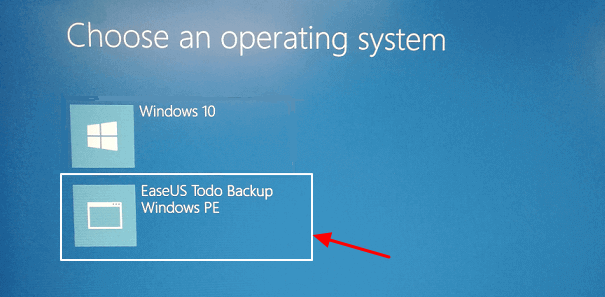Page Table of Contents
Is Backing Up Facebook Photos Important
Facebook is one of the most popular social media in this world, with around 2.9 billion monthly active users. Facebook attracts many people to share their daily life and comments on it. The latest news is exchanged on Facebook, so many users want to follow these newest trends. Many users will download a photo or save a video from Facebook and spread it widely.
Most users will upload their precious photos to Facebook to share with friends and families. But if you accidentally delete your posts and pictures, you can not find your information back forever. Once you click the delete button, the data have just gone eternally or sometimes you may think about closing your account and opening a new one. What should you do with the photos in the old account?
In these cases, backing up Facebook photos can be a good solution. If you back up your photos, you can easily get your deleted information back and transfer photos from your old Facebook account to the new one.
How to Download and Backup Facebook Photos
"Can I download my Facebook photos to my PC?" The answer is yes, and you can download photos and everything from your Facebook account to the local. It is simple to back up data from Facebook, but you are not allowed to pick the images individually, and everything will be compressed into one folder.
Now we will teach you how to download and back up Facebook photos step by step.
Step 1. Visit the Facebook website and log in.

Step 2. Click on the user's avatar in the upper right corner and click "Settings & privacy".

Step 3. Choose "Settings" to continue.

Step 4. Click "Your Facebook information" and click "View" to download your information.

Step 5. Adjust your download settings and click "Request a download".

Step 6. You can download your files when the download button appears.

Step 7. Enter your password and confirm the download.

Backup Facebook Photos with File Backup Software
You have learned how to download and back up Facebook photos locally on the Facebook website. If you want to back up Facebook photos to other devices or the cloud in a simple way, professional file level backup software can help.
EaseUS Todo Backup Home is handy enough for users, and you can back up everything to the target device with this reliable tool.
Secure Download
You may ask what advantages EaseUS Todo Backup Home has. It is convenient, automatic, multifunctional, and scheduled. EaseUS Todo Backup Home can automatically back up the mails, files, OS, and disks to different devices, even the cloud. All kinds of backups only take a few clicks, and even the newcomers can operate easily. If you need to back up Facebook photos frequently, EaseUS Todo Backup Home can set a schedule and create an automatic backup for you.
Let's find out how to back up Facebook photos with EaseUS Todo Backup Home.
步骤模板
Bottom Line
Facebook photos may contain lots of memories. In the past, your parents may use digital cameras to record your childhood, and now you can use your phone to take and share photos. The emotions of life are sealed in Facebook photos. Can Facebook photos be saved forever? Yes, you can download and back up your photos frequently with photo backup software.
Backing up the photos on Facebook is not the only thing you should do; the data kept on your computer is also essential to back up. We highly suggest you back up the whole computer with EaseUS Todo Backup, and this software can help you save both time and money.
Secure Download
Backup Facebook Photos FAQs
We have listed more questions you may want to know. We hope these answers can help you.
How can I download all my photos from Facebook?
You can download all the photos on the Facebook website.
- 1. Visit the Facebook website and log in.
- 2. Click on the user's avatar in the upper right corner and click "Settings & privacy".
- 3. Choose "Settings" to continue.
- 4. Click "Your Facebook information" and click "View" to download your information.
- 5. Adjust your download settings and click "Request a download".
- 6. You can download your files when the download button appears.
- 7. Enter your password and confirm the download.
How do I transfer Photos from Facebook to a flash drive?
You may need the third-party backup software to transfer photos from Facebook to a flash drive. We recommend EaseUS Todo Backup.
- 1. Download photos to your PC first.
- 2. Start EaseUS Todo Backup and create a new backup.
- 3. Select the file and choose your Facebook photos.
- 4. Select the target flash drive and click "Backup Now".
How do I move photos from Facebook to Google Photos?
You can transfer photos from Facebook to Google photos directly on the Facebook website.
- 1. Visit the Facebook website and log in.
- 2. Click on the user's avatar in the upper right corner and click "Settings & privacy".
- 3. Choose "Settings" to continue.
- 4. Click "Your Facebook information" and click "View" to transfer a copy of your information.
- 5. You can choose Google Photos to start.
Are deleted Facebook pictures gone forever?
No, Facebook pictures will not be gone forever if you have created a backup before. You can back up your photos with EaseUS Todo Backup.
- 1. Download photos to your PC first.
- 2. Start EaseUS Todo Backup and create a new backup.
- 3. Select the file and choose your Facebook photos.
- 4. Select the target flash drive and click "Backup Now".
Was this page helpful? Your support is truly important to us!

EaseUS Todo Backup
EaseUS Todo Backup is a dependable and professional data backup solution capable of backing up files, folders, drives, APP data and creating a system image. It also makes it easy to clone HDD/SSD, transfer the system to different hardware, and create bootable WinPE bootable disks.
Secure Download
-
Updated by
Dany is an editor of EaseUS who lives and works in Chengdu, China. She focuses on writing articles about data recovery on Mac devices and PCs. She is devoted to improving her writing skills and enriching her professional knowledge. Dany also enjoys reading detective novels in her spare time. …Read full bio
EaseUS Todo Backup

Smart backup tool for your files, disks, APPs and entire computer.
Topic Clusters
Interesting Topics