Page Table of Contents
Cloud storage has been booming in the past couple of years. With over one billion active users, Google Drive undoubtedly is one of the most popular Cloud storage services worldwide. Many computer users store their data on Google Drive. But it is reported that Google Drive will go away.
Is Google Drive going away? This article from EaseUS will describe whether Google Drive will disappear. In addition, a better data protection solution will be shared with you. Hurry up and learn.
Google Drive Will Stop Working on Windows 8.1/8
Google Drive was first introduced on April 24, 2012, with apps available for Windows, macOS, Android, and iOS, and it also has an online version. For computers, it is called Google Drive for Desktop.

Google Drive for Desktop offers a centralized method on your computer for storing, sharing, and managing your files. Its current version combines the functions Backup and Sync and Drive File Stream.
But sadly, Google's official website has a piece of news saying that Google Drive will no longer support some platforms after August 2023.
That means you can no longer use Google Drive for Desktop if you are a Windows 8/8.1 user and a user of a computer running a 32-bit operating system. Therefore, Windows users should upgrade to Windows 10 (64-bit) or higher before August 2023 to avoid service interruption.
To answer the question, "Is Google Drive going away in 2023?" The short answer is NO. Google Drive will not go away in 2023, but you cannot use its desktop version on Windows 32-bit operating system, Windows 8/8.1, and Windows Server 2012.
If you want to know the difference between Google Drive for Desktop and Backup and Sync, you can turn to the following article for help.

Google Drive for Desktop VS Backup and Sync
Google Drive for Desktop vs. Backup and Sync; which one do you prefer? This article will tell you. Read more >>
Advantages and Disadvantages of Google Drive
As mentioned above, Google Drive for Desktop will terminate its support on Windows 8/8.1, 32-bit operating system, and Windows Server 2012, but this will not affect the online version. Nothing changes if you are a Windows 10 (64-bit) or above user. You can still use Google Drive to help you store your precious data.
But Google Drive is not as perfect as you might expect. Let's check the pros and cons of Google Drive.
👍Pros of Google Drive
- Easy File Access and Storage. You can quickly store or access your data in Google Drive from any device with an internet connection on Android, iPad, Mac, iPhone, or PC.
- Automatic Backup and Syncing. Google Drive provides automatic backup and syncing functions to ensure your files are securely stored and easily retrievable whenever you need them.
- Integration with Other Google Services. Google Drive easily integrates with other popular Google services, including Google Docs, Sheets, and Slides.
- Powerful Search and Organization Features. The search functionality lets you search for files by name, content, owner, or keywords; you can organize your files into folders, apply labels, and use color coding.
👎Cons of Google Drive
- Privacy and Data Security Concerns. Your Google Drive data may be used for targeted advertising. Although Google takes robust security measures to secure user information, there is always a risk of data breaches or unauthorized access.
- Storage Limitations. Google Drive offers 15G of free Cloud storage. You may need to purchase a storage plan if you need additional space.
- Internet Connection Required. Data on Google Drive cannot be accessed without an internet connection. It allows you to work offline, but any changes or comments you make are only accessible when you connect to the internet.
- File Size Limits. The embedded pictures you provide in a document should not exceed two gigabytes. Furthermore, alphanumeric and text documents may not have more than 1,024,000 characters.
Google Drive is a widely-used Cloud storage platform, but sometimes, you might also experience the Google Drive not working or Google Drive not syncing error when using it to sync or back up your data. Therefore, Google Drive or Cloud backup is not the best way to protect your data.
Start a live chat with an EaseUS Expert to tailor an enterprise backup solution specific to your requirements. We are here to assist you with the following as well:
- Commence a free trial
- Obtain a quotation
- Arrange a free demonstration
Better Way to Protect Data: Using Cloud Backup Software🔥
According to the 3-2-1 backup rule, 3 copies of the data should be kept on different platforms, and 1 copy of the data should be stored offline out of these three platforms.
Therefore, only using Cloud storage services, like Google Drive, is not enough to protect your data. To this end, you can use professional Cloud backup software, such as EaseUS Todo Backup, to help you better safeguard your data.
EaseUS Todo Backup Home is a useful and versatile backup and recovery utility for Windows 7/8/8.1/10/11. It enables you to automatically back up files, disks, systems, computer apps, etc. In addition, it allows you to perform diverse backup modes, including full, incremental and differential backups. The following are some key features of EaseUS Todo Backup.
EaseUS Todo Backup Home
- Transfer an operating system from one computer to another
- Store backups in a local or external drive, NAS, Security Zone, or Cloud
- Clone a hard drive and migrate OS from HDD to SSD easily and quickly
- Mount/unmount your backup images and split or edit backups
- Offer 250G free Cloud storage to back up your files to Cloud
Secure Download
EaseUS Todo Backup can meet all your backup needs, whether you want to back up your data to any place. It can help you compress backups and save your backups in different locations to keep data safe and sound. Furthermore, it also has Enterprise Version for Windows Server users. Feel free to download and use it on your computer.
Here is how to back up your files to Cloud with EaseUS Todo Backup.
Step 1. To begin the backup process, click the Select backup contents button.

Step 2. Four data backup categories are listed: File, Disk, OS, and Mail.

Step 3. Lists of both local and network files are shown on the left-hand side of the screen. Expanding the directory so that you can choose the files to back up.
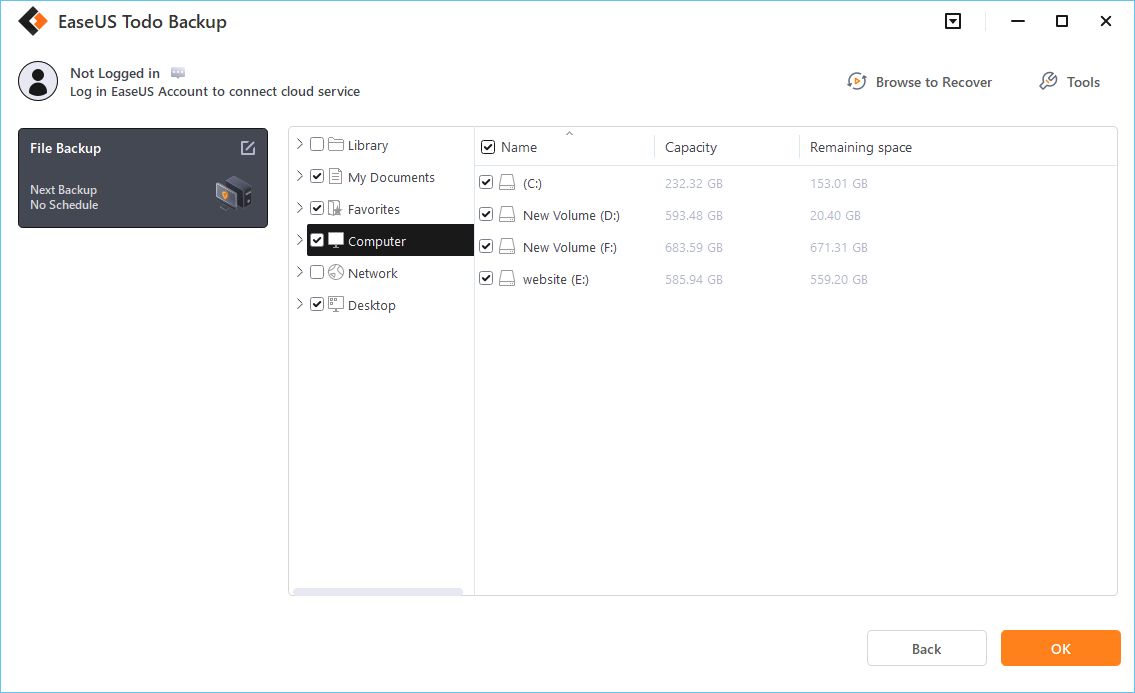
Step 4. Follow the guidance on the screen and choose the place where you want to store the back up.

Make sure that the backup is encrypted and set the backup schedule by clicking Options in Backup Options. You can also choose to start the backup at a certain time in Backup Scheme by clicking Options. There are many other customizable options that you can look into.
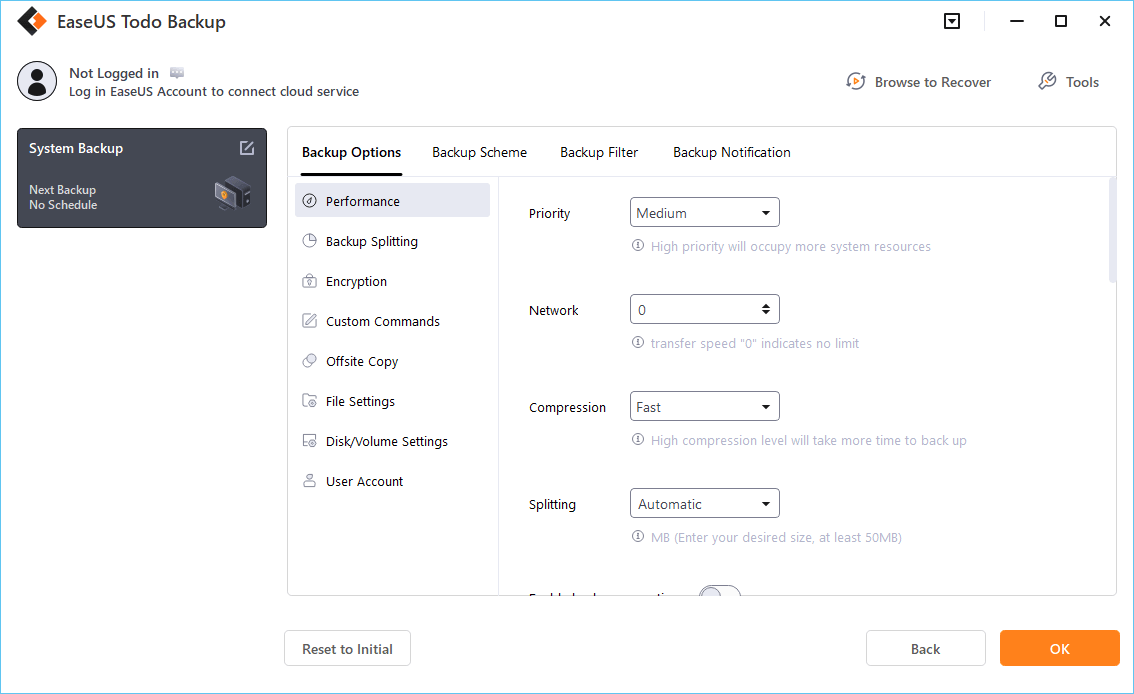
Step 5. You can store the backup file either on your computer, in EaseUS's cloud service, or on a network-attached storage device (NAS).

Step 6. EaseUS Todo Backup enables customers store backup copies of their files on a third-party cloud drive or on the company's own cloud storage.
If you want to back up your data on a third-party cloud drive, select Local Drive and scroll down to add Cloud Device. Then fill in your account information.
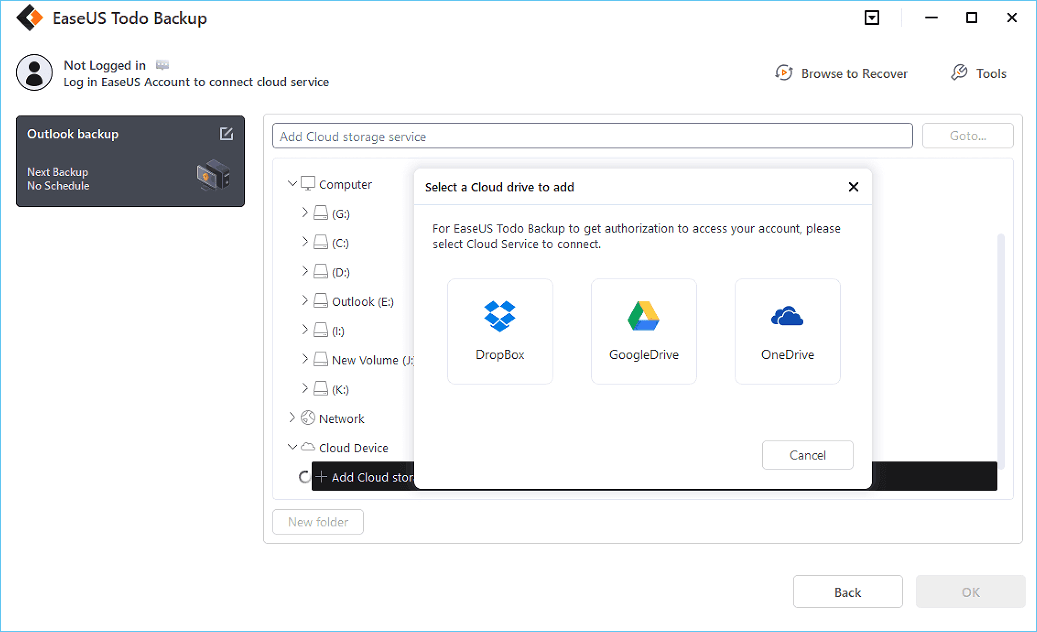
Click EaseUS Cloud, then sign up and log in with your EaseUS account if you wish to store backup files to EaseUS' own cloud storage service.

Step 7. Click on Backup Now to start a backup. When the backup process is done, it will display as a card on the left-hand side of the screen. A right-click will let you see more about how to handle the backup job in more depth.
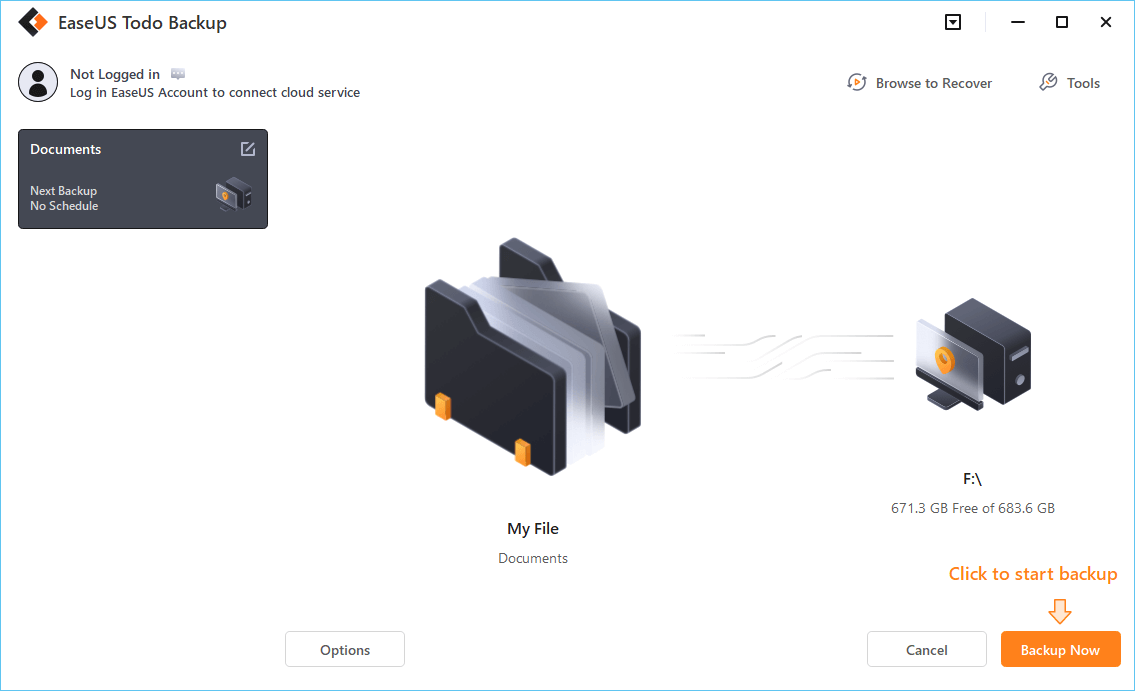
If you like this article, you can post it on your social platforms.
To Wrap Things Up
Is Google Drive going away? Or "Is Google Drive going away soon?" Have you gotten your answer now? In short, Google Drive will not disappear, but it will end support for Windows 8/8.1, the 32-bit Windows operating system, and Windows Server 2012. If you are in one situation, you should upgrade to Windows 10 (64-bit) or higher to use Google Drive.
It is worth noting that Cloud storage, like Google Drive, is not an ideal backup plan. It can be a part of your backup scheme but not all of it. To better protect your data, using professional backup software like EaseUS Todo Backup is your second-to-none choice.
Such a tool can back up your data in different locations, not only in the Cloud. In addition, it also lets you create scheduled backups and manage your created backups. More valuable functions are waiting for you to fathom.
Secure Download
FAQs on Is Google Drive Going Away
1. What happened to Google Drive 2023?
In August 2023, Google Drive will no longer support Windows 32-bit operating systems, Windows 8/8.1, and Windows Server. Those who want to use Google Drive, as usual, must upgrade their Windows computer to Windows 10 (64-bit) or higher.
2. Why is Google Drive shutting down?
Is Google Drive shutting down? In fact, Google Drive isn't shutting down at all. Google Drive is a popular Cloud service and will continue to serve for many years to come.
3. How do I increase Google Drive storage for free 2023?
Google Drive provides 15G Cloud storage for free. This includes all Google Photos (except those taken before June 1, 2021), Google Drive files, and Gmail content. If you run out of storage space, you need to pay for more storage. EaseUS Todo Backup offers free 250G Cloud storage and can back up your data to diverse locations, such as local disk, external disk, NAS, Security Zone, and Cloud.
Was this page helpful? Your support is truly important to us!

EaseUS Todo Backup
EaseUS Todo Backup is a dependable and professional data backup solution capable of backing up files, folders, drives, APP data and creating a system image. It also makes it easy to clone HDD/SSD, transfer the system to different hardware, and create bootable WinPE bootable disks.
Secure Download
-
Updated by
"I hope my articles can help solve your technical problems. If you are interested in other articles, you can check the articles at the bottom of this page, and you can also check my Facebook to get additional help."…Read full bio
EaseUS Todo Backup

Smart backup tool for your files, disks, APPs and entire computer.
Topic Clusters
Interesting Topics












