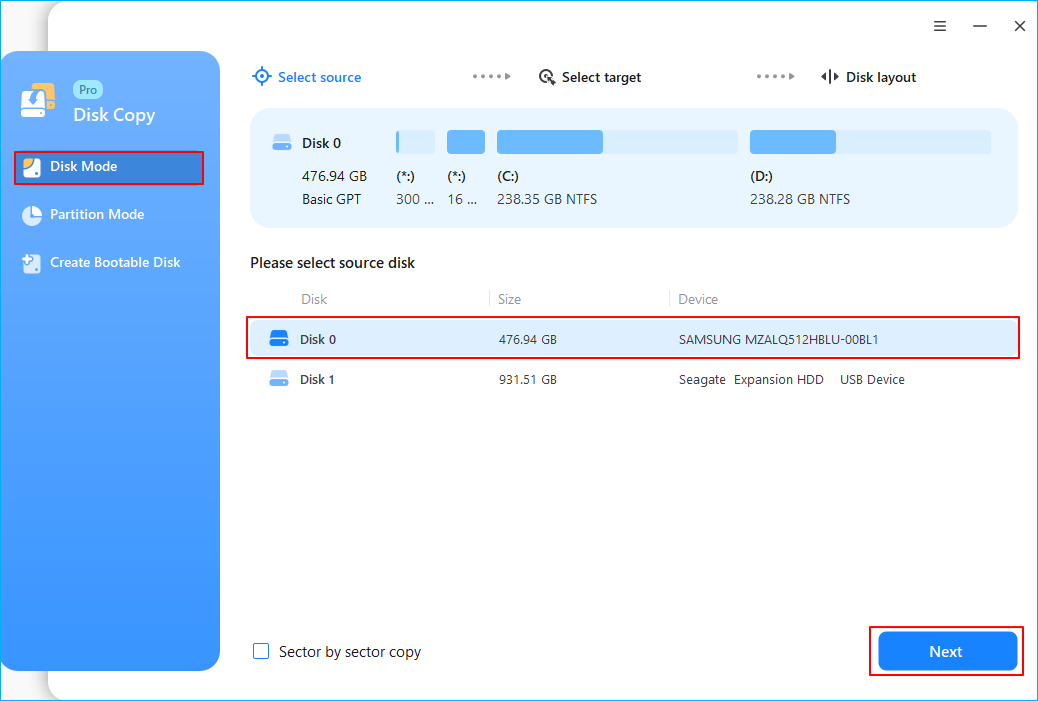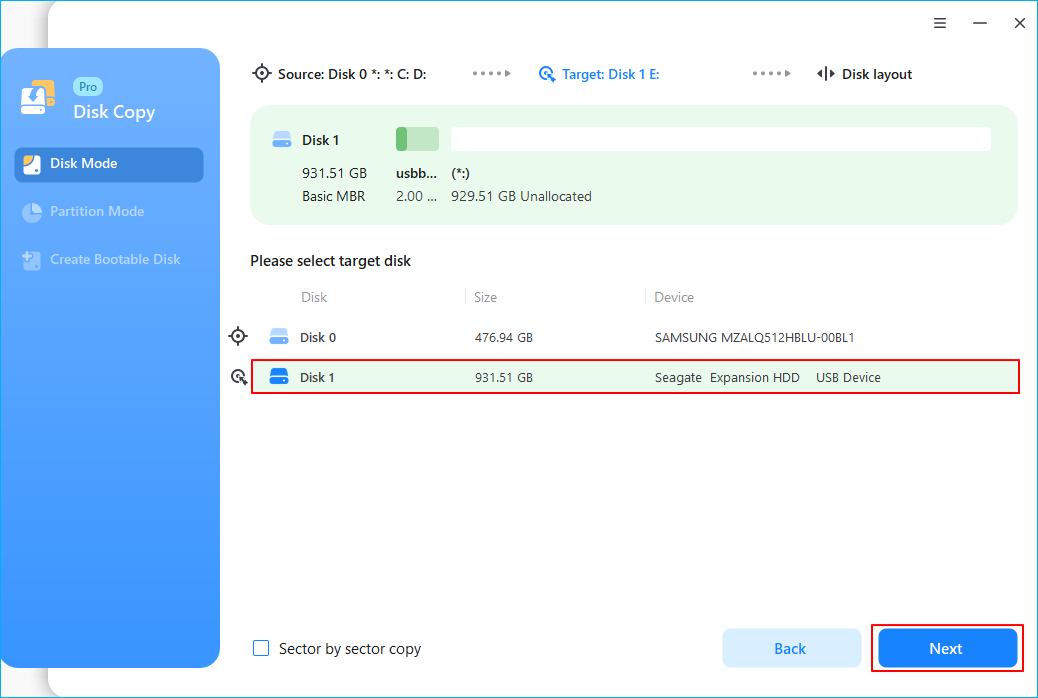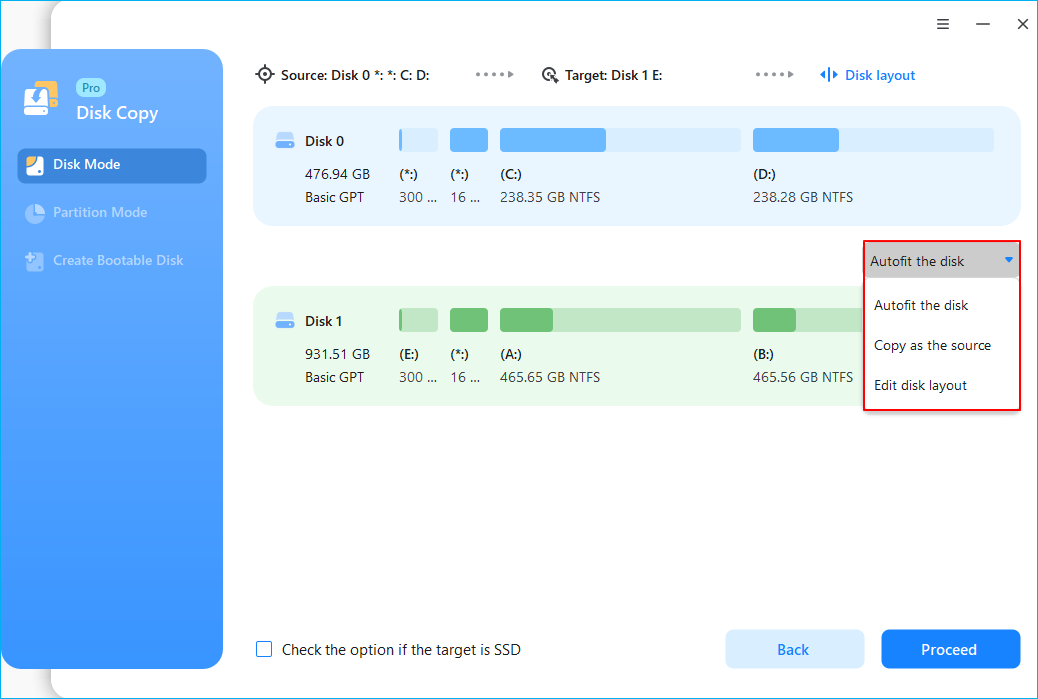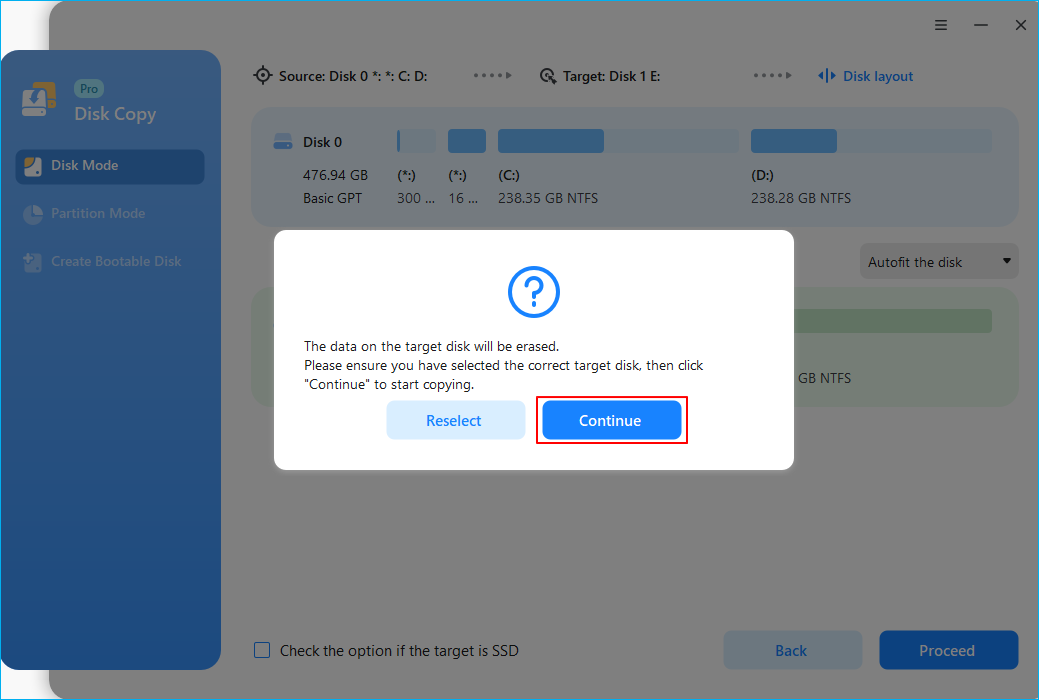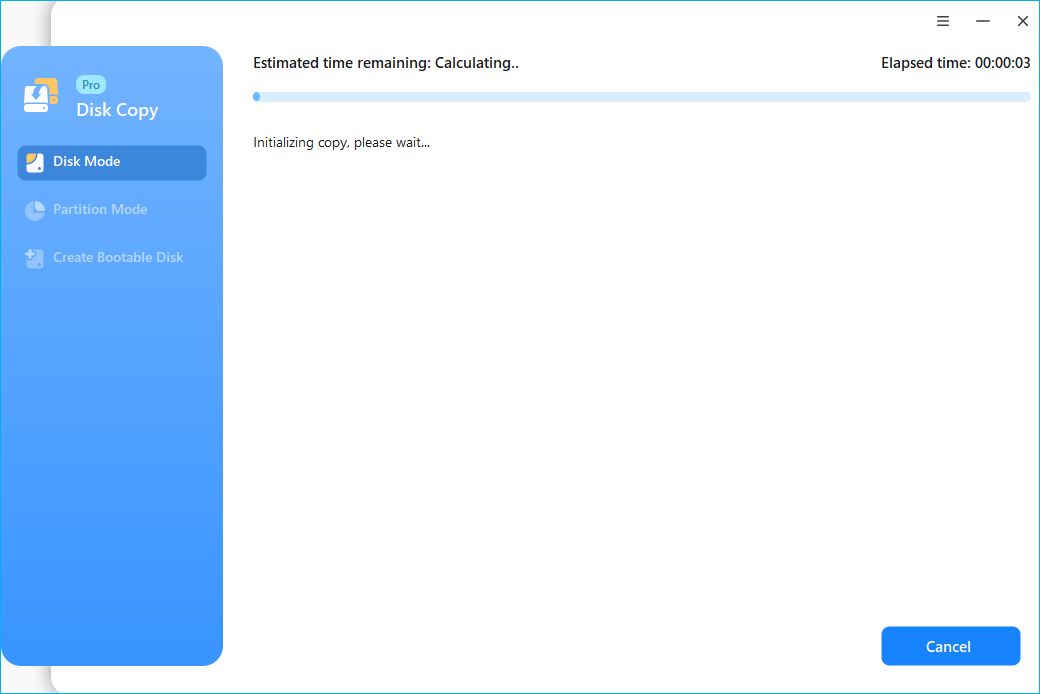Page Table of Contents
Windows XP is an operating system that Microsoft released in 2001. Even though Windows 10 is the most commonly used operating system now, there are some users who still insist on using Windows XP. When Windows XP users would want to upgrade to a larger hard drive, they may consider cloning the old hard drive in order to keep all the data.
If you are one of the users mentioned before, one thing that bothers you must be 'How to clone a hard drive by myself?' This article is meant to help you out. Here, we will introduce how to clone Windows XP to a new HDD/SSD in simple clicks. Keep reading and check more details.
3 Simple Steps to Clone Windows XP to SSD or HDD
To clone the hard drive in Windows XP, we strongly recommend you to choose a third-party tool - EaseUS Disk Copy for help. It is developed for users to clone the computer system and hard rive(HDDs and SSDs) easily. For more amazing features, check the list below:
- It helps in cloning, upgrading, or transferring the system easily.
- Do not require much advanced computer knowledge.
- Cloning hard drive in three simple steps. Even a new hand can do it by himself.
- Supports sector-by-sector cloning to clone only used space.
- Automatically resize the partition, and you don't need to format a new SSD.
- 100% safe. Certificated by authorized agencies like SOFTPEDIA, PCWorld, and techradar, etc.
Download EaseUS Disk Copy now, and follow the step-by-step guide below to see how to clone Windows XP.
Preparations before hard drive cloning
Connect your new drive to the computer. If your computer has only one disk slot, connect the hard drive via a SATA-to-USB connection cable. If your computer has a second slot, install the new drive to your PC.
Initialize the new HDD/SSD. If you need to clone and upgrade the hard drive in Windows PC, initialize the new drive in Disk Management.
Prior Notice:
- The "Sector by sector copy" asks the size of your destination disk to be at least equal to or larger than that of the source disk. Leave this feature unchecked if you wish to clone a larger hard disk to a smaller hard disk.
- All data on the destination disk will be completely erased, so take care.
Step 1. To start copying/cloning an entire disk to another, choose this disk as the source disk under "Disk Mode" and click "Next".
Step 2. Choose the other disk as the destination disk.
Step 3. Check the disk layout of the two disks. You can manage the disk layout of the destination disk by selecting "Autofit the disk", "Copy as the source" or "Edit disk layout".
- "Autofit the disk" makes some changes by default on the destination disk layout so that it can work at its best status.
- "Copy as the source"does not change anything on destination disk and the layout is the same as source disk.
- "Edit disk layout" allows you to manually resize/move partition layout on this destination disk.
Tick the "Check the option if the target is SSD" option to put your SSD in its best performance.
A message now appears, warning you that data will be lost. Please confirm this message by clicking "OK" and then click "Next".
Step 4. Click "Proceed" to officially execute the task.
After cloning Windows XP, if you want to use a new HDD or SSD to replace the Windows XP system drive, please shut down the computer and replace the Windows XP drive with the new cloned HDD or SSD.
Video Tutorial:
Watch the video tutorial to see how to use EaseUS Disk Copy to clone OS to a new HDD/SSD.
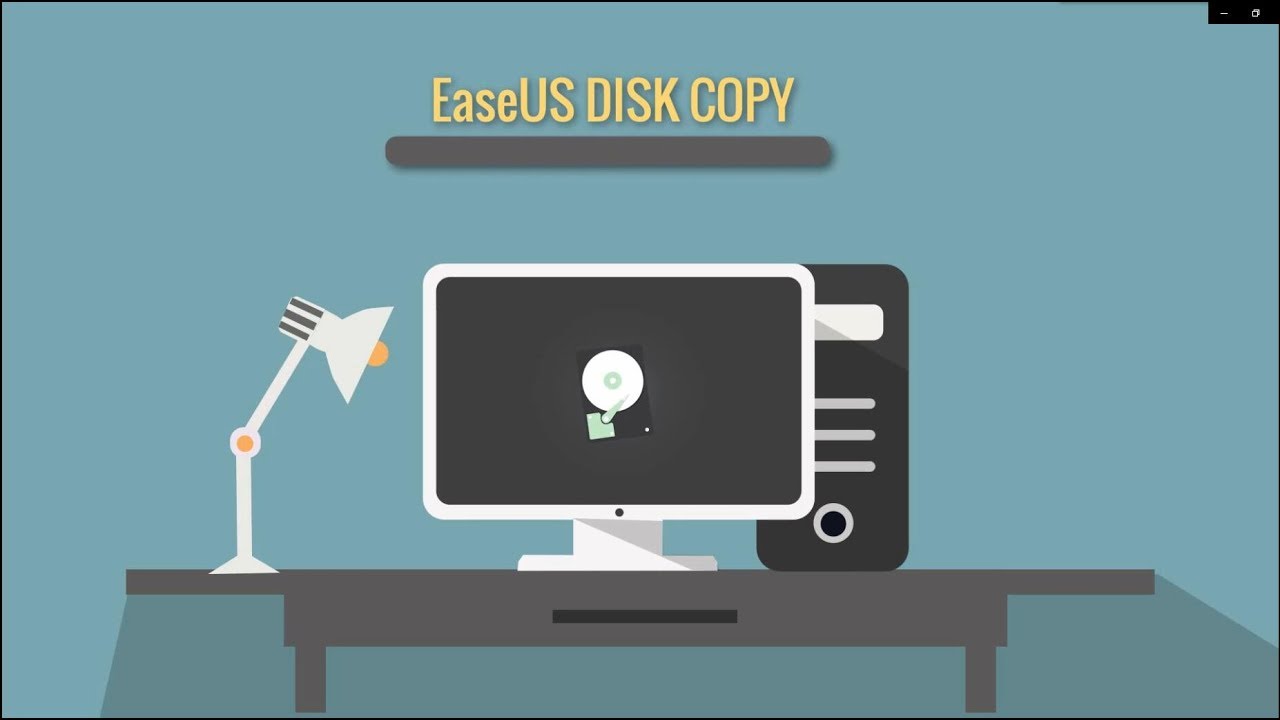
The Bottom Line
That's all about cloning hard drive in Windows XP. As you can see, it is quite easy to clone OS with the help of EaseUS Disk Copy. You can also apply this software to back up your partitions and computer data. Because losing data is very discouraging. To protect data, regular backup makes sense.
FAQ on Clone Windows XP OS to HDD/SSD
1. Can I clone OS from HDD to SSD?
Cloning OS from HDD to SSD is a simple and effective way to upgrade your hard drive. And it can be done with EaseUS Todo Backup with ease. Before cloning, you need to connect your new drive to the computer and initialize the new SSD.
2. How do I clone Windows XP to a new hard drive?
First, connect your new drive to the computer and initialize the new SSD. Then, perform a system clone with EaseUS Todo Backup. After the cloning process finishes, use the new HDD or SSD to replace the Windows XP system drive, please shut down the computer and replace the Windows XP drive with the new cloned HDD or SSD.
Was this page helpful? Your support is truly important to us!

EaseUS Disk Copy
EaseUS Disk Copy is a well designed and very easy-to-use HDD/SSD cloning and migration tool, a tool which should be ideal for anyone wanting to quickly and easily migrate an existing system disk to a new disk (or newly installed SSD drive) with the minimal of configuration required.
-
Updated by
"I hope my articles can help solve your technical problems. If you are interested in other articles, you can check the articles at the bottom of this page, and you can also check my Facebook to get additional help."…Read full bio -
Written by
Jean is recognized as one of the most professional writers in EaseUS. She has kept improving her writing skills over the past 10 years and helped millions of her readers solve their tech problems on PC, Mac, and iOS devices. …Read full bio
EaseUS Disk Copy

Dedicated cloning tool to meet all your system, disk, and partition clone needs.
Popular Posts
Interesting Topics