Table of Contents
![]() About the Author
About the Author
![]() Reviews and Awards
Reviews and Awards
- Video Recovery
- SD Card Recovery
- Recycle Bin Recovery
- Recover Data from USB
- Recover Deleted Emails
- Hard Drive Not Showing Up in Windows
- Recover Unsaved Word Documents
- Recover Deleted Files
- Recover Files from Virus Infected Hard Drive
- Best Free Photo Recovery Software
- Recover Files from Formatted Hard Drive
What Is "Moov Atom Not Found" Error
When attempting to convert video files in our system, you can encounter the "moov atom not found" issue.
The moov atom is a unique component of the file that specifies the timeline, duration, display properties, and subatoms carrying data for each track in the video. You might encounter the issue if the file is not fully uploaded because this atom might be at the file's end.

Without a moov atom, video decoding is impossible, making it impossible to convert the uploaded video. We try to convert even in the most hopeless situations but are completely helpless if the file cannot be read. For example, if an MP4 video lacks a header or a moov atom.
Therefore, if you get this problem, your file is either malformed or has not been uploaded entirely. If you are a Mac user and play MP4 files on a Mac, but the MP4 is not playing, you can read the linked page for help:
How to Fix MP4 Not Playing on Mac? 7 Ways to Repair MP4 Video on Mac
MP4 won't play on Mac is one of the common MP4 problems frequently annoy Mac users, along with the QuickTime player's inability to load MP4 and the lack of sound in MP4 videos on Mac. You may use the offered solutions to play MP4 videos on Mac.
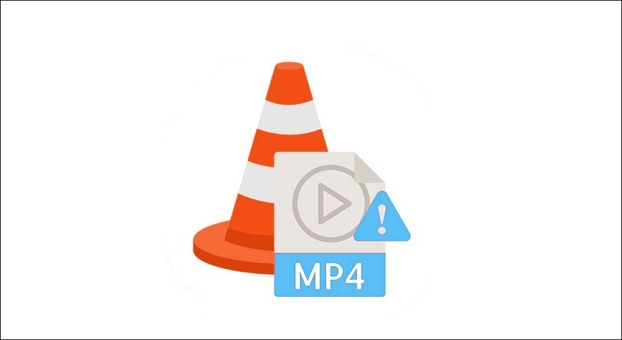
How to Fix the "Moov Atom Not Found" Error
The missing Moov atom causes the issue, which typically manifest as your recording device shutting off unexpectedly. It simply means that the information for your video is missing, making the file isn't compatible with QuickTime player. However, there's no need to panic because the issue is simple to rectify. As you read down the page, you'll discover the main causes of the problem and the most practical fix tools for it.
- Redownload the Video File from the Source
- EaseUS Fixo Video Repair
- Avidemux
- MP4box
- FFmpeg
- TFastStart
Fix 1. Download the Video File Again from the Source
Redownload the video file from the original location, whether it is the Internet, a CD/DVD, an Android device, or another source if you can. Get your video once more, and this time, make sure the file is completely and correctly transferred without interruption.
- Finding the specific video that has to be downloaded. Either the URL or the download option can be selected to begin the download.
- Look for the source that functions the best. If the download sources are disabled or become corrupt, the files might not function properly.
- Look into the download choice. Choose the video's quality and format, then download it in accordance.

Fix 2. Repair the Video with EaseUS Fixo Video Repair
The moov atom location can be changed using a number of command-line tools, including FFmpeg and MP4box, which will be stated in the following parts. The "moov atom not found" problem can be fixed manually using these applications for faulty videos.
However, if you are not an expert on PC prompts, the quickest and simplest solution to resolve the "moov atom not found" error in MP4 or other video file formats is to use a video repair tool - EaseUS Fixo Video Repair.
- 📷Repair corrupted MP4 videos from Cannon, Sony, DJI, Dashcam, and all other universal digital cameras.
- ✒️EaseUS Fixo can repair any type of file corruption, including damage that occurred during editing, conversion, or even after recovery.
- 🎞️EaseUS Fixo supports all common video formats, including MP4, MOV, MKV, FLV, AVI, 3GP, M4V, WMV, FLV, SWF, MPG, 3G2, RM/RMVB, NPEG, etc.
- 🎦If the video repair attempt was unsuccessful, you can add additional test videos to the tool to aid in successfully analyzing and repairing your corrupted video.
The following tutorial is about repairing corrupted videos with the EaseUS Fixo repair tool.
Step 1. Open Fixo on your local PC. Click "Video Repair" and add the corrupted MP4/MOV/AVI/MKV/3GP/FLV/MKV/WMV video files by clicking "Add Videos".
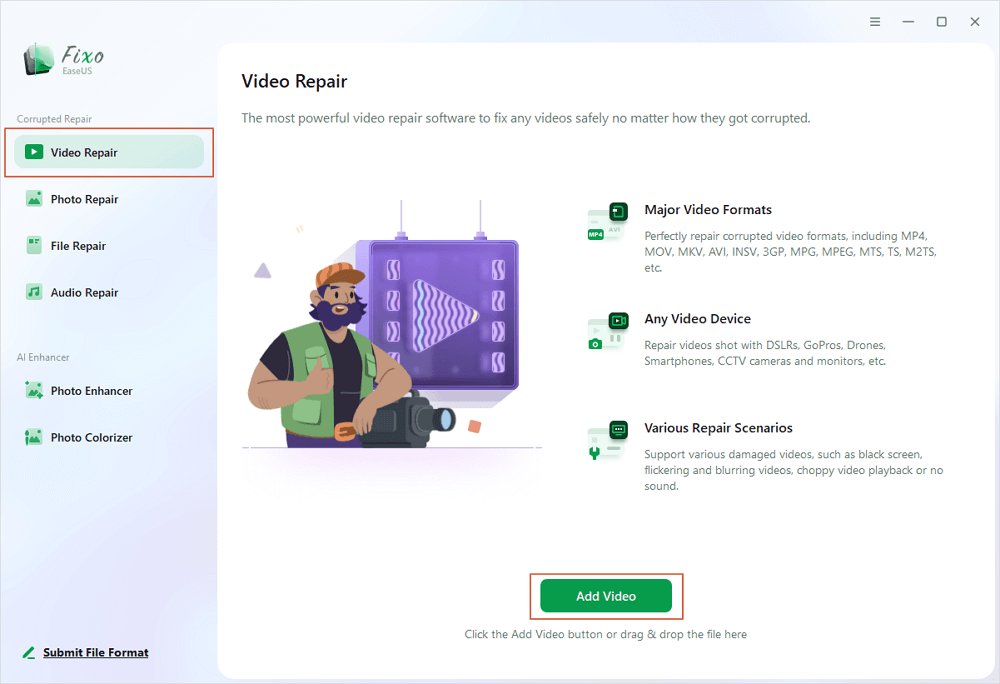
Step 2. Move the pointer to a video and click the "Repair" button to start the single video repairing process. If you want to repair all the videos, click "Repair All".
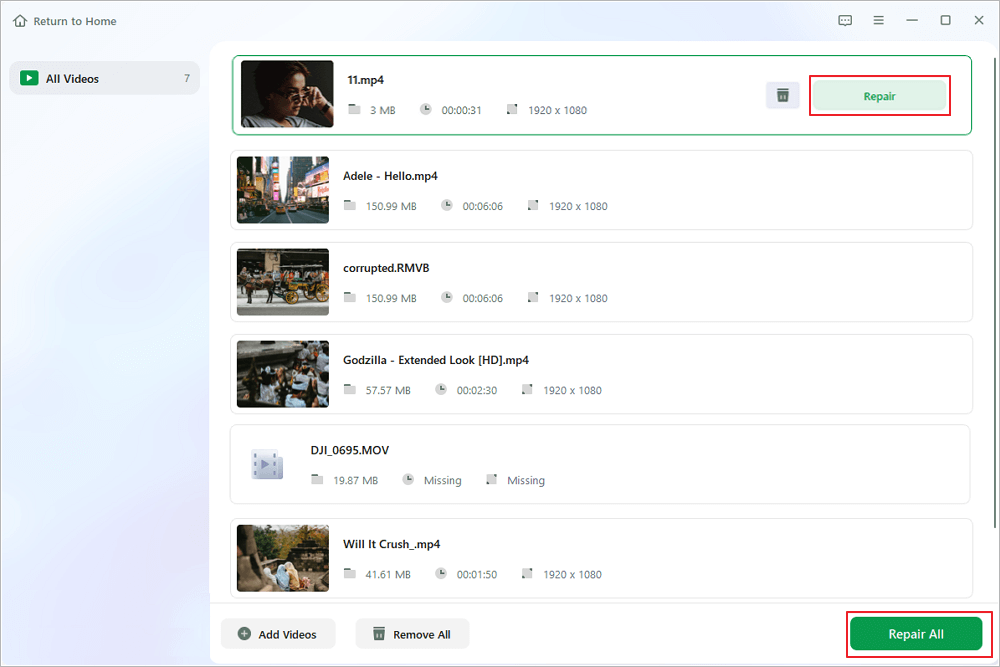
Step 3. Wait a few minutes, and the corrupted videos will be repaired. Click the play icon to preview the videos. You can save a single video by clicking the "Save" button next to the play icon. If you want to save all the repaired videos, choose "Save All".
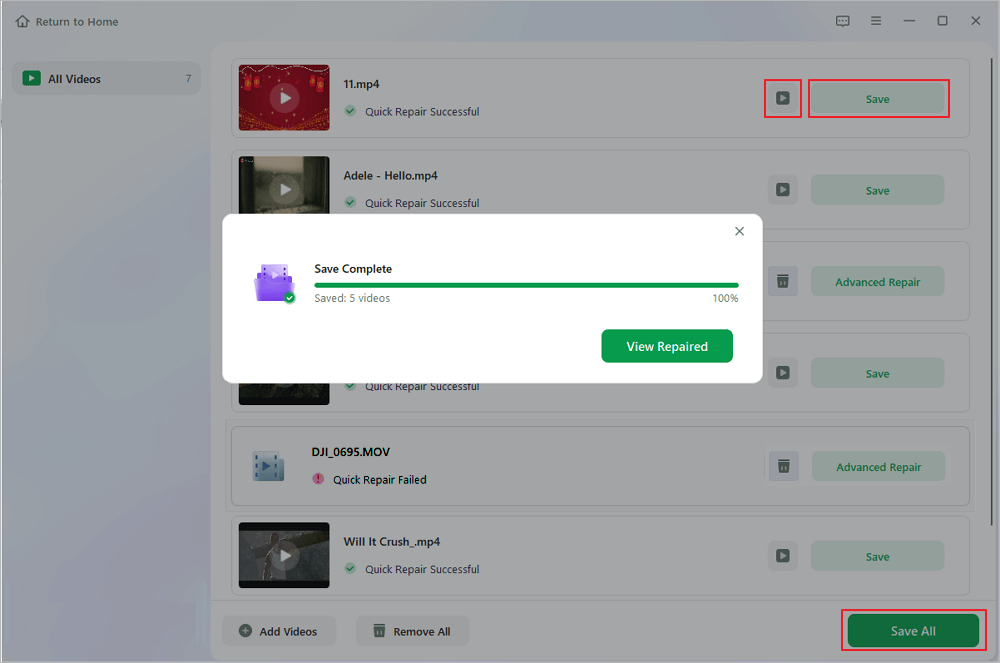
Step 4. If the quick repair fails, you should utilize the advanced repair mode. Click "Advanced Repair" and add a sample video. Choose "Confirm" to ensure.
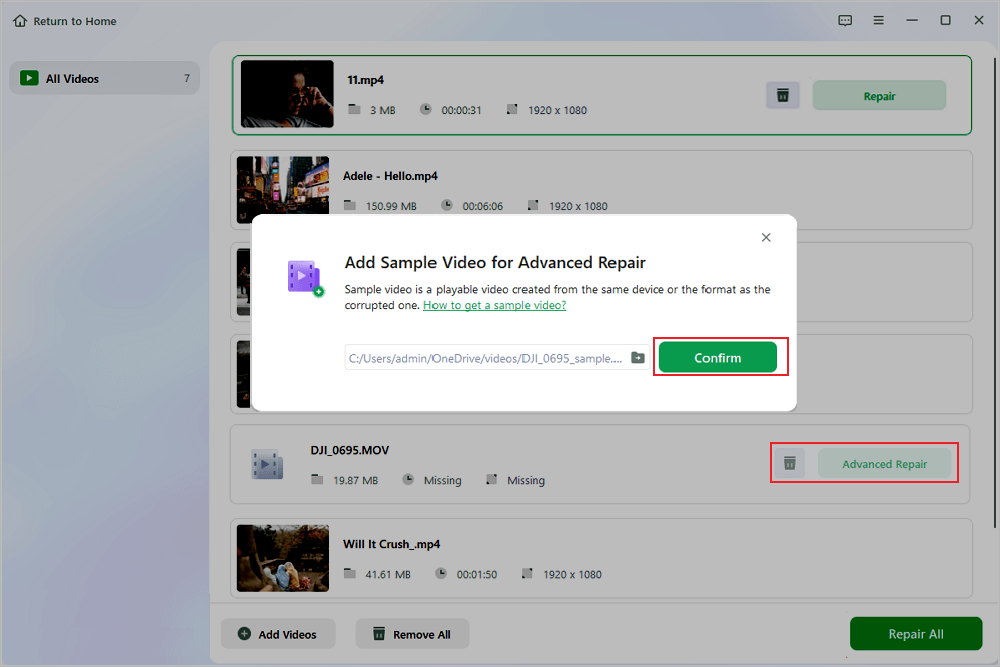
Step 5. A list of detailed information on corrupted and sample videos will show up. Click "Repair Now" to start the advanced video repair process. When the repair is complete, you can view the videos and click the "Save" button to save the repaired video files to an appropriate destination.
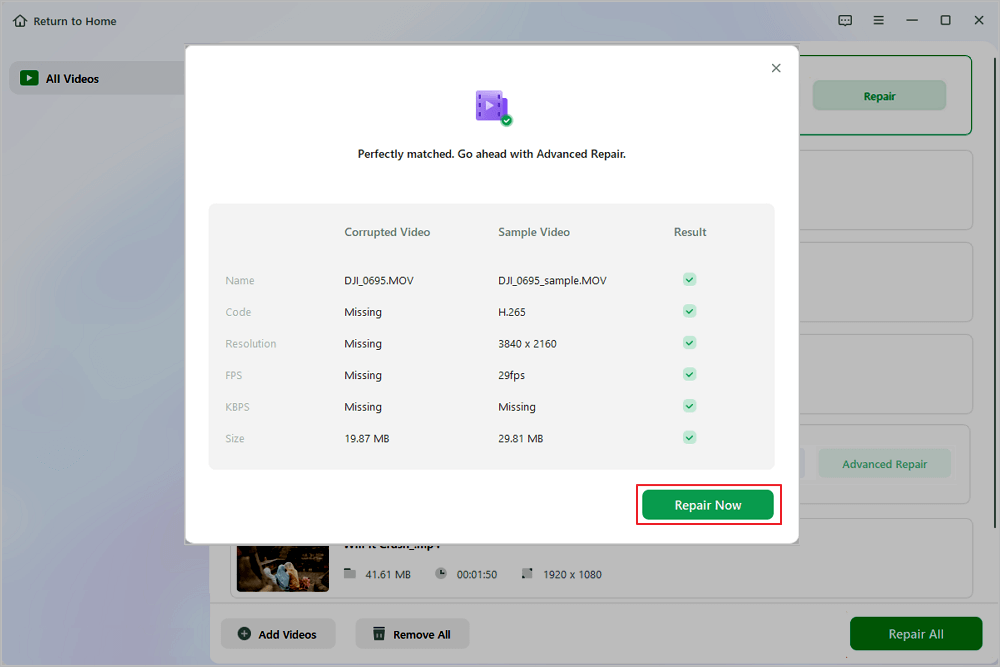
Fix 3. Fix the Moov Atom Not Found Error Using Avidemux
Avidemux is free and open-source video editing software. Utilizing this program and then exporting it once again uncompressed. You can also test this program to correct your video issue.
Step 1. Drag and drop the video file you wish to repair into the program after it has been opened and installed.
Step 2. Export your video file without encoding.
Step 3. Check to see if this fix resolves the video issue.

Avidemux made a command-line interface available for Windows, Mac, and Linux computers.
Fix 4. Try MP4box to Repair Video Whose Moov Atom Not Found
Second, you can utilize MP4box to prevent this issue from happening. A command-line utility called MP4Box is used to edit and fix MP4 files. Fixing videos with the "moov atom not found" issue is one of its primary characteristics.
We all know that the moov atom, which carries metadata on the file's structure, including timing and synchronization information, is a crucial part of an MP4 file. The moved video may not play properly or at all if the moov atom is broken or missing. To solve your problem, carefully follow these procedures.
Step 1. Launch your computer's command prompt.
Step 2. Download and launch MP4box.
Step 3. Add the locations of the video files with "Moov atom not found" issues.

Step 4. After adding the video file's path, add this command from the mp4 box.
Step 5. Choose the video output setting options.

Step 6. Check to see if the problem is fixed.
Fix 5. Solve Moov Atom Not Found Issue with FFmpeg
You can resolve the "moov atom not found" problem using the FFmpeg platform by running your computer's or cmd window. This command moves the moov atom in a movie file to the beginning. It can operate on files in almost any format, including large files. Thus, with the help of this program, a huge file can be fixed.
Step 1. Download the FFmpeg program.
Step 2. Use qt-faststart to transfer Moov Atom if the output reads "IsStreamable: No".
Step 3. Open the command prompt and enter the location of the damaged video file.
Step 4. To resolve the "moov atom not found" error in FFmpeg, run the following command line:
"ffmpeg -i input_video_file.mp4 -vcodec copy -acodec copy -movflags faststart output_video_file.mp4."

Step 5. Next, see if the MP4 video file has the moov problem corrected.
Fix 6. Try TFastStart to Fix the Moov Atom Not Found Error
The FFmpeg team also created a command-line utility called TFastStart to fix videos with lost or unrecoverable ffmpeg moov atoms. The moov atom is inserted at the beginning of the video file by rearranging the video file's atoms. This spares the video player from rapidly scanning the entire file to find the moov atom and begin playing the movie.
Several PC players have proved the efficacy of these fixes. If one of the methods is helpful in resolving the "moov atom not found" error, share it on Facebook, Twitter, Instagram, and other social media platforms!
Why I Get the "Moov Atom Not Found" Error
Sometimes, you restore a video, but the recovered video files won't open. No player, including QuickTime and VLC Media Player, will read a file if the metadata is incomplete. If you see a moov atom missing error, this means your file was improperly downloaded or uploaded and has since become damaged.
It typically occurs when a video file transmission, download, ripping, or recording operation is in progress and is abruptly stopped or interrupted.
The "moov atom not found" issue thus frequently appears with these causes:
- ❌Play videos that were incorrectly downloaded in VLC Player or another media player.
- ➕A video rip: when a video is copied from a CD or DVD to a computer.
- ↩️Fault video file conversion.
- 🌐Play recorded or shared videos on Android. Edit metadata in FFmpeg or another program.
- 🛠️The video is not playing because the index data is damaged.
Conclusion
In conclusion, anyone enjoying videos may find the "Moov atom not found" message irritating. However, you can quickly resolve this issue using the abovementioned solutions and continue watching uninterrupted movies.
The most trustworthy and effective approach for resolving the "Moov atom not found" error is EaseUS Fixo Video Repair. Its cutting-edge technology and user-friendly interface allow it to quickly and effortlessly repair any corrupt or damaged video file, ensuring you can view your preferred videos without delays or problems.
Moov Atom Not Found FAQs
After learning how to fix the "moov atom not found" error, you may have more questions about it. See if you can find your answers here:
1. What is a Moov atom?
The moov atom is a unique component of the file that specifies the timeline, duration, display properties, and subatoms carrying data for each track in the video. You might encounter the issue if the file is not fully uploaded because this atom might be at the file's end.
2. What is a Moov video?
A music, podcast, and video streaming service with a subscription model called Moov (stylized as MOOV) mixes lossless audio and high-definition music videos with exclusive content and unique features.
3. How do I fix a corrupted MP4 file on a Mac?
- Run the Mac version of EaseUS Data Recovery Wizard.
- Drag the damaged MP4 video files to the repair list or click "Add" to add them.
- To begin the video mending procedure, choose the damaged video files from the list and press the "Repair" button.
- Click "Repair All" if you wish to fix every video.
4. Can VLC play MP4 on Mac?
Yes. The most effective free and open-source multimedia player is VLC, which VideoLAN powers. Virtually all audio and video formats, including MP4, can be played on almost any machine, including Mac.
Was This Page Helpful?
Dany is an editor of EaseUS who lives and works in Chengdu, China. She focuses on writing articles about data recovery on Mac devices and PCs. She is devoted to improving her writing skills and enriching her professional knowledge. Dany also enjoys reading detective novels in her spare time.
Jaden is one of the editors of EaseUS who lives and works in Chengdu, China. She focuses on topics concerning PCs and Mac data recovery. Jaden is committed to enhancing professional IT knowledge and writing abilities. She is always keen on new and intelligent products.
-
EaseUS Data Recovery Wizard is a powerful system recovery software, designed to enable you to recover files you’ve deleted accidentally, potentially lost to malware or an entire hard drive partition.
Read More -
EaseUS Data Recovery Wizard is the best we have seen. It's far from perfect, partly because today's advanced disk technology makes data-recovery more difficult than it was with the simpler technology of the past.
Read More -
EaseUS Data Recovery Wizard Pro has a reputation as one of the best data recovery software programs on the market. It comes with a selection of advanced features, including partition recovery, formatted drive restoration, and corrupted file repair.
Read More
Related Articles
-
Your Reliable Solution on How to Recover 2GB Data for Free
![author icon]() Brithny/2024/01/12
Brithny/2024/01/12 -
7-Zip Data Error Fix (4 Methods)
![author icon]() Brithny/2023/11/27
Brithny/2023/11/27 -
Best Online Data Recovery Tool for File Recovery [in 2024]
![author icon]() Tracy King/2024/01/09
Tracy King/2024/01/09 -
A Simple Way to Repair Adobe PDF Files |PDF Repair Full Guide
![author icon]() Brithny/2024/02/19
Brithny/2024/02/19