Table of Contents
![]() About the Author
About the Author
![]() Reviews and Awards
Reviews and Awards
- Video Recovery
- SD Card Recovery
- Recycle Bin Recovery
- Recover Data from USB
- Recover Deleted Emails
- Hard Drive Not Showing Up in Windows
- Recover Unsaved Word Documents
- Recover Deleted Files
- Recover Files from Virus Infected Hard Drive
- Best Free Photo Recovery Software
- Recover Files from Formatted Hard Drive
The SD card is a portable yet efficient storage device that retains data due to its flash memory. People prefer SD cards to save internal phone or computer memory. You can store massive amounts of data such as photos, music, documents, videos, and more on SD cards.
However, data loss is a common phenomenon. Various reasons can lead to data loss from SD cards. For instance, formatting of the SD card, accidental deletion, malware, damage to the SD card, etc., can happen. In that case, you need to opt for data recovery right away.
Method 1. Restore Deleted Files from SD Cards with Recovery Software
Are you looking for software that can recover deleted photos from an SD card or retrieve lost videos from a memory card? For that, you can choose EaseUS Data Recovery Wizard. It is easy to use and comes with a wide range of features.
Recovering lost data from SD cards, USB drives, or PCs has never been more accessible. With EaseUS Data Recovery Wizard, you don't have to panic anymore. It facilitates users to restore deleted files in any format, including images, documents, videos, etc. Besides, this functional SD card recovery software can help you perform SD card recovery for Android without effort.
EaseUS data recovery program is an easy-to-use data recovery software that will be helpful in almost any situation. It can help you recover lost or deleted files from your corrupted memory cards or formatted SD cards.
Download this SD card recovery software to recover deleted, formatted, or inaccessible data from SD cards on a Windows PC:
🔺Step 1. Connect the SD card that you have deleted data to the computer, and then launch the EaseUS SD card recovery program. Select "SD Card Recovery" and choose "Scan for lost data". The software will start to activate the scan mode immediately. If you need to recover a corrupted SD card, it is better to back it up in advance to avoid further data loss.
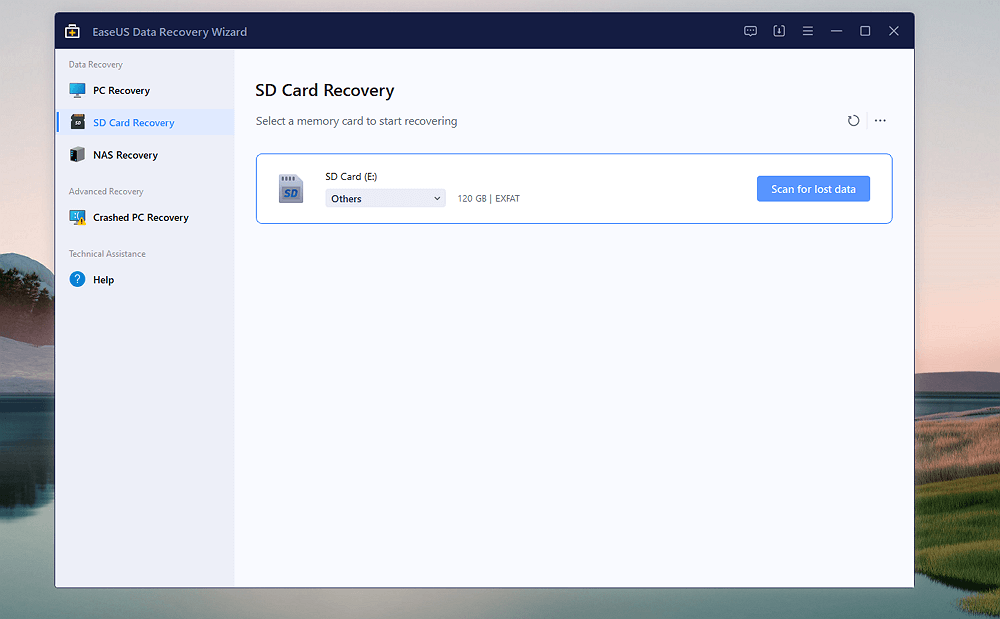
🔺Step 2. You can use the filter tab to find deleted files on the SD card easily. If you have deleted images, just choose "Pictures," and all the missing photos will be displayed. You can also preview the chosen files before recovery.
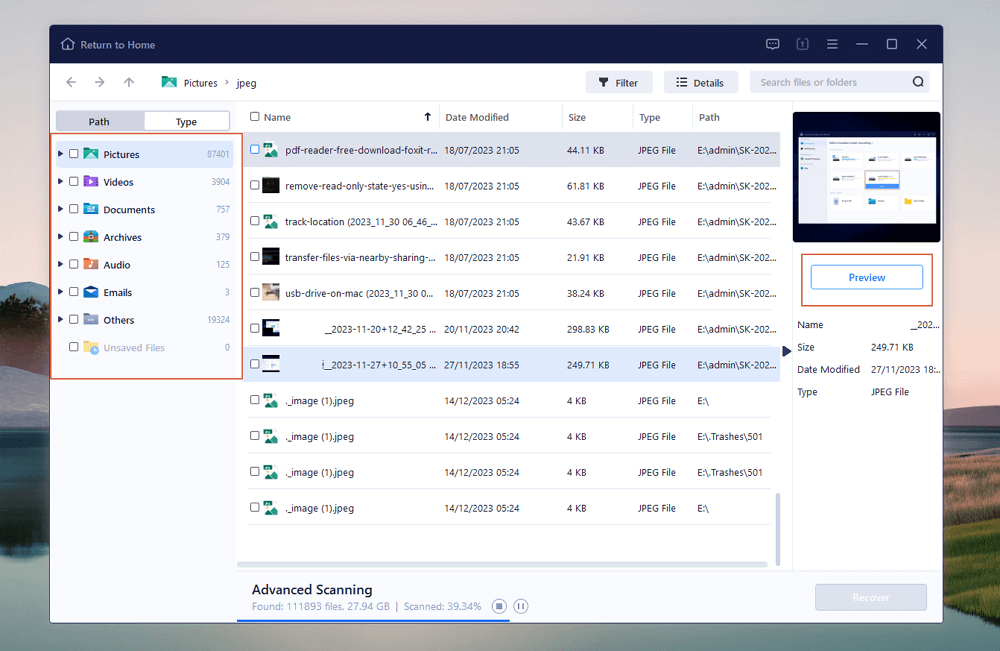
🔺Step 3. If you want to recover multiple files from the SD card, you can use the arrow buttons to check the files one by one on the preview window. After selecting the files, click "Recover" to save them all, and you can check these recovered files later.
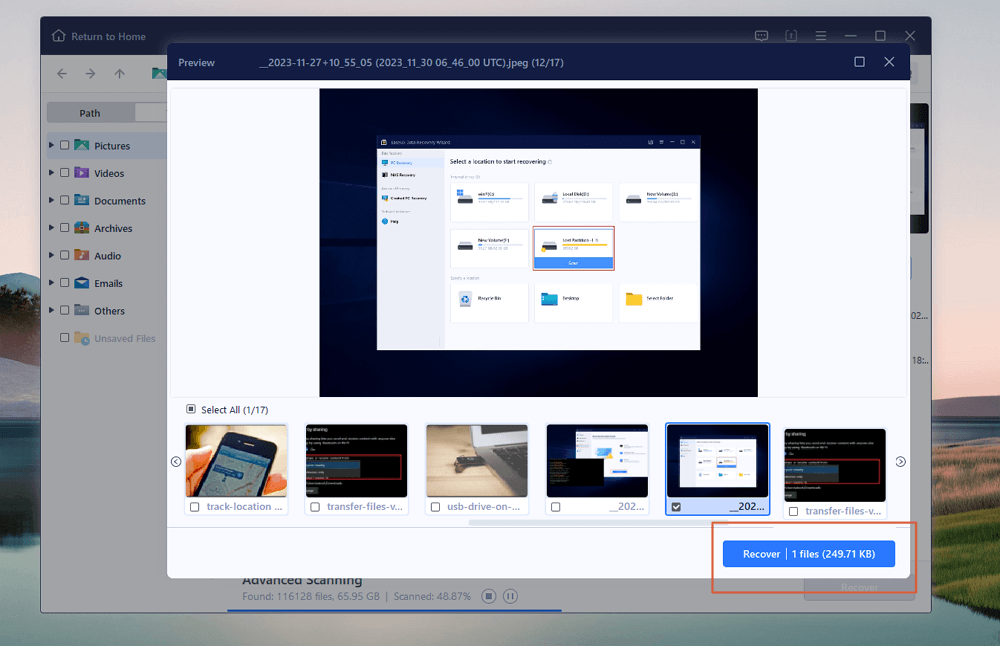
If the recoverable files are over 2GB, you may have to upgrade to the pro version to save these files. EaseUS promises no data at no charge so that you can upgrade the license without concern. Don't forget to share this safe plan for SD card recovery on social media!
By the way, if you only have a macOS computer, you should download EaseUS Data Recovery Wizard for Mac instead of performing SD card recovery on a Mac.
Method 2. Recover Deleted Files from an SD Card Using CMD
Using Command Prompt is not a viable option to recover deleted files from SD cards. Instead, one can use it to show hidden files on SD cards. That is because the solution is not designed to recover lost files. It simply locates the data that has been hidden for any reason.
Do you want to know how to recover hidden files from an SD card? In that case, using CMD or Command Prompt is an excellent idea. Here are the steps you need to follow.
Step 1. Firstly, you must connect the SD card to the computer via a compatible card reader.
Step 2. Now, press the Windows and R keys to open the Run dialog box.
Step 3. Enter CMD and select "OK".
Step 4. Wait for the command prompt window to open.
Step 5. Now, type attrib -h -r -s /s /d E:\*.* Press Enter to execute the command.

Now, you will get back the hidden files.
- Notice:
- E is subject to variation in the command where you type. It is the drive letter of the SD card.
Method 3. Retrieve Deleted Files from an SD Card with Backups
It is necessary to create regular backups of the SD card to avoid accidental data loss and recover deleted files from SD cards without software. If you have recent SD card backups on an external backup disk, connect both the SD card and the backup disk, and copy the deleted files from the backups to the SD card.

Check your OneDrive is also a good idea because it will automatically sync your data, and the deleted files may have been backed up by OneDrive already. Just open the Windows File Explorer, locate the OneDrive disk, and check if your lost files are there or not. Recovering permanently deleted files from OneDrive is an excellent way for Windows users to avoid data loss.

Method 4. Contact SD Card Recovery Services to Recover Deleted Files
All the three methods above can be operated by yourself. When you cannot fix the SD card data loss problem with the three methods, try this last one. Apply professional SD card data recovery services can solve the issue quickly! EaseUS data recovery engineers will diagnose the SD card carefully and give you the best recovery solution, and you can recover deleted files from an SD card online with the help of EaseUS data recovery services.
Consult with EaseUS data recovery experts for one-on-one manual recovery service. We could offer the following services after FREE diagnosis
- Repair corrupted RAID structure, unbootable Windows OS, and corrupted virtual disk file
- Recover/repair lost partition and re-partitioned drive
- Unformat the SD card and repair the raw drive(Bitlocker encrypted drive)
- Fix disks that become GPT-protected partitions
What Should You Do After Deleting Data from SD Card
Have you mistakenly deleted data from your SD card? In that case, knowing more about the dos and don'ts will help you take the right step. Let's take a look.
- Choose a compatible SD card reader.
- Opt for the recovery process immediately.
- Don't use the damaged SD card to store new data.
- Refrain from installing the recovery tool on the corrupt SD card.
- Use a professional yet efficient SD card recovery tool to regain lost files.
- Don't reinstall the operating system. That will lead to the loss of data even more.
- Don't opt for any software program you come across. Take the time to choose the right one. - EaseUS Data Recovery Wizard
Feel free to share all the SD card recovery tutorials and bonus tips on social media to help more SD card users!
Conclusion
Data loss from SD cards can be frightening. Various instances can lead to the deletion of precious data. These include accidental deletion, virus attacks, damage to the SD card, and more. In that case, opting for professional data recovery software is the ideal solution.
EaseUS data recovery software is an excellent data recovery tool for Windows. The program has many features with simple steps to recover data. You don't have to worry about losing those vital data forever!
Recover Deleted Files from SD Card FAQs
You can get back deleted files from an SD card with the assistance of a recovery program. Learning more about this aspect is an excellent idea. For that, take a look at the below-mentioned questions and answers.
1. How can I recover the deleted files from the SD card?
You can recover deleted files from an SD card with the help of third-party data recovery software. However, it would help if you were cautious while making the decision. For excellent results, you can choose EaseUS Data Recovery Wizard. It is a professional and efficient data recovery tool with easy-to-use features.
2. How can I recover deleted files from my mobile SD card for free?
It would be best if you opted for professional software to recover deleted files from the mobile SD card for free. However, make sure to opt for one that comes with a free version. EaseUS free data recovery software allows you to recover up to 2GB of data for free.
3. How can I recover permanently deleted photos from my Android SD card?
If you have permanently deleted photos from the Android SD card, you need to take the help of software. There is no other way. It would be best if you opted for high-quality data recovery software. The tool will scan the SD card and help you recover your desired data.
4. How to recover deleted files from an SD card android without a PC?
You can recover deleted files from an SD card android without a PC through the Recycle Bin. You must find Recycle Bin on your phone and restore what you want from the required folder.
Was This Page Helpful?
Dany is an editor of EaseUS who lives and works in Chengdu, China. She focuses on writing articles about data recovery on Mac devices and PCs. She is devoted to improving her writing skills and enriching her professional knowledge. Dany also enjoys reading detective novels in her spare time.
-
EaseUS Data Recovery Wizard is a powerful system recovery software, designed to enable you to recover files you’ve deleted accidentally, potentially lost to malware or an entire hard drive partition.
Read More -
EaseUS Data Recovery Wizard is the best we have seen. It's far from perfect, partly because today's advanced disk technology makes data-recovery more difficult than it was with the simpler technology of the past.
Read More -
EaseUS Data Recovery Wizard Pro has a reputation as one of the best data recovery software programs on the market. It comes with a selection of advanced features, including partition recovery, formatted drive restoration, and corrupted file repair.
Read More
Related Articles
-
Fixed: Samsung SSD Not Showing Up in BIOS
![author icon]() Tracy King/2024/01/04
Tracy King/2024/01/04 -
How to Fix Missing DLL Files in Windows 10/8/7 [2024 Full Guide]
![author icon]() Cedric/2024/03/14
Cedric/2024/03/14 -
How to Recover Deleted Files in Windows 10 (7 FREE Ways)
![author icon]() Cedric/2024/03/22
Cedric/2024/03/22 -
How Do I Fix Unreadable Content in Word (Windows/Android)
![author icon]() Tracy King/2024/02/22
Tracy King/2024/02/22
