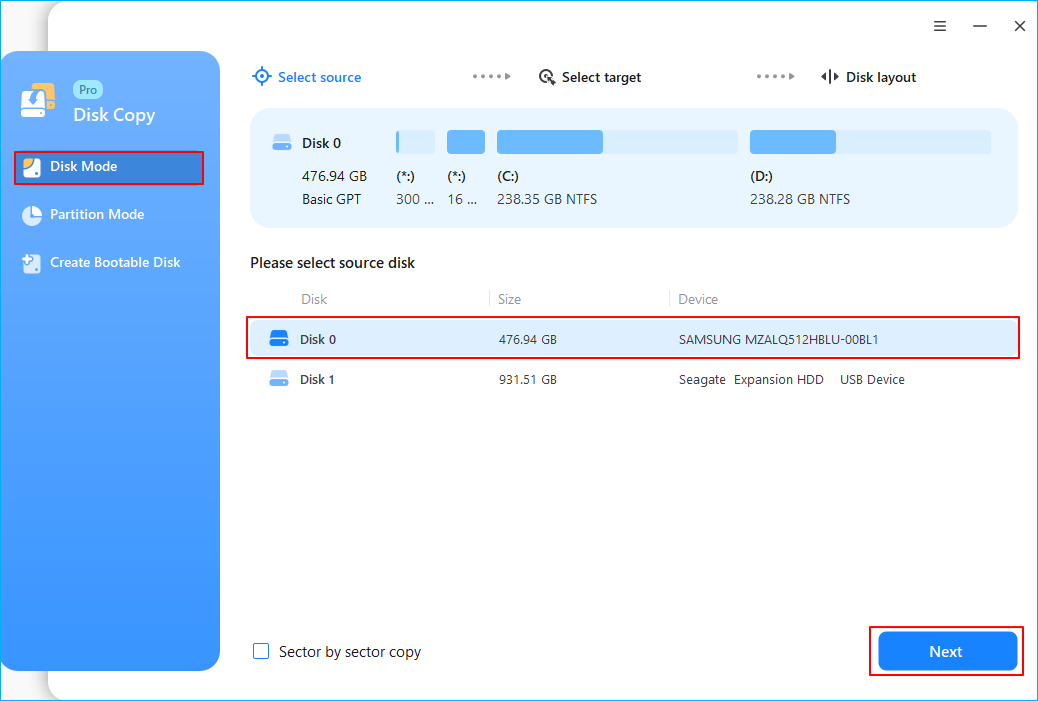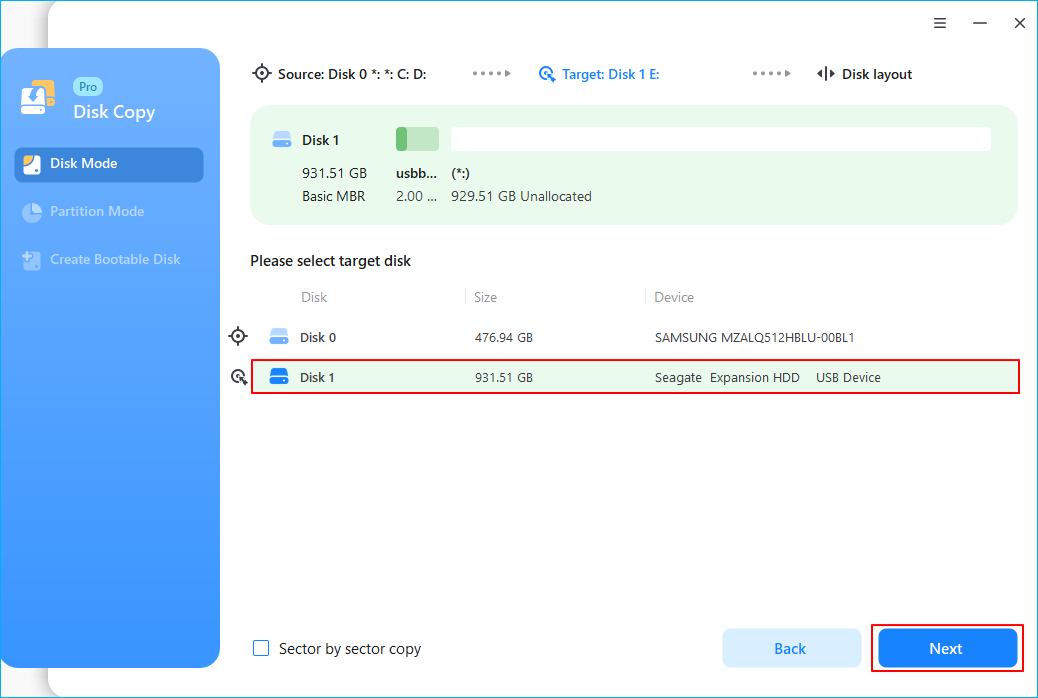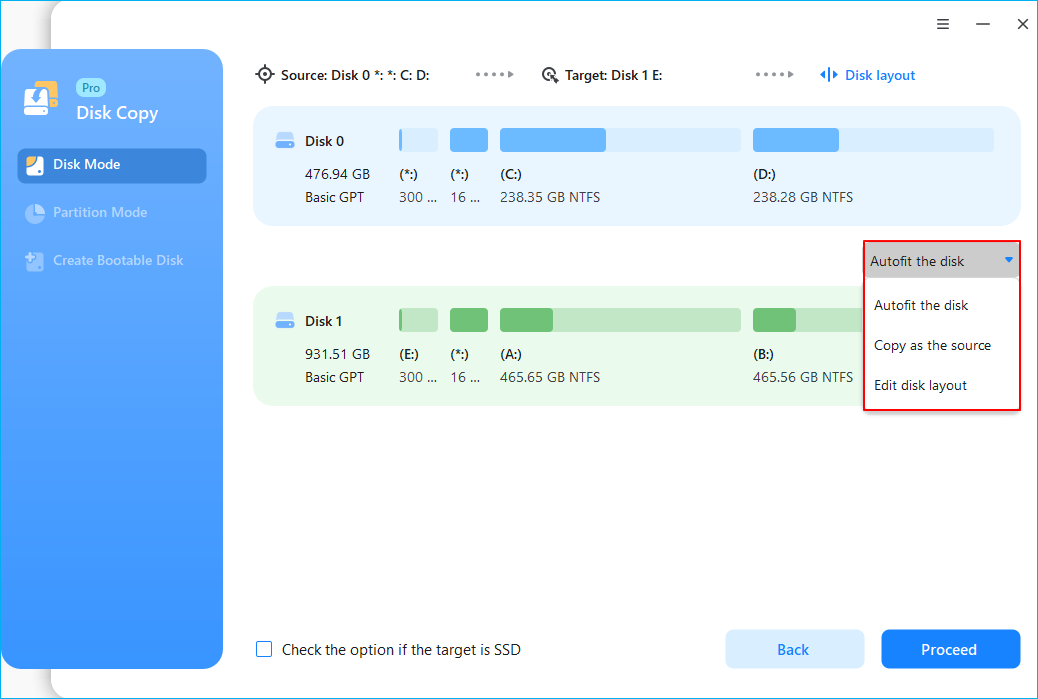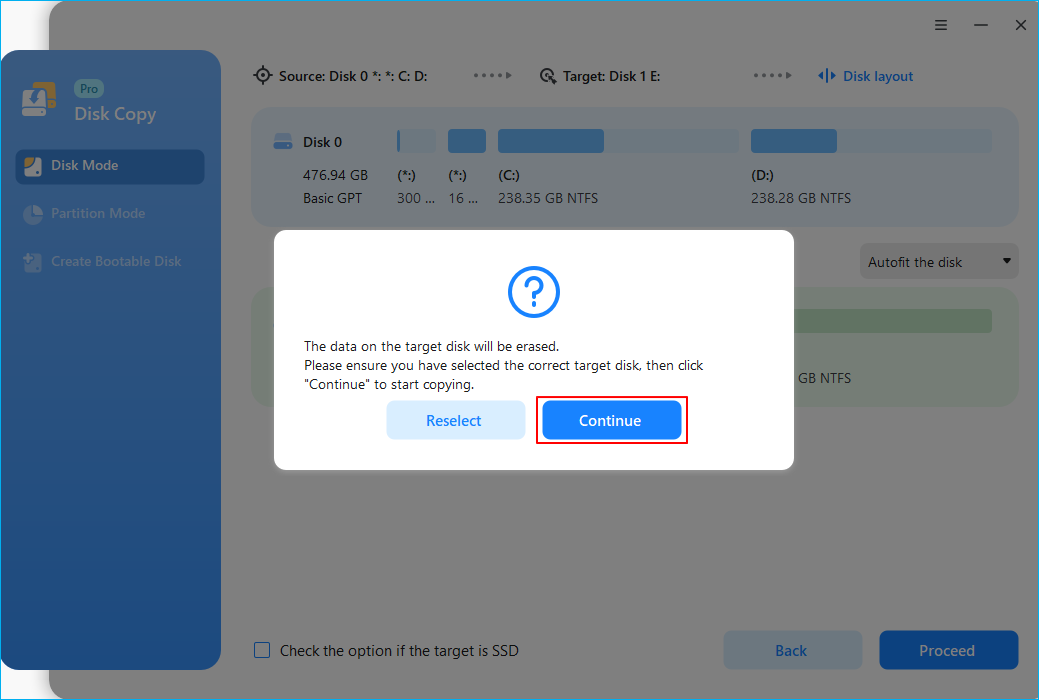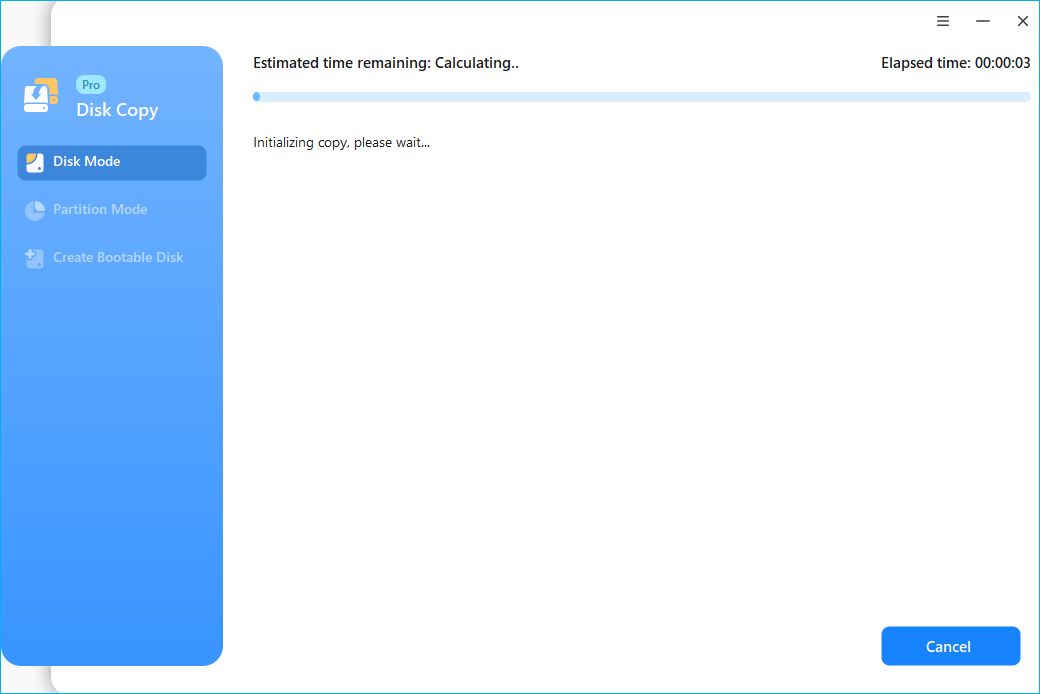Page Table of Contents
Most computer users tend to buy a new computer after their old one has been used for a long time, but the old hard drive on the PC remains a problem that needs to be resolved. This is because the old drive is your system boot drive and stores many data. Don't worry; EaseUS will save you! This article will tell you how to transfer data from old hard drive to new PC without losing data or reinstalling your Windows. Let's begin!
| Methods | Description | Effectiveness | Difficulty |
| 1️⃣Using Disk Cloning Software | Clone your old drive to a new drive on your new PC via EaseUS Disk Copy. | Transfer everything, including data and OS, to another drive without data loss or Windows reinstallation. | ⭐ |
| 2️⃣Using Cloud | Upload your files on the hard drive from your old PC to the Cloud and download them to your new PC. | It cannot transfer system files or programs and requires high Internet conditions. | ⭐ |
| 3️⃣Manually Copy & Paste | Copy files from your old hard drive to another drive/PC. | Manual transfer will take a long time if you have too much data and system files can't be transferred. | ⭐ |
How Do I Get Everything on My Old PC on My New PC
This is a hot question from Reddit. When you get a new computer, many will face the issue: After buying a new desktop computer or laptop, so much data needs to be transferred from the old computer to a new one. Is there a secure, easy, and quick way to do this?

The answer is in the affirmative. You can move almost everything from your old PC to a new one because all your data is stored on the old drive. You just need to transfer data from one SSD/HDD to another on your new PC. Actually, transferring files from one hard drive to a PC or from PC to PC is not that difficult.
In the following part, you can get 3 easy ways to copy files from old hard drive to new computer, which aims to help you transfer various files or the entire hard drive data from an old PC to a new PC like a new Windows 10 or Windows 11 PC. Keep reading!
How to Copy Data from Old Hard Drive to New Computer
There are different ways to help you migrate data from one hard drive to a new PC. This post will elaborate on 3 tried-and-true ways to copy all data from one hard drive to another. Let's explain how to get data off an old hard drive to a new computer.
Way 1. Transfer Data from Old Drive to PC via Cloning
When it comes to migrating data from one hard drive to another, the most effective and easiest way is to clone your old drive to a new one from your new PC. You just need to remove the old drive from your previous computer and connect it to your new computer via a USB-to-SATA cable. Then, you need to find reliable hard drive cloning software since Windows does not have built-in cloning settings.
In this case, EaseUS Disk Copy, a dedicated and specialized disk cloning software for Windows 11/10/8/7, can help transfer hard drive to new computer without reinstalling Windows.
EaseUS Disk Copy is reliable and efficient disk cloning software, making it easy to clone HDDs or SSDs from different manufacturers. It can clone SSD to SSD on your Windows computer and migrate your OS to another without reinstalling Windows and losing data. Moreover, it lets you clone a hard drive with multiple partitions and create a WinPE bootable disk to boot your new PC. Some other highlights of EaseUS cloning software:
- Make a sector-by-sector clone of your hard drive
- Clone Windows 10 to SSD without Reinstallation
- Migrate data from one computer to another easily
- Install Windows on a new computer via cloning
- Resize the disk partition when cloning a hard disk
EaseUS disk clone software can help you transfer everything on your old drive, including system, programs, and files, to a new computer without any data loss risks. It can also let you upgrade your old drive to a larger one with just a few simple clicks. Download it to your PC to help you transfer data from an old disk to a new one on your current computer. Here is how:
Prior Notice:
- The "Sector by sector copy" asks the size of your destination disk to be at least equal to or larger than that of the source disk. Leave this feature unchecked if you wish to clone a larger hard disk to a smaller hard disk.
- All data on the destination disk will be completely erased, so take care.
Step 1. To start copying/cloning an entire disk to another, choose this disk as the source disk under "Disk Mode" and click "Next".
Step 2. Choose the other disk as the destination disk.
Step 3. Check the disk layout of the two disks. You can manage the disk layout of the destination disk by selecting "Autofit the disk", "Copy as the source" or "Edit disk layout".
- "Autofit the disk" makes some changes by default on the destination disk layout so that it can work at its best status.
- "Copy as the source"does not change anything on destination disk and the layout is the same as source disk.
- "Edit disk layout" allows you to manually resize/move partition layout on this destination disk.
Tick the "Check the option if the target is SSD" option to put your SSD in its best performance.
A message now appears, warning you that data will be lost. Please confirm this message by clicking "OK" and then click "Next".
Step 4. Click "Proceed" to officially execute the task.
Is this blog useful? If you find this article helpful, share it on your social platforms.
Way 2. Transfer Files from Old Hard Drive to New Computer via Cloud
If your old hard drive is on your old PC, you can transfer your files to your new computer via the Cloud drives, like OneDrive. You must upload your data from the original drive to the OneDrive. Then, you can download these data from the OneDrive to the new computer.

- Notice:
- You can only use Cloud drives to transfer files and folders from computer/old drive to new computer. Others, like system files or programs, can't be transferred.
Step 1. Create your account with Cloud service providers like OneDrive, Dropbox, or Google Drive.
Step 2. Upload files from the old hard drive to the Cloud.
Step 3. Log in to the Cloud storage service on your new PC.
Step 4. Download files from the Cloud storage to the computer.
Way 3. Manually Copy files from Old Hard Drive to New Computer
Copying and pasting could be the most direct way to transfer data from one drive to another drive on a new PC. You need to connect the old hard drive to your new PC and then copy and paste to transfer files from old SATA hard drive to new computer.
Step 1. Connect the old drive to your new computer.
Step 2. Open File Explorer and locate the drive.
Step 3. Right-click on the files or folders you want to copy and select Copy, or click the files/folders and press the Ctrl + C keys.
Step 4. Go to the new drive on the PC. Then press the Ctrl + V keys, or right-click and select Paste.
Step 5. Repeat the copy and pasting process until you have transferred all data from the old drive to your new PC.
- Warning
- If you have too many big files, folders, game files, etc., manually transferring the data will take a very long time.
To Wrap Things Up
This article tells you 3 easy ways to transfer data from old hard drive to new PC in detail. You can transfer programs and files from old hard drive to new PC by cloning your old drive, uploading files to cloud, or manually copying and pasting. You can select one to do so.
It is worth noting that if you want a safe and secure way to migrate data from old hard drive to a new computer, cloning is the best way out. Cloning a hard drive can help you move everything from one drive to another computer or hard drive. Give EaseUS Disk Copy a try; it will not disappoint you!
FAQs on Data Transfer from Old Hard Drive to New Computer
1. How to move files to external hard drive without copying?
To move files to an external drive without copying, you can use the backup and restore method. To this end, you can use the Windows built-in backup app - Backup and Restore (Windows 7) or free backup software - EaseUS Todo Backup.
2. Can you transfer old hard drive to new computer?
It's technically possible to transfer an old drive to a new PC. Windows automatically identifies the new hardware and installs the necessary drivers upon first boot. Nevertheless, you must reactivate Windows because the hardware swap modifies the unique ID needed for online activation.
3. How do I transfer everything from my old computer to my new computer Windows 11?
OneDrive, Microsoft's cloud storage service, is an excellent way to move files and settings between Windows devices.
- Use your Microsoft account to log into OneDrive on the old PC.
- Transfer the essential files to OneDrive.
- Use the same Microsoft account to log into OneDrive on the new PC.
Was this page helpful? Your support is truly important to us!

EaseUS Disk Copy
EaseUS Disk Copy is a well designed and very easy-to-use HDD/SSD cloning and migration tool, a tool which should be ideal for anyone wanting to quickly and easily migrate an existing system disk to a new disk (or newly installed SSD drive) with the minimal of configuration required.
-
Updated by
"I hope my articles can help solve your technical problems. If you are interested in other articles, you can check the articles at the bottom of this page, and you can also check my Facebook to get additional help."…Read full bio
EaseUS Disk Copy

Dedicated cloning tool to meet all your system, disk, and partition clone needs.
Popular Posts
Interesting Topics