Page Table of Contents
About the Author
Hot Topics
Updated on Apr 22, 2024
Managing disk partitions on Windows can be crucial for optimizing storage and organizing data effectively. This guide will explore the best open-source partitioning tool, highlighting its features, benefits, and drawbacks. Open-source partition software refers to tools that allow users to create, resize, delete, and manage disk partitions without any cost.
Moreover, refer to this review guide to discover the best open-source partition software alternatives with free download. You will be able to find the most suitable partitioning tool to manage your disk partitions efficiently while keeping your costs at bay.

Best Open-Source Partition Software - GParted, With Pros and Cons
GParted stands out as one of the premier open-source partition software available online. Developed by GParted Project, this software is intended for users seeking robust partitioning tool for managing disk partitions efficiently. It stands for "GNOME Partition Editor" and is based on GNOME desktop environment.

Using GParted enables the effective transfer of data from one partition to another, even across distinct physical drives. It also offers the option to adjust partitions by either dragging the space horizontally for a larger or smaller partition or by entering the desired size manually.
Features List:
- Partition Resizing and Moving: GParted enables users to resize and move partitions, allowing for adjustments without data loss.
- File System Manipulation: It supports various file systems like EXT2, EXT3, EXT4, NTFS, FAT32, and more, allowing users to create, delete, and format partitions with different file systems.
- Partition Management: Users can create, delete, copy, paste, and manage partitions on a hard drive.
- Live CD/USB Support: GParted is often used as a Live CD or Live USB, allowing users to work on partitions without booting into the installed operating system.
Specs Information:
- OS Compatibility: Works on Linux, Windows, and macOS.
- Supported Storage Devices: Compatible with hard drives (HDDs), solid-state drives (SSDs), USB drives, and more.
- Supported File Systems: Extensive support for multiple file systems, including NTFS, FAT32, ext2/3/4, XFS, UFS, etc.
- RAM Requirement: Minimum 384 MB
Pros and Cons of Open-Source Partition – GParted
| Pros | Cons |
|---|---|
|
|
Download Access:
https://GParted.org/download.php
#Open Source#Partition Manager#Software
Should I Use It or Not
You should use GParted as it operates smoothly regardless of the installed operating system or even in the absence of one. Its capability to effect changes almost instantly without necessitating a system reboot stands out prominently. This versatile tool empowers users to conceal partitions and effortlessly modify partition sizes. Here is a review of GParted from Lifewire:
I like disk partition programs like GParted because they work regardless of the operating system you're using. You can be running Linux, Windows, or a brand-new hard drive with nothing installed yet. The fact that GParted supports lots of file systems makes it one of the most versatile disk partition programs I've ever used. It's always nice to see a software developer put the time and energy into features that only a few people might use, but no doubt save the day for those couple of users. from Lifewire
4 Best Open-Source Partition Software Alternatives Recommend & Free Download
Moving on from GParted, this guide will explore 4 other open-source partition software alternatives suitable for Windows users. Each of these tools offers unique features and functionalities, catering to various user needs when it comes to disk partitioning.
1. EaseUS Partition Master
EaseUS Partition Master is a comprehensive partition management tool designed for users seeking an intuitive solution for disk partitioning tasks. This partition software facilitates resizing, moving, merging, and splitting partitions on Windows systems. Its major users range from beginners to intermediate users, requiring efficient partition management. Moreover, it supports various Windows operating systems.
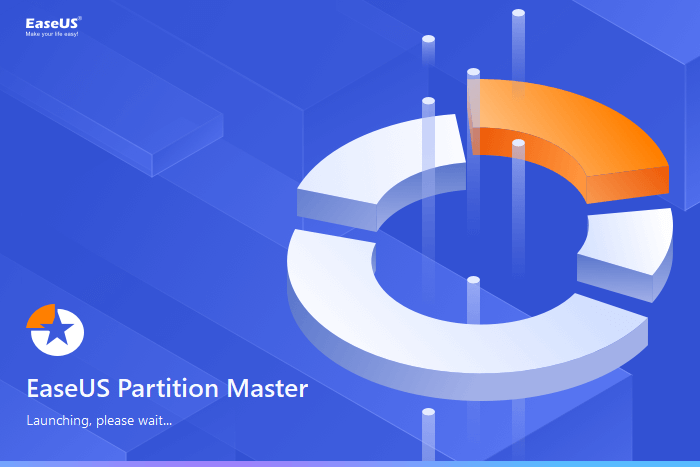
Feature List:
- Partition Resizing: Allows easy resizing of partitions without losing any data.
- Merge and Split Partitions: Merge adjacent partitions or split one partition into multiple smaller ones.
- Conversion and Formatting: Convert partition types and formats supporting FAT, NTFS, etc.
- SSD Optimization: Optimizes SSD performance with 4K alignment and more.
Software Download:
#Gparted Alternative#Free Partition Manager#Software#Windows
Pros and Cons With Editors' Review:
| Pros | Cons |
|---|---|
| Since I like to work with both, I keep running into troubles. Booting problems and to convert partitions a eternal problem for me. Partion Master is a big help for me, since I m not an expert. Following instructions is simple enough for beginners. - G2 | Using it requires careful consideration and ensuring you have selected the correct partition and drive to operate on. Additionally, the learning curve using this software is moderate. - G2 |
| EaseUS Partition Master does one thing and it does it well. I bought Partition Master to resize some partitions which for some reason the default Windows Disk Management software wouldn't allow me to do. - Capterra | It is the first time I have used EaseUSPartition Master. Still at beginning but I think it looks like satisfy the user's need. - G2 |
Why I Recommend It
I recommend EaseUS Partition Master for its user-friendly interface and extensive range of partitioning functions. Its intuitive design makes it accessible for beginners while offering enough advanced features to cater to more experienced users. The ability to resize, merge, split, and convert partitions seamlessly makes it a standout choice for efficient disk management.
If you like this open source partition manager software, feel free to share it online to help more of your friends who need favor for executing partition managing operations:
2. Disk Management
Disk Management is an in-built utility in the Windows operating system, offering essential partition management tools for users. It serves as a basic yet functional tool primarily used by Windows users to perform fundamental disk partitioning tasks such as creating, deleting, formatting, and resizing partitions. Moreover, this open-source partition software alternative caters to beginners and users requiring simple partition management.

Feature List:
- Partition Creation: Create new partitions on your hard drive or storage devices.
- Format and Delete Partitions: Format existing partitions or delete unwanted ones.
- Disk Resizing: Extend or shrink partitions using available disk space.
Software Download:
Disk Manbagement is built-in Windows so you don't need to download nor install it on your PC. You may also follow this link to see: How Do I Open Disk Management in Windows 11.
#Open Source Alternative to Gparted#Partition Manager#Windows#Microsoft
Why I Recommend It
I recommend Disk Management for its effective integration within the Windows operating system, offering fundamental partition management functionalities without requiring additional downloads. It's an excellent choice for users who seek basic partitioning tools and prefer to use native Windows utilities for their disk management needs. The simplicity and ease of access make it suitable for straightforward partition tasks.
3. CMD/Diskpart
CMD/Diskpart is a command-line disk partitioning utility inherent to Windows OS. It provides advanced users with a powerful tool for managing disks, volumes, and partitions through the command prompt interface. Diskpart caters to users comfortable with command-line operations, offering extensive functionalities for disk management across various Windows versions.

Features List
- Command-Line Interface: Operates entirely through the command prompt or PowerShell.
- Disk and Volume Management: Enables tasks like creating, deleting, and formatting disks and volumes.
- Partition Manipulation: Provides detailed control over partitions, including resizing and setting attributes.
Software Download:
Similar to Disk Mangement, CMD or Diskpart also comes in Windows. You neither need to download nor install it on your computer. See Also: How to Open Command Prompt in Windows 10.
#Alternative to Gparted#Windows#Partition Manager#Microsoft
Why I Recommend It
I recommend Diskpart for experienced users or system administrators seeking powerful, scriptable disk management functionalities. Its command-line interface grants granular control over partitions and volumes, enabling the automation of disk-related tasks. However, beginners should exercise caution due to the risk of data loss if used improperly, and it's advisable to familiarize oneself with commands before usage.
4. MiniTool Partition Wizard
MiniTool Partition Wizard is a robust open-source partition software alternative offering comprehensive disk partitioning functionalities for Windows users. It caters to both basic and advanced users, providing an intuitive interface coupled with powerful partition management tools. This tool supports various Windows operating systems, offering a wide array of features for managing partitions efficiently.

Features List:
- Convert Disk and File Systems: Convert disk types and file systems without data loss.
- Clone Disk or Partition: Clone entire disks or partitions for backup or upgrade purposes.
- Migrate OS to SSD/HD: Facilitates transferring the operating system from one disk to another without reinstalling Windows and applications.
Software Download:
Search this software on your browser, you'll be able to get an offical access to download this software for disk partitioning on your PC.
#Gparted Replacement#Partition Manager#MiniTool
Pros and Cons With Editors Review
| Pros | Cons |
|---|---|
| MiniTool Partition Wizard is an excellent choice for taking care of data storage setup, changes, and maintenance. - Capterra | Some options and features that show up in the GUI require paying for software upgrades. - Capterra |
| MiniTool PW has saved us numerous times when we needed to make emergency extensions to partitions on servers or workstations in order to avoid a crash. The interface is easy to work with and it does it's job well. - Capterra | The only drawback I see here is the price for the pro and pro ultimate versions, it is not cheap and if you compare the gap between the two versions it is also considerably high. - Capterra |
Why I Recommend It
MiniTool Partition Wizard stands out for its user-friendly interface and comprehensive range of partitioning functions. Its efficient performance in resizing, merging, converting, and cloning partitions makes it an excellent choice for users seeking a reliable and versatile partition management tool. For users looking for a straightforward yet powerful partition manager, MiniTool Partition Wizard offers a compelling solution.
If you like the above recommended Gparted open source alternative software, feel free to share it online to help more of your friends find a reliable replacement for disk management and performance optimization:
When to Use Open-Source Partition Software or Its Alternative Software
Determining whether to utilize open-source partition software or its alternative depends on specific needs and preferences. Each option presents distinct advantages and suitable scenarios. Understanding these distinctions aids in selecting the most appropriate solution for effective disk partitioning.
Given below are the ideal scenarios for both open-source partition software and alternative proprietary software to make informed decisions based on individual requirements and functionalities:
When to Use Open-Source Partition Software
- Need a 100% Free Tool: When budget constraints are a concern and users require a completely free solution for basic partitioning tasks.
- Want to Redevelop the Open-Source Software: Those developers or contributors who aim to contribute to the software's development, enhance features, or customize the tool according to specific requirements.
- Need to Execute Some Basic Operations: For users seeking to perform fundamental partitioning tasks like creating, deleting, formatting, or resizing partitions without complex functionalities.
- Prefer Transparency and Community Support: When users value transparency, open-source code, and community-driven development, allowing for greater trust and potential community support.
- Privacy and Security Concerns: In scenarios where users prioritize data privacy and security and prefer open-source tools that can be reviewed and audited for potential vulnerabilities.
- Educational Purposes: For students or individuals looking to learn about disk partitioning concepts and practices by using freely available open-source tools in a non-commercial setting.
When to Use an Alternative and More Reliable Partition Software
- Executing Advanced Operations: When users require advanced operations like disk cloning, OS migration, or handling complex partition-related tasks. That might not be available or fully functional in open-source tools.
- Seeking Online Help From Software Developer: Needing dedicated customer support, access to professional guidance, or assistance from software developers for intricate partitioning tasks or troubleshooting issues.
- For a Comprehensive Feature Set: Requiring a broader range of features, including specific functionalities tailored for professional use, such as extensive file system support, detailed partition management, or specific optimizations.
- For Enhanced Reliability and Performance: In cases where reliability and consistent performance are critical, especially in scenarios where complex operations or large-scale disk management are involved, opting for a robust and proven partitioning tool might be preferable.
- Business or Enterprise Use: In corporate or enterprise environments where reliability, support, and extensive functionalities are essential for managing numerous systems and handling complex storage configurations.
- Specialized Use Cases: For specialized tasks or niche requirements that demand specific features or tools not available in open-source software, choosing a specialized and reliable partitioning tool becomes necessary.
Final Verdict
In summary, for Windows users seeking efficient disk partitioning solutions, several notable options stand out among open-source and alternative partition software tools. Here are the top 3 recommendations:
1. EaseUS Partition Master
Reason: EaseUS Partition Master impresses with its user-friendly interface and a comprehensive range of partitioning features suitable for both beginners and intermediate users. It offers intuitive functionalities for resizing, merging, splitting, and converting partitions without complexity.
2. MiniTool Partition Wizard
Reason: MiniTool Partition Wizard provides reliable performance in various partitioning tasks like resizing, merging, and cloning partitions.
Each of these partitioning tools provides a blend of user-friendly interfaces and robust functionalities, catering to different user skill levels and partitioning requirements. Ultimately, the choice among these top open-source partition software alternatives depends on specific preferences and the complexity of partitioning tasks Windows users aim to accomplish.
Don't forget to share your favored open-source partition alternative software online to help more people who are looking for free and reliable partition manager software:
FAQs About Open-Source Partition Software
For those seeking answers to common inquiries about open-source partition software and its usage on Windows systems, the following frequently asked questions provide insightful solutions:
1. Is there open-source partition software for Windows 10?
Yes, there are open-source partition software options available for Windows 10 users. GParted is an example of one of the best open-source partition software options available for Windows 10. It allows users to create, delete, resize, move, and manage disk partitions with a graphical interface.
2. What is the best free partition software?
EaseUS Partition Master is widely regarded as one of the best free partition software options available. It offers a user-friendly interface and a comprehensive suite of partitioning tools suitable for both basic and intermediate users. Moreover, it can convert disk types between MBR and GPT without losing data or convert between FAT and NTFS file systems.
3. How do you create partitions in Windows for free?
To create partitions in Windows for free using Disk Management, you can follow these steps:
Step 1. Right-click the "Start" button and select "Disk Management." Now, right-click on the drive and choose "Shrink Volume." Then, enter the amount of space to shrink and click "Shrink."
Step 2. Now, right-click on the unallocated space and select "New Simple Volume." Next, follow the New Simple Volume Wizard to assign a drive letter, format the partition, and complete the process.
How Can We Help You
About the Author
Updated by Tracy King
Tracy became a member of the EaseUS content team in 2013. Being a technical writer for over 10 years, she is enthusiastic about sharing tips to assist readers in resolving complex issues in disk management, file transfer, PC & Mac performance optimization, etc., like an expert.
Product Reviews
-
I love that the changes you make with EaseUS Partition Master Free aren't immediately applied to the disks. It makes it way easier to play out what will happen after you've made all the changes. I also think the overall look and feel of EaseUS Partition Master Free makes whatever you're doing with your computer's partitions easy.
Read More -
Partition Master Free can Resize, Move, Merge, Migrate, and Copy disks or partitions; convert to local, change label, defragment, check and explore partition; and much more. A premium upgrade adds free tech support and the ability to resize dynamic volumes.
Read More -
It won't hot image your drives or align them, but since it's coupled with a partition manager, it allows you do perform many tasks at once, instead of just cloning drives. You can move partitions around, resize them, defragment, and more, along with the other tools you'd expect from a cloning tool.
Read More
Related Articles
-
5 Ways to Hide Drives in Windows 10 | Check Your In-depth Tutorial
![author icon]() Tracy King/2024/04/22
Tracy King/2024/04/22 -
How to Merge Adjacent and Non-Adjacent Partitions in Windows Server
![author icon]() Tracy King/2024/04/19
Tracy King/2024/04/19 -
Fixed: SFC scannow There Is A System Repair Pending | 2024🔥
![author icon]() Cici/2024/04/22
Cici/2024/04/22 -
[Server Helper] Convert NTFS to FAT32 in Server 2008/2012/2016/2022 without Data Loss
![author icon]() Tracy King/2024/04/19
Tracy King/2024/04/19
Hot Topics in 2024
EaseUS Partition Master

Manage partitions and optimize disks efficiently








