Page Table of Contents
About the Author
Hot Topics
Updated on Apr 19, 2024
Key Takeaways of Steam Deck Speed Test:
- If you own a Steam Deck for gaming, this tutorial is must read for you, and you should know why it's necessary to test its speed.
- By running a speed test, you can identify how fast or slow your Steam Deck device is and take the necessary steps towards to fix the performance issue.
- This practice ultimately improves your gaming experience. So you can enjoy a seamless gaming experience.

Follow our expert guide on effectively running a Steam Deck speed test on your own. With our step-by-step instructions, you can identify and address any speed issues affecting your gaming experience. Take advantage of the full potential of your Steam Deck - start testing its speed today!
| 🎯Goal: | Run Steam Deck Speed Test |
| ⏲Duration: | 5-10 minutes |
| 🧰Tools: | Steam Deck SSD disk, network, speed test software |
| 🩺What to Test: |
Stay here and follow the tips and best methods in the following sections and learn how to run the Steam Deck Speed test efficiently.
Guide 1. Run Steam Deck Speed Test
- ⏱Duration: 3-5 minutes
- 🚩Complexity: Easy
- 🧰Tools: PC, Steam Deck SSD, EaseUS Partition Master
Are you a Steam Deck user curious about the speed of your SSD? You don't need to wait longer and look no further than EaseUS Partition Master and its DiskMark feature. This user-friendly software can help you efficiently test your Steam Deck speed with its SSD in just a few simple clicks.
You can connect your SSD in Steam Deck to your PC through an M.2 slot, and you can easily follow the guide provided to test if the speed of Steam Deck SSD is fast or slow. So why wait? So let's start the Steam Deck SSD speed test today!
Follow the instructional steps:
Step 1. Launch EaseUS Partition Master. And click the download button to activate the "DiskMark" feature under the "Discovery" section.
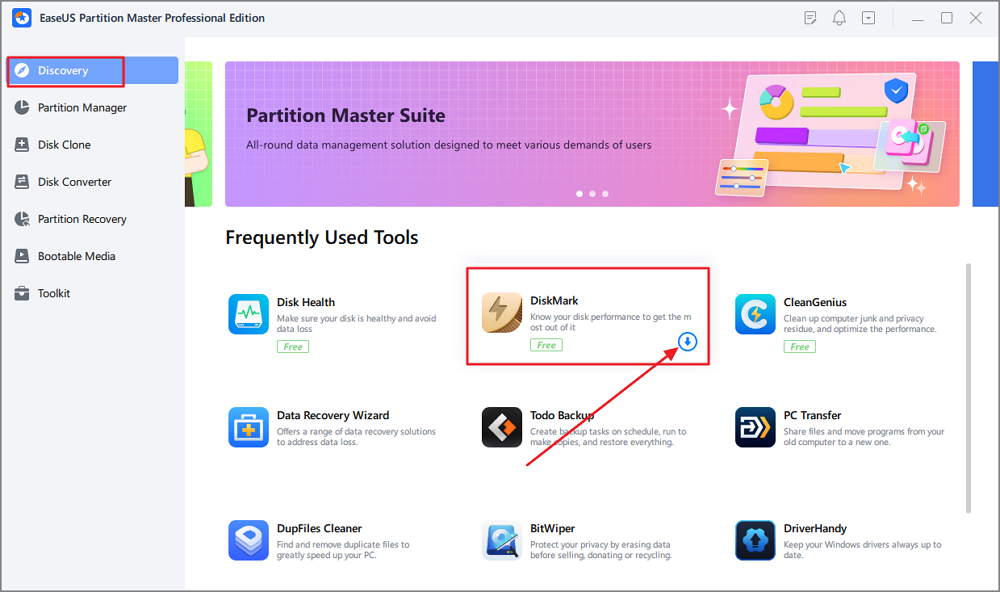
Step 2. Click on the drop-down box to choose the target drive, test data, and block size.
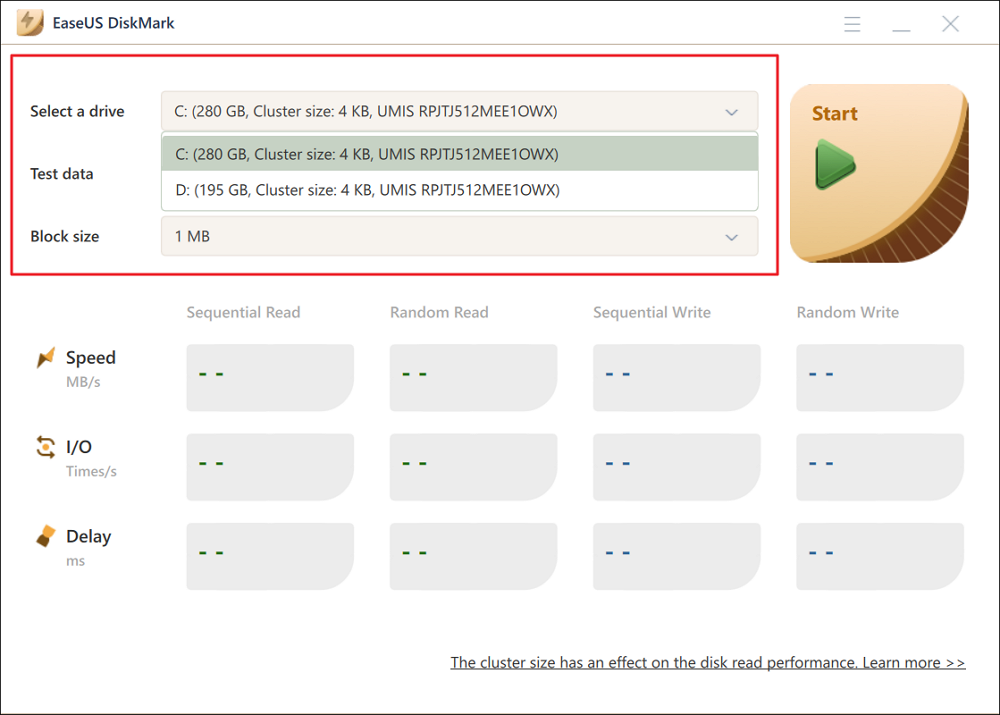
Step 3. Once everything is configured, click "Start" to begin the disk test. Then, you can see the Sequential or Random read/write speed, I/O, and Delay data.
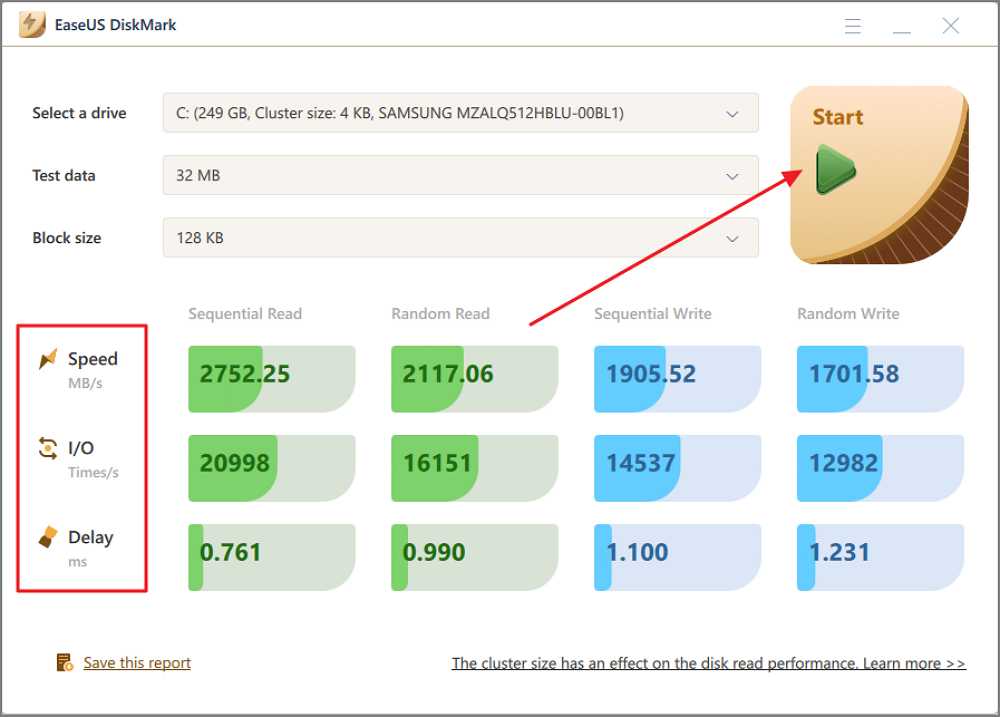
How to Install Windows on Steam Deck in 2024? Complete Guide
In the post, you will learn how to install Windows OS on Steam Deck in detail, along with a step-by-step tutorial and some troubleshooting alternatives.

Guide 2. Run Steam Deck Ethernet or WiFi Speed Test
- ⏱Duration: 3-5 minutes
- 🚩Complexity: Medium
- 🧰Tools: PC, Chrome browser, WiFi or Ethernet
It's a simple and easy way to run Steam Deck ethernet or WiFi speed test. You should test speed a few times a day to get more accurate reports. Before you begin, connect your Steam Deck to the internet via Ethernet cable or WiFi.
Here are the how-to steps:
Step 1. After connecting your Steam Deck to the internet via Ethernet cable or WiFi, navigate to the desktop.
Step 3. Open your preferred web browser on your Steam Deck, such as Google Chrome, etc.
Step 4. Go to any reliable speed test website, such as Google fiber internet speed test, or search for "internet speed test" on Google.
Step 5. Click the "Go" or "Start Test" button on the speed test website.

Step 6. Wait a few moments for the speed test to complete. You'll see the results of your download, upload, and ping speed.

That's it! With these steps, you can quickly test your Ethernet or WiFi speed on your Steam Deck.
Guide 3. Run Steam Deck Game Downloading Speed
- ⏱Duration: 5-15 minutes or longer
- 🚩Complexity: Medium
- 🧰Tools: Steam Deck and settings, WiFi
To run Steam Deck Game downloading speed or other content you are downloading from the Steam Store on your Steam Deck portable console, follow these simple steps:
Step 1. Turn on Steam Deck and connect to the internet through an Ethernet cable or WiFi.
Step 2. Make sure that you have initiated a download.
Step 3. Once a file is downloading, open the Steam Menu. You can do this by pressing the Steam button or tapping the Steam Menu icon on the screen's bottom right corner (if visible).
Step 4. From the available options, select Downloads.
Step 5. You'll be referred to the Downloads section, where you'll see the progress of your existing downloads. You will find the download speed displayed at the top right corner of the screen.

- Tip
- ①. Valve has not provided any data regarding the Steam Deck's average download speed. However, download speed is influenced by variables such as internet speed, network congestion, and game size.
- ②. The Steam Deck's Wi-Fi 6 and Bluetooth 5.0 features provide dependable and swift internet connectivity. The custom SSD storage of the device is quicker than typical hard drives, which can facilitate speedy downloads.
- ③. Despite the different variables, the download speed should be similar to other modern gaming devices.
What Slows Down the Steam Deck Speed?
Several factors can affect the speed and performance of the Steam Deck. For example:
- 💽Low storage capacity: The Steam Deck comes with a solid-state drive (SSD), which is faster than a traditional hard drive, but if the SSD has low storage and is almost full, you may face slow performance issues.
- 🚀Slow Wi-Fi or network speed: The Steam Deck relies heavily on internet connectivity for online gaming and downloading updates. Slow Wi-Fi or network speed can cause games to load slowly or suffer from lag and stuttering.
- ⚙Background processes: You may have opened too many apps that are running in the background on the Steam Deck. So, you must close any unnecessary programs or apps to ensure optimal performance.
- 🌡Heat: Like any other electronic device, the Steam Deck generates heat, which can cause slow performance. To avoid the heat, you should keep your machine in a good, ventilated place and don't place it on soft surfaces like a bed or couch.
- 🩺Outdated drivers: Outdated drivers can also cause issues with performance and stability.
To efficiently run a Steam Deck speed test, it's recommended to close any unnecessary programs, ensure the device has good ventilation, and use a reliable internet connection. Running a benchmark test can also help identify any performance issues that must be addressed.
Bonus Tips to Improve Steam Deck Speed
If your Steam Deck runs slow, don't worry. Here are some practical tips to improve the speed of your Steam Deck:
- Upgrade Steam Deck SSD to enhance your Steam Deck's speed because the faster read and write speeds of an SSD can speed up game loading times.
- Apart from upgrading your SSD, you can also improve SSD speed by performing regular maintenance tasks such as defragmenting or trimming the drive.
- Upgrade WiFi or Ethernet bandwidth to get the most out of your Steam Deck's internet connectivity.
- Save or transfer old games to an external drive to get free space on your internal storage and improve your device's overall performance.
- Close unnecessary programs and applications to let your Steam Deck improve speed.
- Keep your Steam Deck up to date by installing the latest software updates and drivers.
Conclusion
If you're a gamer, you understand how disappointing and frustrating it can be when your Steam Deck is slow or constantly getting stuck while loading games. So it's necessary to test Steam Deck speed, and useful when you're experiencing slow gaming speed or your device is stuck.
But don't worry, as we gave a few useful tips to oppose performance issues, such as you can try to upgrade your SSD to a larger one, improve your internet connectivity, and free up internal storage to enhance your Steam Deck's speed. And if you're looking to test your device's SSD speed, EaseUS Partition Master is a great tool to consider.
With features like 4K alignment that can enhance SSD speed and performance, you can take your gaming experience to the next level.
So why settle for slow, laggy gameplay? Try these tips and tools today and get ready to enjoy a faster, smoother gaming experience on your Steam Deck!
FAQs About Steam Deck Speed Test
If you're experiencing issues with Steam Deck speed or have additional questions, the below FAQs could be helpful for you.
1. How fast can the Steam Deck be?
The download speed of the Steam Deck depends on several factors, such as internet speed, network congestion, and game size. However, the Steam Deck device is more powerful than its competitors. This device has Wi-Fi 6 and Bluetooth 5.0 connectivity, and its custom SSD storage is faster than traditional hard drives, which can help to speed up the downloading process.
2. How do I test the SSD speed of Steam Deck?
To test the SSD speed of your Steam Deck, you can use software such as EaseUS Partition Master. It allows you to measure the read and write speeds of your SSD and provides insight into its overall performance.
3. Why does Steam Deck download speed drop?
Steam Deck's download speed can drop due to network congestion, unstable internet connection, or large game files. To improve it, pause other downloads and streaming services, use a wired internet connection, restart the device and modem/router, optimize SSD, and free up internal storage.
How Can We Help You
About the Author
Oliver is an EaseUS professional writer who dares explore new areas. With a passion for solving tech issues with straightforward guides for common users, Oliver keeps honing his writing craft by developing in-depth solutions for disk and partition management, computer boot-up issues, file transfer, etc.
Written by Tracy King
Tracy became a member of the EaseUS content team in 2013. Being a technical writer for over 10 years, she is enthusiastic about sharing tips to assist readers in resolving complex issues in disk management, file transfer, PC & Mac performance optimization, etc., like an expert.
Product Reviews
-
I love that the changes you make with EaseUS Partition Master Free aren't immediately applied to the disks. It makes it way easier to play out what will happen after you've made all the changes. I also think the overall look and feel of EaseUS Partition Master Free makes whatever you're doing with your computer's partitions easy.
Read More -
Partition Master Free can Resize, Move, Merge, Migrate, and Copy disks or partitions; convert to local, change label, defragment, check and explore partition; and much more. A premium upgrade adds free tech support and the ability to resize dynamic volumes.
Read More -
It won't hot image your drives or align them, but since it's coupled with a partition manager, it allows you do perform many tasks at once, instead of just cloning drives. You can move partitions around, resize them, defragment, and more, along with the other tools you'd expect from a cloning tool.
Read More
Related Articles
-
How To Create Bootable USB for Windows Server
![author icon]() Tracy King/2024/04/19
Tracy King/2024/04/19 -
How to Create UEFI Bootable USB Drive on Windows 10 🔥
![author icon]() Cedric/2024/04/19
Cedric/2024/04/19 -
How to Fix The Media Is Write-Protected | Newest Guide
![author icon]() Tracy King/2024/04/22
Tracy King/2024/04/22 -
5 Ways to Reset Windows 7 Password | Quick & Easy
![author icon]() Cici/2024/04/19
Cici/2024/04/19
Hot Topics in 2024
EaseUS Partition Master

Manage partitions and optimize disks efficiently








