Table of Contents
![]() About the Author
About the Author
![]() Related Posts
Related Posts
AI-Enhanced

- Fix videos with different issues, such as broken, unplayable, no sound, etc.
- Repair corrupted images and enhance their quality with advanced AI algorithms.
- Fix documents in various formats, including PDF, Word, Excel, and PowerPoint files.
100% Safe Download
XML(Extensible Markup Language) files are straightforward text-oriented data files that are readable by other programs. Several programs utilize XML to preserve data, and the code is pretty easy to read and comprehend. If you would like to see what an XML file contains, you can swiftly launch it in a text editor, XML viewer, web browser, or even MS Excel.
Windows states that you need to format the disk before using it in case your USB flash drive possesses some crucial XML files. However, formatting the USB drive to access the USB eliminates the XML files. Then, how do you fix the issue? Are there some of the best ways to repair XML files from a deleted flash drive? XML file fixer is the one-stop file repair tool! Keep reading to know everything about the steps and more!
Free Download Professional XML File Fixer [100% Safe]
In the contemporary world, everyone relies significantly on PCs to store and regular their information. From crucial work files to treasured family albums, the XML files are unparalleled. But what will happen if the files get damaged? Whenever it occurs, files become unstable, and that’s why you will need an XML file fixer to mend these files.
Before knowing the best ways to repair XML files online, you must understand that if the XML file is enormous, professional file repair software would be more appropriate. EaseUS Fixo Document Repair is a one-stop file repair tool to mend different types of file corruption issues.
EaseUS file repair software upholds different types of file formats, including .docm, .docx, .dotx, .xls, .xlx, .xlsm, .pptm, .ppt, .pptx, regardless of the fact how the file gets corrupted. It offers a super-fast scan facility to repair corrupted files efficiently and enables you to preview the mended files for free prior to saving them.
✨Step 1. Download, install, and launch EaseUS Fixo Document Repair
You can download this repair tool with the download button we gave you or other official ways. After the installation, you can double-click the Fixo icon to launch it. Click "File Repair" > "Add Files" to select and repair damaged Word, Excel, PDF, and other documents.

✨Step 2. Repair corrupted documents now
After adding the documents, you can click "Repair" to fix a document specifically or select "Repair All" to repair the whole files in the list altogether.
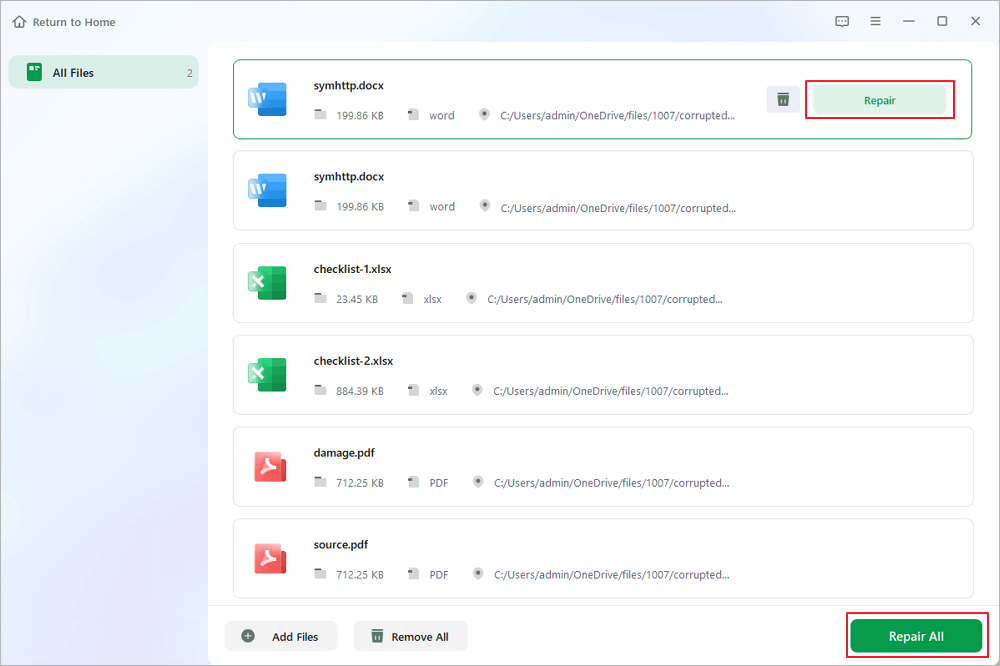
✨Step 3. Preview and save repaired documents
Now, the files are ready to be saved. You can also click the eye icon to preview the documents. After clicking "Save All", select "View Repaired" in the pop-up window to locate these repaired files.

Share this article on social media to help others learn how to choose and use an XML file fixer.
How to Use XML File Fixer to Repair XML Files Online
Online tools could be a top-notch preference if you're not willing to download any cheap third-party repair tool on your PC, which may jeopardize its function. EaseUS XML file fixer also offers an easy tool for repairing XML files online.
EaseUS Online Document Repair page can do you a maximum favor in mending corrupted files, mainly documents, with simple steps. Therefore, all you need to do is upload the damaged XML files, hit the repair options, and download them.
Step 1. Open the official website and drag your corrupt document here. You can also click "Upload Document" and find the location where your Word, PowerPoint, Excel or PDF files are stored.
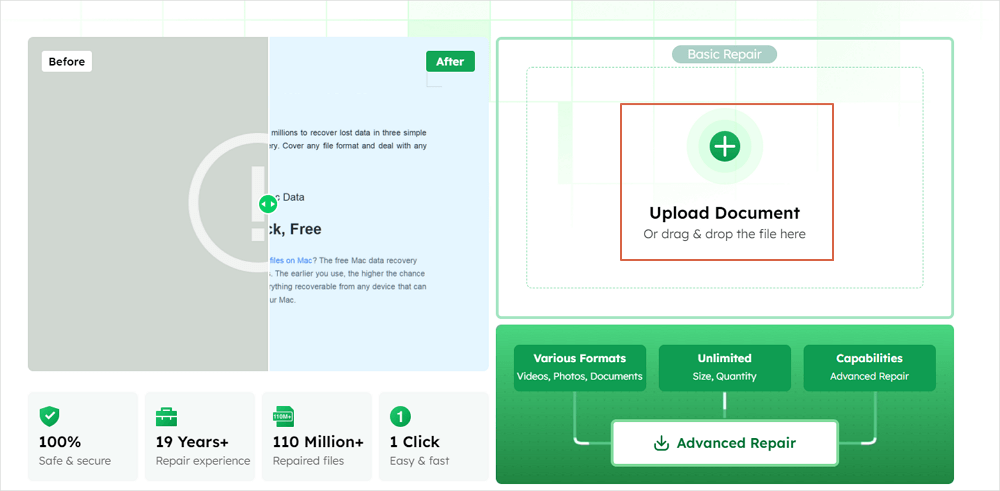
Step 2. Before the repair process, you need to enter your email address to receive the education code you will use in step 4. Now, click "Strat Repairing" to launch the process. Wait patiently for the process to end. You can leave the site during the repair but remember not to close it.
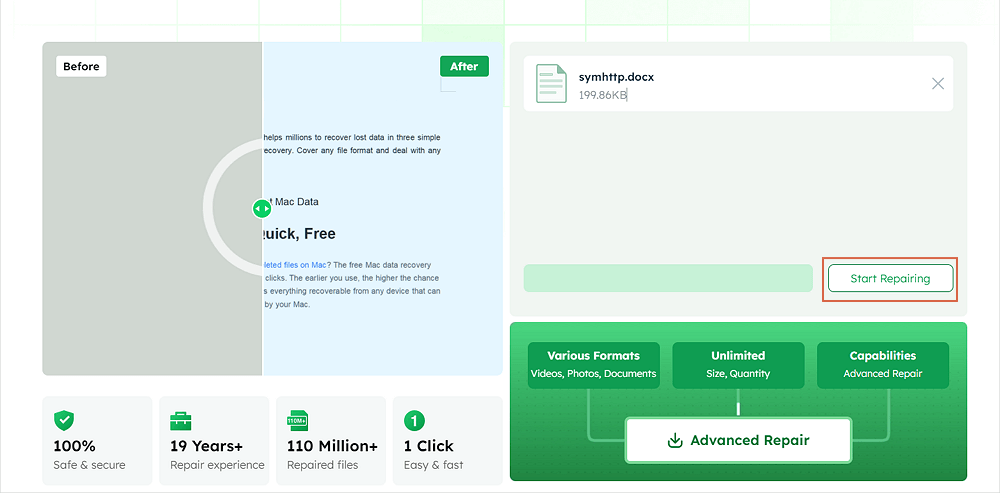
Step 3. EaseUS will send you the extraction code when the repair is finished. Go back to the page, type your code, and click "OK" to save your file.
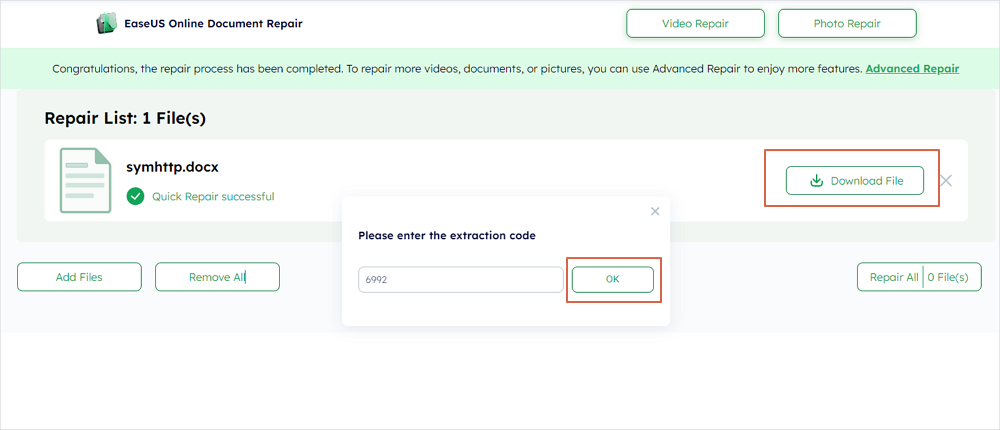
How to Open the Fixed XML Files
Opening an XML file is easy, and all you need to do is right-click the XML file you would like to open, navigate the cursor over "open with", and finally opt for Notepad to launch the text on your PC. However, the steps to open an XML file using a web browser are the following:
Step 1. Find the XML file you would like to launch.
Although you may use any basic text editor to launch an XML file, launching the file in a browser might make it a little hassle-free to navigate. This is to ensure that you may compress each portion of the XML tree and underline nested elements by itself, which is supported by the majority of browsers.
Step 2. Use a browser.
An XML file can be opened in any browser. To launch the XML file in Google Chrome, these are the steps to follow:
- 1. After right-clicking on the XML file, opt for "Open With".
- 2. Choose "Google Chrome" from the available options.

- 3. Now, the XML file can be opened in Google Chrome.

Step 3. Opt for a browser from the list of programs.
You may now launch the XML files in any web browser. Frequently, your web browser is featured in the compilation of recommended apps. If not, you'll have to use the laptop to search for it.
Step 4. Go through the XML file in your browser.
In your browser, an additional tab will appear with the XML file. Your web browser will instinctively shorten nested elements when viewing the entire content. Differentiating between data sets may become simpler as a result.
Step 5. Broaden or minimize sections for hassle-free reading
One of the biggest advantages of using a web browser to go through XML files is the capability of regulating what you notice. Hit the arrows or "+/-" buttons adjacent to every section to broaden or minimize it.
How to Avoid XML Files from Corruption
Several operations and accidents may cause your XML files to get damaged or corrupted. In case you’re not accustomed to this corruption or don't want this to happen again, these are the tips to avoid XML files from corruption:
- Back up those XML files often can assist you in getting back the files easily from recent backups when you face file corruption.
- Neglecting editing XML files manually can help you avoid file corruption. Therefore, you should use automated procedures or scripts to create or amend XML files.
- Using a reliable XML editor or viewer can be extremely beneficial as they have minimal bugs and are more stable.
Conclusion
The following guide assists in restoring and fixing XML files from Windows 11/10/8/7 at all times. EaseUS Fixo Document Repair is capable of fixing Word, Excel, MP4, videos, and more, except XML documents. To fix damaged files, install this EaseUS XML file repair software now!
XML File Fixer FAQs
These are the best FAQs to consider:
1. How do I repair an XML file?
You can efficiently repair a corrupted XML file with professional XML File Repair software, such as EaseUS File Repair.
2. How do you make an XML file readable?
Since XML files have been encrypted in plaintext, you may read and manipulate them plainly in any type of text editor. By doing a right-click on the XML file, choose "Open With." An assortment of programs that can read the file will appear as a result. Choose "TextEdit" (Mac) or "Notepad" (Windows).
Was This Page Helpful?
About the Author
Brithny is a technology enthusiast, aiming to make readers' tech lives easy and enjoyable. She loves exploring new technologies and writing technical how-to tips. In her spare time, she loves sharing things about her game experience on Facebook or Twitter.