Page Table of Contents
Key Takeaway
- 1️⃣Many people use a dynamic disk to store data or install Windows as dynamic disks gain popularity. However, dynamic disks may be corrupted for various reasons and be full due to limited storage space.
- 2️⃣To this end, you might need to change it to a larger hard drive or SSD for improved performance. Cloning is the best way to help you transfer data from a dynamic disk to an HDD/SSD.
- 3️⃣For your reference, Windows has no pre-installed cloning tools to help you clone a hard disk. The only way out to clone dynamic disk to an SSD is to use third-party disk cloning software like EaseUS Disk Copy.
Hey, I want to clone an HDD to an SSD. The HDD is a dynamic disk. Is there any cloning software available to do this? It would also be OK to convert it to a basic disk first (without data loss). From Reddit
As shown in the question from Reddit, many Windows users will encounter a problem: they cannot clone dynamic disks directly. Instead, you must convert the dynamic disk to a basic one and then clone the basic drive to another one. This article from EaseUS will show you how to clone dynamic disk to SSD in several simple clicks. Hurry up and learn.
What to Prepare to Copy Dynamic Disk in Windows
To clone your dynamic disk to another drive successfully, you need to make some preparations:
- Select a reliable disk cloning tool. As mentioned above, you must use a disk cloning utility to clone a hard drive. EaseUS Disk Copy can suit your needs in this regard.
- Buy a new SSD. You need to purchase an SSD to hold saved data and installed OS on your hard drive. Generally, 256-512G is recommended.
- Backup data on a dynamic disk. To avoid data loss in the cloning process (generally safe), you'd better create a backup of your hard drive with free backup software - EaseUS Todo Backup.
- Prepare a connection cable. You need to use a USB-to-SATA cable to help you connect your SSD to your PC during the cloning process.
How to Clone a Dynamic Disk to SSD via EaseUS Disk Copy
EaseUS Disk Copy can help you directly clone your entire dynamic hard drive without trouble. That is why it is selected among the disk cloning software, free and paid, such as Clonezilla.
EaseUS disk cloning software can help you clone the system, partition, etc., and clone a hard drive with multiple partitions. It can help you easily create a backup of your local hard drives for data protection. In addition, it can also help you transfer Windows SSD to a new computer easily and quickly. The following are some highlights of the EaseUS disk cloner.
EaseUS Disk Copy
- Clone a hard drive for backup and recovery
- Transfer Windows OS from SSD to new SSD
- Clone a hard drive with bad sectors
- Clone hard drives with different sizes
- Migrate data from one PC to another
Whether you want to clone your dynamic disk or upgrade it to a larger one, EaseUS Disk Copy can meet your demands. Ensure to download it to your computer to help you copy data from one hard drive to another without data loss and OS reinstallation.
- Notice:
- 1️⃣EaseUS Disk Copy can help you clone the entire dynamic disk, not the dynamic volume.
- 2️⃣EaseUS disk clone software can recognize the SSD even if you do not initialize it.
Here is how to use this disk cloning tool to help you clone your dynamic disk in Windows 11/10/8/7.
Prior Notice:
- The "Sector by sector copy" asks the size of your destination disk to be at least equal to or larger than that of the source disk. Leave this feature unchecked if you wish to clone a larger hard disk to a smaller hard disk.
- All data on the destination disk will be completely erased, so take care.
Step 1. To start copying/cloning an entire disk to another, choose this disk as the source disk under "Disk Mode" and click "Next".
Step 2. Choose the other disk as the destination disk.
Step 3. Check the disk layout of the two disks. You can manage the disk layout of the destination disk by selecting "Autofit the disk", "Copy as the source" or "Edit disk layout".
- "Autofit the disk" makes some changes by default on the destination disk layout so that it can work at its best status.
- "Copy as the source"does not change anything on destination disk and the layout is the same as source disk.
- "Edit disk layout" allows you to manually resize/move partition layout on this destination disk.
Tick the "Check the option if the target is SSD" option to put your SSD in its best performance.
A message now appears, warning you that data will be lost. Please confirm this message by clicking "OK" and then click "Next".
Step 4. Click "Proceed" to officially execute the task.
Share this blog on your social media if you find it useful.
What Is a Dynamic Disk & Why Need to Clone It
Dynamic disk and basic disk are 2 disk types for Windows to save data and support GPT and MBR partition styles. A dynamic drive can create 5 types of dynamic volumes: simple volume, striped volume, spanned volume, mirrored volume, and RAID-5 volume. The dynamic disk can provide features that a basic disk doesn't have, including improving data's read-write speed efficiency, creating new volumes that span multiple disks, creating fault-tolerant volumes, etc.
Reasons to clone a dynamic disk vary but are not different from cloning a basic drive.
- For more storage space. In most circumstances, your hard drive is out of space, and you need to upgrade to a larger drive, be it an HDD or SSD.
- For an improved performance. Your dynamic drive may not perform well after a long time of use, and you need to clone the dynamic disk to SSD for better performance.
- For data protection. If you want to save your dynamic disk from any data loss risks, a simple way is to clone the dynamic disk to another drive.
However, it is not easy to manage your dynamic disk. Worse still, most partition or cloning tools don't support dynamic disk management. Fortunately, this is no longer the case with the help of powerful PC cloning software - EaseUS Disk Copy, which can help you clone your dynamic hard drive to another drive without trouble.
To Wrap Things Up
This is how to clone dynamic disk to SSD in Windows. After reading this blog, you may find it easy to clone/copy dynamic disk to HDD or SSD with the help of EaseUS disk cloning software. EaseUS Disk Copy can clone a dynamic disk to SSD without converting it to a basic disk or considering its disk type. It can also let you fix the cloned hard drive showing the wrong size and resize your disk during cloning. Just download it and explore it!
FAQs on How to Clone Dynamic Disk to SSD
1. Can you clone a dynamic disk?
Yes, you can clone a dynamic disk, but you need to use third-party cloning software like EaseUS Disk Copy. Such a tool can help you clone your entire dynamic drive to another drive without losing data and reinstalling Windows.
2. How do I copy files from a dynamic disk?
In most situations, you need to convert the dynamic disk to a basic one for copying data to another drive. Fortunately, if you use EaseUS Disk Copy, you can save yourself from time and effort. It can help clone your dynamic disk to HDD or SSD easily.
3. Can Clonezilla clone dynamic disk?
Generally, Clonezilla can help you clone a dynamic disk. However, a user said that the rest of the space on the target drive cannot be used after cloning a dynamic drive. Acronis has the same result. Under such circumstances, you can try the EaseUS disk cloning tool.
Was this page helpful? Your support is truly important to us!

EaseUS Disk Copy
EaseUS Disk Copy is a well designed and very easy-to-use HDD/SSD cloning and migration tool, a tool which should be ideal for anyone wanting to quickly and easily migrate an existing system disk to a new disk (or newly installed SSD drive) with the minimal of configuration required.
-
Updated by
"I hope my articles can help solve your technical problems. If you are interested in other articles, you can check the articles at the bottom of this page, and you can also check my Facebook to get additional help."…Read full bio
EaseUS Disk Copy
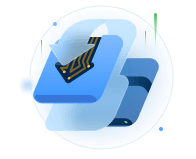
Dedicated cloning tool to meet all your system, disk, and partition clone needs.
Popular Posts
Interesting Topics















