Page Table of Contents
With advancements in storage devices, people are increasingly upgrading older HDDs to advanced SSDs. The SSDs offer multiple benefits, including faster boot times, improved application performance, and overall system updates. It may seem challenging to migrate from a larger HDD to a smaller SSD. However, choosing the right tools makes it possible to clone your data and operating system successfully.
This guide from EaseUS suggests efficient software to help you with how to clone 500GB HDD to 250GB SSD. Whether upgrading your computer or simply optimizing your storage, here are the steps to simplify the process.
Can I Clone a Larger HDD to a Smaller SSD
When you have an HDD and SSD of different sizes, and you want to migrate your OS to that SSD, you might wonder if cloning can be done with 2 hard drives of different sizes. Or can I clone a larger hard drive to a smaller SSD?

Yes! Cloning a larger hard drive or HDD to a smaller SSD is possible. It is a cost-effective way to boost your system performance. SSDs offer quicker data access, boot times, and improved overall system performance than HDDs. To ensure successful cloning, ensure you have the following items:
- Adequate Space: While the SSD is smaller, it should still have enough space to accommodate all the data on the HDD. Shortly, the used space on the HDD should not exceed the target disk's capacity.
- Backup Important Data: Before starting the cloning process, it's essential to back up any critical data on the HDD. While the process is generally safe, unexpected issues can arise, so having a backup can help.
- Use Professional Cloning Software: To successfully move the Hard drive to a smaller destination disk, use professional disk cloning software like EaseUS Disk Copy. It can intelligently resize and reorganize partitions to fit the smaller SSD during the cloning process.
Sometimes, when you clone a hard drive to another, you might encounter the 'can't migrate OS to another drive' issue. If you are in such a situation, you can refer to the following article for help.
Unable to Migrate My Operating System to Another Drive
The 'I'm unable to migrate my operating system to another drive' problem could occur for several reasons. This post will outline the common reasons for this and then outline the best way to fix it.

Best HDD to SSD Cloning Software Free Download
Having reliable PC cloning software is essential while migrating your data from an HDD to an SSD. EaseUS Disk Copy is a user-friendly software that simplifies the process of cloning your hard drive. Whether you're upgrading to a smaller SSD for improved performance or managing storage space efficiently, EaseUS Disk Copy can help.
Its intelligent partition resizing capabilities successfully clone a larger HDD to a smaller SSD or copy data from one hard drive to another without losing data or compatibility issues. It simplifies the process, making it accessible to users with varying levels of technical expertise. It is designed for efficiency, providing fast and reliable cloning processes while preserving your essential data and operating system.
- Disk Cloning: Users can clone a hard drive for backup and recovery, including the operating system and app data. You can clone data easily without any time-consuming reinstallation.
- Support Cloning for All Drive Types: Whether you're dealing with HDDs, SSDs, or even NVMe drives, EaseUS Disk Copy can migrate cloned system disks, providing flexibility and compatibility.
- Sector-by-Sector Clone: The software offers a sector-by-sector clone option, ensuring that every byte of data is copied accurately and you can clone a hard drive with bad sectors.
- Automatic Partition Adjustment: When migrating from a larger HDD to a smaller SSD, the software can automatically resize and adjust partitions to fit the new drive's capacity, making the process hassle-free.
- Bootable Media Creation: EaseUS Disk Copy enables you to make a bootable disk, allowing you to clone a drive without the operating system. It is especially useful when dealing with system drive migrations.
Reap the benefits of this efficient cloning app. Download EaseUS Disk Clone to ensure seamless data migration.
How to Clone a Larger HDD to a Smaller SSD
Migrating from a larger HDD to a smaller SSD is a smart move to boost speed and system performance. However, the process of cloning HDD to SSD requires a specialized tool. EaseUS Disk Copy is a great choice for this task. Follow these steps to successfully clone a 500GB HDD to a 250GB SSD using EaseUS Disk Copy.
Step 1: In "Disk Mode", select the HDD that you want to clone.
Step 2: Select the SSD as your destination.
Step 3: Edit the disk layout and then click "Proceed" to continue.
As the destination is an SSD, you are suggested to tick "Check the option if the target is SSD".
A warning message tells you that the data on the SSD will be erased. Click "OK" to continue if you do not have important data on the destination disk.
Step 4: Wait for the process to complete.
Do you find this guide helpful? Share with your social friends to help them solve their space management issues.
To Wrap Things Up
Cloning a 500GB HDD to a 250GB SSD may seem challenging due to differences in disk capacity. With the right tool and method, you can easily clone a larger hard disk to SSD. The article listed the steps to help you how to clone 500GB HDD to 250GB SSD.
EaseUS Disk Copy helps you seamlessly migrate your data and operating system to a smaller, faster SSD. Its intelligent space management ensures a smooth transition while preserving your essential data. Just download and try it. It will not let you down!
FAQs on How to Clone 500GB HDD to 250GB SSD
1. Can I clone a 2TB HDD to a 1TB SSD?
Cloning a larger 2TB HDD to a smaller 1TB SSD is a complex procedure. To move data, make sure the HDD has less data than the SSD's capacity. Look for an efficient solution such as EaseUS Diskcopy to manage the data according to space.
2. Can I replace a 1TB HDD with a 1TB SSD?
Yes! You can replace a 1TB HDD with a 1TB SSD. Before starting, make sure that the data on the HDD is less than 1TB SSD capacity. Clone your whole hard disk on SSD. Use reliable drive cloning software like EaseUS Disk Copy to ensure sector-by-sector migration.
3. Can I replace an HDD with an SSD without cloning?
If you want to replace an HDD with an SSD without any disk cloning, backup your data to cloud service. Reinstall your operating system and apps from scratch. If you want to retain your older system settings, go for cloning.
4. How do I change my hard drive to SSD without losing data?
Follow the steps to switch your disks without losing data:
- Clone your older SSD using EaseUS Disk Copy.
- Physically replace the HDD with the SSD.
- Boot from the SSD.
- Verify that everything works correctly.
- Optionally, you can format the HDD and use it as additional storage.
Cloning ensures that your data, operating system, and applications are transferred to the SSD without loss. Always back up important data before performing any drive migration.
Was this page helpful? Your support is truly important to us!

EaseUS Disk Copy
EaseUS Disk Copy is a well designed and very easy-to-use HDD/SSD cloning and migration tool, a tool which should be ideal for anyone wanting to quickly and easily migrate an existing system disk to a new disk (or newly installed SSD drive) with the minimal of configuration required.
-
Updated by
Larissa has rich experience in writing technical articles and is now a professional editor at EaseUS. She is good at writing articles about data recovery, disk cloning, disk partitioning, data backup, and other related knowledge. Her detailed and ultimate guides help users find effective solutions to their problems. She is fond of traveling, reading, and riding in her spare time.…Read full bio -
Written by
"I hope my articles can help solve your technical problems. If you are interested in other articles, you can check the articles at the bottom of this page, and you can also check my Facebook to get additional help."…Read full bio
EaseUS Disk Copy
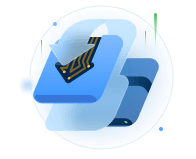
Dedicated cloning tool to meet all your system, disk, and partition clone needs.
Popular Posts
Interesting Topics















