Page Table of Contents
Copying a boot disk to a new drive is a common practice for computer maintenance and upgrades, but moving a Windows boot drive to another disk is challenging for many Windows users, especially novices. Fortunately, EaseUS will tell you how to transfer boot drive to another drive easily and quickly, and most importantly, without reinstalling Windows or losing data.
Why Need to Copy Boot Drive to Another Drive
A boot drive is a drive that contains the operating system; it is usually the C drive on your Windows computers. You may want to transfer your boot drive to another disk for the following reasons:
- Replace HDD with SSD. Since SSD drives have faster read & write speeds and lower energy consumption, many computer users want to change an HDD with an SSD for better computer performance.
- Create a backup. Creating a copy of the Windows boot drive is a form of backup. If the original drive fails, having a duplicate hard drive ensures you can quickly restore your Windows system without losing data.
- Upgrade to a larger disk. If your current disk is running out of disk space, you can copy your boot drive to a larger one.
You will benefit a lot from transferring your Windows boot disk to another HDD or SSD, and cloning is the best and easiest way to transfer your Windows boot drive to another because cloning can help you copy your Windows installation to an SSD without losing data or reinstalling Windows.
Windows has many tools to help create a system image or backup files, but unfortunately, Windows has no preinstalled cloning features to help you clone a hard drive. Therefore, you need to find a reliable disk clone tool to help you perform disk cloning.
What You'll Need for Transferring Windows Boot Drive
To transfer the Windows boot disk to another disk, you need to make the following preparations:
- Get a new HDD or SSD. To transfer a boot disk to another one, you need to have an HDD or SSD. You can have a hard drive from Samsung, Intel, Western Digital, Kingston, etc. Moreover, a hard drive with a capacity of 500GB is enough for ordinary use and future OS updates.
- Backup important data. Before you start, ensure you back up important files from your boot drive. This will ensure you have a copy of your data if anything goes wrong during the transfer process.
- Prepare one screwdriver and connector. If your computer has only one slot, and, usually, most HDD drives use the SATA interface while SSDs have different interfaces, such as M.2, SATA, PCIe, NVMe, etc, confirm your disk interface and prepare a USB-to-SATA cable, adapter, or hard drive enclosure.
- Find reliable disk cloning software. As mentioned above, you must use third-party disk clone software like EaseUS Disk Copy, Clonezilla, or Acronis Cyber Protect Home.
After making these preparations, you can start copying the Windows boot drive to another.
How to Transfer Boot Drive to New HDD or SSD
The easiest and most effective way to transfer your Windows boot drive to another disk in Windows 11/10/8/7 is to use the professional disk clone tool - EaseUS Disk Copy. Unlike other disk cloning utilities, like Clonezilla, it can help you clone a hard drive easily and quickly without any trouble.
It is an easy-to-use and reliable disk cloning program that can help you easily transfer your C drive to a new SSD and clone a hard drive from different makers. It can help you clone a hard drive with some bad sectors, move Windows to another drive, and clone HDD to SSD with different sizes.
In addition, it can help you adjust the disk partition when cloning a hard drive and transfer data from an old hard drive to a new PC if you have swapped a new one. Free download this portable disk clone software to help you move your boot disk to another drive:
Prior Notice:
- The "Sector by sector copy" asks the size of your destination disk to be at least equal to or larger than that of the source disk. Leave this feature unchecked if you wish to clone a larger hard disk to a smaller hard disk.
- All data on the destination disk will be completely erased, so take care.
Step 1. To start copying/cloning an entire disk to another, choose this disk as the source disk under "Disk Mode" and click "Next".
Step 2. Choose the other disk as the destination disk.
Step 3. Check the disk layout of the two disks. You can manage the disk layout of the destination disk by selecting "Autofit the disk", "Copy as the source" or "Edit disk layout".
- "Autofit the disk" makes some changes by default on the destination disk layout so that it can work at its best status.
- "Copy as the source"does not change anything on destination disk and the layout is the same as source disk.
- "Edit disk layout" allows you to manually resize/move partition layout on this destination disk.
Tick the "Check the option if the target is SSD" option to put your SSD in its best performance.
A message now appears, warning you that data will be lost. Please confirm this message by clicking "OK" and then click "Next".
Step 4. Click "Proceed" to officially execute the task.
Share this article on your social media to help others find a reliable way to transfer boot disk to another drive!
What to Do After Migrating Boot Drive to Another Drive
After the disk cloning process is done, you need to install the cloned hard drive on your PC because it will not boot from the target disk automatically. For a desktop computer, you can install the cloned drive alongside the old drive because it usually has more than one drive tray. You can change the boot order to set the cloned disk as your boot priority, and then it will boot.
For a laptop, the case is more difficult. You need to take out the old hard drive and install the new drive, and then set the cloned drive as your first boot drive in the BIOS settings.
Here is an article about how to replace the old drive and install a new one.

How to Replace Old SSD with New SSD
In this article, you can learn how to replace old SSD with a new one without data loss. Read more >>
The following is how to set your cloned hard drive as your first boot device in BIOS.
- Step 1. Restart your laptop or PC and press the BIOS key to access the BIOS screen. The BIOS key depends on the computer manufacturer but is generally F12, F2, Delete, or Esc.
- Step 2. Go to the Boot section using the arrow key, find the Boot Order or Boot Priority option, and choose it.
- Step 3. Top your cloned disk on the boot order list using the arrow key.
- Step 4. Save the changes before leaving the BIOS setup screen. When you reboot your PC or laptop, it will boot from the new drive.
To Wrap Things Up
This article tells you how to transfer boot drive to another drive on your Windows 11/10/8/7. If you want to move boot partition to another drive or move boot sector to another drive, EaseUS Disk Copy can help you transfer Windows boot to another drive easily. It has powerful disk cloning features that can help you clone a hard drive to another without losing data and reinstalling Windows.
With the help of EaseUS disk cloning software, you can perform disk clones on your computers easily and quickly. It can also help you clone bootable USB drive to another USB drive. Free download it on your PC to explore its powerful features!
FAQs on How to Move Boot Drive to Another Drive
1. How do you transfer your boot hard drive to another?
To transfer your boot disk to another one, you need to use professional disk clone software, like EaseUS Disk Copy or Clonezilla. Cloning can help you transfer data from one SSD to another, including the installed OS and saved data.
2. How do I migrate boot drive data to a new drive?
Cloning is the best way to migrate boot drive data to a new one, since cloning can help you transfer data from HDD to SSD without losing data and reinstalling the Windows operating system.
3. Can I change my boot drive without reinstalling Windows?
Yes, you can change your boot drive without Windows reinstallation. You need to go through a disk cloning procedure with the help of practical cloning software - EaseUS Disk Copy.
Was this page helpful? Your support is truly important to us!

EaseUS Disk Copy
EaseUS Disk Copy is a well designed and very easy-to-use HDD/SSD cloning and migration tool, a tool which should be ideal for anyone wanting to quickly and easily migrate an existing system disk to a new disk (or newly installed SSD drive) with the minimal of configuration required.
-
Updated by
"I hope my articles can help solve your technical problems. If you are interested in other articles, you can check the articles at the bottom of this page, and you can also check my Facebook to get additional help."…Read full bio
EaseUS Disk Copy
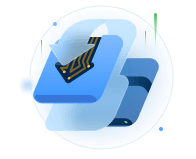
Dedicated cloning tool to meet all your system, disk, and partition clone needs.
Popular Posts
Interesting Topics















