Page Table of Contents
Lexus, founded in 1983, is a world-famous luxury car brand owned by the Japanese Toyota Group. A car hard drive is a specially designed storage device used to store and play music, videos, and other media content in a car or vehicle. EaseUS will describe how to replace Lexus car hard drive for a better user experience. Hurry up and learn!
What to Prepare for In-Vehicle Hard Drive Replacement
You will need to prepare some items before replacing your car's hard disk, and the following is what should catch your attention.
- Determine the type and specifications of the in-vehicle hard drive. The type and specifications of the hard drive include its size, interface type (like SATA or USB), and capacity. This ensures you can buy the correct HDD or SSD.
- Turn off the power to the vehicle. Before replacing hardware, be sure to turn off the power to the car to avoid electric shock and other safety issues.
- Hard drive cloning software. Cloning is the best way to replace a hard drive without data loss. Since Windows has no cloning settings, you must find reliable third-party cloning software. Under such circumstances, a disk cloning utility like EaseUS Disk Copy comes to help.
- Screwdriver. To remove the original drive and install the new one, you will need a screwdriver to help you.
- A Windows computer. To transfer data from one hard drive to another via cloning, everything must be done on a computer.
- Hard drive connector. You should prepare a USB-to-SATA cable to connect the old hard drive and the new drive on the PC.
Is this blog helpful? If yes, you can share it on your social media!
How to Perform Lexus Car Hard Drive Replacement
After you have made the above preparations, you can start cloning your old hard drive to the new drive, and this guide is applicable to all car brands, like BWM, Benz, etc.
- Part 1. Remove the Old Drive from Your Car
- Part 2. Transfer Data from Old Drive to New One
- Part 3. Install the New Drive to Your Car
Part 1. Remove the Old Drive from Your Car
To replace your Lexus car hard drive, you need first to take the old hard drive from your car. Here is how to go for it:
Step 1. Remove the head unit and unplug all cables.

Step 2. Take away the mounting bracket if needed.

Step 3. Find the metal hatch fastened with one or two screws on the back of the head unit and remove it.

Step 4. Pull out the tray with the hard drive installed.

Step 5. Remove the screws and take out the hard drive.

📖You may be interested: How to Replace BMW Car Hard Drive Without Losing Data
Part 2. Transfer Data from Old Drive to New One
Since many data are stored on the old drive, if you still want to have the same data on your new drive and experience data loss, you can use the clone method to help you transfer data from one hard drive to another. To this end, you can use Clonezilla or Acronis True Image to clone your hard drive, but using a better cloning tool - EaseUS Disk Copy, is recommended.
It is a dedicated cloning tool for Windows hard drive cloning. It can help change your primary hard drive on Windows and create a local backup of hard drives. Furthermore, it allows you to upgrade to a larger disk, create a WinPE boot disk, and copy your Windows installation drive to an SSD. The following are some highlights of this disk clone software:
EaseUS Disk Copy
- Clone a hard drive with multiple partitions
- Change new SSD to C drive easily & quickly
- Resize your disk partition while copying disks
- Clone a hard disk with bad sectors on Windows
- Quickly migrate data from one PC to another
EaseUS hard drive cloning software can help you well in the hard drive cloning field. Ensure you download EaseUS disk clone software today and try its cloning feature.
Prior Notice:
- The "Sector by sector copy" asks the size of your destination disk to be at least equal to or larger than that of the source disk. Leave this feature unchecked if you wish to clone a larger hard disk to a smaller hard disk.
- All data on the destination disk will be completely erased, so take care.
Step 1. To start copying/cloning an entire disk to another, choose this disk as the source disk under "Disk Mode" and click "Next".
Step 2. Choose the other disk as the destination disk.
Step 3. Check the disk layout of the two disks. You can manage the disk layout of the destination disk by selecting "Autofit the disk", "Copy as the source" or "Edit disk layout".
- "Autofit the disk" makes some changes by default on the destination disk layout so that it can work at its best status.
- "Copy as the source"does not change anything on destination disk and the layout is the same as source disk.
- "Edit disk layout" allows you to manually resize/move partition layout on this destination disk.
Tick the "Check the option if the target is SSD" option to put your SSD in its best performance.
A message now appears, warning you that data will be lost. Please confirm this message by clicking "OK" and then click "Next".
Step 4. Click "Proceed" to officially execute the task.
Part 3. Install the New Drive to Your Car
After you finish the cloning process, you can start replacing your old drive with the new one. Follow the steps below:
Step 1. Ensure the new drive is positioned correctly when placing it on the tray.

Step 2. Insert the drive tray holding the new drive back into the head unit and install the metal hatch.

Step 3. Install the head unit with cables connected. Start the car and test the navigation and other functions. Set your desired language in the General menu.

You can refer to the following article to learn how to install your Windows from a USB flash drive.

How to Install Windows 10 on New Hard Drive from USB
This article will discuss how to install Windows 10 on a new hard drive from USB and offer a better way to help you install Windows when replacing a hard drive. Read more >>
Why Do You Need to Replace Lexus In-Vehicle Hard Drive
An in-vehicle hard drive is usually a solid-state or mechanical hard drive installed in the vehicle's entertainment system. Car hard drives can store many media files, which can be played through the car's audio or multimedia system. It can be connected to the vehicle's audio system through a USB interface or other connection methods to enable audio and video playback.
When your car hard drive is full due to data or damaged for some reason, you may need to replace it. In addition, if your old drive is an HDD, you can replace the HDD with an SSD for better performance. No matter what circumstances, replacing the in-vehicle hard disk is always a good idea.
To Wrap Things Up
This blog tells you how to replace Lexus car hard drive in detail. Ensure you follow the steps carefully when trying to replace a car's hard drive. If you want to replace your old hard drive with a new one and keep the content on your new one the same as your old one, cloning is the best way.
To clone a hard drive, you can turn to professional cloning software - EaseUS Disk Copy, for help. It can help you transfer everything from your old drive to a new one without data loss or OS reinstallation. Just download it on your PC to try its powerful cloning features.
FAQs on Replacing Lexus Car Hard Drive
1. How much does it cost to replace a hard drive?
The cost of replacing a hard drive can vary due to several factors, like the hard drive type you want to install and the price of a cloning tool. On average, you can expect to pay from $50 to $200 or more to replace a hard drive.
2. Can you replace a damaged internal hard drive with an external one?
Yes, you can replace a broken/damaged internal drive with an external one. If you want to keep data on your old drive, you can try EaseUS Disk Copy to help you transfer data between 2 drives. This cloning utility can help you clone a hard drive sector-by-sector to ensure everything is working fine.
3. Can I use an external hard disk drive with my car stereo?
You can use an external hard drive so long as it's compatible with the file system that your car stereo supports. Generally, the vehicle stereo supports FAT16 and FAT32 W file formats through mass storage class.
Was this page helpful? Your support is truly important to us!

EaseUS Disk Copy
EaseUS Disk Copy is a well designed and very easy-to-use HDD/SSD cloning and migration tool, a tool which should be ideal for anyone wanting to quickly and easily migrate an existing system disk to a new disk (or newly installed SSD drive) with the minimal of configuration required.
-
Updated by
"I hope my articles can help solve your technical problems. If you are interested in other articles, you can check the articles at the bottom of this page, and you can also check my Facebook to get additional help."…Read full bio
EaseUS Disk Copy
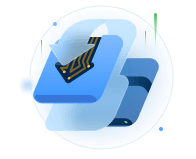
Dedicated cloning tool to meet all your system, disk, and partition clone needs.
Popular Posts
Interesting Topics















