Page Table of Contents
Key Takeaways:
- 🚩Samsung Data Migration is very useful when transferring data from one Samsung disk to another.
- 🚩Samsung Data Migration access violation error is common to many users due to corrupted system files, conflict with other hardware or software, bad sectors in the target disk, outdated drives, etc.
- 🚩EaseUS Disk Copy is an excellent Samsung Data Migration alternative to migrate data from one disk to another without reinstalling everything
An Overview of Samsung Data Migration Acces Violation
Samsung Data Migration(SDM) is a program developed by Samsung Electronics to quickly and easily transfer data from the existing storage device to another location. It works on all Samsung SSD Series products and helps users migrate data easily.
However, while using it, you may encounter various issues; some of the common ones include Samsung Data Migration not working and not detecting SSD. Samsung Data Migration access violation is also a prevalent error when you use it to clone a Samsung disk. This error always occurs with the following notification:
- Access violation at address 59DAA963 in module 'SSM.dll'. Read of address 00000004.
- Access violation at address 578BA963 in module 'SSM.dll'. Read of address 00000004.
- Access violation at address 7071cc63 in module 'restore.dll'. Read of address 00000000.

The error may occur due to an unstable network connection or loosened cable connection, bad sectors in the source or target disk, incompatible hardware, outdated drives, corrupted system files, conflict with antivirus software, etc. No matter for what reason, you can try the method listed below.
🚩Further Reading: Samsung Data Migration Software Review: Pros & Cons
4 Ways to Fix Samsung Data Migration Access Violation
Quick Navigation
- Try Samsung Data Migration Alternative 🔥
- Run SFC to Repair Corrupted Files
- Restore the Computer to Previous State
- Contact Samsung Customer Support
Way 1. Try Samsung Data Migration Alternative
Suppose you are not sure about the specific reason why Samsung Data Migration access is denied. In that case, the first option to solve the error is to use its alternative - EaseUS Disk Copy, a professional disk cloning program to clone and migrate OS to SSD or HDD with simple clicks. It will help you get out of the Samsung Data Migration access violation and enable you to clone HDD to SSD seamlessly without losing any data.
Compatible with almost all HDDs and SSDs from various manufacturers, you don't need to worry about the disk compatibility issue. Moreover, this robust disk cloning tool is supported by advanced technology, allowing you to clone disks at a very quick speed, which is faster than most of its similar products out there.
With this quick and easy disk cloning tool, you can clone a smaller disk to a larger one or vice versa, migrate OS to new SSD, transfer Windows system to another computer, etc.
What are you waiting for? Download and utilize it to clone Samsung disks smoothly.
Prior Notice:
- The "Sector by sector copy" asks the size of your destination disk to be at least equal to or larger than that of the source disk. Leave this feature unchecked if you wish to clone a larger hard disk to a smaller hard disk.
- All data on the destination disk will be completely erased, so take care.
Step 1. To start copying/cloning an entire disk to another, choose this disk as the source disk under "Disk Mode" and click "Next".
Step 2. Choose the other disk as the destination disk.
Step 3. Check the disk layout of the two disks. You can manage the disk layout of the destination disk by selecting "Autofit the disk", "Copy as the source" or "Edit disk layout".
- "Autofit the disk" makes some changes by default on the destination disk layout so that it can work at its best status.
- "Copy as the source"does not change anything on destination disk and the layout is the same as source disk.
- "Edit disk layout" allows you to manually resize/move partition layout on this destination disk.
Tick the "Check the option if the target is SSD" option to put your SSD in its best performance.
A message now appears, warning you that data will be lost. Please confirm this message by clicking "OK" and then click "Next".
Step 4. Click "Proceed" to officially execute the task.
Is the post helpful? Don't forget to share it with your followers to fix the Samsung Data Migration access violation error.
Way 2. Run SFC to Repair Corrupted Files
Knowing the error is caused by corrupted files, performing an SFC will help to repair the issue properly. Here are the steps:
Step 1. Type cmd in the search box, locate the command prompt, and click Run as administrator.
Step 2. In the pop-up windows, enter sfc /scannow command and press the Enter key. It will automatically check and repair problematic files.

Step 3. When it finishes, type exit and press Enter to exit the command prompt.
💡Extend reading: Samsung Data Migration Not Detecting SSD | Samsung Data Migration Not Working
Way 3. Restore the Computer to Previous State
Another efficient solution to fix Samsung Data Migration access violation is to restore your computer to a previous state when Samsung Data Migration works properly.
The premise of the method is that you must have an image backup of your PC.
Way 4. Contact Samsung Customer Support
The last way you can try is to contact Samsung Customer Support to seek professional help.
- Customer service chat: https://www.samsung.com/us/support/order-help/
- Customer service: 1 (800) 726-7864
Is the post helpful? Don't forget to share it with your followers to fix the Samsung Data Migration access violation error.
The Final Words
This guide outlines all the possible reasons and solutions to fix the Samsung Data Migration access violation error. If you are facing the same issue, you can use the Samsung Data Migration alternative, fix corrupted files, restore your computer, or contact Samsung customer support.
Anyway, EaseUS Disk Copy is one of the best options to clone a hard drive to another with simple clicks. You should never miss it. Download and try it now.
Samsung Data Migration Access Violation FAQs
1. Is Samsung data migration safe?
Samsung Data Migration is a tool for transferring data from one Samsung location to another. Data loss is a significant risk when transferring data. Without adequate security measures, sensitive data can be compromised, resulting in serious consequences such as data breaches, loss of customer trust, and regulatory noncompliance. Backing up your data in advance is the best way to reduce data risks and ensure that it can be safely transferred to other locations.
2. Can I uninstall Samsung Data Migration?
Of course, you can. To uninstall it, you can go to Control Panel > Programs > Uninstall a program > Locate Sasmusng Data Migration > right-click on it > Uninstall.
3. Why Samsung Data Migration has been interrupted for an unknown reason?
The “Samsung Data Migration failed for unknown reasons,” or Samsung Data Migration not working issue may be caused for the following reasons:
- unstable network connection or loosened cable connection
- Bad sectors in source or target disk
- Incompatible hardware
- Outdated drives
- Corrupted system files
- Conflict with antivirus software
Was this page helpful? Your support is truly important to us!

EaseUS Disk Copy
EaseUS Disk Copy is a well designed and very easy-to-use HDD/SSD cloning and migration tool, a tool which should be ideal for anyone wanting to quickly and easily migrate an existing system disk to a new disk (or newly installed SSD drive) with the minimal of configuration required.
-
Updated by
Larissa has rich experience in writing technical articles and is now a professional editor at EaseUS. She is good at writing articles about data recovery, disk cloning, disk partitioning, data backup, and other related knowledge. Her detailed and ultimate guides help users find effective solutions to their problems. She is fond of traveling, reading, and riding in her spare time.…Read full bio
EaseUS Disk Copy
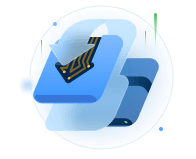
Dedicated cloning tool to meet all your system, disk, and partition clone needs.
Popular Posts
Interesting Topics














