Page Table of Contents
📖What you'll learn in this passage
Importance of USB Stick Cloning
As we all know, a USB thumb drive is very convenient for us to store data and take it with us wherever we go. However, it is easy to get lost or damaged. Therefore, cloning a USB is a good way to protect your data. With a cloned USB, you can perform a data recovery on the original drive if it is lost or damaged.

When it comes to cloning a USB flash drive, most people will think of two methods: using professional USB cloning software or copying and pasting files with Windows Explorer. Normally, it is suggested that you use professional USB cloning software if you are a new user or know little about how to clone USB stick on your own because this will make sure that there is no disastrous damage accidentally caused during the USB flash drive cloning process.
Benefits of Using a USB Clone Tool
There are many reasons you might need to clone USB drives. Maybe you're upgrading to a larger drive and want to keep all your data intact. Maybe you need to create an exact copy of a drive for backup or archival purposes. Or maybe you just want to be able to easily and quickly duplicate a drive so you can have multiple copies of the same data.
Such needs may sound a little bit professional and difficult, but you can easily fulfill them with a reliable USB cloning tool. You may also enjoy the following benefits if you are using USB cloning software:
- Save more time and money than traditional bootable USB drives cloning software.
- Clone USB drives whenever and wherever you wish since a good cloning tool has no downtime.
- Easy to transfer files and documents between computers.
- Ensure the security of the data as there is no risk of data corruption during the cloning process.
- Meet the requirements for both personal and business use.
Use The Simplest USB Clone Tool - EaseUS Disk Copy - to Clone USB
📌Key Takeaways:
EaseUS Disk Copy is one of the easiest tools to clone USB drive to another destination drive with several clicks:
- Connect both the source USB and target USB flash drives to the computer.
- Launch EaseUS Disk Copy, and select Disk Mode.
- Select the old USB that you want to clone, and click Next.
- Choose the new USB as the target disk, and click Proceed to start clone.
As a new user, you should use a USB cloning tool that is easy to use and has a user-friendly interface. Or, you might need a cloning tool that offers more features and is more versatile. Whatever your needs, EaseUS Disk Copy is the simplest USB clone program with high efficiency.
EaseUS Disk Copy offers a variety of features, making it perfect for both personal and business use. And, the price is pretty reasonable among all of the counterparts. With this reliable USB cloning software, you can not only clone USB flash drive to another target disk easily but also can use it to help migrate OS, upgrade your hard drives, and replace an HDD with an SSD without reinstalling the Windows, without any data loss.
Advantages of EaseUS Disk Copy
- Simple to set up and use
- Purchase once and use for the rest of your life
- Clone a hard drive to a USB flash drive
- Windows 11/10/8/8.1/7/Vista/XP compatible
- Hard disk cloning performance is excellent and consistent
- Allows you to clone sector levels, which is useful for cloning a hard drive with faulty sectors.
- Fully replicate the resource disk and restore data from a corrupted hard drive in minutes.
Now, follow the detailed steps below with screenshots to clone USB stick with EaseUS Disk Copy:
📌Ensure that the destination USB drive has enough unused space than the source USB drive.
Connect the external devices to your computer in advance.
Step 1: Choose "Disk mode" and select a source disk, then click "Next".
Step 2: Select the external hard drive as the destination disk.
Step 3: Edit the disk layout and then click "Proceed" to continue.
Step 4: A warning message tells you that the data on the destination disk will be erased. Click "OK" to continue if you do not have important data on the destination disk.
Step 5: Wait for the process to complete.
(Important Note: If you have any concerns regarding how to use this tool or how to resolve issues that arise during the cloning process, be sure to get in touch with us immediately and we'll respond with technical support as soon as possible!)
5 Criteria for Choosing a USB Clone Tool
A USB flash drive cloning tool can be a valuable asset for anyone who needs to clone USB drive. When it comes to choosing the right USB clone software, there are a few things you need to take into account. Below are some tips that might be helpful.
🎗️Ease of use
One of the major reasons that many people choose to use a USB cloner is to make sure that the whole cloning process can be done by themselves even though they are not familiar with how to clone USB drive. Therefore, when choosing a USB tool, look for one that is easy to use and has a user-friendly interface.
💻Compatibility
Make sure the cloning tool you choose is compatible with your operating system. Some cloning tools only work with certain operating systems, so it's important to check this before you buy.
🎯Functionality
Decide what you need to use the cloned USB drive for. Are you going to use it for personal use or business use? If you're going to use it for business, then you might need a cloning tool that offers more features and is more versatile. For example, you can choose a cloning tool that can not only help you clone USB, but also clone SD cards, SSDs, and other storage devices,
🧩Price
Consider the price of the cloning tool. There are a variety of cloning tools on the market, and they all vary in price. You need to find one that's within your budget.
🎨Users' Reviews
Read online reviews of the cloning tool you're considering. This can be a great way to get an idea of how well the tool works and if it's worth the money.
Hopefully, these tips will help you choose the right USB clone tools for your needs. With the right tool, you'll be able to easily and quickly clone your USB drive.
Of course, there are also free USB cloning software out there, like Clonezilla. However, these free tools generally require complex operation and are more suitable for tech-savvy. If you search for an easy way and want to save time, EaseUS Disk Copy is your best choice.
📖Related Reading: Free USB Cloning Software
Additional Guide: Copy Windows 11/10/8/7 to USB
There are many different ways to copy Windows 11/10/8/7 to a USB drive. One option is to use the built-in Copy tool that comes with Windows, which allows you to directly copy your installation files to your USB drive and create a bootable USB drive from scratch. Another option is to use a third-party tool like EaseUS Disk Copy, which makes it easy to clone or transfer your existing Windows installation directly onto your USB drive.
Method 1️⃣ Copy Windows to a USB drive with Windows To Go
If you have a strong computing experience and don't want to clone your Windows to a USB with a third-party tool, you can use the Windows To Go Creator tool to transfer an operating system to a USB srive. The Windows To Go functionality, however, is limited to Windows 10 Education and Windows 8/8.1/10 Enterprise.

Method 2️⃣ Copy Windows to a Bootable USB drive with EaseUS Disk Copy
Since the functionality and features of Windows To Go are rather limited, we would suggest you try another function of EaseUS Disk Copy and migrate the operating system into a USB flash drive. You can follow the article below to learn how to transfer the Windows 11/10/8/7 to a USB with EaseUS Disk Copy.
Best Microsoft Cloning Software for Windows 11/10/8/7
A Microsoft cloning software is a tool that helps create copy versions of your computer's operating system, hard drives, essential applications, and system configurations.

Bottom line
That's all there is to know about the USB clone tool. With the right tool, you'll be able to easily and quickly clone USB flash drive. And, EaseUS Disk Copy is undoubtedly the simplest USB cloner with high efficiency. So, why not try it today? If you have any questions or suggestions, please feel free to leave us a comment below. Also, don't forget to share this article with your friends if you found it helpful!
Was this page helpful? Your support is truly important to us!

EaseUS Disk Copy
EaseUS Disk Copy is a well designed and very easy-to-use HDD/SSD cloning and migration tool, a tool which should be ideal for anyone wanting to quickly and easily migrate an existing system disk to a new disk (or newly installed SSD drive) with the minimal of configuration required.
-
Updated by
Larissa has rich experience in writing technical articles and is now a professional editor at EaseUS. She is good at writing articles about data recovery, disk cloning, disk partitioning, data backup, and other related knowledge. Her detailed and ultimate guides help users find effective solutions to their problems. She is fond of traveling, reading, and riding in her spare time.…Read full bio -
Written by
Jean is recognized as one of the most professional writers in EaseUS. She has kept improving her writing skills over the past 10 years and helped millions of her readers solve their tech problems on PC, Mac, and iOS devices. …Read full bio
EaseUS Disk Copy
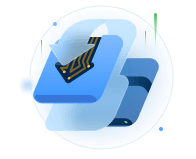
Dedicated cloning tool to meet all your system, disk, and partition clone needs.
Popular Posts
Interesting Topics













