Page Table of Contents
About the Author
Hot Topics
Updated on Jun 26, 2024
A bootable manager software is a set of programs responsible for managing the computer's booting process. It usually selects the operating system to be loaded from different available options. Moreover, it also loads the Bootloader to load the OS (operating system) properly.
Several bootable manager software are available in the market; some are open source, and the rest are paid. To choose the best bootable manager, a utility user must better understand the tool he will choose according to their requirements.
EaseUS Bootable Manager Software Selection List 2024
You may get confused about choosing the best bootable manager software for you. Don't worry; we list some principles to help you select the best bootable manager software. Let's get started.
- 🎈Features: What features can the bootable manager software provide
- 🎯Goal: What goal your goal is by using the bootable manager software
- 💵Price: Whether the software price is within your budget
- 💻OS Compatibility: Whether or not the software is fully compatible with your operating system.
Suppose you are still confused about selecting a qualified and powerful bootable manager for your Windows PC. In that case, we have suggested the five best tools below in the next section, so read it carefully.
Top 5 Best Bootable Manager Software for Windows 2024 [EaseUS Recommends]
In this section of this post, we will discuss the leading five best bootable manager software for Windows, which are like: Windows Boot Manager, EaseUS Partition Master, EaseUS OS2GO, Rufus, and UNetbootin, etc.

Below, we have given a comparison table of these five tools, which will give you a brief idea about when to use these tools and who needs those tools. So make sure to pay attention to the table for better understanding.
| Tool Name | When to Use It | Who Needs It |
|---|---|---|
| When the user needs to configure and set up Windows boot options. | Advanced & Professionals | |
| EaseUS Partition Master | When the user is unable to boot Windows, change the Windows boot drive order, set UEFI boot, Reset the Windows password, Repair the OS BCD file, and much more. | Beginners and Professionals |
| EaseUS OS2GO | This tool can help users to create a Windows portable USB and boot a PC from a USB drive with operating system reinstallation. | Beginners having no technical knowledge |
| Rufus | It makes Windows Installation media. | Advanced Windows users |
| UNetbootin | You can use it when creating bootable USB flash drives to install or use the operating system. | Experienced and advanced users |
Now the question is, which tool you need to select? We know this isn't clear to you, but each software is fulfilled differently for Windows users' purposes. So the best tool you can choose according to your needs. We suggest you read the review section below of these tools for a better understanding and choose the best means to execute your required task the most and give you the ultimate benefit.
If you like the recommended bootable managers listed above, share this article with your friends online to help them fix multiple Windows boot issues on their own:
#1. Windows Boot Manager
Windows boot manager is a kind of UEFI application provided by Microsoft that helps set up the boot environment. Boot Manager, also named BOOTMGR, usually executes winload.exe. As a result, the system loader is used to continue the booting process.

- 💻Supported OS: Windows
- 💵Price: Bult into the OS, and it is free
Features of Windows Boot Manager:
- Advanced Troubleshooting
- Access to Command Prompt and command line utilities
- Tools like Startup Repair, System Repair, and more to fix unbootable OS
Pros and Cons:
| 👍🏻Pros: | 👎🏻Cons: |
|
|
Why Choose It: You can choose this tool as it is built into the system, but one should have a clear understanding of how to use it.
#2. EaseUS Partition Master
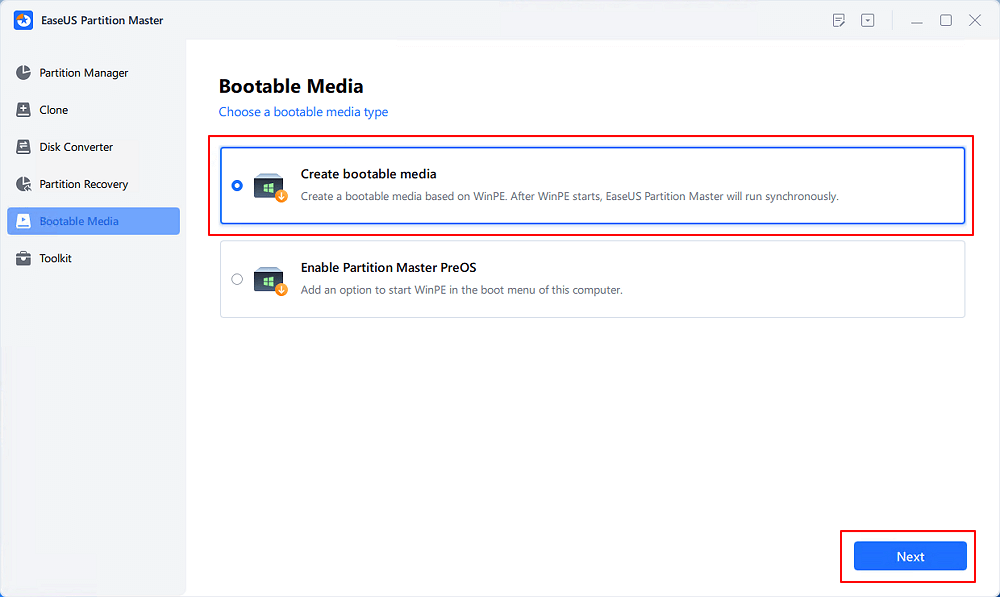
EaseUS Partition Master Professional is a robust and advanced disk management tool for Windows PCs. EaseUS developed this tool for different purposes(as mentioned in the table above). This is a tool for beginners, advanced, and professional Windows users.
- 💻Supported OS: Windows
- 💵Price: $19.95/month, $49.95/yearly and $69.95 lifetime
Features of EaseUS Partition Master:
- Windows is unable to boot: It can repair the boot file, ensuring you can boot into the system and get access to your account.
- Change Windows boot drive order: If you use multiple OS, you can change the boot priority without going into the BIOS.
- Set up UEFI boot: Moving from BIOS to UEFI can seamlessly help you switch.
- Fix BSOD errors: Tools like Startup repair, DISM, and SFC can help you fix the Blue screen of death errors.
- Repair OS BCD file: Boot Configuration data can be fixed
- Manage partitions and optimize disk performance: To increase, decrease and merge partitions.
- Burn Windows ISO to USB: Create a Bootable USB drive.
- Reset Windows password: If you forget your user account password, it can reset it.
Pros and Cons:
| 👍🏻Pros: | 👎🏻Cons: |
|
|
Why Choose It: You can choose this tool because it has many useful features and a user-friendly interface. It is a reliable tool, having the highest success rate in terms of results.
Software Download:
#3. EaseUS OS2GO

EaseUS OS2GO is a reliable and advanced utility that helps users create a portable Windows operating system that they can use on any computer. EaseUS developed this tool to allow users to create a personalized operating system. This tool is suitable for beginners having no or less technical knowledge.
- 💻Supported OS: Windows
- 💵Price: $19.95/month, $29.95/year, and 69.95$ for a lifetime upgrade
Features of EaseUS OS2Go:
- Clone Windows 11/10/8/7 to USB as portable Windows.
- Use any edition of Windows 11/10/8/7 to create a Windows To Go USB drive.
- Creation of Windows To Go on a Non-Certified Windows To Go USB drive.
- Creation of Windows to go directly from an ISO file.
Pros and Cons:
| 👍🏻Pros: | 👎🏻Cons: |
|
|
Why Choose It: Users must choose this tool because it is the most trusted one; it has a simple interface and is easy to operate.
Software Download:
#4. Rufus

Rufus is a reliable tool that helps users create table USB flash drives, such as USB keys/pen drives, memory sticks, etc. Pete Batard developed this tool, which is suitable for advanced Windows users.
- 💻Supported OS: Windows
- 💵Price: Open source(Free to use )
Features of Rufus:
- Create bootable USB
- Write ISO to SD card
- Create BIOS bootable drive
- Create bootable image
- Create UEFI bootable drive
Pros and Cons:
| 👍🏻Pros: | 👎🏻Cons: |
|
|
Why Choose It: This tool is preferred by many users because it is lightweight and free. The interface of this tool is user-friendly and provides good results.
Software Download: https://rufus.ie/en/
#5. UNetbootin

UNetbootin is a reliable cross-platform tool developed by Geza Kovacs, which can create bootable USB drives with a built-in downloader. This utility is for experienced and advanced Windows users.
- 💻Supported OS: Mac, Windows, Linux
- 💵Price: Open Source(Free to use)
Features of UNebootin:
- It helps the user to create a bootable USB
- Automatic downloading
- Persistent Linux
- Download IOS images
- Burn ISO
- Portable Linux
Pros and Cons:
| 👍🏻Pros: | 👎🏻Cons: |
|
|
Why Choose It: The main reason to choose this tool is its free-to-use and user-friendly interface. It also has assorted features and support for Linux, Windows, and Mac OS.
Software Download: https://unetbootin.org/
Extended Reading: When Do I Need Bootable Manager Software
Now, the question is, when do you need reliable bootable partition manager software? Below, we have given a list of situations when users usually search for an excellent bootable manager tool:
- To create bootable media for Windows installation
- To make Windows portable USB and boot Windows from USB
- To fix Windows bootable issues
- To get rid of the Windows unable to boot up error
- To make Windows bootable manager to manage disk drives
- To create an EUFI bootable drive
- Create a BIOS bootable drive
- To create a bootable image
If you are with any one of the above-listed issues or demands, turn to a reliable bootable manager for Windows to obtain help now.
Conclusion
If you are still following the post, you must learn how it works and for which purposes. Here, we also discussed the top 5 best bootable manager software for Windows.
Overall, we can say before choosing the bootable manager software, it's mandatory to understand your need, as the different tool comes with additional features, and it depends on the user to choose which operation they want to execute.
FAQs about Best Bootable Manager Software
Here, we will answer some frequently asked questions to clarify your additional queries regarding the topic.
1. Does Windows 10 have a boot manager?
Yes, Windows 10 has a boot manager, and you can open it by pressing the F8 key as soon as your PC starts.
2. Which is the best USB bootable software for Windows 10
Regarding the best USB bootable software for Windows 10, many software are available with advanced features. But we recommend you go with EaseUS Partition Master because of its straightforward user interface.
3. Is Windows Boot Manager the same as UEFI?
Windows Boot Manager is a Microsoft-provided UEFI application that sets up the boot environment.
How Can We Help You
About the Author
Updated by Tracy King
Tracy became a member of the EaseUS content team in 2013. Being a technical writer for over 10 years, she is enthusiastic about sharing tips to assist readers in resolving complex issues in disk management, file transfer, PC & Mac performance optimization, etc., like an expert.
Product Reviews
-
I love that the changes you make with EaseUS Partition Master Free aren't immediately applied to the disks. It makes it way easier to play out what will happen after you've made all the changes. I also think the overall look and feel of EaseUS Partition Master Free makes whatever you're doing with your computer's partitions easy.
Read More -
Partition Master Free can Resize, Move, Merge, Migrate, and Copy disks or partitions; convert to local, change label, defragment, check and explore partition; and much more. A premium upgrade adds free tech support and the ability to resize dynamic volumes.
Read More -
It won't hot image your drives or align them, but since it's coupled with a partition manager, it allows you do perform many tasks at once, instead of just cloning drives. You can move partitions around, resize them, defragment, and more, along with the other tools you'd expect from a cloning tool.
Read More
Related Articles
-
How to Shrink Partition in Windows 11/10
![author icon]() Brithny/2024/07/09
Brithny/2024/07/09 -
Access GPT Protective Partition Without Losing Data
![author icon]() Jean/2024/05/16
Jean/2024/05/16 -
How to Recover Deleted Partition in Windows 11 Without Data Loss
![author icon]() Sherly/2024/10/25
Sherly/2024/10/25 -
How to Get BitLocker Recovery Key Using PowerShell
![author icon]() Oliver/2024/10/24
Oliver/2024/10/24
Hot Topics in 2024
EaseUS Partition Master

Manage partitions and optimize disks efficiently








