Page Table of Contents
About the Author
Hot Topics
Updated on Jan 10, 2025
Is the SSD temperature too high? Do you want to check the temperature of your SSD? You've come to the right page. First, let's learn why we need to check the SSD temperature in Windows 10/11.
Why Check SSD Temperature in Windows 10/11
SSDs can significantly improve computer performance due to short read access times and fast throughput. SSDs are getting cheaper and cheaper these days. As a result, more SSDs are being used as primary storage for computers and laptops.
According to some reports, temperatures between 20 and 60 degrees Celsius are ideal for the optimal performance of this component. Any temperature that exceeds the temperature limit may cause SSD performance to degrade. So it becomes especially important to check the temperature of SSD in Windows 10, which affects its lifespan to a certain extent.
However, do you know how to check or monitor the temperature of an SSD? Don't worry. You can learn two ways to help with this issue in this article.
How to Check SSD Temperature in Windows 10/11 - 2 Efficient Ways
This part gives two ways how to check the SSD temperature, and you can choose one based on your Windows version and other needs. The two ways are as follows:
| ⚒️Comparison | 🥇EaseUS Partition Master | 🥈Manage Disks and Volumes |
|---|---|---|
| 💻Target Systems |
All Windows versions, such as Windows 11/10/8/7/Vista/XP |
Windows 10/11 only |
| ⚙️Check Items |
✔️All SMART attributes you need to know |
✔️Temperature only |
| 🧑💻Suitable users | Simple for all | Users not requiring detailed smart status |
| ✨Benefits |
Alert when SSD temperature exceeds the normal range. |
Don't need third-party software. |
Manage Disks and Volumes is a new option, available in Windows 10 Insider build number 20226 and above only. To guarantee success, turn to EaseUS Partition Master. Now, let's see how to use it to check the temperature of a hard drive.
Way 1. Check SSD Temperature in Windows 10/11 - EaseUS Partition Master
EaseUS Partition Master is a professional tool to check the health of an SSD. Its "Disk Health" feature can show you the temperature, status, and other attributes clearly with one click. It lets out an alert when the SSD is in an abnormal temperature, which can effectively prevent SSD failure in advance. Besides, it supports all Windows versions, so don't worry about its compatibility. Its clear interface makes it easier to use. Download this tool and follow the guide below to check the temperature of your SSD.
Step 1. Launch EaseUS Partition Master and click the blue arrow to activate the "Disk Health" feature under the "Discovery" section.
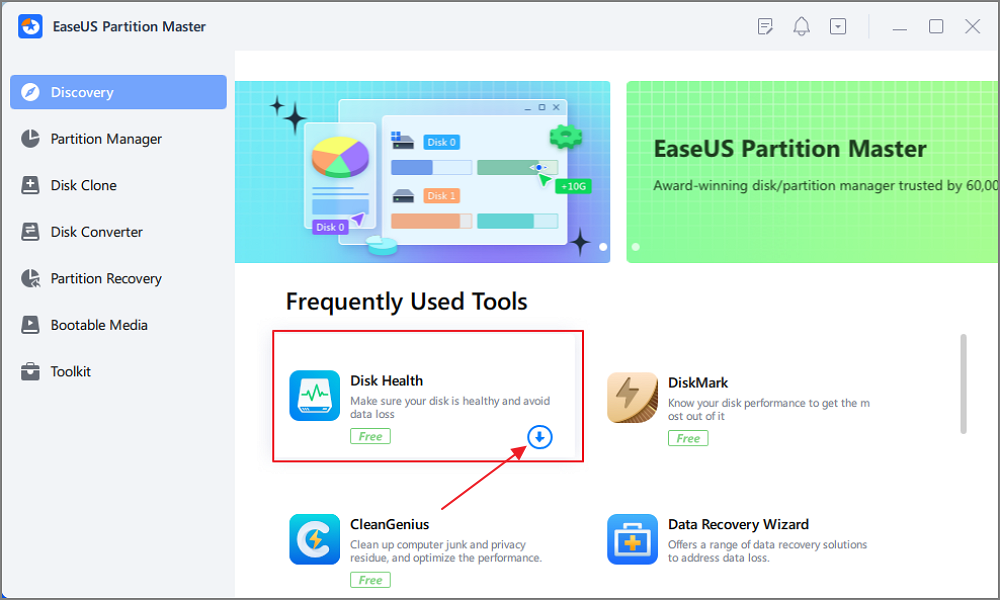
Step 2. Select the target disk and click the "Refresh" button. Then, you can see the health condition of your disk.
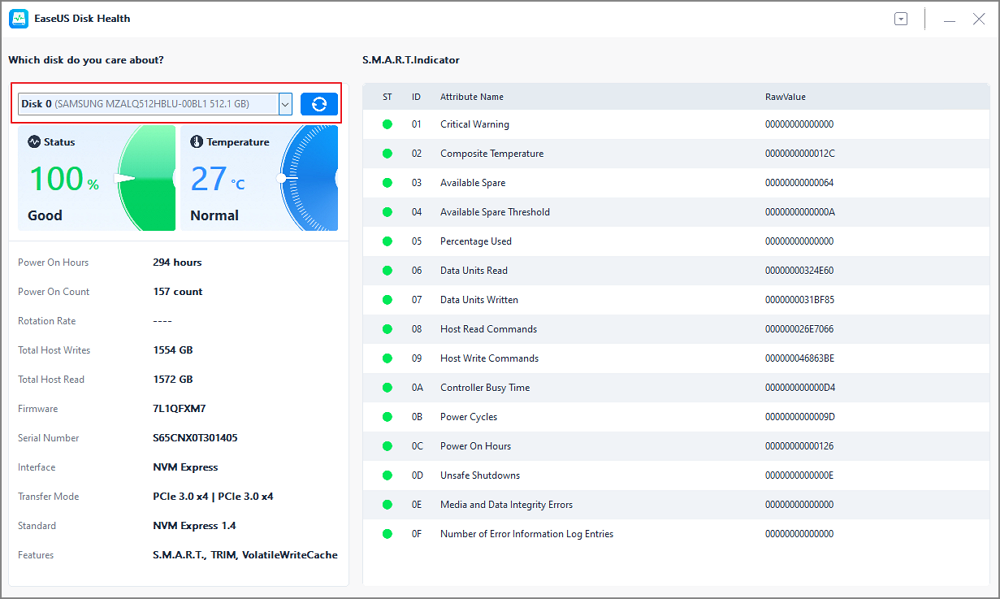
Now, you can see the temperature of your SSD clearly. As a professional tool, EaseUS can do far more than check the temperature of an SSD. Let's learn more about its features.
Key features of EaseUS Partition Master:
- Migrate OS to SSD
- Extend/shrink volumes on SSD
- Split or merge partitions on SSD
- Clone Windows 10 to a larger SSD
- Check SSD health in Windows 10/11
- Check Seagate SSD temperature
- Format or reformat SSDs or other drives
Download EaseUS Partition Master can help you better manage your SSD. Try it now.
Way 2. Check SSD Temperature in Windows 10/11 - Manage Disks and Volumes
Starting with Windows 10 Build 20226, Microsoft introduced a new storage feature called Manage Disks and Volumes. One of the new features includes the ability to check the temperature of an SSD. Here are the steps:
- Notice:
- The "Manage Disk and Volumes" option is only available for Windows 10 Build 20226 and later versions.
Step 1. Click Start > Settings > System > Storage.
Step 2. Scroll down and choose "Manage Disks and Volumes."
Step 3. Locate your SSD and click "Properties" under the bottom right.
Step 4. Then, you can see the temperature of your SSD under the "Drive Health" section.

Using these two methods can protect your SSD from being too hot. If your Windows version is earlier than Windows 10 Build 20226, EaseUS Partition Master can help you manage your disk partition.
Conclusion
This article provides two ways to check the temperature of an SSD in Windows 10/11. The temperature and health monitoring features built into Windows 10 only work with internal SSDs, which means you can't monitor the health of external drives like thumb drives and memory cards. Hence, you can turn to the efficient software EaseUS Partition Master.
This tool can precisely show the target hard drive's current temperature and specific status. It's easy to use, and you can finish the action with two steps. Download it to help.
Check SSD Temperature in Windows 10/11 FAQs
We've learned how to check the SSD temperature in Windows 10. Do you have any other questions? This part provides some other popular questions about checking the SSD temperature. Check out the answers below.
1. How can I see my SSD temperature?
Check hard drive temperature is only available in Windows 10 Build 20226 and later versions. Hence, you can use a professional third-party tool, EaseUS Partition Master.
Step 1. Download and launch EaseUS Partition Master. Choose "Disk Health" under the "Discovery" section.
Step 2. Choose the target disk and click "Refresh."
Step 3. You can see the temperature and status of your SSD.
2. What is SSD operating temperature?
The normal operating temperature range of SSDs is 0°C to 60°C. If the temperature exceeds 70°C, the storage device will not only fail to operate but may also reach the end of its life.
3. What happens if the SSD overheats?
If the temperature of the SSD is higher than 70°C for a long time, irreversible damage will occur, which will not only affect the read and write speed but also cause freezes, crashes, and even data loss over time.
How Can We Help You
About the Author
Sherly joined EaseUS in 2022 and she has always loved writing articles and enjoys the fun they bring. She receives professional training here, focusing on product performance and other relative knowledge. She has written over 200 articles to help people overcome computing issues.
Product Reviews
-
I love that the changes you make with EaseUS Partition Master Free aren't immediately applied to the disks. It makes it way easier to play out what will happen after you've made all the changes. I also think the overall look and feel of EaseUS Partition Master Free makes whatever you're doing with your computer's partitions easy.
Read More -
Partition Master Free can Resize, Move, Merge, Migrate, and Copy disks or partitions; convert to local, change label, defragment, check and explore partition; and much more. A premium upgrade adds free tech support and the ability to resize dynamic volumes.
Read More -
It won't hot image your drives or align them, but since it's coupled with a partition manager, it allows you do perform many tasks at once, instead of just cloning drives. You can move partitions around, resize them, defragment, and more, along with the other tools you'd expect from a cloning tool.
Read More
Related Articles
-
How to Upgrade SSD for Mac | 2025 Tutorial
![author icon]() Roxanne/2025/01/10
Roxanne/2025/01/10 -
How to Format An External Hard Drive That Is Not Visible [Efficient Ways]
![author icon]() Cici/2024/10/29
Cici/2024/10/29 -
Failed to Format the Device? How to Fix HP USB Format Tool Write Protected
![author icon]() Daisy/2024/09/23
Daisy/2024/09/23 -
Partition SSD for Windows 10 Installation, Full Guide with Pictures
![author icon]() Tracy King/2025/01/10
Tracy King/2025/01/10
Hot Topics in 2024
EaseUS Partition Master

Manage partitions and optimize disks efficiently








