Page Table of Contents
About the Author
Hot Topics
Updated on May 16, 2024
As an important storage device, one of the functions of a USB flash drive is to transfer data from one device to another. Some USBs with slower write and read speeds may cause you to want to report performance issues to the flash drive manufacturer. If you're looking for a professional USB speed test tool, you've come to the right place!
This article will provide two effective and fast ways to test USB flash drives. Let's take a look at how these two methods work on how to check USB speed.
View the Necessary Tools to Run USB Speed Test on Windows:
| ⏱️Duration | 3-5 minutes |
| ⛏️Tools |
✔️USB speed test tool - EaseUS Partition Master ✔️Windows built-in tool - Task Manager ✔️Windows built-in tool - Device Manager |
| 💻Supported Systems | Windows 11/10/8/7 |
| 👣 Steps |
✔️Easy and quick steps with EaseUS Partition Master...Full steps ✔️Complex steps with Task Manager...Full steps ✔️Check USB 3.0 port speed with Device Manager...Full steps |
How to Check USB Speed Using Third-Party Tool
EaseUS Partition Master Free is a versatile software on the market for solving disk and partition-related problems. You can set several parameters on this software to test USB speed.
Regarding speed testing, it has the following features:
- Easy to use, even for novices.
- Available to export the results after completing the speed test.
- Supports speed testing for any storage device, such as HDD, SSD, external hard disk, and SD card.
- Provides accurate USB read speed data and sequential and random read/write speeds, disk I/O test, and delay.
Follow the steps below to check USB speed:
Step 1. Launch EaseUS Partition Master. And click the download button to activate the "DiskMark" feature under the "Discovery" section.
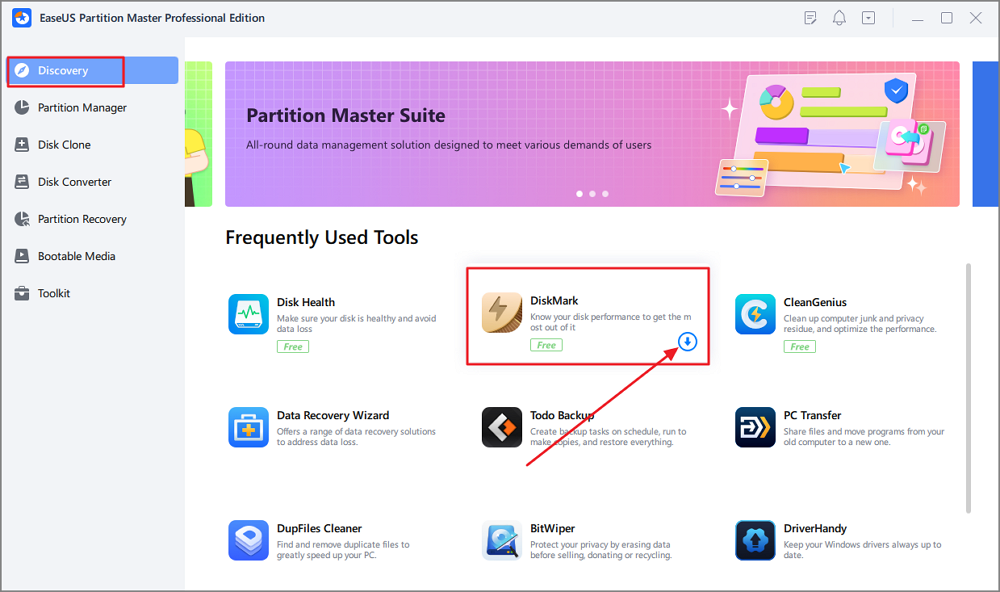
Step 2. Click on the drop-down box to choose the target drive, test data, and block size.
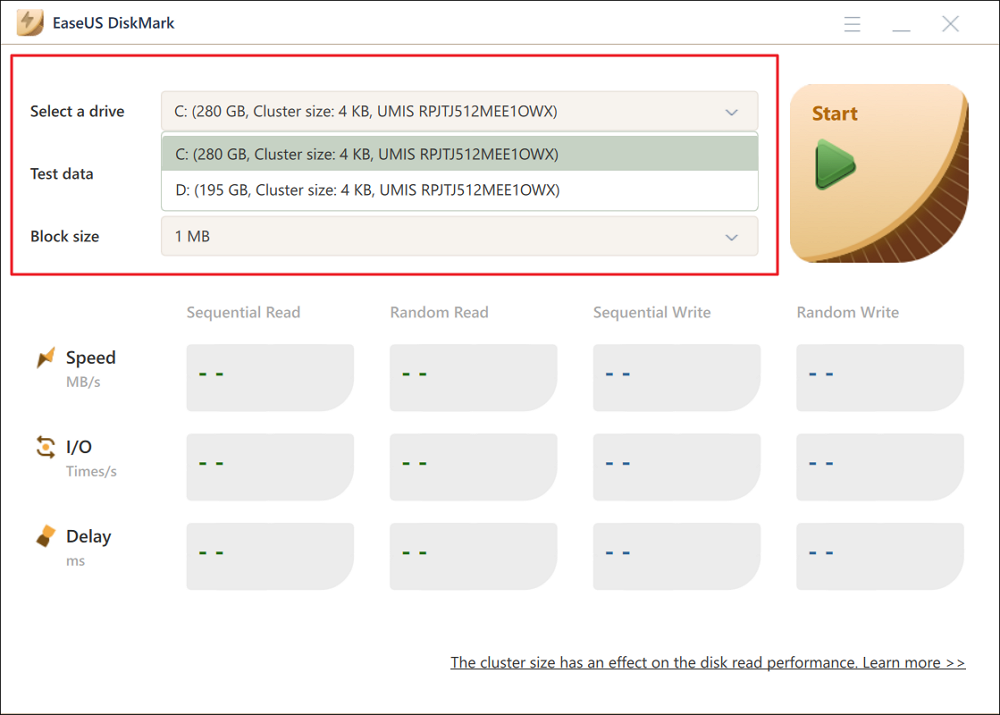
Step 3. Once everything is configured, click "Start" to begin the disk test. Then, you can see the Sequential or Random read/write speed, I/O, and Delay data.
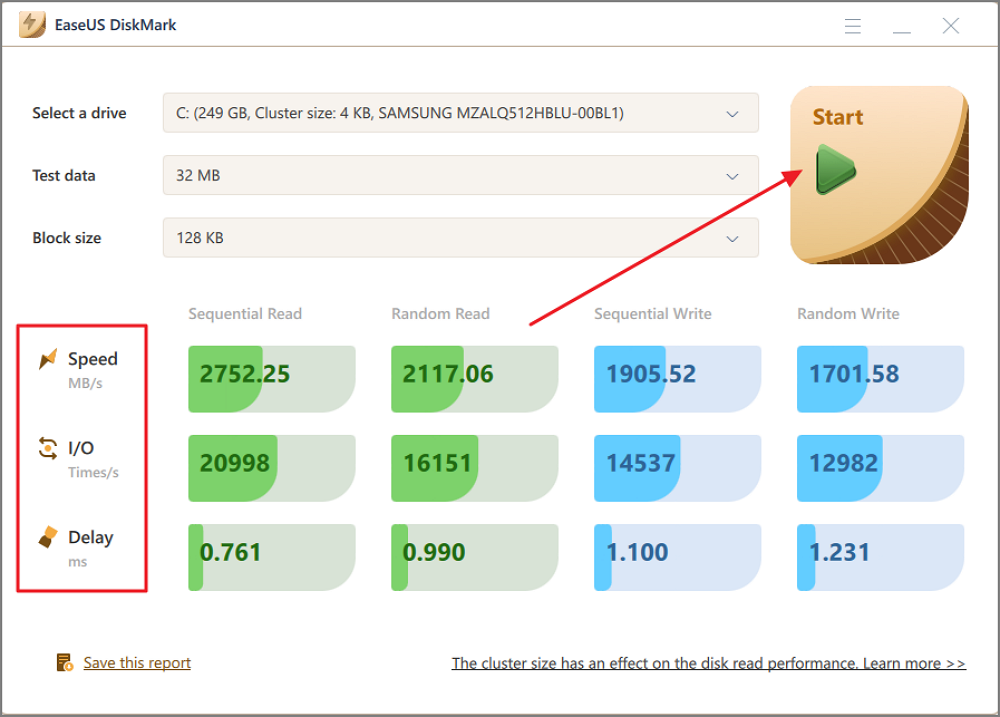
Wait a while, and you will see detailed data about USB speed. If the USB speed is slowing down, EaseUS Partition Master, as a comprehensive disk manager, has the following features to help you find and fix the slow USB speed. It can:
- Check USB health
- Check the hard drive temperature
- Run disk surface test to detect USB bad sectors
- The best USB format tool to format USB to a compatible file system format
Each of these functions can help you manage your USB better as a way to increase USB read and write speeds. If you have any disk partitioning-related problems, you can find the solution on EaseUS Partition Master.
How to Check USB Speed using Task Manager
If you don't want to download third-party software, Windows provides built-in tools to help you check the speed of your hard drive. Task Manager can help you test the speed of your target hard disk. However, it can only provide real-time speed of the hard disk and does not reach the limited performance of the disk.
Following are the detailed steps to check the speed of a 64GB USB using Task Manager:
Step 1. Search "Task Manager" in Windows and open it.
Step 2. From the menu at the top of the newly opened window, choose "Performance."
Step 3. In the left column, choose the drive to display read/write speeds.

Then, you can see the read/write speed of the USB. Windows also offer CMD, which refers to the command prompt, can perform several operations by using different command parameters, to check speed. But it can only check internal hard drive speed, such as checking SSD speed in cmd.
EaseUS Partition Master is the best choice for speed test. If you need a more detailed disk i/o test on Windows or need to export the data, please use EaseUS Partition Master. Besides, if your USB speed is slow, click the link below to find solutions to improve USB transfer speed in Windows 10/8/7.
Further Reading: How to Fix Slow USB Transfer Speed and Speed Up USB
Bonus Tip: How to Check USB 3.0 Port and USB Port Speed
USB 3.0 introduces the new SuperSpeed operating speed. It supports 5.0 Gbps. To test the port speed of USB 3.0, you will need a USB 3.0 controller to work with all existing USB devices.
Before we check the USB port speed, we can first verify whether it is USB 3.0 or USB 2.0 by checking the USB on Windows Settings:
- Right-click the Windows button and open "Settings."
- Choose "Bluetooth & devices" and scroll down to choose USB flash drive.
- Then, you will see whether it's used as 3.0 or 2.0. It will be limited if you use USB 3.0 into a USB 2.0 port.
Then, follow these instructions to test USB 3.0 port speeds on Windows:
Step 1. Make sure you have the USB 3.0 hardware.
Step 2. Open Device Manager to view the Universal Serial Bus controller.
Step 3. View the bus speed with USBView.
Step 4. View the bus speed programmatically.
If you think this passage is helpful for checking USB speed, you can click the button to help other people in need.
Conclusion
Knowing the speed of the USB helps to fully test the health of the USB so you can find targeted solutions to keep the USB at normal speed for data transfer. This article provides two ways to test USB speed. You can use CMD speed measurement if you only want to know a rough figure. If you want to know more detailed USB read and write speeds and check your USB's health, EaseUS Partition Master is a highly recommended solution.
In addition to giving you an accurate test of USB speed, EaseUS Partition Master offers many ways to optimize USB speed. In addition, it can also check disks and fix problems. Don't hesitate to download and experience it!
FAQs About How to Check USB Speed
You can choose any of the above two methods of testing USB speed according to your needs. There are some additional questions about USB speed in this section. Continue to read on if you're interested! And I hope these answers will be helpful to you.
1. What is the speed of my USB?
The two most common types of USB on the market today are USB 2.0 and USB 3.0. Here are the basics of these two USB speeds: USB 2.0/Hi-Speed: 480 Mbps. USB 3.0/SuperSpeed: 5 Gbps. If you want to check your USB speed, you can use a professional USB benchmarking tool such as EaseUS Partition Master.
2. Is a 3.0 or 2.0 flash drive faster?
USB 3.0 transfer speeds are nearly ten times faster than USB 2.0. USB 3.0 offers transfer rates of 4.8 to 5 Gbps. The transfer rate also depends on all devices.
3. How do I know if my USB is 3.0 speed?
You can check your USB type in Device Manager:
Step 1. In the Control Panel, click Hardware and Sound, and then click "Device Manager."
Step 2. Find "Universal Serial Bus Controllers" and expand the section.
And then, you can see your PC is equipped with USB 3.0.
4. How to run USB flash drive speed test on Mac?
Mac does not provide additional tools to test USB speed. You can do this by copying large files to the USB and watching the write and read speeds in the Activity Monitor. Or you can test the speed next week with Blackmagic Disk Speed Test tool.
How Can We Help You
About the Author
Roxanne is one of the main contributors to EaseUS and has created over 200 posts that help users solve multiple issues and failures on digital devices like PCs, Mobile phones, tablets, and Macs. She loves to share ideas with people of the same interests.
Cici is the junior editor of the writing team of EaseUS. She accepted the systematic training on computers at EaseUS for over one year. Now, she wrote a lot of professional articles to help people resolve the issues of hard drive corruption, computer boot errors, and disk partition problems.
Product Reviews
-
I love that the changes you make with EaseUS Partition Master Free aren't immediately applied to the disks. It makes it way easier to play out what will happen after you've made all the changes. I also think the overall look and feel of EaseUS Partition Master Free makes whatever you're doing with your computer's partitions easy.
Read More -
Partition Master Free can Resize, Move, Merge, Migrate, and Copy disks or partitions; convert to local, change label, defragment, check and explore partition; and much more. A premium upgrade adds free tech support and the ability to resize dynamic volumes.
Read More -
It won't hot image your drives or align them, but since it's coupled with a partition manager, it allows you do perform many tasks at once, instead of just cloning drives. You can move partitions around, resize them, defragment, and more, along with the other tools you'd expect from a cloning tool.
Read More
Related Articles
-
How to Run External Hard Drive Speed Test on Windows 10/11 [Step-by-Step Guide]
![author icon]() Sherly/2024/05/16
Sherly/2024/05/16 -
[Full Guide] What Is Diskpart Command and How Do I Use It?
![author icon]() Tracy King/2024/09/19
Tracy King/2024/09/19 -
How to Format Write Protected SD Card and Repair It to Usable Again [2024 Newest Guide]
![author icon]() Tracy King/2024/07/01
Tracy King/2024/07/01 -
How to Convert Simple Volume to Primary Partition
![author icon]() Jean/2024/04/22
Jean/2024/04/22
Hot Topics in 2024
EaseUS Partition Master

Manage partitions and optimize disks efficiently








