Page Table of Contents
About the Author
Hot Topics
Updated on Sep 19, 2024
Are you looking for an efficient way to delete FAT32 partition? We have got you! The Fat File System, or File Allocation Table, is a file system developed by Microsoft and the Caldera Development Group for Windows computers. In this article, you can get three ways to delete a FAT32 partition. But first, we need to learn more details about FAT32.
Why Delete FAT32 Partition
FAT32 was the first FAT file system to exceed the 1000GB mark, providing up to 2TB of capacity. It has been in existence since 1996. Before we learn why to delete the FAT32 partition, let's see the pros and cons of FAT32.
| Name | Pros | Cons |
|---|---|---|
| FAT32 |
|
|
Unlike the exFAT format, FAT32 has some limitations in its maximum size. From the table, you can see that the FAT32 max size is limited. Hence, what should you do if you want to store a file that is more than 4GB? You can delete the FAT32 partition. We summarize some main reasons for deleting the FAT32 partition:
- To get more usable space
- To break the FAT32 file size limit
- To reduce partitions to better management
Windows allows you to delete FAT32 partitions to get more unallocated space, and this article will also show you three effective ways to delete partitions. So let's continue to learn.
You may also like:
How to Delete FAT32 Partition - Three Ways
So how do I delete a FAT32 partition? Deleting a FAT32 partition in Windows is very simple. This guide will show how to delete FAT32 partitions using both built-in and third-party tools. Choose one based on your needs.
Way 1. Delete FAT32 Partition Using EaseUS Partition Master
Way 2. Delete FAT32 Partition Using Disk Management
Way 3. Delete FAT32 Partition Using Diskpart Commands
If you are confused about these ways, you can make a choice according to the table below. EaseUS Partition Master Free is the easiest way and can help you delete FAT32 partitions efficiently with simple clicks.
| Features | EaseUS Partition Master | Disk Management | Diskpart Commands |
|---|---|---|---|
| Suitable Users |
|
|
|
| Operation Difficulty |
|
|
|
| Data Safety |
|
|
|
Now, let's start with the easiest and safest one. Well, the methods mentioned in this article work for deleting partitions of various formats, such as exFAT, NTFS, etc. Besides, you can follow this link below if you want to learn more details about deleting partitions in Windows 10/11.
(3 Free Methods) How to Remove or Delete Partition Windows 11/10
The Windows operating system allows users to manage partitions by themselves. Therefore, users can delete one partition and expand another partition.
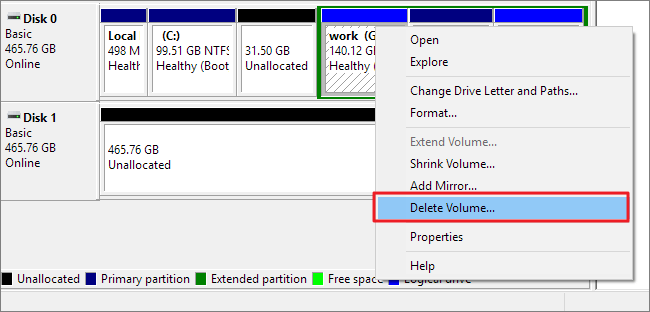
Way 1. Delete FAT32 Partition Using EaseUS Partition Master - Easiest
EaseUS Partition Master is a professional disk manager for Windows users. It supports all Windows versions, so don't worry about its compatibility. It can help you delete the FAT32 partition efficiently and safely, and even if you are not a computing professional, you can perform this action with its prompts and clear interface.
Now, download it and have a try.
Step 1. Launch EaseUS Partition Master, and click "Partition Manager".
Make sure that you've backed up the important data before deleting any partition on your disk.
Step 2. Select to delete partition or delete all partitions on hard drive.
- Delete single partition: right-click on a partition that you want to delete and choose "Delete".
- Delete all partitions: right-click a hard drive that you want to delete all partitions, and select "Delete All".
Step 3. Click "Yes" to confirm the deletion.
Step 4. Click "Execute xx Task" and then click "Apply" to save the change.
0:00 - 0:26 Delete single volumes; 0:27 - 0:53 Delete all partitions.
However, does EaseUS Partition Master have any other features to help with disk partition issues? Sure!
Features of EaseUS Partition Master:
- Delete NTFS partition
- Resize or move partitions
- Merge or split partitions
- Convert FAT32 to NTFS and vice versa
- Extend the C drive to solve the "C drive full" error
If you are facing disk management problems, download it to help. It won't let you down!
Way 2. Delete FAT32 Partition Using Disk Management - Medium
What is Disk Management? It is a utility that comes with Windows and is used to manage your computer disks as well as partitions. To delete a FAT32 partition using Disk Management, follow the steps below.
Step 1. Press "Windows+R" and then type "diskmgtmt.msc" and hit "Enter."

Step 2. Locate the FAT32 partition you want to delete in the window.
Step 3. Right-click on that partition and choose "Delete Volume".
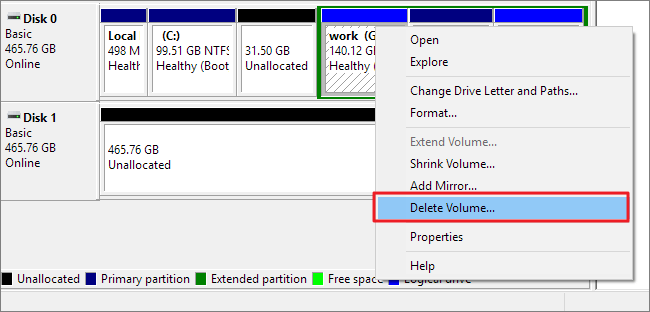
Way 3. Delete FAT32 Partition Using Diskpart Commands - Difficult
Diskpart commands may be a little difficult for beginners, so pay attention to the commands to avoid any errors, which may lead to data loss. Now, follow the steps below to try Diskpart delete partition.
Step 1. Press "Windows+R" and type the command: CMD
Step 2. After opening CMD Window, type enter every time you type a command below:
- diskpart
- list disk
- select disk 1
- list partition
- select partition 1
- delete partition
Note: Please replace 1 with the correct number or letter to avoid data loss.

Step 3. Type exit to finish this action.
By the way, there is a link for you if you meet other problems when you are using Diskpart:
Conclusion
This guide explains the reasons why you should delete FAT32 partitions and the three ways to delete FAT32 partitions. EaseUS Partition Master is the easiest and safest method. It can easily delete or resize FAT32 partitions. You can also delete FAT32 partitions using Disk Management or Diskpart. In addition, there are three frequently asked questions about deleting FAT32 partitions. If you are interested, please read on.
You may also like:
FAQs About How to Delete FAT32 Partition
This part may help if you have further questions about deleting a FAT32 partition. The three questions are as follows:
1. How do I delete a FAT32 partition on a USB?
Follow the steps and try deleting the FAT32 partition:
Step 1. Connect your USB to the PC and launch Disk Management.
Step 2. Find the targeted FAT32 partition on your USB and right-click on it.
Step 3. Choose "Delete Volume."
2. How to delete undeletable partitions?
Open your CMD and run it as administrator, and then type the following command:
- list disk
- select disk 2
- list partition
- select partition 2
- delete partition
You need to replace 2 with the targeted disk number or partition number.
3. How do I fix the FAT32 volume is too big?
Follow the steps to try:
Step 1. Type PowerShell in the search box.
Step 2. Right-click PowerShell and select "Run as administrator."
Step 3. Type the command: Format /FS:FAT32 o:
Don't forget to hit enter after typing the command. The letter o represents the partition letter, so you can replace it with the correct one.
How Can We Help You
About the Author
Sherly joined EaseUS in 2022 and she has always loved writing articles and enjoys the fun they bring. She receives professional training here, focusing on product performance and other relative knowledge. She has written over 200 articles to help people overcome computing issues.
Product Reviews
-
I love that the changes you make with EaseUS Partition Master Free aren't immediately applied to the disks. It makes it way easier to play out what will happen after you've made all the changes. I also think the overall look and feel of EaseUS Partition Master Free makes whatever you're doing with your computer's partitions easy.
Read More -
Partition Master Free can Resize, Move, Merge, Migrate, and Copy disks or partitions; convert to local, change label, defragment, check and explore partition; and much more. A premium upgrade adds free tech support and the ability to resize dynamic volumes.
Read More -
It won't hot image your drives or align them, but since it's coupled with a partition manager, it allows you do perform many tasks at once, instead of just cloning drives. You can move partitions around, resize them, defragment, and more, along with the other tools you'd expect from a cloning tool.
Read More
Related Articles
-
How to Format USB Flash Drive to FAT32 (for 32/64/128GB...)
![author icon]() Jean/2024/08/23
Jean/2024/08/23 -
How to Partition Hard Drive without Formatting in Windows
![author icon]() Jean/2024/11/27
Jean/2024/11/27 -
Fixes for Windows Stop Code Inaccessible Boot Device 💡
![author icon]() Sherly/2024/09/19
Sherly/2024/09/19 -
[Top 10] Best USB Format Tools | USB Formatter Free Download
![author icon]() Daisy/2024/10/29
Daisy/2024/10/29
Hot Topics in 2024
EaseUS Partition Master

Manage partitions and optimize disks efficiently








