Page Table of Contents
About the Author
Hot Topics
Updated on Jan 10, 2025
Xbox 360 is a dedicated gaming console developed by Microsoft. It is more functional compared to its predecessors, and if you want to get more available space for Xbox 360, you need to add a USB external device. But you will find that the USB does not work when you connect it to the Xbox 360 console.
It may be caused by the wrong file system format of the USB, and you need to format it. So, do you know how to format a USB for Xbox 360? This article will provide different ways to format on Windows, Mac, and Xbox 360.

What Is the File Format for Xbox 360?
When you want to perform Xbox One SSD upgrade or upgrade Xbox 360 hard drive, you need to format it first. Although Microsoft produces both Xbox One and Xbox 360, they do not support the same formats. The most suitable format for Xbox 360 should be FAT32. While NTFS and FAT32 can be set to format hard drive for Xbox One. Xbox 360 is not compatible with the two formats. Some gamers have reported that USB drives don't work on Xbox 360.
So, if you want to use an external hard drive on Xbox 360, remember to format it as FAT32 on your computer first, and your chosen USB needs to be larger than 1GB to ensure better gaming performance.
Read Also: Format A USB Drive That Doesn't Show Up
How to Format a USB for Xbox 360
After we know that the best file system format for Xbox 360 is FAT32, we need to learn how to format a USB for Xbox 360 to FAT32. Whether you are using Windows or macOS, or you only have a gaming console, you can easily format it. We'll cover all three methods in turn on the following content.
Format a USB for Xbox 360 via EaseUS Partition Master
Format a USB for Xbox 360 via Disk Utility
Format a USB for Xbox 360 via Xbox 360 Controller
How to Format a USB for Xbox 360 on a PC – EaseUS Partition Master
On Windows, you can easily format a USB for Xbox 360 with EaseUS Partition Master Free, which can format USBs larger than 32GB to FAT32 format for free. And the software is easy to use. Even if you are a novice, you will easily know how to format a USB for Xbox 360.
Step 1. Launch EaseUS Partition Master, right-click the partition on your external hard drive/USB/SD card which you want to format and choose the "Format" option.
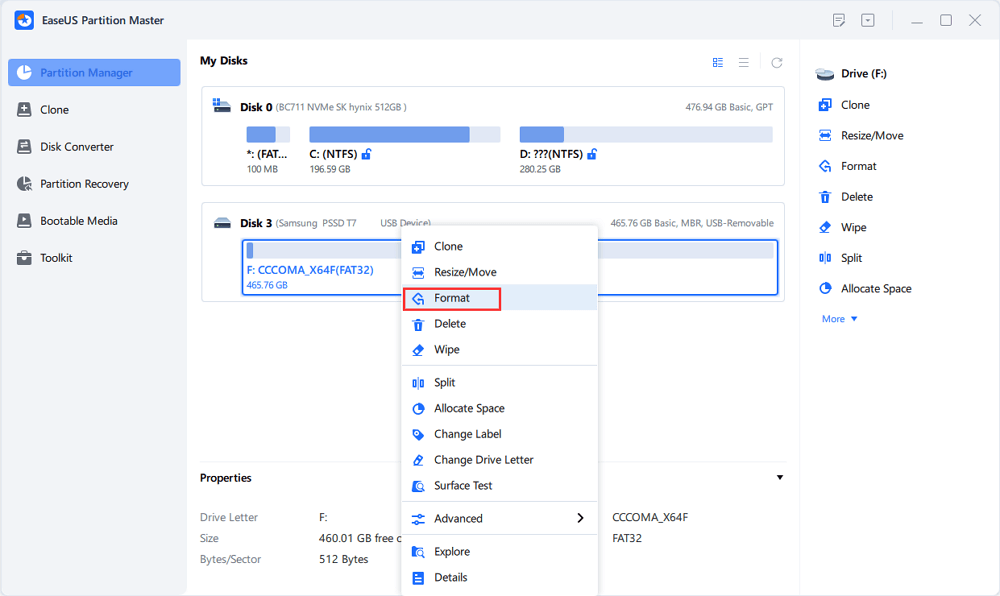
Step 2. Assign a new partition label, file system (NTFS/FAT32/EXT2/EXT3/EXT4/exFAT), and cluster size to the selected partition, then click "OK".
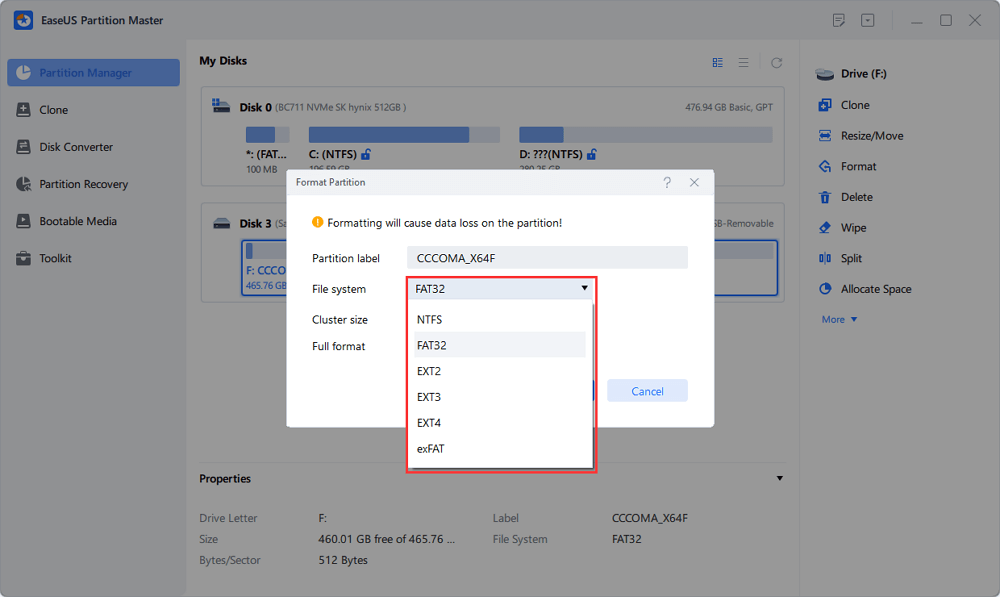
Step 3. In the Warning window, click "Yes" to continue.
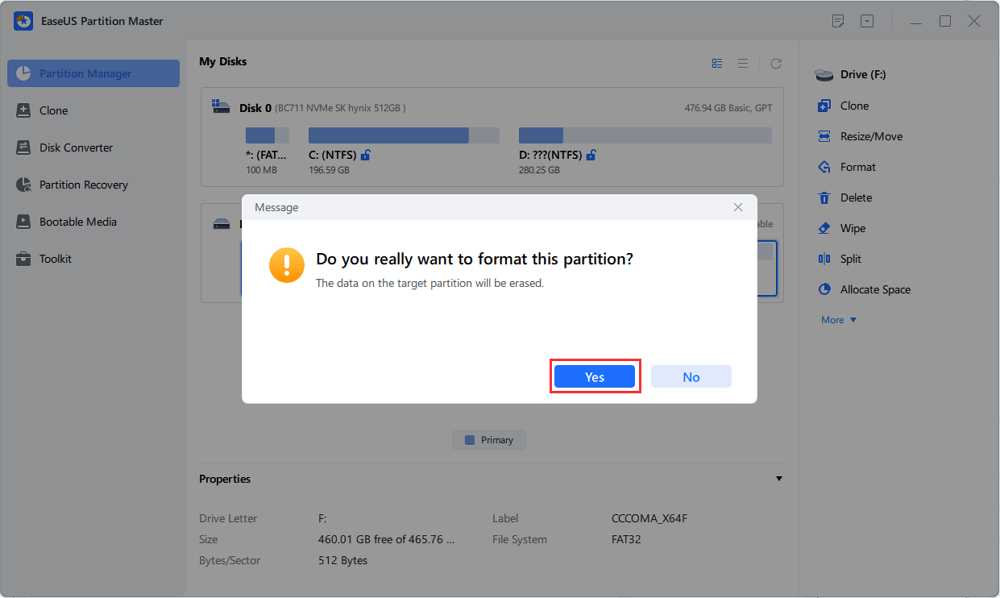
Step 4. Click the "Execute 1 Task(s)" button in the top-left corner to review the changes, then click "Apply" to start formatting your external hard drive/USB/SD card.
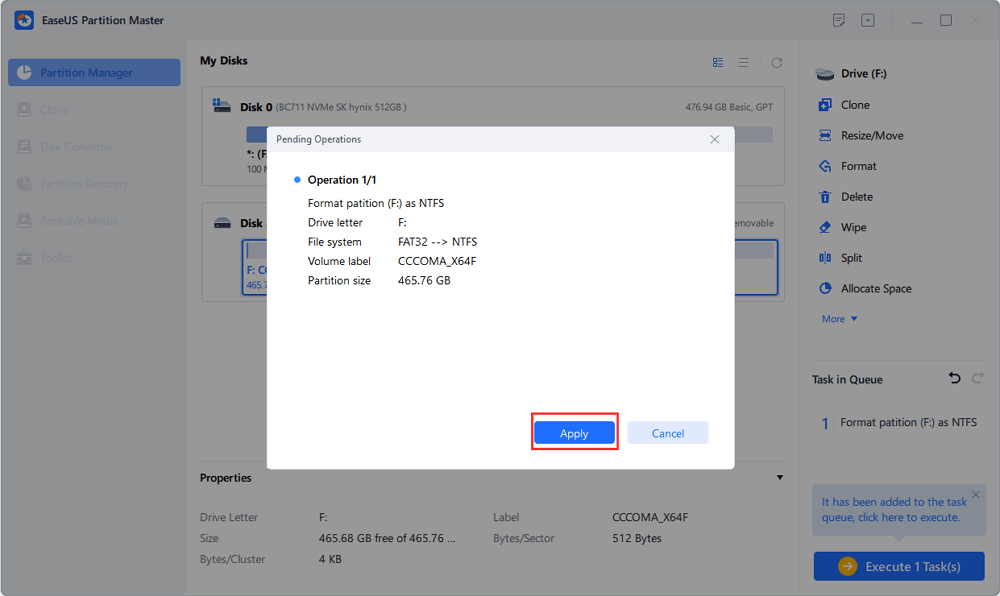
EaseUS Partition Master can also convert NTFS to FAT32 directly. It is a good alternative to Windows built-in tools. Windows built-in Disk Management and Diskpart do not support formatting files larger than 32GB. So, if the storage space of a USB for Xbox 360 is over 32GB, you can trust EaseUS Partition Master.
How to Format a USB for Xbox 360 on Mac – Disk Utility
FAT32 is a compatible format that can also be formatted on Mac. There are two ways to format an external hard drive for Xbox 360 on Mac: Disk Utility and the Terminal command. The Terminal command is more suitable for advanced users and requires users to master the command. So here, I will only provide the method of formatting for Xbox 360 using Disk Utility. You can follow the steps below.
Step 1. Connect the USB for Xbox 360 to your Mac.
Step 2. Open "Disk Utility."

Step 3. Select USB and click "Erase."

Step 4. Name the USB for Xbox 360 and select "FAT32," and click on "Erase."

Step 5. Finish formatting the USB for Xbox 360.
These are the steps to format a USB for Xbox 360 on Mac. If you encounter some problems when using an external hard drive on Mac, I hope the following links can help you solve them.
How to Format a USB for Xbox 360 on Xbox 360 – via Xbox 360 Controller
If you don't want to format the USB on your computer, you can also format it directly on the console. The operation is also very simple. You can follow the steps below to complete formatting USB for Xbox 360.
Step 1. Connect the USB to the Xbox 360 USB port.
Step 2. Select "Settings" and then "Storage."

Step 3. Open the "Configure USB Device" menu to select "USB Storage Device" and the USB will show unformatted.

Step 4. Select "Configure" to format the USB to FAT32 for Xbox 360.
Conclusion
We know from this guide that the most suitable format for Xbox 360 is FAT32, and with EaseUS Partition Master you can easily format to FAT32 and convert NTFS to FAT32 without losing data. Of course, you can also format USB on Mac or Xbox 360.
After reading this article, we hope you can easily format the USB for Xbox 360 and have a better gaming experience on Xbox 360. Here are some more frequently asked questions about Xbox 360.
FAQs About How to Format a USB for Xbox 360
If you are interested in Xbox 360 USB format, keep reading.
1. What format does a USB need to be for Xbox 360?
Although Xbox 360 was developed by Microsoft, it does not support NTFS. Remember that the only format supported by Xbox 360 USB is FAT32.
2. Why won't my Xbox 360 Read my USB?
It could be that your USB file system is wrong, or there could be a faulty USB cable connection. You can reinsert it or test the USB on another device to see if there is a problem.
3. Does Xbox 360 support NTFS USB drives?
The only format supported by the Xbox 360 is FAT32. In addition, the Xbox One's internal hard drive has the option of NTFS.
How Can We Help You
About the Author
Updated by Tracy King
Tracy became a member of the EaseUS content team in 2013. Being a technical writer for over 10 years, she is enthusiastic about sharing tips to assist readers in resolving complex issues in disk management, file transfer, PC & Mac performance optimization, etc., like an expert.
Cici is the junior editor of the writing team of EaseUS. She accepted the systematic training on computers at EaseUS for over one year. Now, she wrote a lot of professional articles to help people resolve the issues of hard drive corruption, computer boot errors, and disk partition problems.
Product Reviews
-
I love that the changes you make with EaseUS Partition Master Free aren't immediately applied to the disks. It makes it way easier to play out what will happen after you've made all the changes. I also think the overall look and feel of EaseUS Partition Master Free makes whatever you're doing with your computer's partitions easy.
Read More -
Partition Master Free can Resize, Move, Merge, Migrate, and Copy disks or partitions; convert to local, change label, defragment, check and explore partition; and much more. A premium upgrade adds free tech support and the ability to resize dynamic volumes.
Read More -
It won't hot image your drives or align them, but since it's coupled with a partition manager, it allows you do perform many tasks at once, instead of just cloning drives. You can move partitions around, resize them, defragment, and more, along with the other tools you'd expect from a cloning tool.
Read More
Related Articles
-
How to Install Windows 11 Without Product Key - Details
![author icon]() Sherly/2024/12/12
Sherly/2024/12/12 -
3+ Solutions: Solve C Drive Full and Out of Space in Windows 11/10/8/7
![author icon]() Jean/2024/12/18
Jean/2024/12/18 -
How to Convert a Dynamic Disk to Basic Windows Server
![author icon]() Daisy/2024/10/15
Daisy/2024/10/15 -
Does SSD Speed Matter for Gaming? Select an SSD for Optimizing Gaming Performance
![author icon]() Tracy King/2025/01/10
Tracy King/2025/01/10
Hot Topics in 2024
EaseUS Partition Master

Manage partitions and optimize disks efficiently








