Page Table of Contents
About the Author
Hot Topics
Updated on Aug 29, 2024
The Windows 10 partition manager software also applies to manage partition and perform advanced disk management in Windows 8/7, etc. older Windows systems.
Need Partition Magic Tool for Windows 10 Partition Management
During the computer usage, you may encounter various problems of partition management in Windows 10 or lower Windows systems (Windows 8/8.1/7/XP/Vista) like the list here below:
- Low disk error: system partition disk space becomes lower, or system partition needs to be extended.
- Shrink a large partition to create more partitions
- Copy or clone partition/disk
- Clean up or optimize partition
- Convert disk to MBR or GPT
Here we are not going to talk about Disk Management in Windows 10. Since it is inconvenient to resize or merge Windows 10 partition if the unallocated space is not next to the target partition and it can't accomplish most complex partition management tasks.
If you meet one of these common issues, don't worry. Read on, you'll find the best partition magic tool - Disk Management alternative software to flexibly manage Windows system or non-system partition, and perform advanced disk management.
Quick Access to Partitioning a Hard on Windows 10
Recommend: Download the best free Windows 10 partition manager software
When you search "free partition manager" or "free Windows 10 partition manager" on Google, you will get overwhelmed results. Here is a list of tips that can help you pick up the right tool to manage partition in a short period of time:
- 100% free for partition management
- Support your current operating system: Windows 10, 8.1/8, 7, etc.
- Easy to use: simplified UI design, applicable for all level of users
- Access to get tech support or customer service for complex problems
Download the best free Windows 10 partition manager software - EaseUS Partition Master Free
To help you quickly resolve the Windows 10 partition management tasks, here we'd like to recommend you try the best free Windows partition resizer - EaseUS Partition Master Free.
The below-listed features will assist you in completing diverse and complex partition management tasks on your own with a few simple clicks:
Resize/move partition:
Expand/extend, shrink or move Windows partitions without data loss
Manage partition:
Create, delete, merge partitions, partition recovery
Copy/clone disk partition:
Copy/clone partition, clone disk
Disk Partition conversion:
Convert partition: Logical to Primary, Primary to Logical, Disk conversion: GPT to MBR, MBR to GPT, etc.
Manage Windows 10 partition for free with EaseUS Partition Master
As the best free Windows 10 partition manager, EaseUS Partition Master Free can help you manage Windows 10 partition easily and keep your data safe and sound without deleting a partition.
Here, we'll take how to extend C: drive as an example to show you how to use the free EaseUS partition magic tool to resize partitions in Windows 10 as shown below.
Step 1: Free up unallocated space for C drive.
If there is no unallocated space on the system disk, go to Partition Manager and right-click on a partition next to the C: drive and select "Resize/Move".
Drag left panel of the partition to shrink and leave unallocated space behind the system C: drive and click "OK".
Step 2: Increase C drive space.
1. Right-click on C: drive and select "Resize/Move".
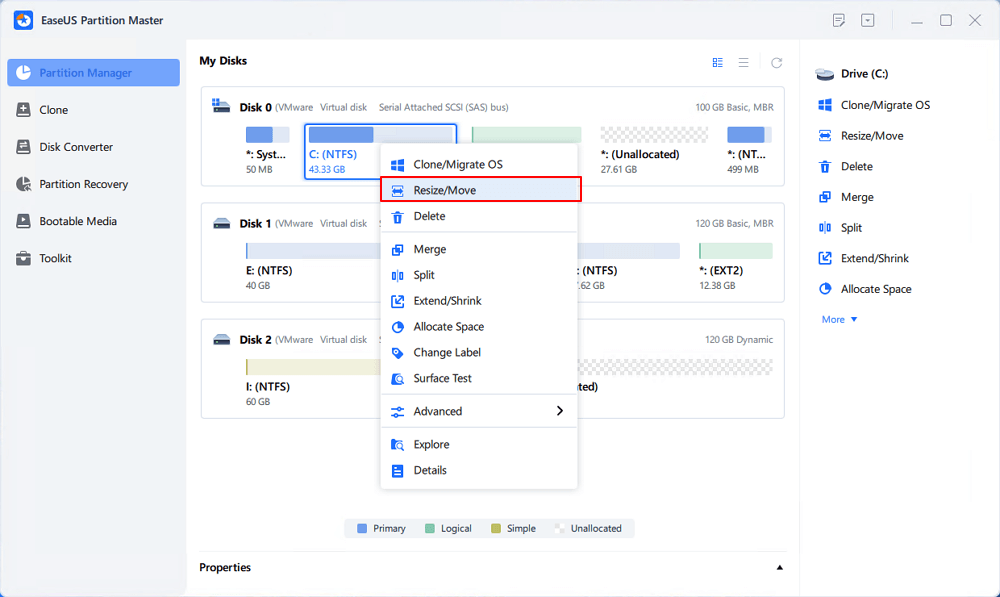
2. Drag the system partition end into unallocated space so to add space to C: drive, or click the "fill in all unallocated" and click "OK".
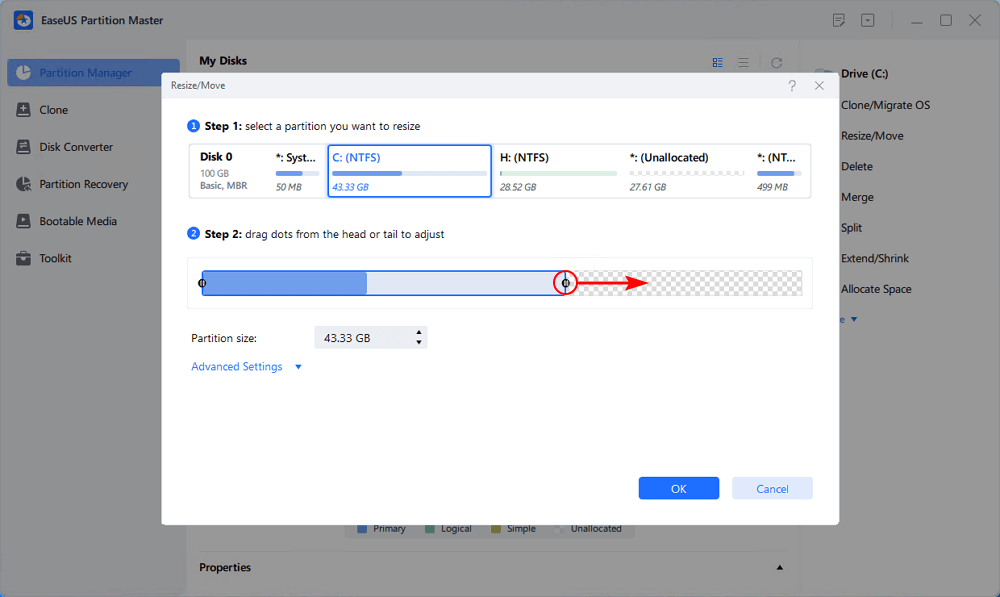
Step 3: Keep all changes to extend C: drive.
Click the "Execute Task" and click "Apply" to keep all changes so to extend the system C: drive.
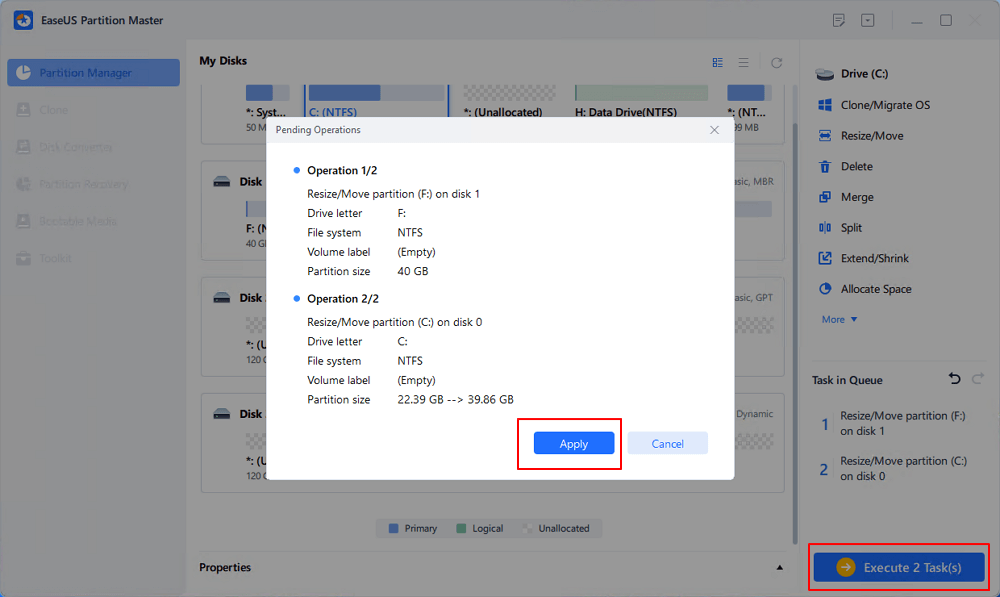
The program may ask you to shut down the computer after extending or shrinking C drive, do as it requires. If you have further partition or disk management problems on Windows PC, apply to EaseUS Partition Master for help immediately.
- Notice:
- If you need advanced features, such as to migrate OS to SSD/HDD, convert system disk to MBR/GPT, or manage dynamic disk (resizing, merging or extending), please activate this freeware into a pro version for further assistance.
How Can We Help You
About the Author
Updated by Tracy King
Tracy became a member of the EaseUS content team in 2013. Being a technical writer for over 10 years, she is enthusiastic about sharing tips to assist readers in resolving complex issues in disk management, file transfer, PC & Mac performance optimization, etc., like an expert.
Jean is recognized as one of the most professional writers in EaseUS. She has kept improving her writing skills over the past 10 years and helped millions of her readers solve their tech problems on PC, Mac, and iOS devices.
Product Reviews
-
I love that the changes you make with EaseUS Partition Master Free aren't immediately applied to the disks. It makes it way easier to play out what will happen after you've made all the changes. I also think the overall look and feel of EaseUS Partition Master Free makes whatever you're doing with your computer's partitions easy.
Read More -
Partition Master Free can Resize, Move, Merge, Migrate, and Copy disks or partitions; convert to local, change label, defragment, check and explore partition; and much more. A premium upgrade adds free tech support and the ability to resize dynamic volumes.
Read More -
It won't hot image your drives or align them, but since it's coupled with a partition manager, it allows you do perform many tasks at once, instead of just cloning drives. You can move partitions around, resize them, defragment, and more, along with the other tools you'd expect from a cloning tool.
Read More
Related Articles
-
How to Format SD Card to FAT32 Successfully? [2024]
![author icon]() Daisy/2024/06/12
Daisy/2024/06/12 -
How to Open Command Prompt in Windows 11
![author icon]() Tracy King/2024/08/21
Tracy King/2024/08/21 -
Solved: exFAT External Hard Drive Won't Mount on Mac
![author icon]() Roxanne/2024/10/22
Roxanne/2024/10/22 -
Windows 11 Download Without TPM 2.0 & Run Windows 11 Without TPM
![author icon]() Jean/2024/08/29
Jean/2024/08/29
Hot Topics in 2024
EaseUS Partition Master

Manage partitions and optimize disks efficiently








