Page Table of Contents
About the Author
Hot Topics
Updated on Jun 24, 2024
ISO burners are used for burning ISO files to DVD, CD, or Blu-ray discs. This article will discuss the five best ISO burning software for Windows 10. So, if you're looking for a simple yet efficient ISO burner, you're in the right place. You can refer to the table below for a general understanding of these 5 ISO burners for Windows 10:
| Items | Paid or Free | Functions |
|---|---|---|
|
|
|
|
|
|
|
| PowerISO |
|
|
| Etcher |
|
|
| Rufus |
|
|
You are sure to have a brief understanding of the five ISO burners for Windows 10. However, what are their pros and cons? Which one should you choose? Continue to read and learn more about their features, pros, cons, target users, and reviews of them.
Also, don't forget to share this list of ISO burner to help more of your friendsing burning their Windows ISO files to USB with ease:
Top 5 ISO Burners for Windows 10 in 2023
From the many options, EaseUS includes here 5 of the most popular and reliable ISO burner software. After in-depth analysis and research, we have prepared this compendium.
🥇1. EaseUS Partition Master
The reason why it is in the first place is that this EaseUS Partition Master allows you to burn ISO files to the USB drive no matter which Windows 10 version you are using or even Windows 11/8/7/XP/Vista. This tool does not require a certified USB stick as long as your USB has a 13 GB drive capacity. This tool can burn ISO to a USB efficiently since its interface is clear. What's more, this tool can help you pre-download the compatible Windows and create the ISO file in advance. If you don't have much experience, this tool helps a lot, and it's a nice choice for you. Besides, EaseUS Partition Master can create bootable USBs, format USBs, check USB speed, and more.
Well, you can download this tool for free by clicking the button below:
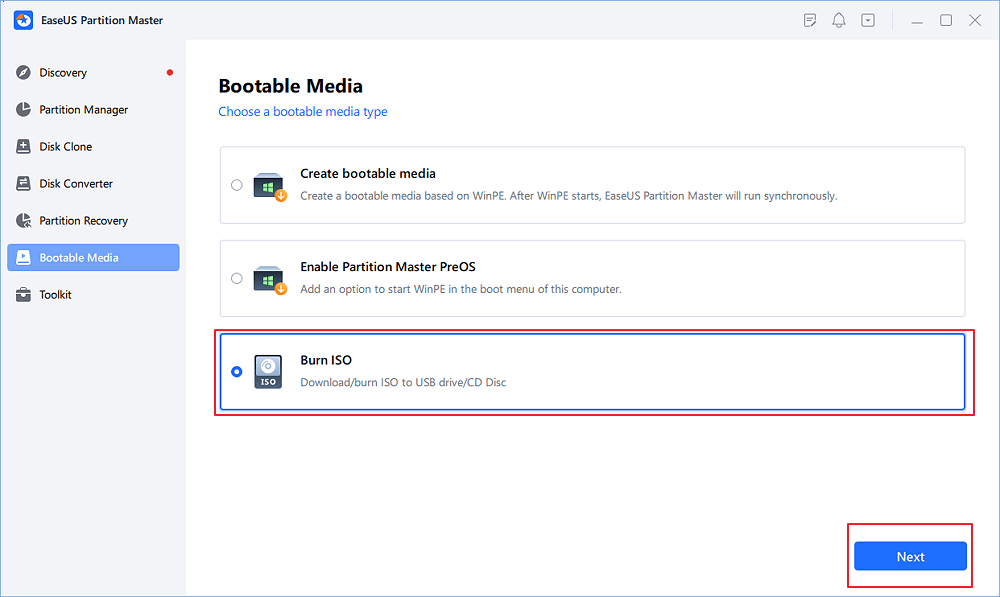
There is a table to help you learn more about the pros and cons of the free ISO burner:
| Pros👍 | Cons👎 |
|---|---|
|
|
#ISO Burner#Burn ISO#Burn Windows ISO#Windows
Check the review to get more details:
Besides, the best Windows ISO burner can help you manage your USB or other storage devices well by doing the following tasks:
- Burn iso to external hard drive Windows 10
- Split/create/delete/merge partitions on a USB
- Burn ISO to DVD
- Test USB speed
- Format 128GB USB to FAT32
🥈2. Media Creation Tool
Windows Media Creation Tool developed by Microsoft allows you to easily install Windows 10 on your PC/laptop. It allows you to create your own bootable USB, and more importantly, it is able to detect compatible software versions to download the latest iOS image from Windows 10. However, the problem is that preparing for the burning process takes a long time.
🚩Also Read: Top 3 Windows 1123H2 ISO Downloader

Anyway, let's see the pros and cons of the Media Creation Tool in the table:
| Pros👍 | Cons👎 |
|---|---|
|
|
#ISO Burner#Burn ISO#Windows
Check the review to get more details:
🥉3. PowerISO
PowerISO is a versatile CD/DVD/BD image file processing tool that allows you to open, extract, burn, create, and convert ISO files. It can handle almost all CD/DVD/BD image files, including ISO and BIN files. But during use, you need to pay attention to data security because Installer features adware.

Here are the pros and cons of PowerISO; check them to learn more:
| Pros👍 | Cons👎 |
|---|---|
|
|
#Burn ISO#ISO Burner#Windows
Read the content below to learn more about PowerISO:
🏅4. Etcher
Etcher is also an open-source utility and can burn .iso and .img files in the operating system and make live SD cards and U disks. The software offers a powerful feature called Image Verification that verifies system images and removable drives before flashing. However, it may take up a lot of space on your hard drive. It is still a nice choice if you have enough storage space.

Check the table to get details of this tool:
| Pros👍 | Cons👎 |
|---|---|
|
|
#Burn ISO#Windows ISO Burner#Burn ISO to USB
Here is a review of Etcher; read it to get more details.
🏅5. Rufus
Rufus is a powerful Windows program that can be installed on multiple operating systems on the same device. In addition, it allows you to store important Windows applications on a portable USB drive for easy access in case the living system fails in an emergency.
Using this tool, you can create a Windows 10 UEFI bootable USB drive from an ISO.

Learn the advantages and disadvantages of Rufus in the table below:
| Pros👍 | Cons👎 |
|---|---|
|
|
#ISO Burner#Windows ISO Burner#Burn ISO to USB
We list a review to help you learn more about this tool below:
Do you like the five ISO burners for Windows 10 mentioned above? Then, share the article and let more users know about them.
Conclusion
In this article, we have learned about five ISO burners for Windows 10 and listed their advantages and disadvantages in detail. Most of them can burn Windows 11/10/8/7 ISO files. However, if you want your burning process to go smoothly, it is recommended to use EaseUS Partition Master. It can check compatibility and locate the right Windows version for you. Besides, it is multifunctional and can burn ISO to USB on Windows 10/11/8/7.
ISO burner Windows 10 FAQ
Have you found an ideal ISO burner for Windows 10? Here are some other questions you may like to know. Check the answers below:
1. How to burn Windows 10 ISO files to USB?
Many users are troubled by how to burn Windows 10 to USB. Burning Windows 10 ISO files to a USB can be easy if you use EaseUS Partition Master. Follow the steps to try:
Step 1. Install EaseUS Partition Master; go to the Bootable Media part. Click 'Burn ISO' and choose 'Next.'
Step 2. Select the target ISO image you preloaded and click 'Open.'
Step 3. Choose your USB and click 'Burn' to start.
Step 4. Wait for the process to be done.
2. Which is the best and free ISO burner for USB?
There are multiple free ISO burners for a USB, like Rufus, PowerISO, and Etcher. However, if you want an ISO to USB burner that is widely compatible, free, and easy to use, EaseUS Partition Master is a good choice.
3. Does Windows 10 Have a built-in ISO burner?
Previous versions of the Windows operating system, such as Windows XP or Windows 7, had to use third-party software to burn the ISO file to a CD or DVD. But luckily, Windows 10 has its burner, Windows Disc Image Burner, which can burn regular data to CD as well as ISO files.
How Can We Help You
About the Author
Sherly joined EaseUS in 2022 and she has always loved writing articles and enjoys the fun they bring. She receives professional training here, focusing on product performance and other relative knowledge. She has written over 200 articles to help people overcome computing issues.
Product Reviews
-
I love that the changes you make with EaseUS Partition Master Free aren't immediately applied to the disks. It makes it way easier to play out what will happen after you've made all the changes. I also think the overall look and feel of EaseUS Partition Master Free makes whatever you're doing with your computer's partitions easy.
Read More -
Partition Master Free can Resize, Move, Merge, Migrate, and Copy disks or partitions; convert to local, change label, defragment, check and explore partition; and much more. A premium upgrade adds free tech support and the ability to resize dynamic volumes.
Read More -
It won't hot image your drives or align them, but since it's coupled with a partition manager, it allows you do perform many tasks at once, instead of just cloning drives. You can move partitions around, resize them, defragment, and more, along with the other tools you'd expect from a cloning tool.
Read More
Related Articles
-
How Do I Run SSD Speed Test Online? Your Guide Is Here [Easy & Efficient]
![author icon]() Tracy King/2024/05/15
Tracy King/2024/05/15 -
How to Extend Partition in Windows 7 without Data Loss🚀
![author icon]() Jean/2024/08/29
Jean/2024/08/29 -
How to Fix Pagefile.sys Huge Issue on Windows 11/10
![author icon]() Oliver/2024/10/25
Oliver/2024/10/25 -
How to Reset Windows 11 Password with USB - 3 Easy Tips
![author icon]() Sherly/2024/10/14
Sherly/2024/10/14
Hot Topics in 2024
EaseUS Partition Master

Manage partitions and optimize disks efficiently








