Page Table of Contents
About the Author
Hot Topics
Updated on Aug 27, 2024
We all experience storage crunches. The recovery partition uses a significant amount of space on your hard drive, but what if you could move it to the end of the disk to free up space? In this article, EaseUS will tell you how to move the recovery partition to the end of the disk using a safe tool.
Can I Move the Recovery Partition to the End of the Disk?
Yes, you can move the recovery partition to the end of the disk. Doing so will allow you to expand the C partition and use the unallocated space on the drive, which will help you free up space on your PC.
The Windows built-in tools, such as Diskpart and Disk Management, don't have the Move volume feature, which allows you to relocate partitions within the disk. Hence, you'll need to use a reliable third-party tool to move the recovery partition to the end of the disk.
How to Move Recovery Partition to the End of Disk
As discussed, to move the recovery partition to the end of the disk, you will need to use a third-party tool that is reliable and feature-packed, both of which are something EaseUS Partition Master Professional does well.
EaseUS Partition Master offers the much-needed Resize/move partition feature, allowing users to change the partition size, move the recovery partition, or change the disk space without data loss.
Using EaseUS Partition Master is full of benefits. We're just listing a couple of them for you to look at:
- Interface: User-friendly and easy to navigate.
- Compatibility: Works seamlessly with Windows 11, 10, 8, and 7.
- Safety: Prioritizes data security throughout the process.
- Target User: Ideal for both beginners and experienced users.
Here is how to use EaseUS Partition Master to remove the recovery partition to the end of the disk:
Step 1: Locate and select the target drive/partition
Launch EaseUS Partition Master and go to Partition Manager, select the target drive/partition to adjust its size, right-click on it and choose "Resize/Move".
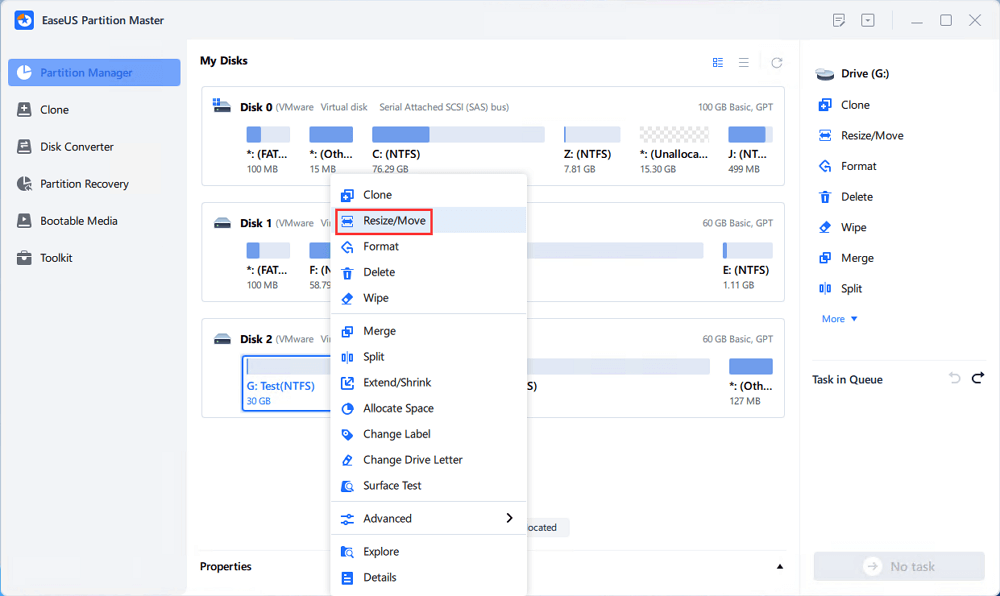
Step 2: Resize or move the partition
1.To shrink the partition, simply drag one of its ends to free up unallocated space. Once done, click "OK".
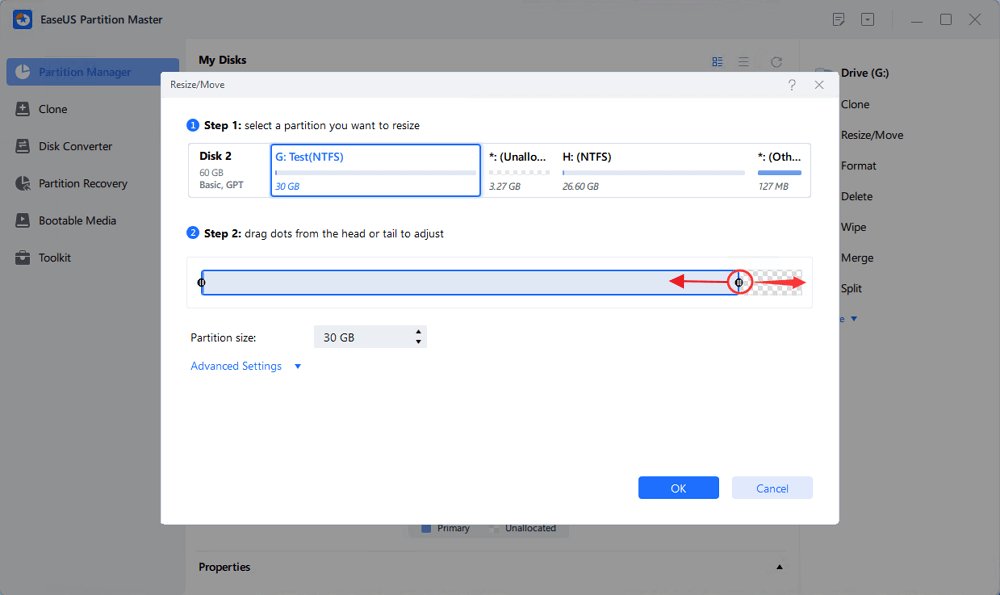
2. To extend the partition, make sure that there is unallocated space aside (if there isn't, follow the above steps to create some). In the same way, drag your mouse into the unallocated space. Click "OK".
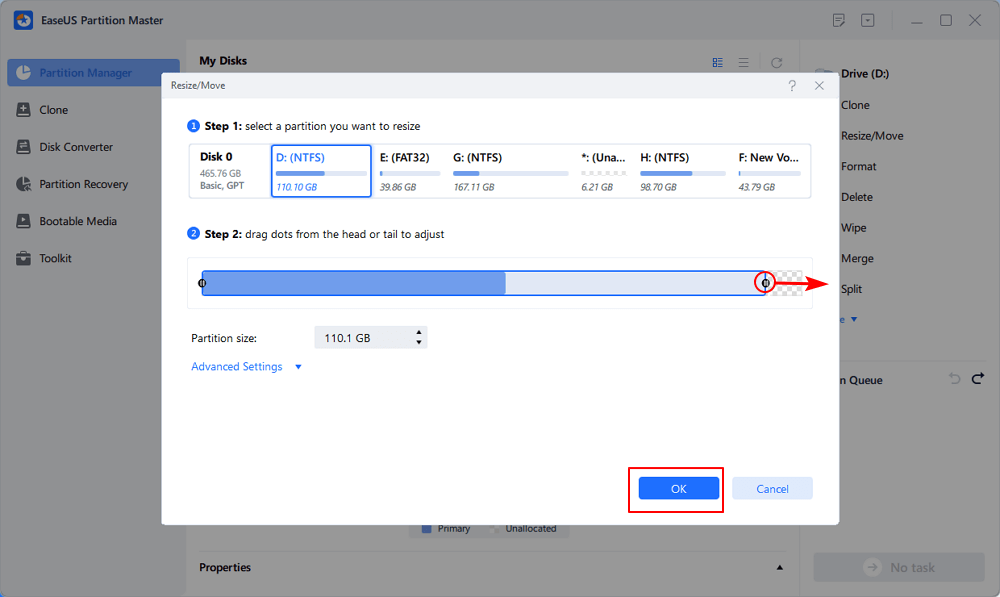
3. To move a partition position, you need to leave unallocated space next to the target partition. If no, free up some unallocated space first.
Right-click the target partition, select "Reize/Move". Then drag the whole partition leftward or rightward to adjust its position. Click "OK" to confirm.
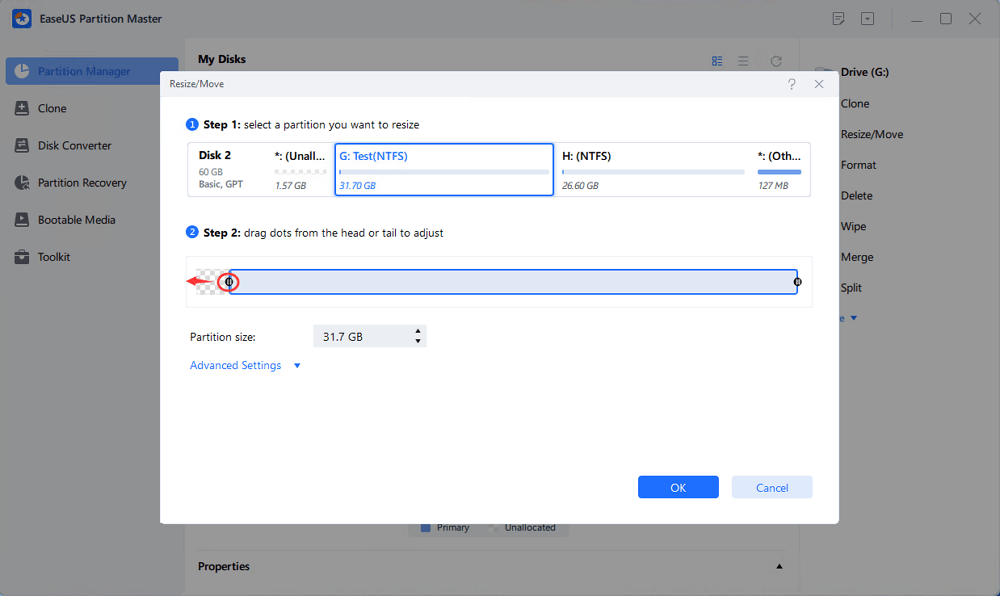
Step 3: Confirm the result and apply changes
At this step, you will see the new disk partition information & diagram.
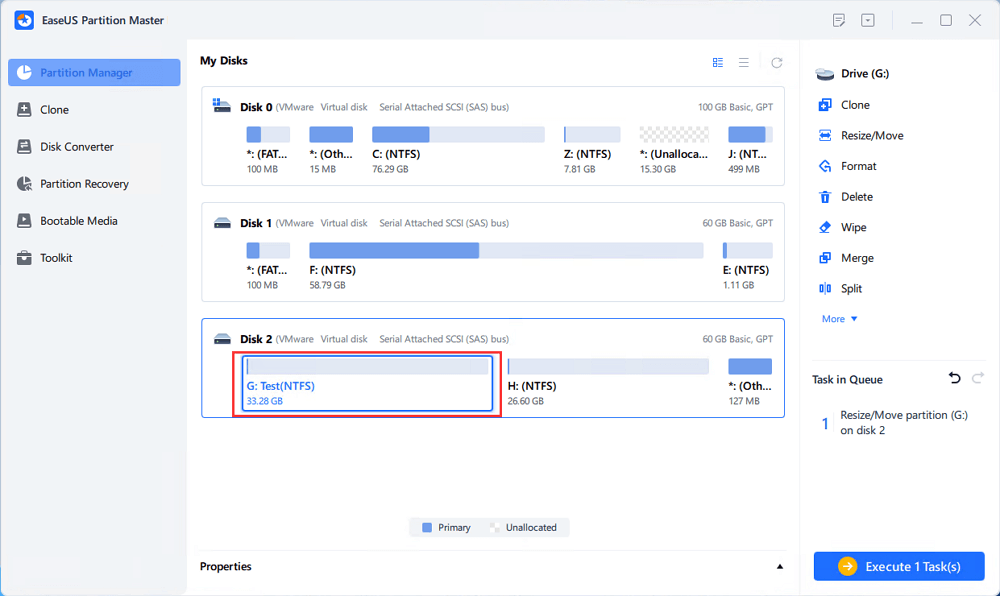
To save changes, click the "Execute Task" button and then "Apply".
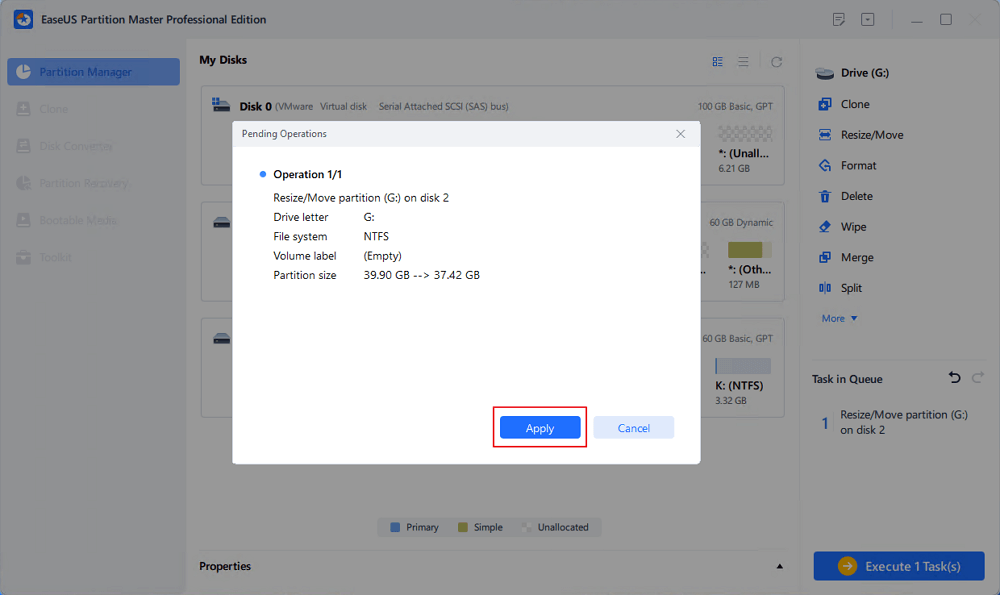
That was about benefits. Let's look at key features:
- Move/Resize Partitions: Effortlessly move or resize partitions while preventing data loss.
- Merge Partitions: Got too many partitions on your disk? You can merge them for more effective use of space.
- Create/Delete Partitions: With EaseUS Partition Master, you don't have to go through the complex interface of Windows Disk Management to Create or delete (recovery) partitions.
- Convert Disks (MBR/GPT): Prepare your disks for the latest technologies by switching between disk formats, such as converting MBR to GPT.
EaseUS Partition Master is not just about moving your recovery partition. It is a complete suite of disk management tools with advanced and easy-to-use tools. Ready to optimize your disk? Download EaseUS Partition Master now!
Conclusion
Moving the recovery partition to the end of the disk provides more flexibility and allows you to allocate unallocated disk space and use it more efficiently. While Windows' inbuilt tools like Disk Management and Diskpart don't allow users to move partitions to end of the disk, third-party tools like the EaseUS Partition Master, with its Move/Resize feature, can do so effortlessly. Share this article to let more users know about this tool.
Move Recovery Partition to End of Disk FAQs
Do you still have questions about moving the partition to the end of the disk? In this section, we answer some common questions that may have remained unanswered.
1. Is it possible to move the Recovery partition?
Yes, it is possible to move the recovery partition. However, Windows' inbuilt tools like Disk Management and Diskpart don't allow that. In such a case, using a reliable third-party tool such as the EaseUS Partition Master can help you do that effortlessly.
2. How to move the Windows Recovery partition to the end of the disk Windows 10/11?
To move the Windows recovery partition to the end of the disk in Windows 10/11, you will have to delete the entire recovery partition, allocate the unallocated space, and recreate the recovery partition. This workaround is risky, and Disk Management doesn't provide a direct way. You can use a reliable third-party tool like the EaseUS Partition Master to move your recovery partition to the end of the disk.
3. What is a recovery partition?
The recovery partition contains a snapshot of your Windows installation to restore it to factory settings when your computer suffers a significant crash or data corruption. It also stores all the advanced troubleshooting tools that help you bring Windows back to a functional state without the need for installation media or USB.
How Can We Help You
About the Author
Sherly joined EaseUS in 2022 and she has always loved writing articles and enjoys the fun they bring. She receives professional training here, focusing on product performance and other relative knowledge. She has written over 200 articles to help people overcome computing issues.
Product Reviews
-
I love that the changes you make with EaseUS Partition Master Free aren't immediately applied to the disks. It makes it way easier to play out what will happen after you've made all the changes. I also think the overall look and feel of EaseUS Partition Master Free makes whatever you're doing with your computer's partitions easy.
Read More -
Partition Master Free can Resize, Move, Merge, Migrate, and Copy disks or partitions; convert to local, change label, defragment, check and explore partition; and much more. A premium upgrade adds free tech support and the ability to resize dynamic volumes.
Read More -
It won't hot image your drives or align them, but since it's coupled with a partition manager, it allows you do perform many tasks at once, instead of just cloning drives. You can move partitions around, resize them, defragment, and more, along with the other tools you'd expect from a cloning tool.
Read More
Related Articles
-
How to Make Unallocated Space Contiguous [Step-by-Step Guide]
![author icon]() Cici/2024/08/29
Cici/2024/08/29 -
Fixes for Windows Stop Code Inaccessible Boot Device 💡
![author icon]() Sherly/2024/09/19
Sherly/2024/09/19 -
How to Merge Partitions by Disk Management and Free Partition Software
![author icon]() Daisy/2024/05/16
Daisy/2024/05/16 -
Extend or Expand SSD C Drive Across Disks Like An Expert in 2024
![author icon]() Tracy King/2024/06/17
Tracy King/2024/06/17
Hot Topics in 2024
EaseUS Partition Master

Manage partitions and optimize disks efficiently








