Page Table of Contents
About the Author
Hot Topics
Updated on May 16, 2024
Key Takeaways:
1. What Is Samsung Format Utility [Pros, cons, and limits]
2. Download Samsung Format Utility.
3. Best alternative to Samsung Format Utility.
Many users are looking for ways to download Samsung Format Utility for free. This article from EaseUS asks you to provide detailed guidance. Before that, we need to figure out the pros and cons of Samsung Format Utility and how to use it.
Samsung Format Utility Download Free
Samsung Format Utility is a lightweight and portable application that provides formatting options for external Samsung hard drives. It's easy to use even if you have limited experience. Since no installation is required, you can drag and drop the executable file to a location on your hard drive and click it to run it.
However, this tool also has its own limitations. The table below shows you the pros and cons of this tool. If it is helpful to you, please share this article with more users who need help.
| 👍Pros | 👎Cons |
|---|---|
| Nice compatibility, Windows XP/Vista/7/10/11 | Only support Samsung external storage |
|
Disk label setting |
Doesn't support FAT32 larger than 32GB |
| FAT32/NTFS formats available | No partition resize adjustment feature is available |
| Partition the HDD into a single partition with an optional quick format | ext 2/3/4 and exFAT are unavailable |
As you can see, Samsung Format Utility can format Samsung SD cards and Samsung external hard drives to NTFS and FAT32.
Download Site: Samsung's online Customer Support page (Homepage: www.samsunghdd.com)
However, it still has limits. If you want to break these limits, download EaseUS Partition Master instead.
If you have multiple external hard drives to format, format a hard drive larger than 32GB to FAT32, or resize the partition, EaseUS Partition Master, a functional partition manager, can help you with these tasks with simple clicks.
How to Use Samsung Format Utility
In this part, you can get a full guide on how to use the Samsung Format Utility. You need to know this tool only supports Samsung's external hard disks. Hence, if you are using an external hard drive from other brands, you need to turn to EaseUS Partition Master since this tool won't work.
See also:
Prepare your Samsung external hard drives and follow the steps below:
Step 1. Launch Samsung Format Utility and click "OK" when you see the warning message as follows:

Step 2. Choose the partition or the whole drive to format, select the target file system (FAT32 or NTFS), check the Quick Format option, and enter a volume label if it's applicable.

Step 3. Click "Start" and then "OK" to start the formatting.
Step 4. Wait for this process to complete.
In this way, you can format a Samsung external hard drive to NTFS or FAT32.
Samsung SD Card Format Tool Free and Available Download 2023 [Step-by-step Guide]
Are you looking for great tools to help you format your SD Card? This post will give you a specific introduction to Samsung SD Card Format Tool as well as other several effective format tools with specific and clear instructions.

However, if your Samsung external hard disk is larger than 32 GB, this tool doesn't allow you to format it to FAT32 or exFAT. You can use an alternative to Samsung Format Utility, EaseUS Partition Master.
Best Alternative to Samsung Format Utility
EaseUS Partition Master supports NTFS, exFAT, FAT32, and ext 2/3/4. It allows users to format external hard drives larger than 32 GB to FAT32. Besides, it can format external hard drives, hard drives, SSDs, SD cards, and USBs from various brands. This tool can not only format hard drives but also resize a partition. These features make it the best alternative to Samsung Format Utility.
Let's see how to use EaseUS Partition Master to format an external hard drive:
Step 1. Launch EaseUS Partition Master, right-click the partition on your external hard drive/USB/SD card which you want to format and choose the "Format" option.
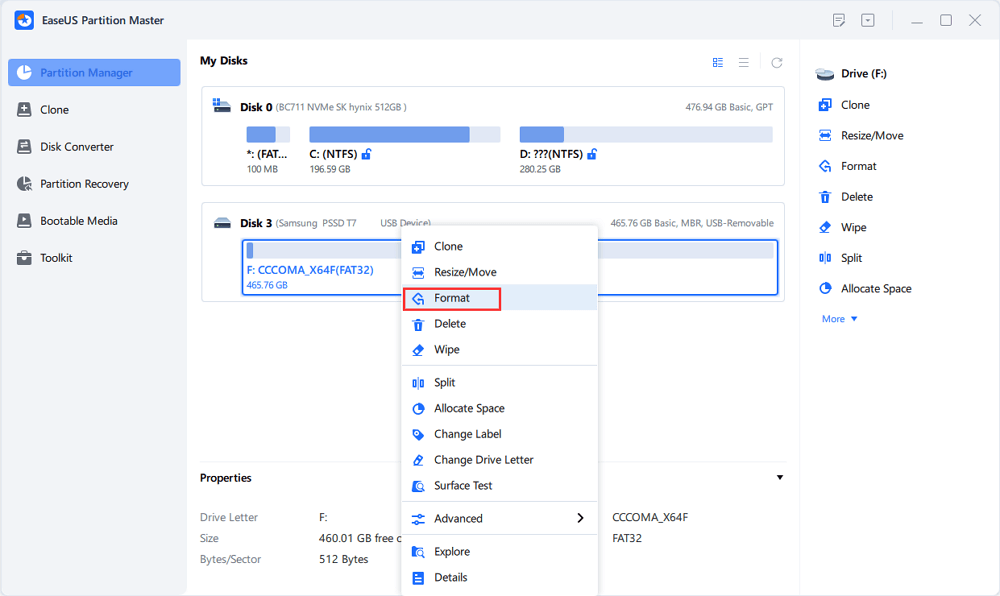
Step 2. Assign a new partition label, file system (NTFS/FAT32/EXT2/EXT3/EXT4/exFAT), and cluster size to the selected partition, then click "OK".
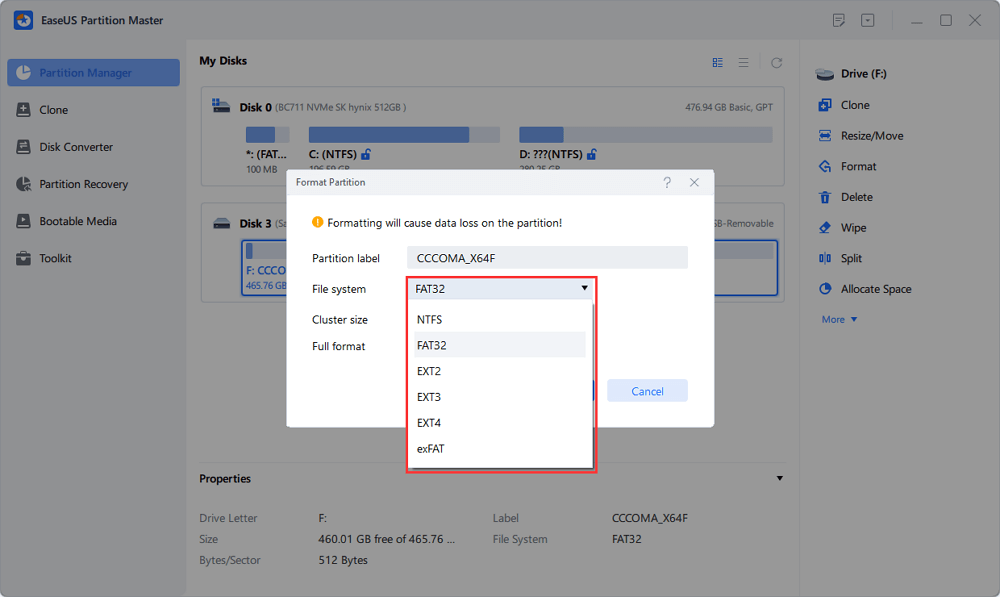
Step 3. In the Warning window, click "Yes" to continue.
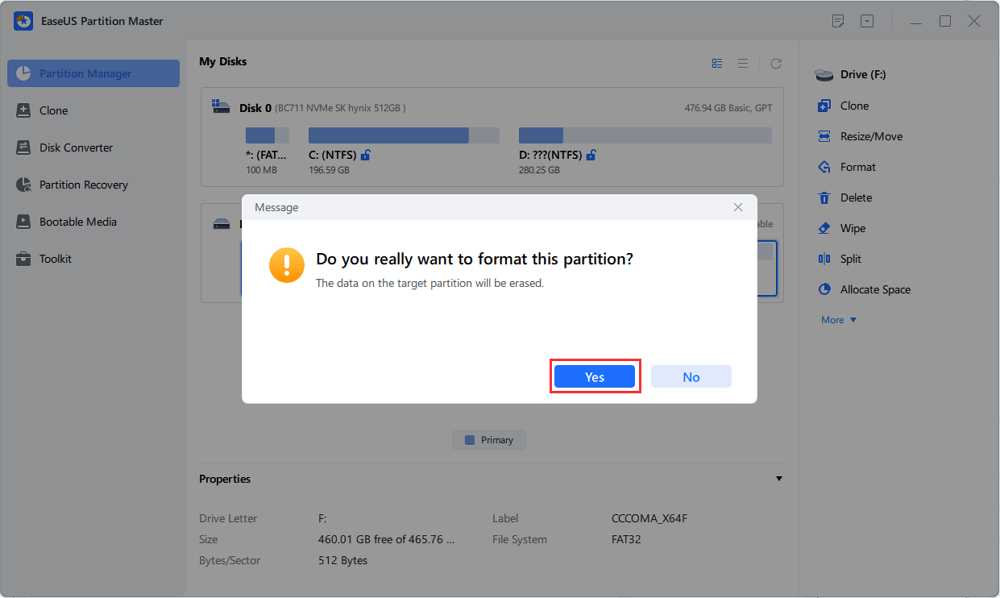
Step 4. Click the "Execute 1 Task(s)" button in the top-left corner to review the changes, then click "Apply" to start formatting your external hard drive/USB/SD card.
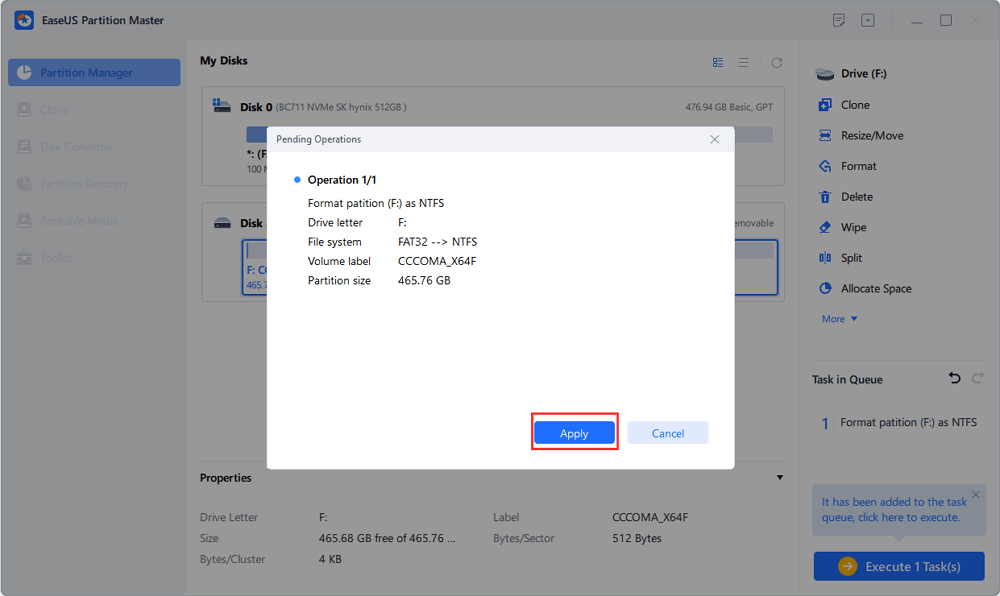
Besides, this tool can manage your external hard drive well in the following ways:
- Format Samsung SSD
- Test Samsung SSD speed
- Check Samsung SSD health
- Boot Samsung laptop from USB
- Test Samsung external hard drive speed
To break the limit of Samsung Format Utility, don't miss this tool. Install it to provide better service.
Conclusion
Samsung provides a specific formatting tool called Samsung Format Utility. It is a hassle-free application for Windows computers that provides formatting capabilities for external Samsung storage devices such as hard drives or SD cards. However, the file system formats it can support are limited, and it can only format Samsung external storage devices. Therefore, it is wiser to choose a disk manager with more comprehensive functions.
Share this article to let more users download Samsung Format Utility and know more details about this tool.
Samsung Format Tool FAQs
This article provides you with a guide on how to download Samsung Format Utility and how to use it. If you have further questions, continue reading this section.
1. What is the USB format tool for Samsung?
Samsung Format Utility. The Samsung Format Utility is a Windows application, which is designed for formatting Samsung external hard drives. It is available on Samsung's online Customer Support page.
2. What can the Samsung Format Utility do?
Samsung Format Utility can format Samsung external hard drives to FAT32 and NTFS. Partitioning or formatting an external hard drive will erase all the data on the hard drive permanently. Check if there is any important data on the hard drive, and back up them in advance.
3. Is there any Samsung SD card format tool available?
Sure. Samsung developed a format tool called Samsung Format Utility. It's designed for formatting Samsung external storage devices. But, this tool can only support NTFS and FAT32. So, EaseUS Partition Master is a functional alternative to it.
How Can We Help You
About the Author
Updated by Tracy King
Tracy became a member of the EaseUS content team in 2013. Being a technical writer for over 10 years, she is enthusiastic about sharing tips to assist readers in resolving complex issues in disk management, file transfer, PC & Mac performance optimization, etc., like an expert.
Sherly joined EaseUS in 2022 and she has always loved writing articles and enjoys the fun they bring. She receives professional training here, focusing on product performance and other relative knowledge. She has written over 200 articles to help people overcome computing issues.
Product Reviews
-
I love that the changes you make with EaseUS Partition Master Free aren't immediately applied to the disks. It makes it way easier to play out what will happen after you've made all the changes. I also think the overall look and feel of EaseUS Partition Master Free makes whatever you're doing with your computer's partitions easy.
Read More -
Partition Master Free can Resize, Move, Merge, Migrate, and Copy disks or partitions; convert to local, change label, defragment, check and explore partition; and much more. A premium upgrade adds free tech support and the ability to resize dynamic volumes.
Read More -
It won't hot image your drives or align them, but since it's coupled with a partition manager, it allows you do perform many tasks at once, instead of just cloning drives. You can move partitions around, resize them, defragment, and more, along with the other tools you'd expect from a cloning tool.
Read More
Related Articles
-
Reset Windows 10 Password with USB Drive - 3 Ways with Guide
![author icon]() Sherly/2024/06/20
Sherly/2024/06/20 -
How to Run CHKDSK Without Admin Rights
![author icon]() Jean/2024/04/22
Jean/2024/04/22 -
Troubleshoot and Bypass SMART Failure in Windows 2024 [Full Guide]
![author icon]() Tracy King/2024/06/13
Tracy King/2024/06/13 -
Administrator Password: 2024 Complete Guide on Mastering It
![author icon]() Tracy King/2024/09/06
Tracy King/2024/09/06
Hot Topics in 2024
EaseUS Partition Master

Manage partitions and optimize disks efficiently








