Page Table of Contents
About the Author
Hot Topics
Updated on Aug 29, 2024
Are you looking for a reliable USB pen drive format tool that can format and reset your Sony storage devices with ease? On this page, we'll offer an advanced USB format tool to help you easily manage your Sony pen drive, USB, SD card, hard drive, SSD, etc., with ease on your own.
Sony USB Pen Drive Format Tool Is Online for Free Download
Compared with Sony memory stick formatted software, here we would like to recommend you try EaseUS Partition Master Free.
Known as the best free partitioning software, EaseUS Partition Master Free is now highly praised as the best Sony formatting tool that you can download to format your Sony device with ease.
What Can Free EaseUS USB Pen Drive Format Tool Do for You
- Format Sony hard drives, USB flash drives, pen drives, SD cards, and other memory sticks
- Format huge devices with storage capacity from several GBs to TBs
- Format and restore SD card to its full capacity
- Instant partition recovery
Additionally, if you happen to lose or delete a partition on a Sony storage drive, you can apply the software to get it back with all the data on it.
How to Format Sony USB Pen Drive with Free EaseUS Format Tool
EaseUS Partition Master Free can only be applied under Windows environment, including Windows 10/8.1/8/7/XP/Vista. So, use an adaptor and connect your Sony drive or memory card correctly with a Windows computer. Now you can start formatting the storage device without a hitch.
Option 1. Convert Sony USB, SD Card from FAT32 to NTFS, No Data Loss
Most of the Sony SD cards and USB drives are preformatted with FAT32. But for some other purposes, customers need to convert FAT to NTFS file system. Use EaseUS free manager software, you'll lose nothing at all on the drive.
Step 1. Install and launch EaseUS Partition Master on your computer.
Step 2. Go to the Disk Converter tab, select "FAT => NTFS" and click "Next."
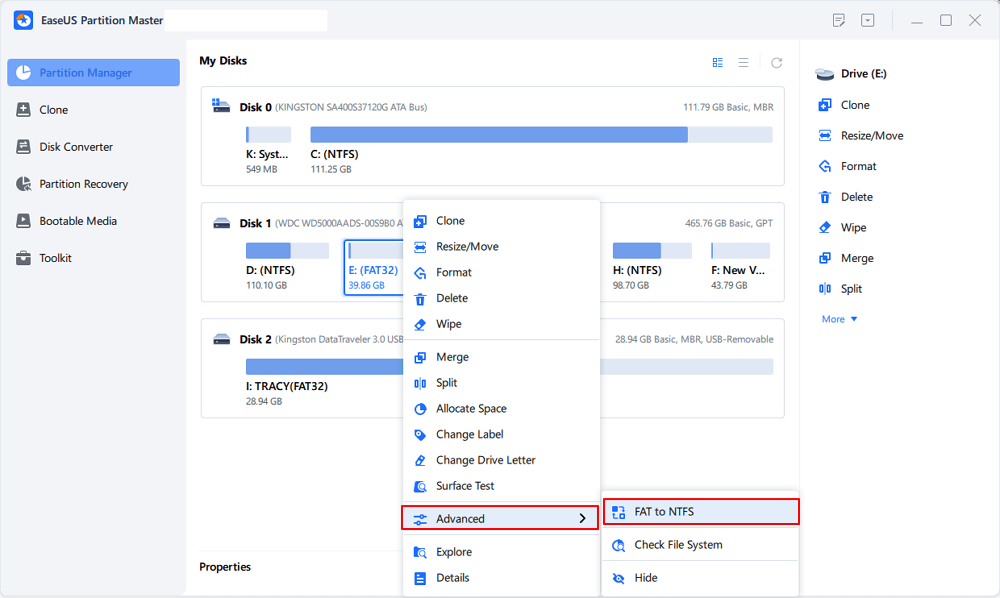
Step 3. Select the partition that you want to convert to NTFS and then click on "Convert." (Tick the "Show More" option in the panel's upper right corner to display the hidden partitions.)
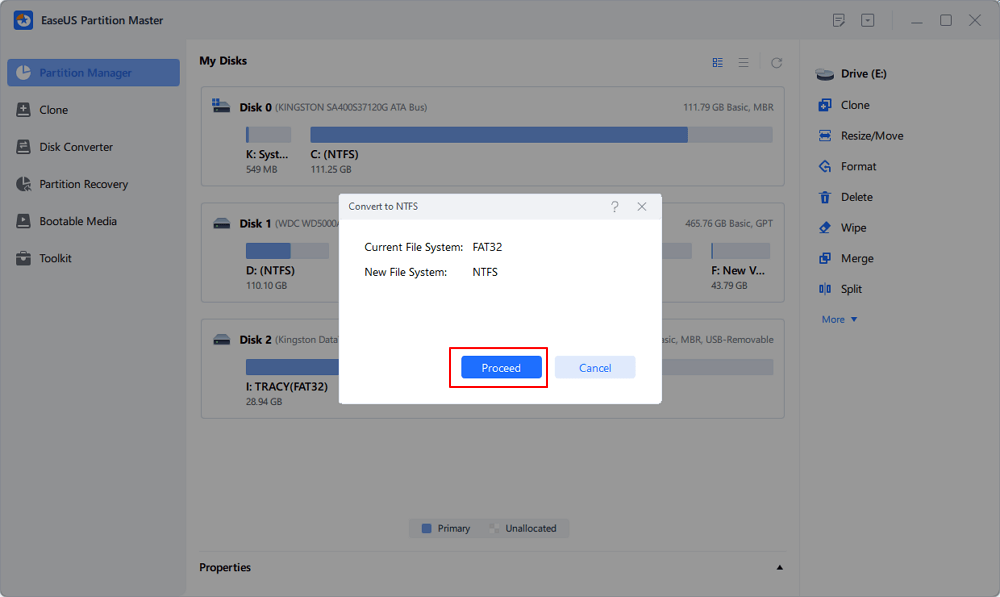
Step 4. Wait until the operation process is finished.
Option 2. Format Sony USB Pen Drive Partition to NTFS/FAT32/EXT, Clean All Data
- Warning
- This operation will remove all data on the Sony storage drive, so make sure that you've backed up the very important data before the operations.
Step 1. Run EaseUS Partition Master, right-click the hard drive partition you intend to format and choose "Format".
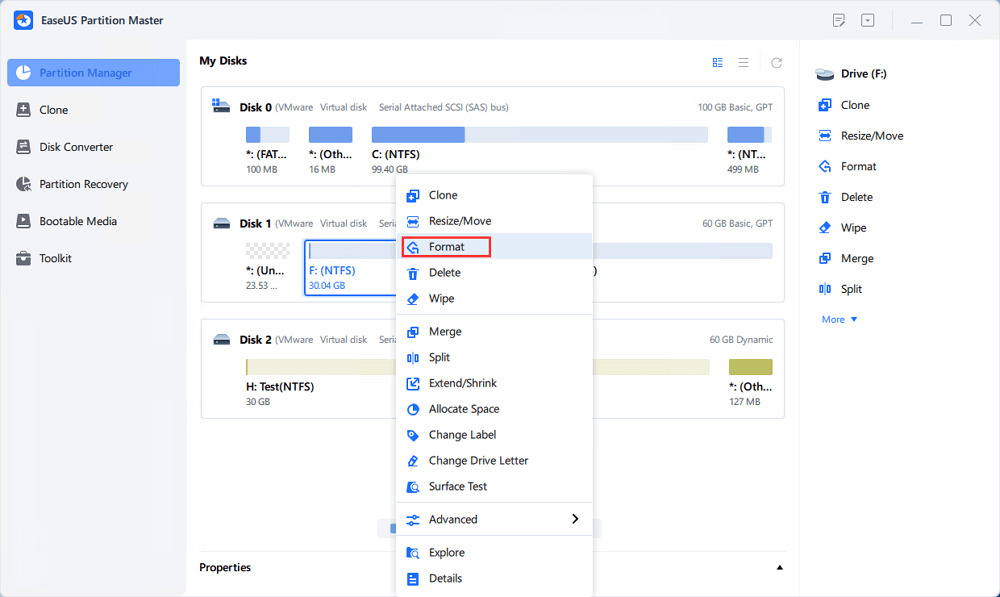
Step 2. In the new window, set the Partition label, File system (NTFS/FAT32/EXT2/EXT3/EXT4/exFAT), and Cluster size for the partition to be formatted, then click "OK".
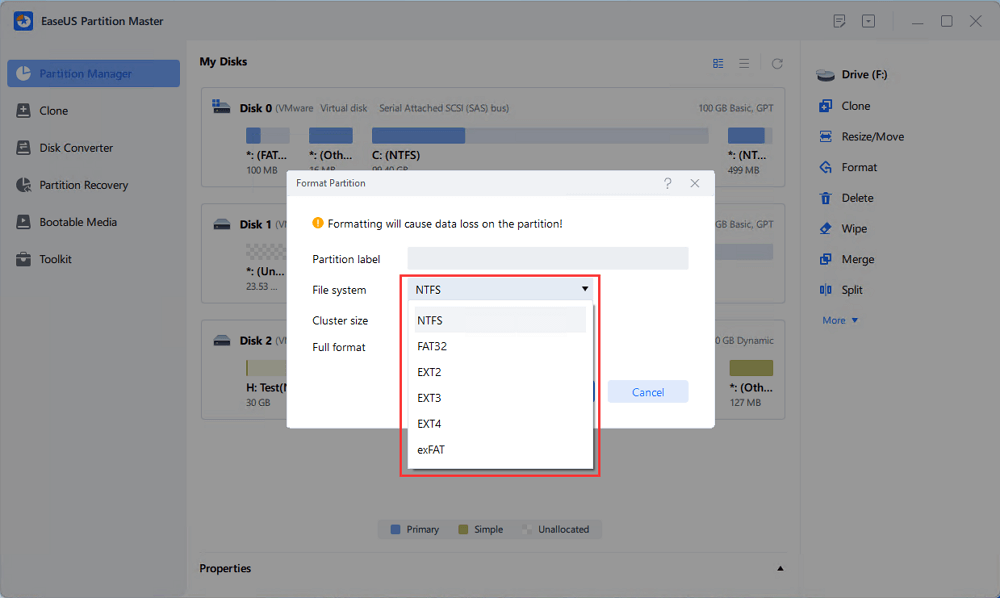
Step 3. Then you will see a warning window, click "Yes" in it to continue.
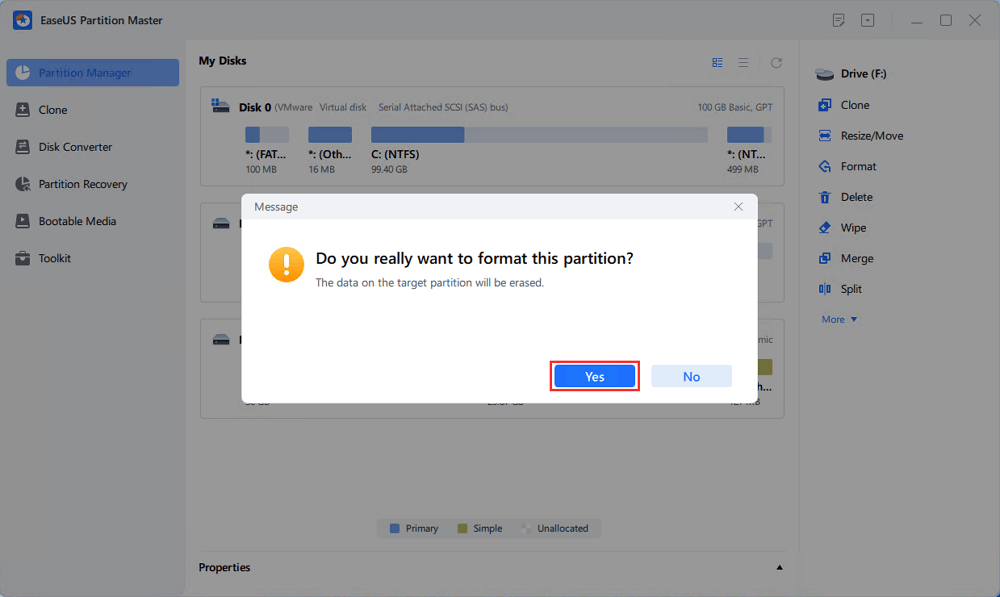
Step 4. Click the "Execute 1 Task(s)" button to review the changes, then click "Apply" to start formatting the partition on your hard drive.
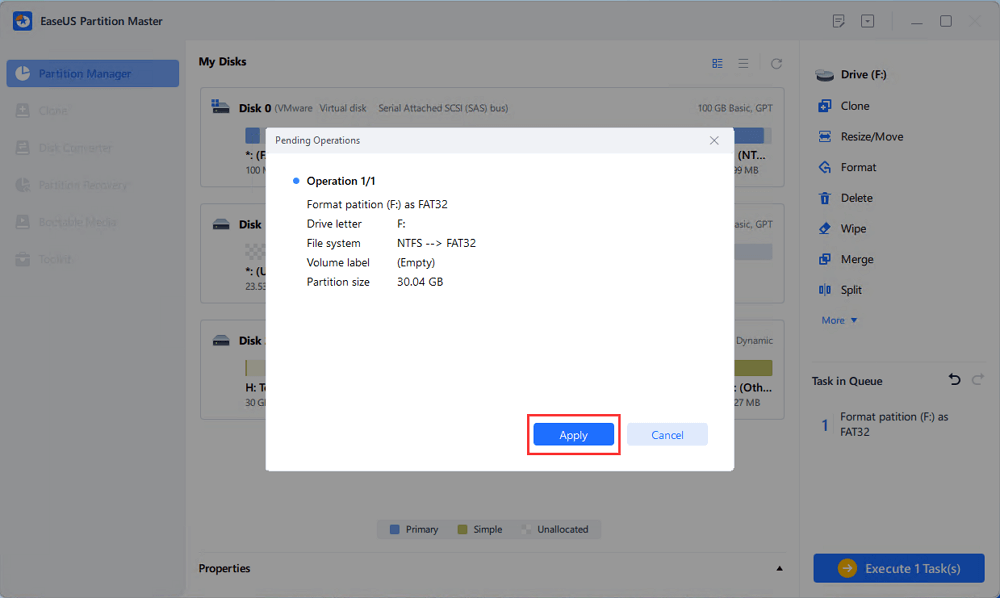
Smaller cluster size makes less wasting of disk space. The smaller the cluster size is, the bigger the file allocation table (FAT) will be. The bigger the FAT is, the slower the operating system works with the disk.
Format and Make Use of Your Sony Storage Device Now
On this page, we offered a reliable Sony USB pen drive tool that can help you either format a USB, pen drive, SD card, or hard drive, SSD to the desired file system.
When your Sony hard drive, USB, or SD card gets full, you can also use EaseUS Partition Master Free to clean up the whole device at one time. It's your turn now. Follow the steps as shown above to format and make use of your Sony storage device now.
How Can We Help You
About the Author
Sherly joined EaseUS in 2022 and she has always loved writing articles and enjoys the fun they bring. She receives professional training here, focusing on product performance and other relative knowledge. She has written over 200 articles to help people overcome computing issues.
Jean is recognized as one of the most professional writers in EaseUS. She has kept improving her writing skills over the past 10 years and helped millions of her readers solve their tech problems on PC, Mac, and iOS devices.
Product Reviews
-
I love that the changes you make with EaseUS Partition Master Free aren't immediately applied to the disks. It makes it way easier to play out what will happen after you've made all the changes. I also think the overall look and feel of EaseUS Partition Master Free makes whatever you're doing with your computer's partitions easy.
Read More -
Partition Master Free can Resize, Move, Merge, Migrate, and Copy disks or partitions; convert to local, change label, defragment, check and explore partition; and much more. A premium upgrade adds free tech support and the ability to resize dynamic volumes.
Read More -
It won't hot image your drives or align them, but since it's coupled with a partition manager, it allows you do perform many tasks at once, instead of just cloning drives. You can move partitions around, resize them, defragment, and more, along with the other tools you'd expect from a cloning tool.
Read More
Related Articles
-
How to Install Windows 11 on New SSD (SATA/M.2/NVMe) 🔥
![author icon]() Tracy King/2024/09/19
Tracy King/2024/09/19 -
Fixed: Windows 11 Update Assistant Stuck at 99 | 100% Working
![author icon]() Cici/2024/08/29
Cici/2024/08/29 -
How to Check SSD Speed in CMD [Full Guide for Windows 11/10]
![author icon]() Cici/2024/06/17
Cici/2024/06/17 -
Migrate Windows 10 to M.2 SSD without Reinstalling - 2 Ways
![author icon]() Sherly/2024/08/21
Sherly/2024/08/21
Hot Topics in 2024
EaseUS Partition Master

Manage partitions and optimize disks efficiently








