Page Table of Contents
About the Author
Hot Topics
Updated on Oct 12, 2024
Key Takeaways of USB Flash Benchmark
- Considering the increased storage capabilities of USB Flash drives, purchasing a slow device is not only a waste of money but can also be inconvenient when transferring files.
- With the help of the USB Flash Benchmark software, you can compare the Drive you currently own to the Drive you are considering purchasing to learn more about its capacity and overall performance.
So, follow this page and learn about the pros and cons of USB Flash Benchmark and how to apply this freeware for testing your USB flash drive performance.
| ⏱Duration: | 3-5 minutes reading |
| 🧰Tool: | USB Flash Benchmark |
| 💽Supported Devices: | USB flash drive, USB pen drive, USB extenral drives, etc. |
| 📝Reviews: |
Overview: What Is USB Flash Benchmark

The software utility known as Heep.ru developed the USB Flash Benchmark and is available as freeware. Any USB flash drive, thumb drive, or other disk's read and write speeds can be tested and compared with this portable application. Small (1KB) to significant (16MB) file chunks are used for USB Benchmark Speed Testing. Thanks to the results ' graphing, you can readily see how well a drive works with various file sizes..
Main Features of USB Flash Benchmark:
- Gives you helpful information about your Flash drives: This tool can view test results in real-time as text or in a simple graphic display. You can preview details about the Drive you are testing in the upper panel, including the manufacturer, item, model, and device size. You should know that after you click the Benchmark button, the application will test you once you have chosen the Drive.
- Allows you to upload the outcomes and compare performance: It is important to note that the tool lets you view test results from many benchmarks simultaneously. Since two memory drive sticks have different reading and writing speeds, you can compare them to decide which one to keep and which to send back to the seller.
- A tool for evaluating the performance of your USB drive: The USB Flash Benchmark can assist you in evaluating a new USB drive's capabilities with a quick benchmark test if you wish to confirm that your newly purchased USB Flash characteristics match the information provided in the commercial.
3. Supported Devices:
The USB flash benchmark supports USB flash drives like Memory cards, SD cards, Portable hard drives, USB flash drives, etc.
Should I Trust USB Flash Benchmark? Pros & Cons, 2023 Review
The USB Flash Benchmark is reliable software that can be used to check the capacity and the overall performance of the USB Flash drive you have in hand. Also, remember that it has pros and cons, and select USB Flash Benchmark depending on your current demands.
Expert's Rating:
![]() Pros
Pros
- Displays exact, detailed results from the test
- It contains 15 tests and offers plenty of information about USB tests.
- Enables viewing comprehensive device information, including the storage size, PID, VID, and vendor name
- Support Windows 10/8/7/XP/Vista
- Support customizing the appearance
- Display USB speed, capacity, and overall performance benchmark result
![]() Cons
Cons
- It is unstable and unfit for use with newer flash drives
- It is impossible to upload data or compare outcomes on the website
- Not compatible with Windows 11
- No further features for optimizing USB flash drive performance
- It is pretty unstable, and server connection errors may occur
- No further update since 2016
Our Verdict
USB Flash Benchmark is a simple tool that allows you to benchmark your USB flash drive speed, capacity, and overall performance. from MAIJOR GEEKS
Personal Thought:
The tool was straightforward to download and use. After I connected and started to generate the report, it took barely five minutes, and the results were quick and easy to understand. It calculated things like Read Speed, Average Read Speed, etc.
USB Flash Benchmark Download
So, here is the official access link for users to download this software for benchmarking their USB flash drives or USB disk drives.
You can follow the provided link and open it in your browser to download the genuine USB Flash Benchmark.
When Will You Need USB Flash Benchmark
Given below are some situations or symptoms in USB drives or computers that indicate the need to benchmark your USB flash drives, for example:
- USB flash drive suddenly gets stuck
- USB flash drive slow to transfer files
- Speed-test a variety of storage devices
- Formats write-protected USB
- Benchmark the performance, capacity, and speed of your USB flash drive
Tutorial: How to Test USB Performance with USB Flash Benchmark
Given below is a guide on how to test USB performance with USB Flash Benchmark:
- Download the USB Flash Benchmark software from the link below and install it on your PC. Next, plug in your USB flash drive into your PC.
- Open the USB Flash Benchmark tool and click on the drop-down menu next to Drive. If the USB drive letter is not in the menu, click the Refresh list button and recheck the drop-down list. Next, choose your USB drive letter from the list.

- Click on the Benchmark button, and the report will start generating. Wait a few minutes for the results to be generated, and you will get a report of your USB flash drive after the scanning.

Bonus Tip: USB Flash Benchmark Alternative for Windows 11
USB Flash Benchmark does not support Windows 11 operating systems so the newest OS users can turn to an alternative benchmark software for help.
So, I recommend you download and use the EaseUS Partition Master Free Edition for help. This software provides a DiskMark feature for USB owners to define their USB flash drive performance.
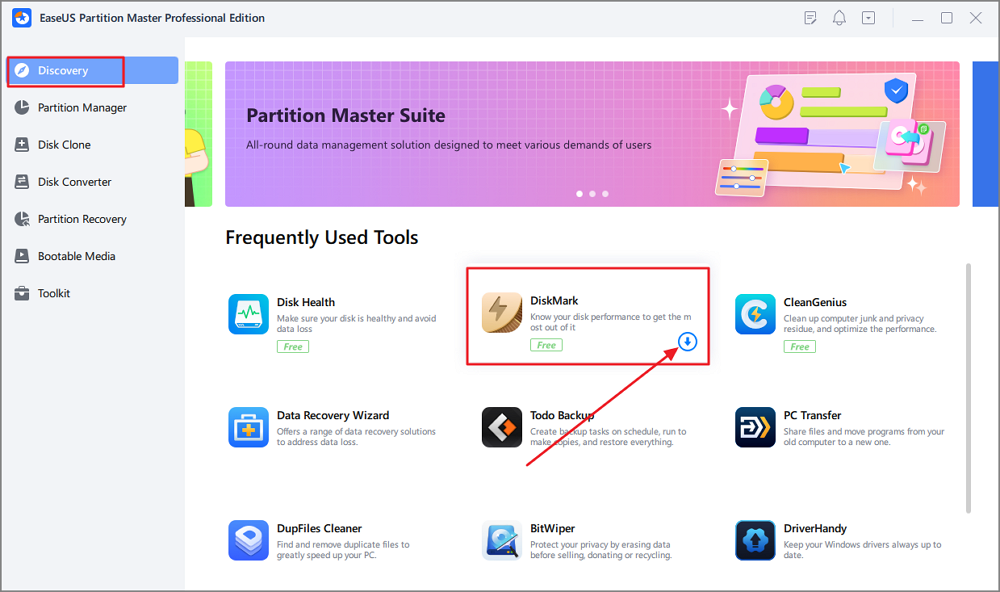
Also, USB users can apply Disk Health, Disk Space Analyzer, Check File System, Format, etc., to monitor and improve USB flash drive performance efficiently.
So, you can download the EaseUS Partition Master Free Edition software to instantly test and monitor your USB drive performance.
Feel free to share this amazing tool with your friends online to help them benchmark their USB drives for free:
Final Verdict
So, I hope you understand what USB Flash Benchmark software is, how to download and use it, and why you should use this tool. Also, note that the USB Flash Benchmark tool is handy for older Windows system owners. For example, Windows 7 or even older users can try this software.
Although this software is free, it still has cons, such as no further updates, and is sometimes unstable. So, those who need a more comprehensive USB flash drive benchmark tool turn to alternative software for help. So, Windows 11 users can use the alternative tool, that is, EaseUS Partition Master Free Edition software, to run tests on their USB flash drives.
FAQs About USB Flash Benchmark
Do you have more questions about USB Flash Benchmark? Check out the frequently asked questions and their answers if you want to learn more about USB Flash Benchmark:
1. Is USB Flash Benchmark free?
The software USB Flash Benchmark is free. Use the free USB Flash Benchmark to determine how quickly your USB storage device operates.
2. Is USB Flash Benchmark available online?
Yes, USB Flash Benchmark is available online. You can download it from the link given below: https://www.softpedia.com/get/System/Benchmarks/FlashBench.shtml
3. What is the best USB benchmark tool?
EaseUS Partition Master is a USB benchmarking program that supports Windows 11 and features the DiskMark function to test the speed of HDD, SSD, USB, and SD cards. Additionally, you can test and compare the Read and Write Speed of any USB Flash Drive, Thumb Drive, or even other devices with the USB Flash Benchmark application. It works well with the older versions of Windows.
How Can We Help You
About the Author
Roxanne is one of the main contributors to EaseUS and has created over 200 posts that help users solve multiple issues and failures on digital devices like PCs, Mobile phones, tablets, and Macs. She loves to share ideas with people of the same interests.
Written by Tracy King
Tracy became a member of the EaseUS content team in 2013. Being a technical writer for over 10 years, she is enthusiastic about sharing tips to assist readers in resolving complex issues in disk management, file transfer, PC & Mac performance optimization, etc., like an expert.
Product Reviews
-
I love that the changes you make with EaseUS Partition Master Free aren't immediately applied to the disks. It makes it way easier to play out what will happen after you've made all the changes. I also think the overall look and feel of EaseUS Partition Master Free makes whatever you're doing with your computer's partitions easy.
Read More -
Partition Master Free can Resize, Move, Merge, Migrate, and Copy disks or partitions; convert to local, change label, defragment, check and explore partition; and much more. A premium upgrade adds free tech support and the ability to resize dynamic volumes.
Read More -
It won't hot image your drives or align them, but since it's coupled with a partition manager, it allows you do perform many tasks at once, instead of just cloning drives. You can move partitions around, resize them, defragment, and more, along with the other tools you'd expect from a cloning tool.
Read More
Related Articles
-
How to Move Recovery Partition to End of Disk - Safe Tool
![author icon]() Sherly/2024/08/27
Sherly/2024/08/27 -
Full Guide: Check SSD Health in Windows 8 [Free & Efficient]
![author icon]() Tracy King/2024/08/13
Tracy King/2024/08/13 -
How to Clone Windows 10 to Larger SSD [2024 New Solution]
![author icon]() Sherly/2024/09/24
Sherly/2024/09/24 -
How to Reset Password on Dell Computer Without Disk
![author icon]() Roxanne/2024/08/19
Roxanne/2024/08/19
Hot Topics in 2024
EaseUS Partition Master

Manage partitions and optimize disks efficiently








