Page Table of Contents
About the Author
Hot Topics
Updated on Jan 10, 2025
When it comes to managing hard drives or partitioning an external hard disk, you can't directly execute the operation alone. Normally, you may need the help of a professional computer partition management tool or software for help. On this page, you'll find the 5 best Windows disk utilities that enable you to manage hard drives and even optimize the disk performance on your own. Let's see.
5 Best Windows Disk Utilities for Windows 11/10/8/7 - Free & Paid
Compared with multiple disk management or disk optimizer software, here, we collected 5 best Windows Disk Utilities for you to pick one and follow to manage HDD/SSD disks on your own:
- #1. EaseUS Partition Master
- #2. Windows Disk Management
- #3. Windows DiskPart
- #4. EaseUS Windows Genius
- #5. Disk Defrag
Your Quick Guide Here:
- For the easiest Windows disk utility software, EaseUS Partition Master shall be your first choice.
- For a free disk utility, Disk Management in Windows computers shall work.
- For a free disk optimizer, you can try the EaseUS CleanGenius tool provided by EaseUS software.
If you like this list of disk utility software for Windows, feel free to share it online to help more people to improve and optimize their computer disk performance with success:
#1. EaseUS Partition Master
The Easiest & Powerful Disk Utility Software, Windows Beginners' Best Shot
With over 17 years of experience in disk management, EaseUS software has released hundreds of updates in its Windows disk utility software - EaseUS Partition Master. It's now a sophisticated and powerful tool in hard drive partitioning, disk upgrading, and even disk space allocation.
Disk Utility Free Download:
Designed with an intuitive interface, any Windows user can apply this software to do a self-reliant disk management operation on their own. Let's see what you can do with this powerful disk utility:
| Basic Disk Management | Advanced Features |
|---|---|
|
|
#Disk Utility for Windows#EaseUS#Partition Manager#Windows
How to Use EaseUS Disk Utility to Partition Hard Drive:
Step 1. Launch EaseUS Partition Master to check for free space at the Partition Manager section.
- If your hard drive has unallocated space, jump to Step 3 to create partition.
- If the hard drive has no unallocated space, continue with Step 2.
Step 2. Shrink a disk partition to create unallocated space.
Right-click on the target drive partition with a lot free space and select "Resize/Move".
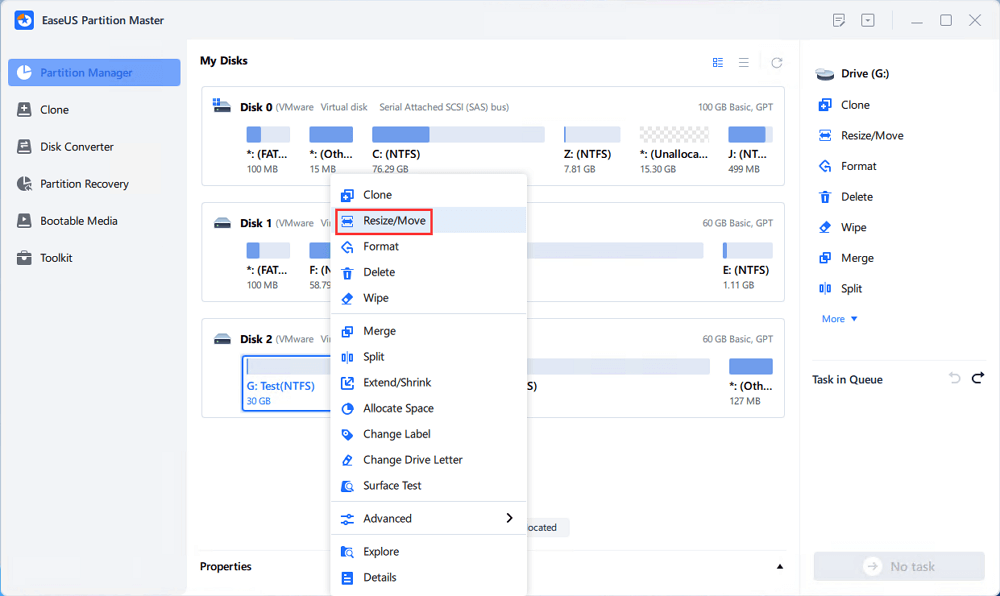
Drag either end of the partition rightwards or leftwards to shrink the partition size so as to get ample unallocated space. You can visually know how much space you've decreased in the "Size of partition" area. Click "OK".
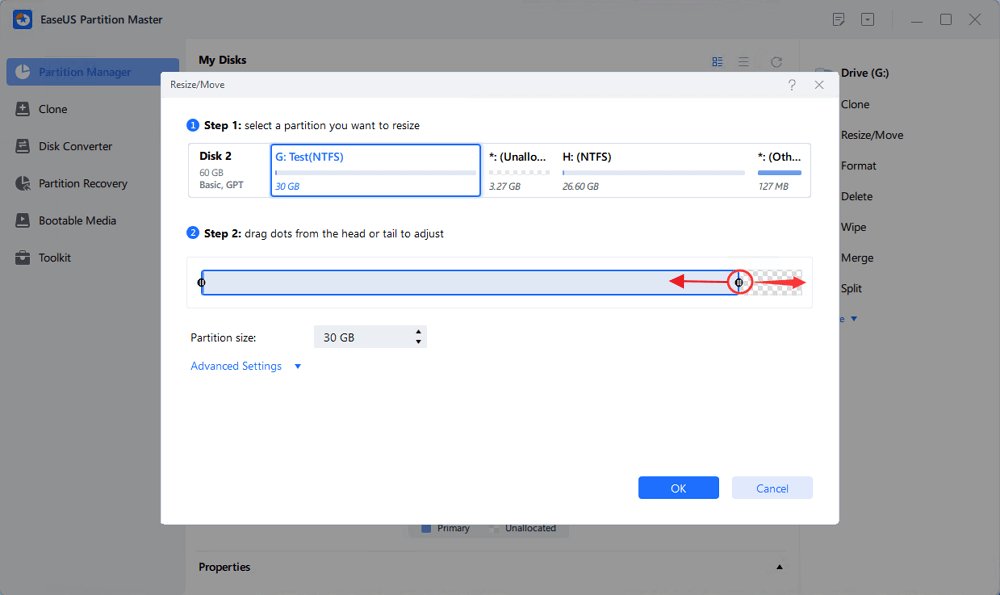
Click "Execute xx Task" and then "Apply" to save all the changes.
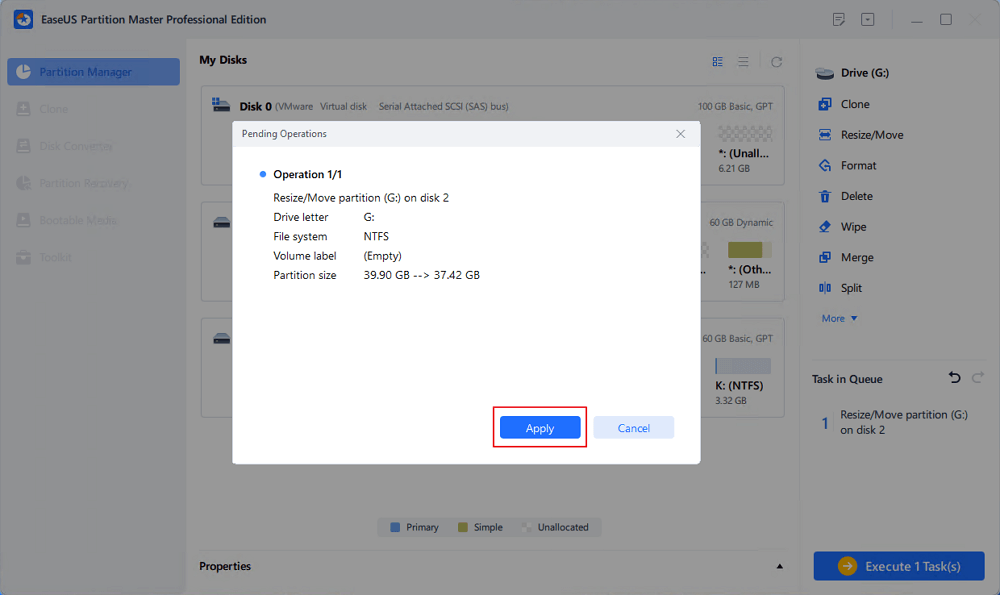
Go back to Partition Manager, there should be unallocated space appearing on the same disk and you can continue with the next step to create new partition on your hard drive.
Step 3. Create a new partition with unallocated space on the target hard drive.
Right-click on the unallocated space and choose "Create".
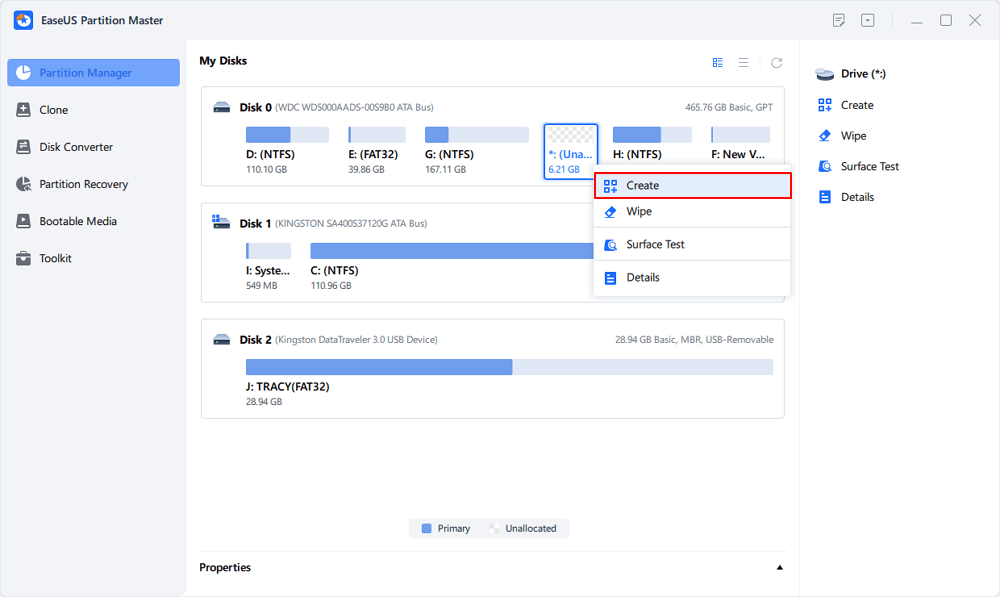
Customize the partition size, partition drive letter, partition label, file system (NTFS, FAT32, EXT2/3/4, exFAT) and more in the Advanced Settings. Click "OK".
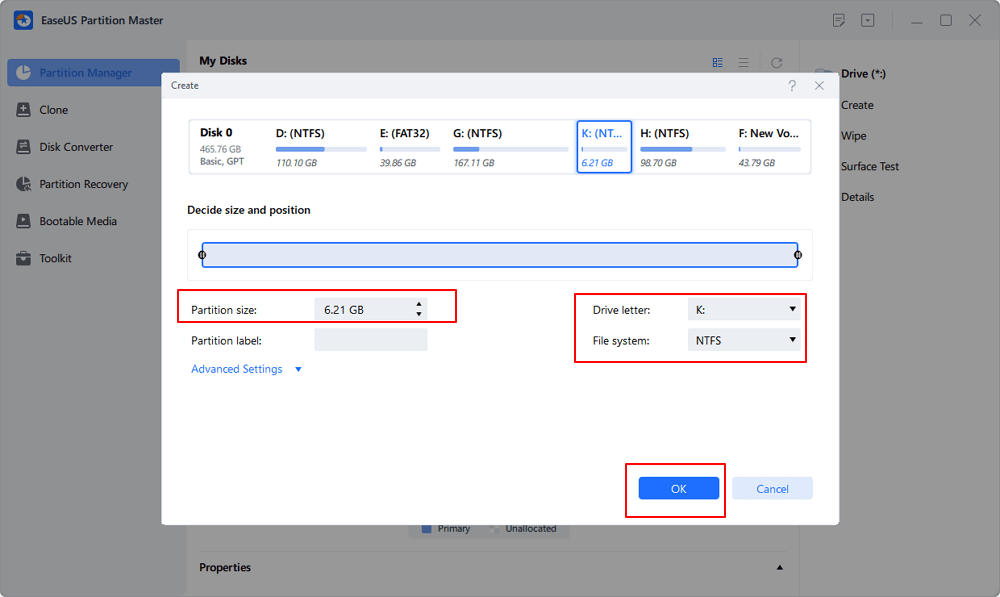
Finally, click "Execute * Task" and "Apply" to complete creating partition with the unallocated space on your disk. Repeat the steps to partition a hard drive and get many more partitions.
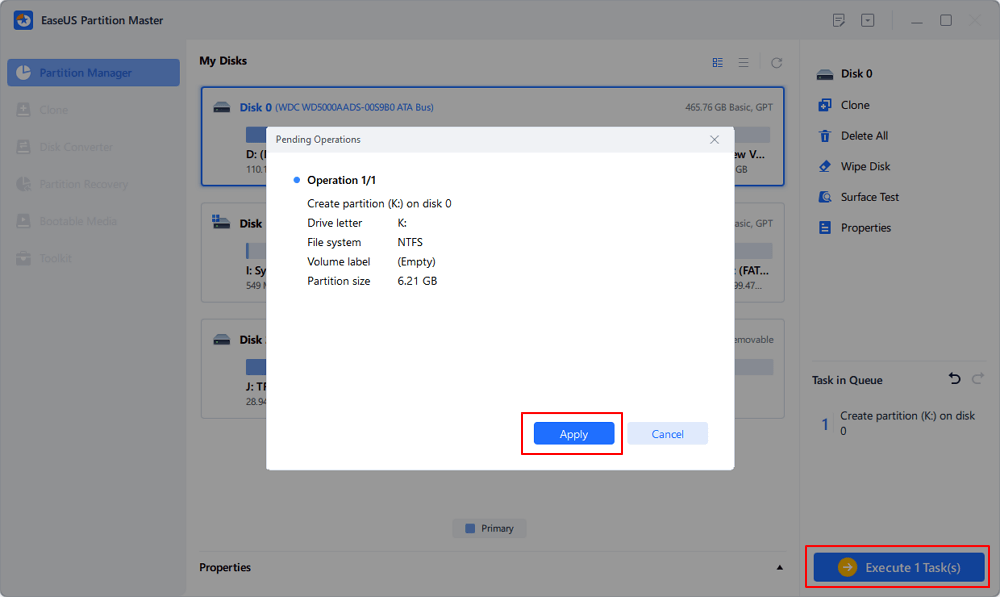
If you like this disk utility software, don't forget to share it online to help more of your friends online:
#2. Windows Built-in Utility [Free]
Free & Basic Disk Management Tool in Windows

Unlike EaseUS Partition Master, Disk Management is a Windows built-in disk utility that works to help Windows users execute some normal operations on their hard drives or external storage devices.
Disk Utility Free Download: Disk Management was embedded in the Windows operating system. So you don't need to download it.
So, what can you do with this tool? Here are some basic features that you may feel like trying:
| Basic Disk Management | Advanced Features |
|---|---|
|
|
#Windows Disk Utility#Free#Disk Management
Limits:
- Can't clone disk.
- No OS migration option.
- Can't merge partitions.
- Can't convert NTFS to FAT32 or vice versa.
- Can't manage disks without OS.
- More...
How to Use Disk Management to Partition Hard Drive in Windows 11
Compared to EaseUS Partition Master, it's indeed a bit complex, with fewer features for disk management. If you tend to use it, here is a brief guide that you can learn how to open Disk Management and use it to partition hard drive/SSD on Windows 11 or older OS:
How to Partition SSD in Windows 11?
Do you know how to partition an SSD drive on your new Windows 11 computer? Follow this page to learn how to partition SSD in Windows 11 Disk Management.

#3. Windows DiskPart - Windows Built-in Disk Utility [Free]
Windows Disk Management Alternative Disk Utility

Similar to Disk Management, DiskPart is a command-line disk utility tool that advanced Windows users can apply to execute some basic disk management operations.
Disk Utility Free Download: This tool is also available in Windows OS that you don't need to download.
What you can do with it? This tool does more work than Disk Management but less than EaseUS Partition Master. Let's check the list here:
| Basic Disk Management | Advanced Features |
|---|---|
|
|
#Windows Disk Utility#Free#Windows 11
How to Use DiskPart to Create a New Volume:
Manage Partitions with DiskPart CMD
This page covers detailed steps to create a partition in Windows 11/10 using the command prompt. Follow and learn how to partition hard drives on your own.
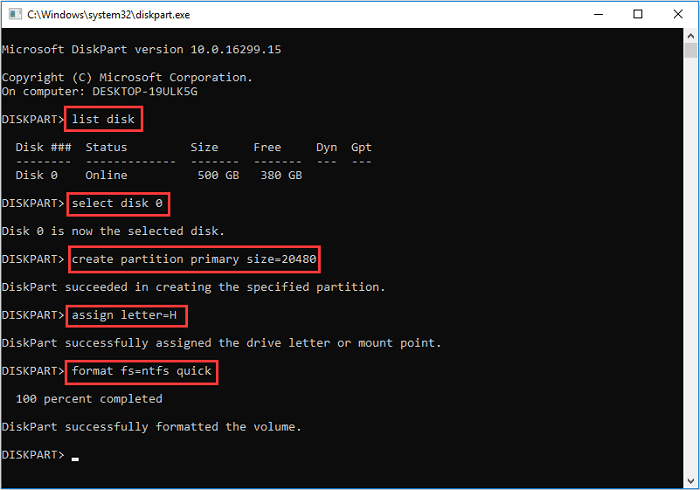
#4. EaseUS CleanGenius
Free Disk and Computer Performance Optimizer
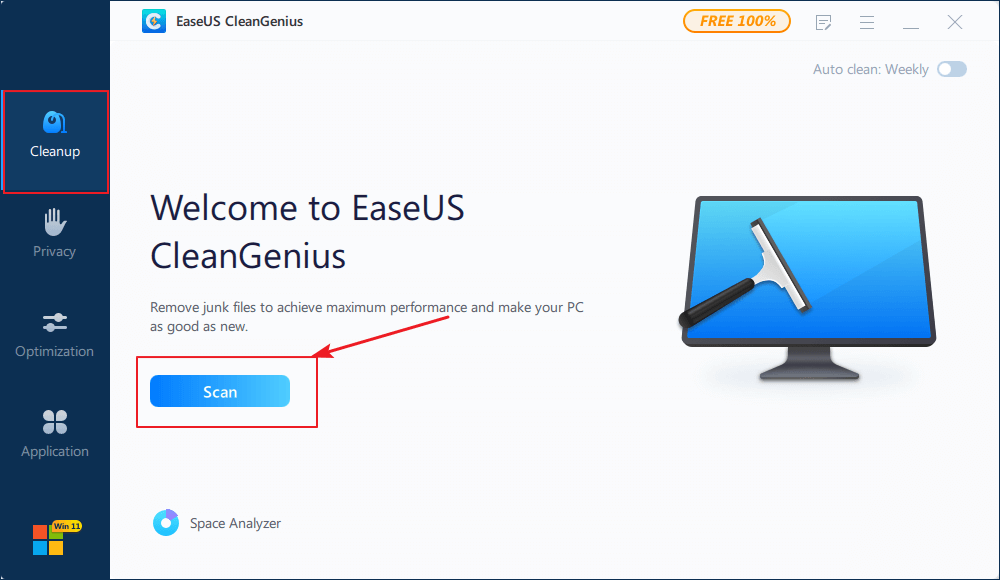
Unlike the former three disk utilities, EaseUS Windows Genius is more like a device performance optimizer. With this utility, you can directly check what's taking up space on a hard drive and clean up disks, and you can resolve multiple device performance issues with this utility.
Disk Optimizer Utility Free Download: You can directly download it using the guide steps below.
So, what exactly can you do with this tool? Let's see:
| Basic Features | Advanced Features |
|---|---|
|
|
#Disk Optimizer#Windows#EaseUS
How to Use:
Step 1. Download and install EaseUS Partition Master Suite on your PC. Click to download PC Cleaner on panel.
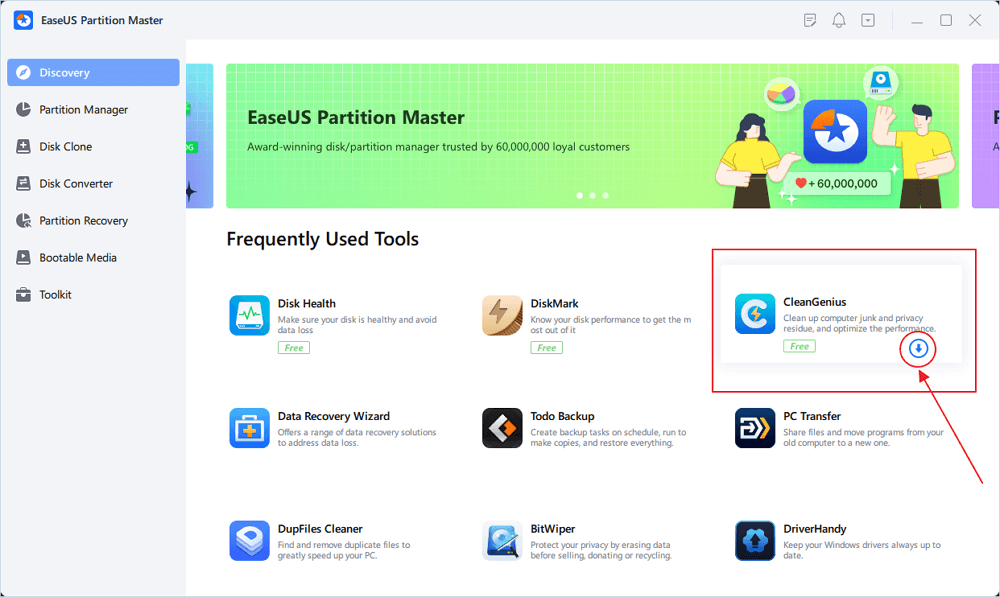
Step 2. Install EaseUS CleanGenius on your PC. To begin with, navigate to "Cleanup" and click "Scan."
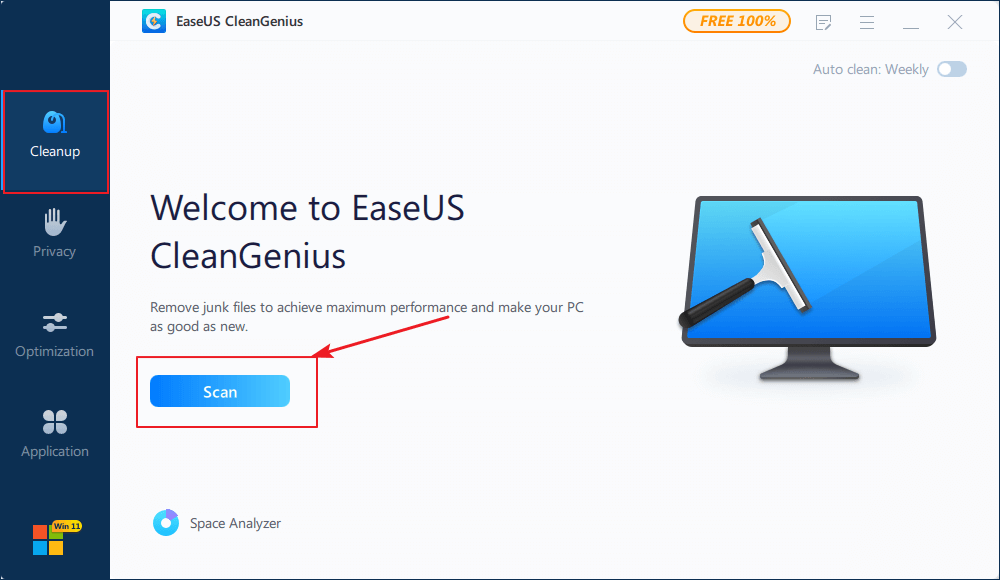
Step 3. EaseUS CleanGenius will start immediately to scan all the useless files, select system junk files and invalid entries, and click "Clean" over all your PC.
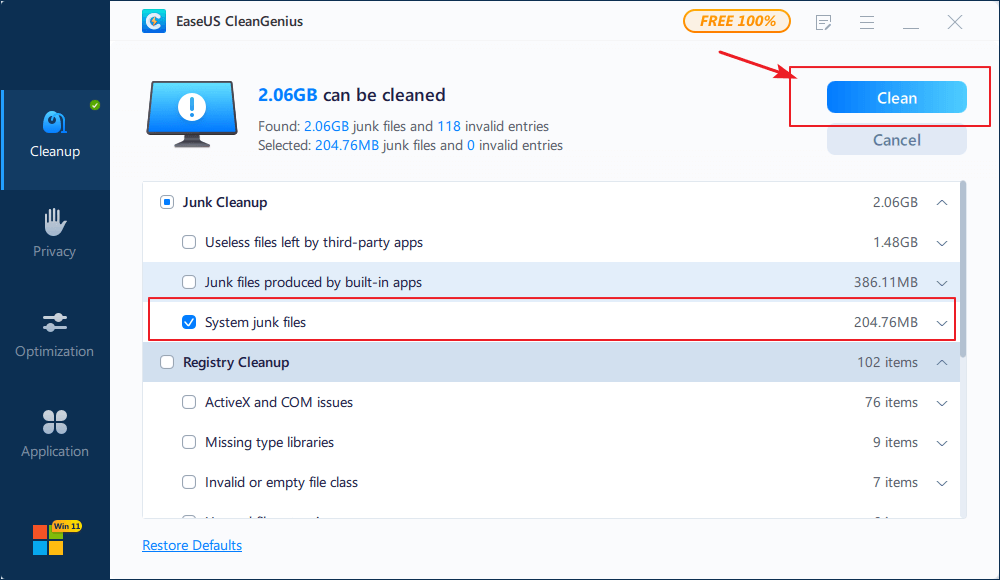
Step 4. Once completed, you can see clearly how many MBs or GBs of data are cleaned. Click "Done" to finish the process.
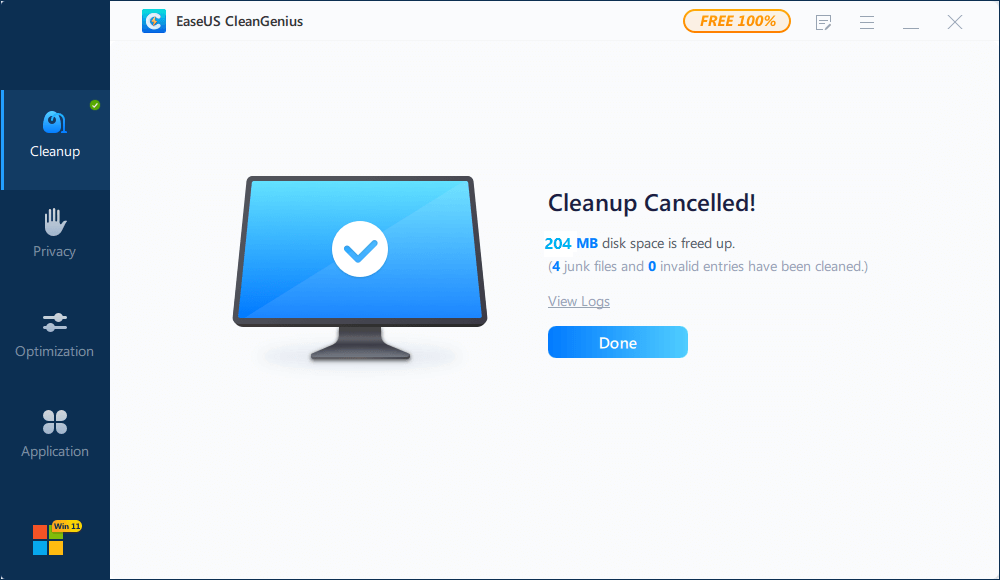
#5. Disk Defrag
Overall Disk Optimizer for Windows [Paid]

Being similar to EaseUS CleanGenius, Disk Defrag, developed by auslogics.com, is more than a disk utility that works as a disk optimization tool. It supports executing some basic disk management operations and optimizing disk performance at the same time.
Disk Utility Free Download: Auslogics Disk Defrag Pro.
What exactly can you do on your disk with this utility? Check the list here:
| Basic Features | Advanced Features |
|---|---|
|
|
#Disk Optimizer#Free#Windows
What Is Windows Disk Utility
Does Windows have a disk utility like the macOS? Yes! Like Mac Disk Utility, Microsoft added two disk management tools into the Windows operating system to help users manage and make use of disk space flexibly.
These two built-in Windows disk utilities are Disk Management and DiskPart. Both two tools support Windows users to create, extend, and even delete partitions for free on computers. However, according to some Windows beginners, they feel reluctant to use these two free utilities for managing their disks. The reason is pretty simple: both tools are a bit complex to use.
So is there a better Windows Disk Utility alternative tool that works the same or even better as Disk Management and Diskpart? Sure!
Which Windows Disk Utility Should You Use?
On this page, we collect 5 Windows disk utilities for you to manage and improve disk performance on Windows 11/10/8/7 computers.
By following the guide and feature list, you should be able to figure out which tool to use on a computer. If you still feel difficult to select, follow the tips here to get your answer.
EaseUS Editors' Picks:
- To manage and make full control of your computer disks, take EaseUS Partition Master for help.
- To create partitions for free, Disk Management is fairly enough for your needs.
- To optimize the system or your computer performance, EaseUS CleanGenius worths a try.
How Can We Help You
About the Author
Updated by Tracy King
Tracy became a member of the EaseUS content team in 2013. Being a technical writer for over 10 years, she is enthusiastic about sharing tips to assist readers in resolving complex issues in disk management, file transfer, PC & Mac performance optimization, etc., like an expert.
Product Reviews
-
I love that the changes you make with EaseUS Partition Master Free aren't immediately applied to the disks. It makes it way easier to play out what will happen after you've made all the changes. I also think the overall look and feel of EaseUS Partition Master Free makes whatever you're doing with your computer's partitions easy.
Read More -
Partition Master Free can Resize, Move, Merge, Migrate, and Copy disks or partitions; convert to local, change label, defragment, check and explore partition; and much more. A premium upgrade adds free tech support and the ability to resize dynamic volumes.
Read More -
It won't hot image your drives or align them, but since it's coupled with a partition manager, it allows you do perform many tasks at once, instead of just cloning drives. You can move partitions around, resize them, defragment, and more, along with the other tools you'd expect from a cloning tool.
Read More
Related Articles
-
How to Format Pendrive Using CMD [Step-by-Step Guide]
![author icon]() Jean/2025/01/10
Jean/2025/01/10 -
How Do I Clone Windows to SSD for Free? Your Reliable Guide
![author icon]() Tracy King/2025/01/10
Tracy King/2025/01/10 -
Forgot Administrator Password Windows 10? Fixed, No Worries!
![author icon]() Tracy King/2024/11/08
Tracy King/2024/11/08 -
How to Fix SSD Not Initialized Error - 5 Fixes with Guide
![author icon]() Sherly/2024/10/09
Sherly/2024/10/09
Hot Topics in 2024
EaseUS Partition Master

Manage partitions and optimize disks efficiently








