Page Table of Contents
About the Author
Hot Topics
Updated on Jun 17, 2024
After you finally perform Xbox One SSD upgrade or you add an external SSD to your Xbox, do you want to know how fast it runs? Don't worry; you can use reliable tools to know exactly how fast the SSD is running on the Xbox One. This article provides a full tutorial on this issue and guides on how to test SSD read/write speed for Xbox step by step. First, let's learn if the SSD can help with the Xbox One speed.
Should You Upgrade Your Xbox One with an SSD
Should you upgrade your Xbox One with an SSD, or will an (external) SSD improve the performance of the Xbox One? The answer is definitely yes. An SSD is a premium but a little expensive solution that gets the job done better than any alternative, especially for a data-intensive game like The Witcher 3. The advantages of upgrading your Xbox One with an SSD are as follows:
- The console startup time will be improved, saving you an average of 10 to 30 seconds (depending on your OS version and the number of applications installed).
- Most games will run faster, but not all.
- The non-moving elements of the SDD are much more reliable.
- SSD will be much quieter. Without the hum of old-fashioned mechanical hard drives, your gaming palace will be more serene.
Overall, the choice to upgrade or not will depend on financial considerations. If you're a passionate player and can spend a few extra pennies, there's no doubt the rewards are there. However, how do you know if your SSD works well and improves the performance of your Xbox One? Continue to read.
Run Xbox One SSD Performance Test via EaseUS Partition Master
EaseUS Partition Master is a reliable choice, and it helps a lot if you are a newbie in computing. This tool can test the random read/write, sequential read/write, I/O, and delay of your SSD. With just one click, any Windows user can scan and test their SSD speed with the DiskMark tool in EaseUS Partition Master. It also works with SATA SSDs, M.2 drives, and NVMe drives. So no matter what brand your SSD is, it can help you test the performance of this SSD on Xbox One.
Complex Level: Simple, Beginners
Duration: 2-3 minutes
This tutorial guide also applies to Test SSD performance for Xbox Series X, Xbox 360, and Xbox One X.
Preparation:
- Download EaseUS Partition Master
- Take out the internal SSD from the Xbox One
- Connect the internal SSD or external SSD to a Windows PC
Step 1. Launch EaseUS Partition Master. And click the download button to activate the "DiskMark" feature under the "Discovery" section.
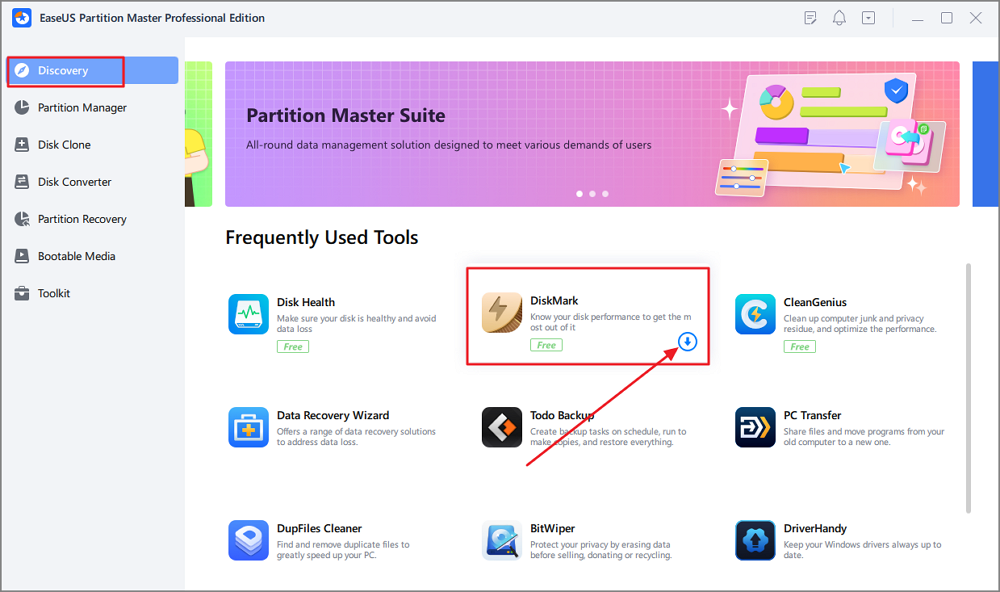
Step 2. Click on the drop-down box to choose the target drive, test data, and block size.
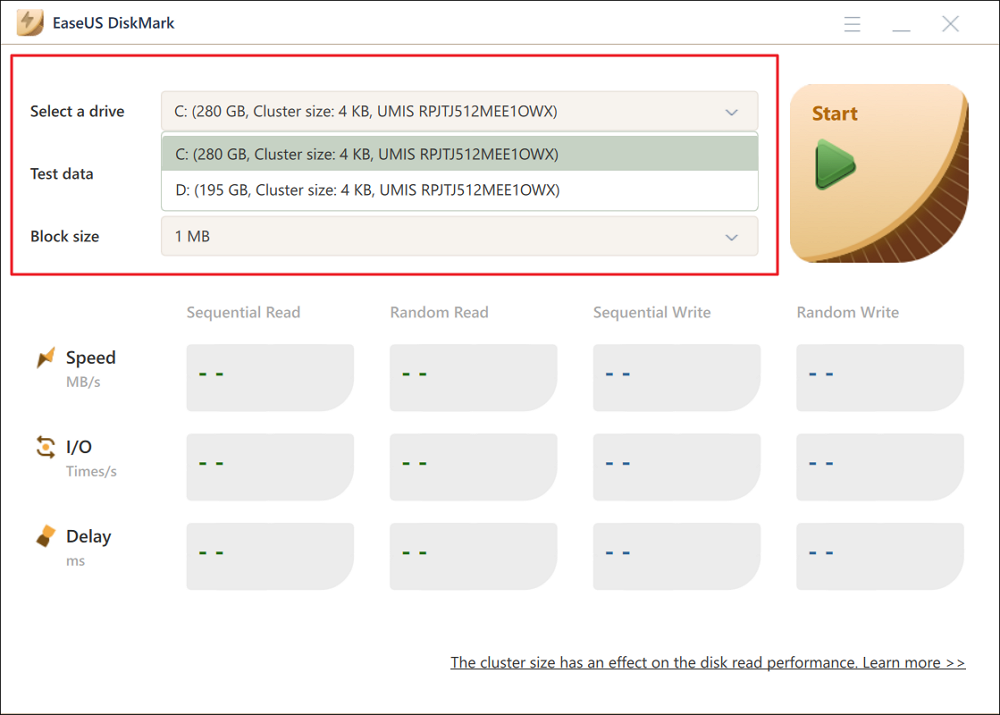
Step 3. Once everything is configured, click "Start" to begin the disk test. Then, you can see the Sequential or Random read/write speed, I/O, and Delay data.
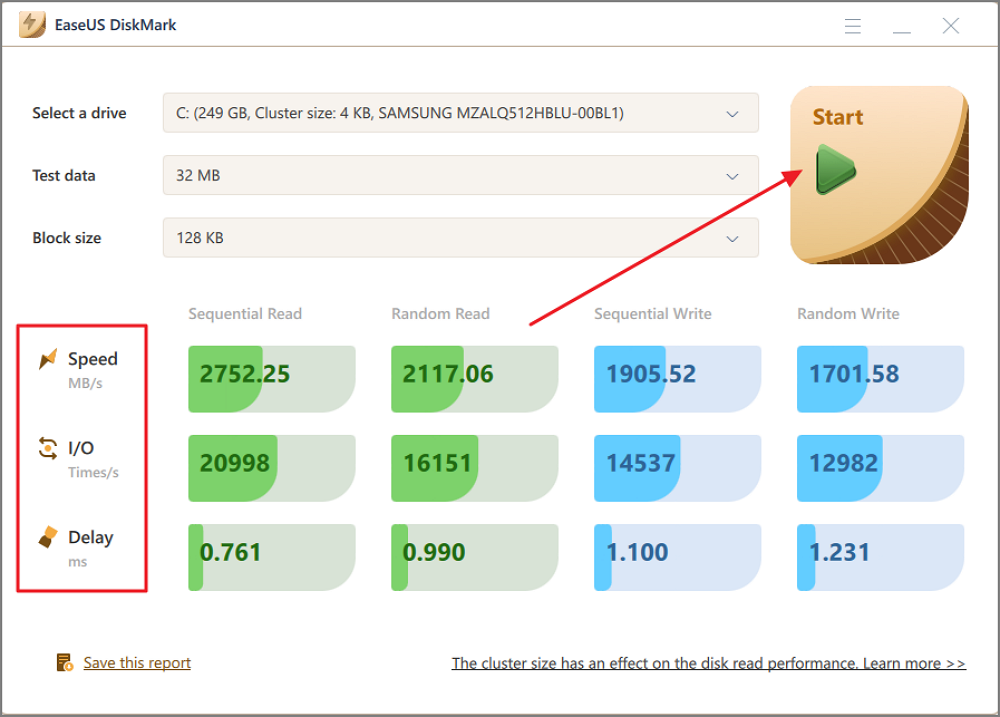
If the instructions above are not detailed for you, you can view the tutorial video below to check the speed of your hard drives:
Besides running Xbox One SSD performance test, EaseUS Partition Master still gets many other features, such as:
- Run SD card speed test
- Change SSD cluster size
- Format SSD for Xbox One
- Test SSD write/read speed
- Run Steam Deck SD card speed test
- 4K alignment SSD to get better performance
- And more
This tool helps manage your SSD, format SSD, and clone all your gaming data to another SSD or PC. Download it to try.
Conclusion
For overall improvement across all games, an SSD is the fast track to the best results, but if space on the Xbox One's stock drive is a more pressing concern, a hybrid upgrade might kill two birds with one stone. At the same time, more and more users choose to use external hard drives to alleviate the built-in storage pressure and improve the performance of Xbox One.
In this article, we learned how to test the internal or external SSD performance for Xbox One. EaseUS Partition Master is an efficient way to get the target Xbox One SSD performance. With only two clicks, you can get detailed data. If you get an "SSD slow write speed" issue, download this tool to monitor and help.
You may also like the following:
Xbox One SSD Performance FAQs
If you get any other questions related to Xbox One SSD Performance, this part may help. Check the answers below to help:
1. Should you upgrade your Xbox One with SSD?
Installing an SSD for your console won't speed up your gaming; it won't match the speed of the Xbox Series X. But if you just want a slight upgrade to your console to run, turn on, and be quiet, it's a cheaper option, so we recommend it.
2. What are the best internal SSDs for Xbox One?
A solid-state drive provides faster access to documents, faster game launches, and faster startup times for your laptop/PC. Using SSDs to read and write files also protects your data from loss and corruption. Here are our recommendations:
- WD Black SN850
- Samsung 990 Pro SSD
- Seagate Game Drive
- Seagate FireCuda 530
- Samsung 870 QVO
3. Will an external SSD make my Xbox One faster?
Will an SSD make games run better on the Xbox? It does depend a bit on the game, but generally, yes. All games load something at the start, so it's a lot faster. Many games also load levels etc., at some point.
How Can We Help You
About the Author
Oliver is an EaseUS professional writer who dares explore new areas. With a passion for solving tech issues with straightforward guides for common users, Oliver keeps honing his writing craft by developing in-depth solutions for disk and partition management, computer boot-up issues, file transfer, etc.
Sherly joined EaseUS in 2022 and she has always loved writing articles and enjoys the fun they bring. She receives professional training here, focusing on product performance and other relative knowledge. She has written over 200 articles to help people overcome computing issues.
Product Reviews
-
I love that the changes you make with EaseUS Partition Master Free aren't immediately applied to the disks. It makes it way easier to play out what will happen after you've made all the changes. I also think the overall look and feel of EaseUS Partition Master Free makes whatever you're doing with your computer's partitions easy.
Read More -
Partition Master Free can Resize, Move, Merge, Migrate, and Copy disks or partitions; convert to local, change label, defragment, check and explore partition; and much more. A premium upgrade adds free tech support and the ability to resize dynamic volumes.
Read More -
It won't hot image your drives or align them, but since it's coupled with a partition manager, it allows you do perform many tasks at once, instead of just cloning drives. You can move partitions around, resize them, defragment, and more, along with the other tools you'd expect from a cloning tool.
Read More
Related Articles
-
How to Run CHKDSK Without Admin Rights
![author icon]() Jean/2024/04/22
Jean/2024/04/22 -
Something Happened and Your PIN Isn't Available (Solved)
![author icon]() Oliver/2024/10/25
Oliver/2024/10/25 -
6 Ways to Samsung 970 EVO Plus Slow Write Speed
![author icon]() Cici/2024/09/19
Cici/2024/09/19 -
How to Clone WD SSD on Windows 10/11 [Full Guide]
![author icon]() Daisy/2024/07/09
Daisy/2024/07/09
Hot Topics in 2024
EaseUS Partition Master

Manage partitions and optimize disks efficiently








