How to Backup Android to PC in Minutes
Jean updated on Feb 17, 2025 to Android Data Recovery | How-to Articles
Backup Android phone to PC (Samsung Galaxy, LG, HTC, Sony Xperia, ZET, HUAWEI, Motorola, etc) to keep data safe. No worries any more when contacts, messages, photos, documents and videos are accidentally deleted or the SD card gets formatted.
Owning the largest number of customers in the world, Android devices of popular brands like Samsung, HTC, LG, Sony, ZET, HUAWEI and Motorola are receiving extensive concern as the latest Android 6.0 Marshmallow update came out. From the feedbacks of Android phone users who did the upgrade, we get to know that it's prone to lose data. Are you afraid of such an incident? Why not backup Android to PC beforehand?
In addition, mobile phones are now designed with a higher capacity of RAM than ever, people tend to preserve more data on it, equally, they should lose more. Sometimes, severe data loss happens to an accidental deletion or SD card formatting, while sometimes it could be a frustrated choice that there is insufficient space on Android and we have to give up some data to free up space. Either of the events is what we're unhappy to experience, so why not backup Android to PC? By doing so, we can both spare a way to rescue lost data and release a considerable amount of storage on the phone.
To backup your Android phone data to a Windows computer, to transfer Android data to the computer as well, you need an assistant. EaseUS MobiSaver for Android is the strongly recommended one. It's the most reliable yet powerful Android data recovery tool as well as Android data transfer tool. You can run the software on all Windows platforms including Windows 10/8.1/8/7/XP/Vista, and Android software 6.0/5.1/5.0. Let's start to backup Android phone data to a Windows computer by following the step-by-step guide below.
Step 1. Connect Android device to a computer
Install EaseUS MobiSaver for Android on your computer, and correctly connect your Android phone to it with a USB cable. Launch the android backup software, then click "Start" button. It will quickly recognize and connect your device.
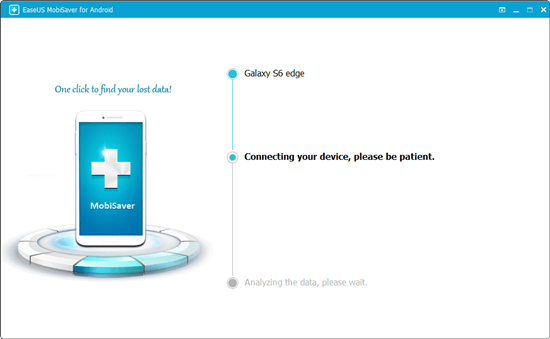
Step 2. Scan all Android data
After detecting the phone, EaseUS MobiSaver will automatically scan over the existing data, also the lost items. When the scan is completed, all found data will be displayed in specific categories.
Step 3. Save Android data to the computer
In the final, you can select the data as you want to backup and click "Recover" to save them all to the computer without any trouble.
Related Articles
Recover Deleted Photos from Android Internal Storage
Recover Pictures after Factory Reset on Android
How to Transfer Data from a Broken Phone to a New Phone
Fix Candy Crush Saga Crash or Fails to Load Error on Android/iOS Device