How to Fix Boot Loop Issue on Android without Losing Data
Tracy King updated on Feb 17, 2025 to Android Data Recovery | How-to Articles
LG G4, LG G3, Galaxy S5 or other phones stuck in endless boot loop? Here you can learn how to fix boot loop issue on Android without losing data in several ways. Try all the methods one by one to make your device get out of boot loop and restore it to the normal state.
"My LG G4 was stuck in a boot loop after a failed update. I can get it into Recovery mode, where it gives me the option of a factory reset. But I didn't do it because I had tons of personal files like pictures, videos, documents on the device. I don't want to risk overwriting. So is there any way that can help me get out of boot loop without losing data?"
Now, boot loop issue on Android phones such as LG G4, Samsung Galaxy S5 happens more and more frequently. It bricks or freezes users device and brings them the question about how to recover Android phone from boot loop without losing data. As it is not an easy job, so many users are asking for help online. Here, we would like to introduce you two possible ways to get out of boot loop issue on Android without losing data:
Method 1. Fix boot loop issue on Android using Custom Recovery mode
Method 2. Recover data from boot loop issue and factory rest the Android device
Whenever your Android device stuck in endless boot loop, you can first try to reboot it in Custom Recovery mode to restore it to the normal state. Here's the guide:
1. Turning off the phone, press Volume down and Power keys simultaneously for a few seconds to enter Custom Recovery mode.
2. Choose Advanced option in the Custom Recovery menu.
3. Select "Wipe Delvik Cache". Select "Yes" when you are prompted for verification.
4. Go to "Mounts and Storage" and select "format/cache" option. It will wipe your cache files entirely.
5. Reboot your device
Method 1 works in most of the cases to recover Android from boot loop issue without losing data. If it fails, you can first try to recover data from your device using professional Android data recovery tool, and then fix the boot loop issue by the factory reset. EaseUS MobiSaver for Android is a professional Android data recovery software that allows you to retrieve multiple types of files including photos, videos, audio files, documents, contacts, messages, etc on Android.
Step 1. Connect your Android device to computer, launch EaseUS Android data recovery software, and then click "Start" button to make the software recognize and connect your device.
Note: As the software can only access the rooted Android device, you need to make sure that your phone or tablet has been rooted before data recovery.
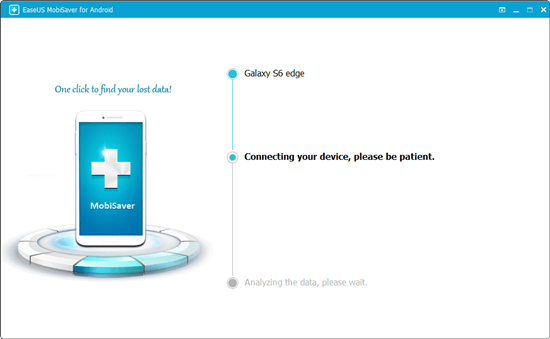
Step 2. After connecting your Android device, the software will quickly scan the device to find all the existing and lost data. You can easily find the files you want by choosing the correct file types.
Step 3. Select out the files you want and click "Recover" button to retrieve and save them to your computer.
Being a try-before-buy tool, it offers you a free trial version. Whenever your phones or tablets stuck in boot loop, you can try the free trial version to scan for your data on the device. And after making sure it has found all your files, you can purchase a license code to upgrade to the Pro version for a real data recovery. If not, you will not pay for it.
Related Articles
How to Recover Deleted WhatsApp Messages on Android
How to Recover Photos After Formatting Android
Recover Deleted Photos from Android Internal Storage
Recover Files from Android Phone Internal Storage