How Much Space Does a Windows 10 Backup Take | Find Your Answer Here!
Jean updated on Oct 25, 2024 to Backup and Recovery | How-to Articles
To prevent the data in our computer from being lost or maliciously tampered with, we need to back up our data frequently. But a question many people have when backing up their data is how much space does a Windows 10 backup take. In this article, we will answer this question in detail.
How much space does Windows 10 backup take? It is a question asked frequently asked in google. Many guides say that it depends on your needs and requirements. However, this answer is not clear. Therefore, we will aim to assist you in determining the size of space you will require for your specific circumstance to back up. What's more, I'll also go over how to use different ways to help you backup storage better.
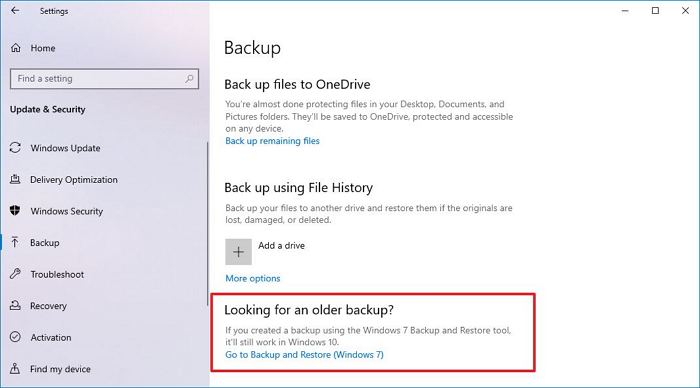
We may have many important data such as documents, images, music, videos, or even disks in devices and drives to back up. If the space you prepared is insufficient, you will need to design a new one; in this situation, you may think about how much space is required to back up these data. This article will answer you in detail. The files you use greatly influence the space required for your needs, your online activity, and the material you produce. Consider these three crucial elements to make things simpler:
If you typically keep all types of files in your account, you should only use these examples as rough guidelines. A decent rule of thumb is to double the combined size of your current files by at least two to determine the storage you require. For example, if you have 250GB of files to back up, you will need at least 500GB of storage space.
You will want at least 16 GB of free space for your backup, regardless of whether you use a UBS drive or another disk. Although this is the bare minimum needed for Windows backups, keep in mind that the recovery drive's storage space is limited and that we can't back up personal files and third-party software.
It simply divides the quantity of data you require by the amount of disk space available to determine the amount of storage you need for a Windows 10 backup. For backups, you typically require at least more than the volume of your PC. For example, if your computer's volume is 126GB, you may need 256GB space to back it up.
To find the capacity of a disk in your computer, you need to press the Windows logo key + E to open file explorer, and then click on the This PC icon on the window's left side to see how much storage space your external hard drive needs to have.
In this case, the total space in Local Disk(C:) reported 196 GB, and free space is 76 GB, resulting in about 76 GB (196 GB - 76 GB) of storage space needed to back up everything.
🚩Further Reading: How to Backup Entire Hard Drive Windows 10
You need to use different backup methods to store a lot of space. Every alternative and strategy decision typically entails balancing cost, data retention, performance, and data protection levels. Here are some methods you can refer to.
A high-performance, easy-to-use Windows backup software can help us save disk space while increasing backup speed. EaseUS Todo Backup is a good choice. Here are some functions of it.
Many cloud service software on the market, such as Alibaba Cloud, Baidu Cloud, Google Drive, Dropbox, etc, can provide services to back up your data.
You can also use the external hard drive to save your computer's space. There are many inexpensive external silver drives on the market, and you can use an external hard drive to store some of your essential files. But their price is often proportional to storage space, so instead of picking the largest external hard drive, choose the one that meets your needs. That means you don't need to buy a 2TB External drive if 500GB is enough.
Using a USB stick also works. We can create system image windows 10 on usb to save space.
Apple's desktop operating system, macOS, uses Time Machine as its backup system. The software can be used with network-attached disks and local storage devices.
After this passage, you may know how much space does a Windows 10 backup take. And How to use reasonable backup methods to save your disk capacity. I strongly recommend EaseUS Todo Backup Home since it is potent, and its free version can also fulfill many of your needs。
1. How large is a Windows 10 backup image?
A complete snapshot of everything on the computer's hard drive at any one time is included in the system image. The system image will be roughly 500 GB if a 1 TB drive has 500 GB of space. If you want to create system image windows 10 for another computer, EaseUS Todo Backup is a good choice.
2. How many GB does it take to back up a laptop?
Generally, we would say that a drive with 2TB to 4TB is more than adequate space for most average users. You'll need more storage capacity if you regularly work with video or huge Photoshop files. You may also want to consider a professional-grade raid array for added security and numerous backups of each file.
3. What kind of CD do I need to back up my computer?
It's simple to make a backup to a blank CD-R, CD-RW, DVD-R, or another writable disc, but you'll need CD/DVD writing software to write data to the discs. Every time you want to create a backup, you must put the CD for these backups into the computer.
Related Articles
Quick Ways to Fix OneDrive Connect Problems
[Fixed] Windows 11 Virus Protection Keeps Turning Off
Unable to Copy Files to External Hard Drive on Windows 11[SOLVED]
ISO Is Corrupted| How to Fix a Corrupted ISO Files in Windows 11/10