How to Clone Windows 8 Hard Drive Easily Along with Operating System And Applications
Jean updated on Feb 26, 2024 to Backup Utility | How-to Articles
This tutorial is specialized for users who're seeking for an easy, fast, and safe disk imaging and cloning software to clone Windows 8/8.1 hard drive, ghost Windows 8/8.1 operating system and applications.
Users who're currently running Windows 8 are supposed to have the following basic understanding about why they need to clone Windows 8 hard drive or ghost Windows 8 operating system and applications.
1. Upgrade hard disk to a larger HDD without reinstalling Windows 8 operating system;
2. Replace hard drive by a smaller SSD with higher performance;
3. Transfer or migrate Windows 8 OS, files, programs, settings and other user data to Windows 8.1 or Windows 10;
EaseUS Todo Backup is users' preferred disk cloning and imaging software, and it's designed with a special element for cloning Windows 8 HDD to SSD, during which users are able to optimize SSD. Above all, let's learn how to use EaseUS Todo Backup to clone Windows 8 hard drive in a safe way.
Step 1. On the main page, find and click "Tools". You can see clone and other utilities.
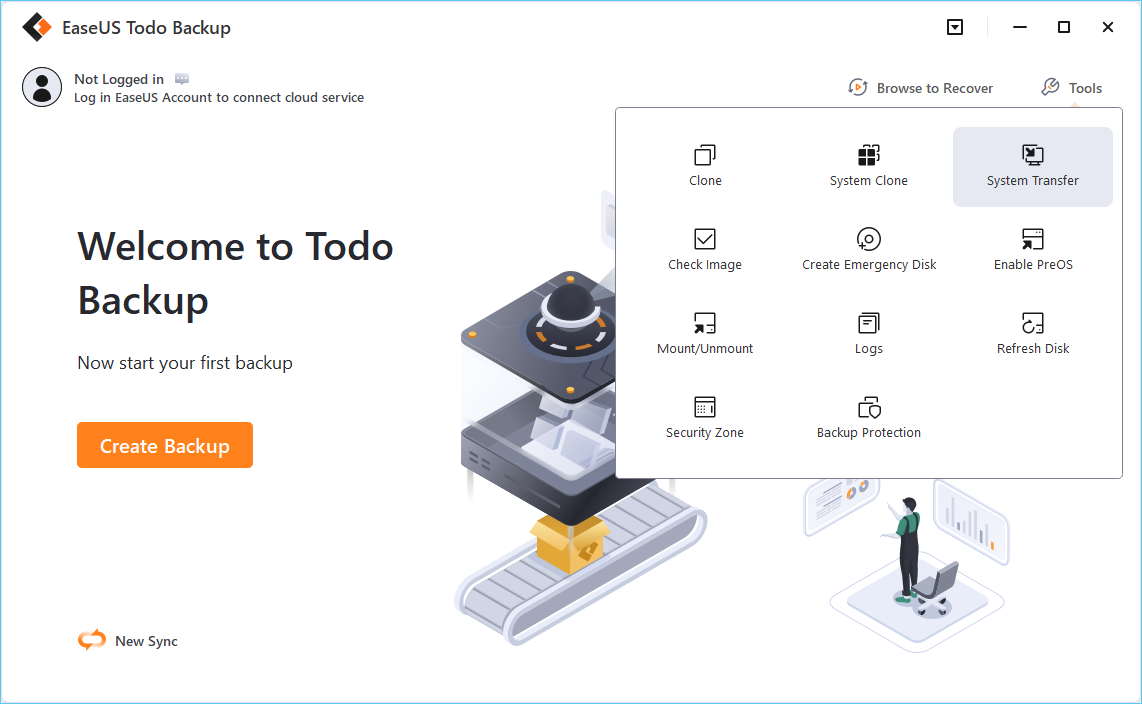
Step 2. Choose the source disk or partition, click "Next".
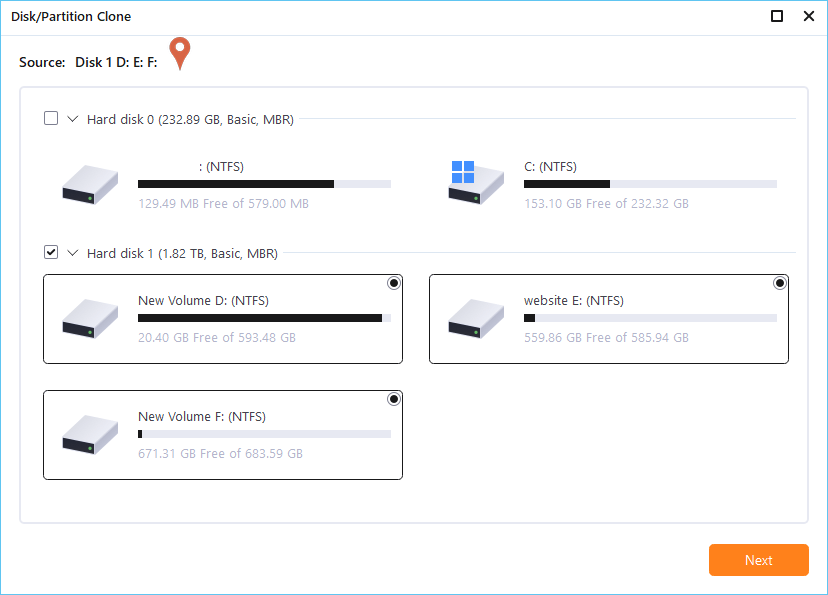
Step 3. Then you need to choose the target disk. Make sure the target disk is larger than the source disk or partition.
Step 4. A warning window will inform you that clone would permanently wipe out all data on the target disk/partition, if you want to start clone, click "Continue."
The cloning procedure takes easy steps above, and I believe EaseUS Todo Backup is the most user-friendly Windows 8 hard drive cloning software ever. Beyond disk cloning, the fabulous utility provides the leading system and data backup and recovery solution for home users, small to medium businesses as well as enterprises with a huge database to be watched over.
Related Articles
How to Create Sector by Sector Backup on Windows 11/10/8/7🔥
Best Ways to Store Videos Long Time[4 Choices 100% Working]
How to Backup Quick Access in Windows 10 [ 2024 Update]
How to Backup Google Drive to External Hard Drive [4 Easy Ways]