How to Use CMD Delete File/Folder [Windows 11 Applicable]
Dany updated on Jan 24, 2025 to Computer Instruction | How-to Articles
We will teach you how to use Windows cmd to delete files and folders in this passage. You will need 2 command lines to delete files and folders – the del command and rmdir command.
What is Command Prompt? It is a command-line interpreter application also known as cmd.exe or cmd. It can only be used in Windows operating system, and it is a gorgeous tool that can help you do a lot of advanced operations and solve some Windows issues.
Command Prompt is functional, you can deal with USB virus remove with cmd or activate Windows using cmd, and you can use it to delete files and folders very fast with the del command and rmdir command, especially if you have several items to erase. We will teach you how to use cmd delete files with a detailed tutorial.
First, you can check a video to help understand how to use Command Prompt to delete files, and we have listed the essential moments:
First, you need to know that using cmd to delete files is not like putting files and folders into Windows Recycle Bin. You can recover files from Recycle Bin folder directly, but it is not easy to recover cmd deleted files without third-party recovery software. So be careful when you are deleting files with cmd. Make sure you delete the files you don't want anymore. Now let us learn how to open cmd first.
We will teach you the easiest way to open the Command Prompt on Windows.
Step 1. Click "Start", and you'll see the search box.
Step 2. Type in cmd.
Step 3. Right-click cmd and select "Run as Administrator".
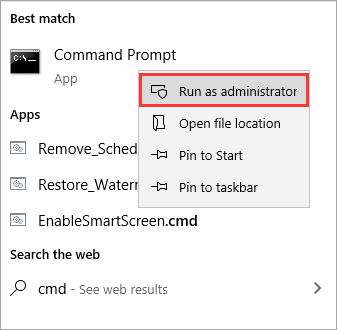
Step 4. Now you can use Command Prompt to delete files.
Once you have learned how to open the Command Prompt, you can type in command lines. Follow the tutorial and type in the correct command lines to delete files.
Step 1. Type in del with a space after it.
Step 2. Then type the path for each file you want to delete, and remember to add spaces to separate each file name.
Step 3. Make sure you type in the right path and press the Enter key.
You will need a different command to delete folders with cmd on your computer. Keep reading and follow the operations:
Step 1. Type in rmdir with a space after it.
Step 2. Then type the path for each folder you want to delete.
Step 3. Make sure you type in the right path and press the Enter key.
It is possible that you accidentally delete key files and folders, and you don't know how to recover permanently deleted files. You can easily return these essential items with EaseUS Data Recovery Wizard.
No matter it is you delete file with PowerShell or with Command Prompt, EaseUS Data Recovery Wizard can help you recover deleted files easily. This professional recovery tool also can be handy for home users.
You don't have to worry about how to recover deleted videos, photos, music, emails, and documents. EaseUS Data Recovery Wizard can ensure you don't bother with data loss anymore.
It is also a handy tool, and you can recover deleted files and folders in three steps.
Step 1. Run EaseUS Data Recovery Wizard. Choose the drive where you lost files and start scanning by clicking "Search for Lost Data". This software allows you to recover lost data from all devices, including HDD, SSD, USB drive, SD card, pen drive, camera, etc.
Step 2. Browse the full scan results. You can choose the file type you need by clicking on the file type filter. EaseUS data recovery software supports 1000+ file types like photos, videos, documents, emails, audio files, and many more.
Step 3. Select the files you want to preview. Click "Recover" and set a storage location or Cloud drive to save the recovered data.
Except for deleting files with Command Prompt, there are many other things cmd can do on Windows. For example, if you can't find the file and find it is hidden. It is possible to show hidden files using cmd.
When you are using the computer or laptop, if you want to get back deleted videos, photos, or files, download EaseUS Data Recovery Wizard immediately, and you can find your lost files in one click.
We have listed some further questions and answers here:
You will need the del command and rmdir command to delete files and folders with Command Prompt. And the del command is the most common command to erase one or multiple files.
When you find you can't commonly delete corrupted files, you can try deleting files with cmd.
You can delete a single file and multiple files with the del command.
You can use cmd to delete all the files and folders using del and the /S flag ( to tell cmd to remove all files from all subdirectories).
Related Articles
Samsung TV USB Format: Best Choice and Efficient Tutorial
Best Ways To Fix Windows PowerShell Keeps Popping Up
All About Samsung SSD Reset Tool | Full Guide
Solved: CMD.exe/CMD Keeps Popping up in Windows 10