3 Ways to Fix USB Device_Descriptor_Failure Error in Windows
Tracy King updated on Jan 24, 2025 to Computer Instruction | How-to Articles
Computer cannot recognize or read USB device? Received 'USB isn't recognized' error message while you are trying to connect USB with your PC? Relax! Here in this article, you'll find 3 reliable methods to fix 'USB Device_Descriptor_Failure' error and you can follow to make your USB drive work again.
Received 'USB\Device_Descriptor_Failure' error message in Windows 10, help!
"Hey there, do you have any clues about what to do when the USB drive suddenly become unrecognized with an error message "USB Device Descriptor Failed'?
I Googled this error message; it means that my USB drive isn't recognized by my computer. And I don't know what to do with this error. So do you know any ways or solutions that can make my USB drive work again? How?"
Have you ever met such a problem that your USB drive or SD card suddenly stops working or unable to respond while connecting to PC? If you have a similar problem or device not recognized error, don't worry and you can follow offered methods here below to get your case solved now.
If you are a Windows 10 user, having USB or SD card, etc. devices not recognized error in the computer, you may follow to apply Windows 10 Troubleshooter to fix 'USB\Device Descriptor Failure' error now:
When USB driver is outdated in a new Windows system or bad sectors exist on the USB drive, the USB drive may become unrecognized or undetectable at very high risk. So now you can follow and repair USB isn't recognized with 'Device Descriptor Failed' error now:
EaseUS DriverHandy is a utility to update your device drivers and can free your hands from a complex updating process. It can update your USB driver with one click. Now, download this tool to update your USB drivers.
Follow the guide to try:
Step 1. Launch EaseUS DriverHandy and click "Scan."
Step 2. Locate your USB driver and click "Update."
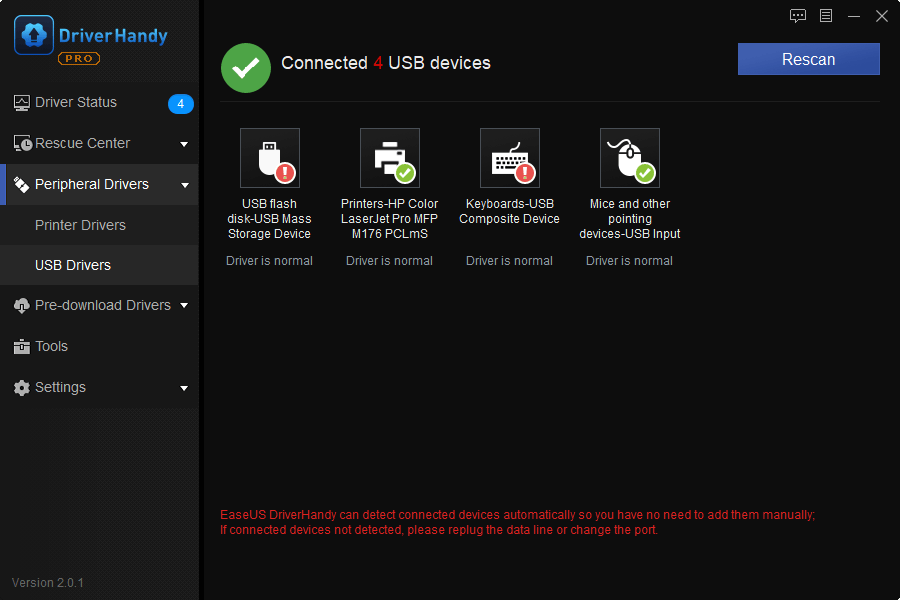
After this, you can reboot PC to see whether the USB can be read and detected or not. If not, follow Step 2 to continue the job.
Here we'd like to recommend you try professional partition manager software to fix and repair bad sectors on the USB drive effectively. You may free download EaseUS Partition Master with the below steps to make the USB drive work again:
Step 1. Right-click the target partition that has a problem.
Step 2. Choose "Advanced" > "Check File System".
Step 3. Confirm if you want to hide the partition or not.
Step 4. In the Check File System window, check the "Try to fix errors if found" option.
Step 5. Click "Start" to check errors on your partition.
After this, you can reconnect USB drive with PC and continue using your USB drive again.
Related Articles
How to Fix MacBook Pro/Air/iMac Won't Turn on with Black Screen [6 Solutions]
Fix Internet Explorer Keeps Crashing/Freezing/Not Responding Error
How to Restart MacBook Pro in 6 Ways [Troubleshoot Frozen MacBook Pro]
How to Fix Windows 10 Stuck at Getting Files Ready for Installation