Office 365/2016/2013 Won't Open with 'Stopped Working' Error
Tracy King updated on Jan 24, 2025 to Computer Instruction | How-to Articles
Don’t worry if Microsoft Office 365, 2016 or 2013 won’t open in Windows 10/8/7. Here in the below, we’ll provide you two reliable methods to repair Office 'stopped working' error and make Office work again.
According to Microsoft community and Google searching result, it seems that it's not a new problem for Windows users that Offices won't open after Windows 10 update with an 'Office stopped working' error message.
If Microsoft Office 365, 2016 or 2013 has stopped working or cannot open normally, you may not be able to work or modify Word document or edit Excel files by then. So how to fix this issue and make Office work again in Windows 10/8/7?
If you are having a similar problem with Office Word, Excel, PPT or other files on your PC and you cannot open Office to work, don't worry and you can just follow offered methods here below in this article to get the problem fixed on your own now.
When Microsoft Office 365, 2016 or 2013 stops working or won't open on your PC, you can directly try an Office repair to get the problem fixed in Windows 10/8/7:
1. Click "Start" > "Control Panel" > Select "Programs" > "Programs and Features";
2. Right-click on Office 365, Office 2016 or Office 2013 > Select "Change";
3. Click "Online Repair" > click on "Repair" button.
Wait for the process to complete, restart Windows and see if Word, Excel or other Office application work correctly.
Bad sectors may cause corrupted system files in Windows system, leading Office cannot work properly or other problems.
When Microsoft Office fails to work or won't open with 'stopped working' error message, you may try to repair corrupted file systems and reboot PC into Safe Mode to get the problem fixed.
Free download, install and launch EaseUS Partition Master on your PC.
EaseUS Partition Master Free will help you effectively repair corrupted system files with steps below.
Step 1. Open EaseUS Partition Master on your computer. Then, locate the disk, right-click the partition you want to check, and choose "Advanced" > "Check File System".
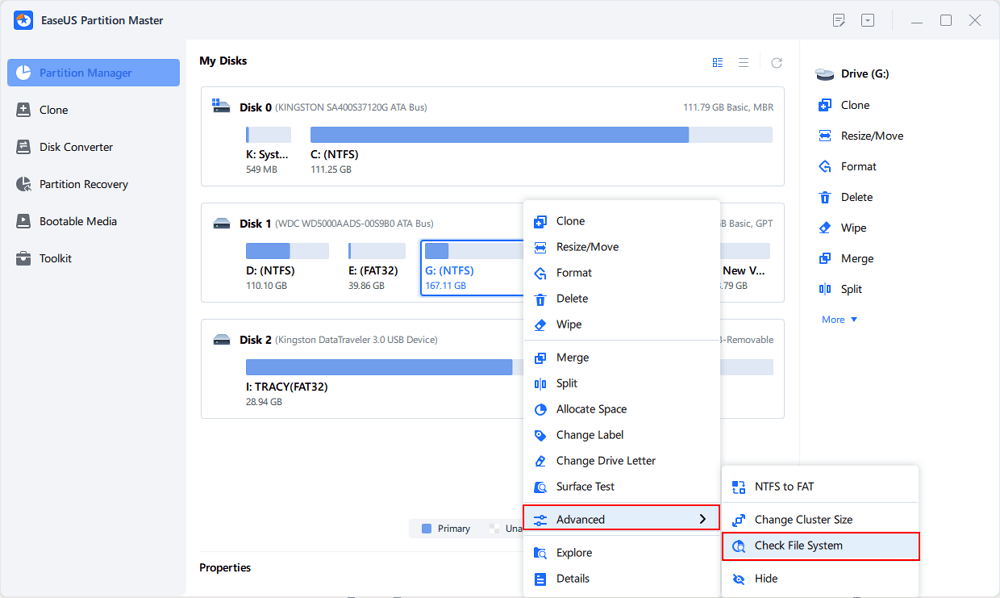
Step 2. In the Check File System window, keep the "Try to fix errors if found" option selected and click "Start".
Step 3. The software will begin checking your partition file system on your disk. When it completes, click "Finish".
1. Press Win + R to open Run dialog;
2. Type below command in the Run box.
3. After this, you can start an Office application to see if the problem has been fixed or not.
Related Articles
How to Repair Raw Drive in Windows 10/11 [Efficient Solutions]
How to Fix Error Code 100060 on Mac [Step-by-Step Tutorial]
Hogwarts Legacy Save File Location & Config File Location [Detailed Info]
Copy Partition to Another Drive Using CMD: Quick & Efficient Ways