What Is Wuauserv and How to Fix Wuauserv High CPU Usage? [Updated 2025]
Daisy updated on Jan 24, 2025 to Computer Instruction | How-to Articles
This article introduces you to the Wuauserv or the Windows Update Service utility. If you are a user-facing high CPU usage due to these services, the article is a perfect overview of the fixes that can be used to resolve the problem.
Windows computers are known to provide many services based on improving the user experience and building up the system to avoid any anomalies. Wuauserv is a renowned utility offered in Windows computers, which serves many vital purposes. This article is all about discussing the utility and looking into the fixes that are leading to high CPU usage.
Wuauserv, also known as Windows Update Service, provides direct access to the updates of the Windows operating system. From detection to downloading and installing the update, Windows Update Service is responsible for fulfilling the tasks. Any Windows update you see on your computer is because of the Wuauserv facility. It serves the purpose of putting your device in the latest versions and keeping the computer away from all outdated errors.
There are instances where Wuauserv utilizes a lot of computer resources, i.e., the CPU, for searching for updates and executing tasks. In such cases, high CPU usage leads to the slowing down of the computer. To avoid this problem, it is better to disable the Wuauserv service, which can be done with the following steps:
Step 1. You must use the "Windows + R" to launch the Run program on your Windows computer. Proceed to type "services.msc" to launch the Services window on the computer.
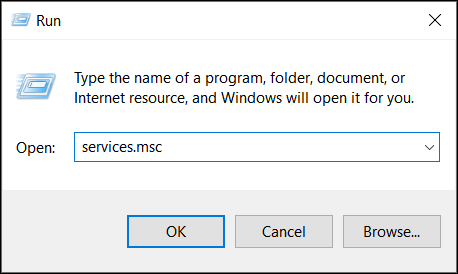
Step 2. Look for the "Windows Update" option and double-click to expand the options.

Step 3. You will be led to a new screen where you must look for the "Startup Type" option. Select the "Disabled" option from the drop-down menu and proceed to select the "Stop" button. Ensure you apply all the settings and restart your computer to disable the Wuauserv service properly.
The issue of high CPU (Central processing unit) usage can cause quite a weariness for you while using your Windows computer. Disabling the service has its own consequences; thus, it is best to consider some fixes that can help you fix the issue of high CPU usage and allow you to enable the Wuauserv service.
You can consider uninstalling the latest updates installed on your Windows computer. This usually fixes the issue, as the installed updates might have problems causing issues in the device. To do this, you must follow the guidelines provided next:
Step 1. Launch the "Settings" from the Search bar and lead to the "Update & Security" tab from the left. Look for "Windows Update" in the list of options provided on the adjacent screen.
Step 2. Look for the option of "View update history" in the right panel and proceed to select "Uninstall updates" to observe the installed updates.
Step 3. Select the update that might be causing the issue and tap on the "Uninstall" button. Restart your computer following this step to ensure the Wuauserv problem is resolved.
There might be a chance that your Windows computer might be undergoing some previous updates, which might be hindering CPU usage. In such circumstances, it is best for you to wait for it to complete the process. You can also check out the updates, which will essentially help you out in assessing the situation. For that, you must use these steps for effective results:
Step 1. Tap on the "Start" menu and select the "Settings" option from the left panel to open a new window.
Step 2. Look for the "Updates & Security" tab on the left panel to lead to the specific settings. There, you can use the "Check for updates" button to search for any prevailing updates. If there are some undergoing updates, you can let Windows conclude it properly.
Step 3. Whenever the updates conclude installation, you should try restarting your device. Try using the computer after the updates are installed.
The SoftwareDistribution folder on Windows adds temporary files to the folder when new updates are installed. It might be possible that the files added to the folder might be faulty, causing such issues. The perfect remedy to this is to delete the folder from your Windows through the proper means. For that, you must follow the steps guided below:
Step 1. Select the "Search" icon on the taskbar and type "cmd" to open the Command Prompt. While opening it, select "Run as administrator" from the right panel.
Step 2. Use the command "net stop wuauserv" and proceed to the following command of "net stop bits" to disable all services temporarily involving Wuauserv.
Step 3. Launch the "File Explorer" from the taskbar and navigate to the following location on your computer:
C:\Windows\SoftwareDistribution
Step 4. As a folder opens, delete all the content within it and re-open Command Prompt that was minimized. Use the command "net start wuauserv" and "net start bits" to resume Windows Update Services.
If the problem persists, you should consider using the SFC scan feature to resolve the issue on your Windows computer. For that, you must follow the steps provided below:
Step 1. Open the "Command Prompt" as admin by launching the Run program and typing "cmd" within it. You have to execute the command by pressing "CTRL + SHIFT" and clicking on the "OK" button simultaneously.
Step 2. As it opens, type "sfc /scannow" and proceed with the command. The computer searches for errors and resolves them automatically.
This article has provided a complete overview of the Wuauserv error and has directed some apparent fixes on how to resolve the problem of high CPU usage within the service. With the help of these fixes, you will be able to figure out a proper resolution to the CPU problems and ensure that the Update Services are not disabled on your device.
Related Articles
The Operating System Did Not Shutdown Cleanly - How to Fix?
2 Most Effective Ways to Install/Run Windows 10 on Mac (2025 Guide)
How to Fix Spotlight Search Not Working Ventura/Sonoma
Solve System Reserved Partition on Wrong Drive: Everything You Should Know