ReFS Data Recovery: How to Get Data Back for ReFS
Jaden updated on Oct 29, 2024 to Data Recovery | How-to Articles
ReFS Data recovery software that recognizes and reads ReFS-formatted disks, USB flash drives, and SD cards can quickly recover data from ReFS hard drives. Such a strong ReFS data recovery tool is EaseUS Data Recovery Wizard.
In this article, you'll learn:
Resilient File System (ReFS), sometimes known as "Protogon," is a new version of the sophisticated file system that Microsoft introduced in September 2012 to address the issues with the NTFS file system.
ReFS was created using NTFS code. Microsoft aspires to offer the highest level of data accessibility and to accommodate increasing user requests for data storage. Additionally, Windows will now support ReFS and ReFS data recovery.
Even though you take every measure to prevent it, data loss issues like converting raw to NTFS or ReFS partitions also escalate quickly. This post will provide you with a dependable method for recovering deleted data from ReFS storage.

The ReFS file system does increase dependability when compared to the NTFS file system, especially for old drives or when the computer is shut off because of movies. The fundamental changes, including the storing and updating of file metadata, are what contribute to reliability.
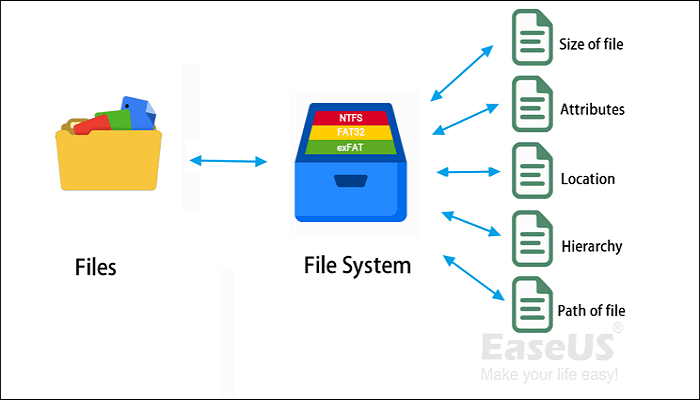
ReFS vs NTFS: Which Is a Better File System?
This article discuss 5 free and simple ways to recover deleted files on Mac computers before or after the Trash can has been emptied. Read more >>
Do you believe that the benefits of the ReFS file system make it harder to recover data from the ReFS partition? These days, ReFS hard disk recovery software's goal is rather simple. ReFS data can be recovered using a variety of professional data recovery applications.
After much searching and experience, I advise you to try EaseUS Data Recovery Wizard Pro, which is a professional tool for recovering data from ReFS volumes. If the ReFS partition itself wasn't lost, you may now use EaseUS Data Recovery Wizard Pro to recover the data from it. To recover data from a ReFS/NTFS/FAT32 hard drive partition right away, just adhere to the instructions below:
Install this software on your PC and follow to recover lost data from the ReFS partition:
Step 1. Select and scan the lost partition
Launch EaseUS Data Recovery Wizard, select "Lost Partition" and click "Search for Lost Data" to search for all the lost data. If there are many lost partitions, you can identify them through its partition size.
Note: Since the Windows system doesn't support the Linux file system, the Ext2 or Ext3 partition will be recognized as lost partition with no drive letter in the software. If you want to recover data from Ext2/Ext3 partition, you can follow these steps.
Step 2. Filter the scanned results
Because there will be a lot of scanned files, you can choose a file category for quick filtering, such as Pictures, Videos, Documents, Audio, and Others. Or if you remember the file name, you can just look it up in the search box in the upper right corner.
Step 3. Preview and recover data from the lost partition
Before recovery, you can preview the file to make sure it is the data you need. Choose all the files you need and click "Recover" to restore them. Choose a storage location (including cloud storage, such as OneDrive, Google Drive, etc.), and click "Save" to save your recovered files.
Feel free to share this useful ReFS data recovery tool with more users!
Secure the ReFS Volume to an external disk if it appears as RAW to prevent data loss. File Explorer, Windows' GUI-based file manager, does not allow you to accomplish this in this circumstance. Instead, you can use Windows Command Prompt to handle your device's files, including the REFS Volume.
Step 1. Connect the external hard disk to your computer in step one.
Step 2. To open the Run dialog box, press the Win+R keys.
Step 3. To open the terminal with administrator permissions, type cmd or WT and press Shift + Enter.
Step 4. In the Command prompt, type the following command.
After attempting to recover data from the partition, you might seek data recovery services to resolve your issue.
Consult with EaseUS data recovery experts for one-on-one manual recovery service. We could offer the following services after FREE diagnosis
Your ReFS drives can be formatted to make them usable after you recover the files on them. We would appreciate it if you shared this guide with others if you found it to be helpful.
Every time you run into difficulty, EaseUS offers you dependable answers, even if you lost data on a ReFS partition and your ReFS is still operational. By the way, it's crucial to make a backup in advance to secure your data.
If you still have some questions about ReFS data recovery, check the quick answers below to help yourself out:
1. Can you return data and files from a formatted hard drive?
You can, indeed. Before making a backup, it's possible to mistakenly or purposefully format a disk with Windows Explorer, Windows Disk Management, or Command Prompt DiskPart. Relax; EaseUS data recovery software can help.
2. Can you recover a deleted partition?
Yes, you can. You can recover deleted partitions with EaseUS Partition Recovery. This software recovers deleted or lost partitions. It supports all kinds of partitions, including FAT, ReFS, Ext2, and Ext3 volumes in Windows.
3. Does CHKDSK work on ReFS?
You can, indeed. EaseUS Data Recovery Wizard Pro allows you to recover deleted partitions. This software can retrieve lost or deleted partitions. It supports all partition types, including Windows' FAT, ReFS, Ext2, and Ext3 volumes.
5. What is the ReFSUtil salvage command?
ReFSUtil's main feature, ReFS salvage, is helpful for restoring data from disks that appear in Disk Management as RAW. Scan Phase and Copy Phase are the two phases of ReFS Salvage. The Scan Phase and Copy Phase will go in order while in automatic mode. You can operate each stage independently in manual mode.
6. What does raw file system mean?
When a partition, USB flash drive, or external hard disk adopts the RAW format, three choices are indicated:
Windows is compatible with the file systems FAT, NTFS, exFAT, Live File System, and ReFS. Your Windows machine will display an external hard drive connected to it as RAW if it uses the AFPS file system.
Related Articles
EFS Decryption Guide: How to Recover Encrypted Files on NTFS Drive Without Effort
4 Methods to Recover PPT Files on Windows 10/11
Fix 'Python Setup.py egg_info' Failed with Error Code 1
Video Recovery: How to Recover Video Files