Best Free Disk Cloning Software for Windows 11/10/8/7
Daisy updated on Mar 29, 2024 to Disk/Partition Clone | How-to Articles
You can clone a hard disk with the best free disk cloning software. With backup and restore, it is a complete solution to protect your hard disk data.
We focused on the parameters that are most important when using free disk cloning software:
✨Ease of use: A good SSD cloning software should not be overly complicated. On the contrary, it should be easy to use and have a user-friendly interface, allowing all user levels to operate it easily.
💻Compatibility: A great free disk cloning software should be compatible with your system, hardware, disk types, and file systems you want to clone.
😇Performance: A good hard disk cloning program has good performance and speed, helping clone the entire disk quickly and efficiently.
Data security is very important either to private users or to corporate users. So, how to protect our data disk has been a big problem for many users. According to our testing statistics, we picked out two excellent hard disk cloning software to help you copy or clone your system disk to protect your data on another safe disk. They are EaseUS Disk Copy and EaseUS Todo Backup. Let's go into the details.
📖Further Reading: Western Digital Cloning Software
EaseUS Disk Copy is a free potent Windows clone software to clone a hard drive regardless of your Operating System, file systems, and partition scheme. The sector-by-sector method assures you a copy 100% identical to the original.
EaseUS Disk Copy can be used for copying, cloning, or upgrading your original small source disk to a new larger target disk or a USB flash drive. Simply put, it can copy anything from the old hard drive, including deleted or lost files and inaccessible data. It is also workable to replace C drive with SSD easily. So, this tool is a perfect tool for copying entire disks.
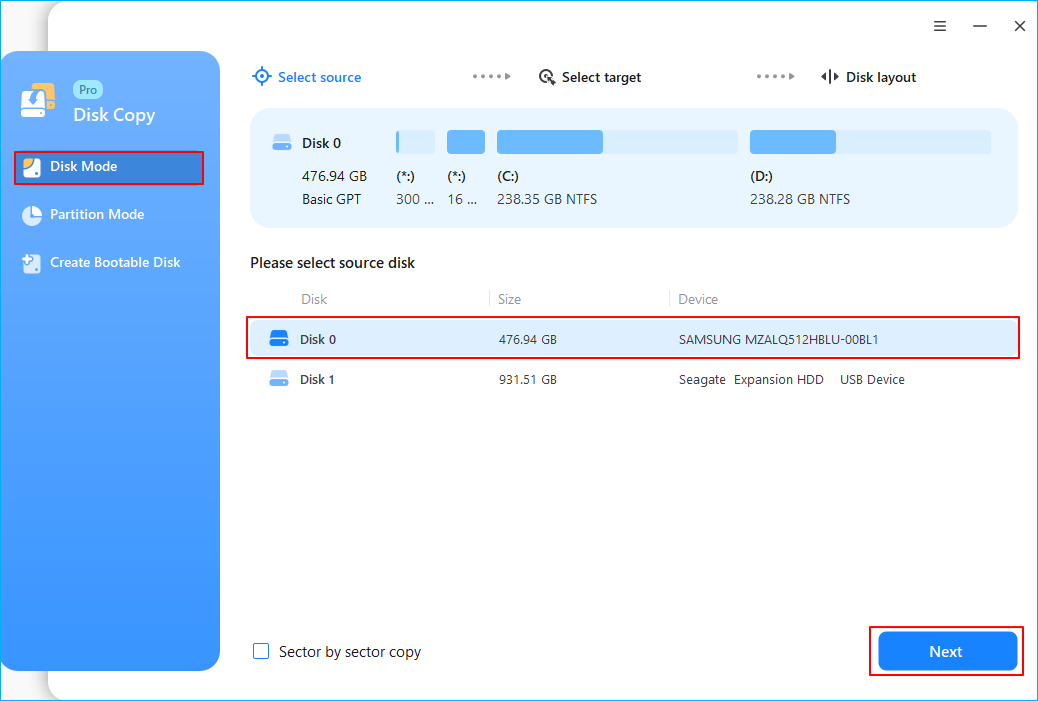
You can view the tutorial to get more details on clone disks, including preparations, clone steps, and the boot issue.
EaseUS Todo Backup Home, with advanced features, can also provide many benefits for a user in cloning disk(s) or entire system disk. It provides you with Cloud backup and disk image backup options. Compared with EaseUS Disk Copy, it can help users copy entire disks more easily and quickly. EaseUS Todo Backup supports partition cloning, helps clone the entire disk to another target disk (up to 2 TB), and keeps your data safe with a newly cloned one.
Firstly, with EaseUS Disk Copy, users can choose to clone disks by sector level or a normal level at their convenience or preferences, unlike free software.
Secondly, EaseUS Disk Copy can either boot from a CD/DVD or directly run in the Windows environment.
Furthermore, the largest hard disk capacity that EaseUS Disk Copy can support is 1TB, and it's cheap to gain the full capacity of a hard disk or partition cloning.
The most important thing is that, besides the clone disk utility, EaseUS Disk Copy also has a powerful range of other functions, such as system disk copy, partition clone, or copy with or without booting Windows OS. So, by cloning the hard disk with this software, you will certainly enjoy its powerful function.
Besides, we would like to recommend you first activate this tool for a smooth disk cloning process without any obstacles. Or you can choose to activate it at the last step by clicking the below button to gain an activation key at a reasonable price:
EaseUS Disk Copy can help you protect your data easily. You can follow the tips below and make full use of them to clone your hard disk:
Activate EaseUS Disk Copy for a smooth disk copying or cloning process.
1. Download, install and run EaseUS Disk Copy on your PC.
Click Disk Mode and select the source disk that you want to copy or clone. Click Next to continue.
2. Select the destination disk where you want to clone/copy the old disk and click Next to continue.
Click OK to confirm if the program asks to erase data on the destination disk.
3. Check and edit the disk layout as Autofit the disk, Copy as the source or Edit disk layout.
Autofit the disk is recommended.
Click Proceed to start the disk cloning or disk copying process now.
Related Articles
How to Fix Destination Disk Sector Size Is Not Identical While Cloning
How to Choose the Proper Hard Disk Drive Form Factor for PC💾
How to Upgrade Laptop SSD Without Reinstalling Windows
How to Upgrade ASUS Eee PC SSD Without Losing Anything