How to Fix Cannot Start Microsoft Office Outlook Error on Windows 11/10/8/7
Jaden updated on Aug 28, 2024 to File Recovery | How-to Articles
Can't start Microsoft Outlook? Regrettably, a lot of users are already aware of this mistake. Usually, it appears out of nowhere when you open Outlook windows. To assist you in troubleshooting the issue, we'll provide several straightforward remedies in this tutorial.
As Windows users, you may encounter the error "Cannot start Microsoft Outlook" when you select the program from the Start menu. Using failed Outlook is a massive problem because you can't access your emails, calendar, notes, etc.
Because Microsoft Outlook or Microsoft Outlook 365 is used for sending and receiving emails, managing the calendar, saving contacts' names and phone numbers, and keeping track of other projects using Outlook. Recently, there has been an unexpected increase in PC users' inquiries about the "Cannot start Microsoft Outlook. Cannot open the Outlook window. The set of folders cannot be opened." problem. This article will show you 6 proven solutions.
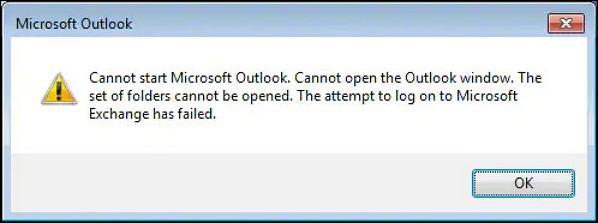
The failure of Outlook to launch is the main problem you encounter while encountering this error. You'll notice the cursor loading after trying to open Outlook 365 for a time before the error message pops up. You can only click OK and wait for the no-responding Microsoft Outlook to see what happens. Several problems could make the set of folders cannot be opened at all. Typical causes include:
Try these troubleshooting fixes in this part if you use Outlook 365 on a Windows machine and it doesn't start or open with issues.
However, before you fix the "Cannot start Microsoft Outlook" problem on Windows, watch this video first. It provides you with 4 ways to resolve the issue.
The navigation pane in Outlook 365 is the leftmost pane and contains the icons for moving between Mail, Calendar, People, Tasks, and a list of your folders. If you cannot start Microsoft Outlook 365 due to a corrupted Navigation pane, please try to reset the Navigation pane and restart Outlook to test. Here are the steps:
Step 1. Close your Microsoft Outlook.
Step 2. Choose the Start menu and "Run" or press the "Windows + R".
Step 3. Type Outlook.exe /resetnavpane into the box.
Step 4. Choose OK.
You cannot start Microsoft Office Outlook due to PST data file corruption or deletion. With a built-in Microsoft repair tool in the Control Panel, you might fix the corrupted PST, but the procedure is time-consuming and could lead to inconsistent data.
Thus, a file repair tool with significant capabilities is required. The best option for Outlook365 users to repair PST files is the EaseUS Fixo File Repair, which can be applied to numerous PST data corruption scenarios.
To repair the corrupted files, follow the steps:
Step 1. Download and launch Fixo on your PC or laptop. Choose "File Repair" to repair corrupted Office documents, including Word, Excel, PDF, and others. Click "Add Files" to select corrupted documents.
Step 2. To repair multiple files at once, click the "Repair All" button. If you want to repair a single document, move your pointer to the target file and choose "Repair". You can also preview the documents by clicking the eye icon.
Step 3. Click "Save" to save a selected document. Select "Save All" to save all the repaired files. Choose "View Repaired" to locate the repaired folder.
To fix the "cannot start Microsoft Outlook" problem, You can disable Outlook's compatibility mode. The compatibility mode makes a program run more efficiently on an older Windows operating system.
Step 1. On your Windows PC, locate the Outlook.exe file.
Step 2. Click the Outlook.exe file - "Properties", and then select the "Compatibility tab".
Step 3. Uncheck the boxes selected on the Compatibility tab, then select Apply - OK.
Step 4. Relaunch the Outlook.
Launching the application in Safe Mode is another approach that can aid you. We are beginning Outlook 365 without any add-ins by doing this. This will only show whether any add-ins are to blame for the Microsoft Outlook cannot start problem. You can follow these steps to resolve the cannot start Microsoft Outlook or Microsoft Outlook 365 issue.
Step 1. Holding down the Ctrl key on your keyboard, launch Outlook.
Step 2. A window stating, "You're holding down the CTRL key. Do you want to start Outlook in safe mode?" should appear. Choose Yes to launch in safe mode.
Step 3. Your Outlook will restart in safe mode.
If Outlook can launch in Safe Mode, an add-in is the root of your problems.
The "cannot start Microsoft Outlook" issue could be brought on by a dispute between one or more add-ins and Outlook 365. Try disabling every add-in to see if the problem gets fixed.
Step 1. In Microsoft Outlook, choose File > Options > Add-ins.
Step 2. Choose "Go" from the Manage section.
Step 3. The check boxes next to the add-ins you want to turn off should be cleared.
Step 4. Choose OK.
Your Outlook settings are stored in your profile, and the shape might occasionally get corrupted. By generating a new profile and switching which profile is used when Outlook 365 starts, you can find out if it's corrupt and then take measures to help you with cannot start Microsoft Outlook.
Step 1. Select Start - Control Panel - Mail.
Step 2. Choose Show Profiles - Add from the Mail Setup - Outlook dialog box.
Step 3. Enter the name you wish for your new profile in the Profile Name box.
Step 4. Enter your Email Address and Password under "Email Account" on the Auto Account Setup page.
Step 5. Choose a Prompt for a profile to be used under. When opening Microsoft Outlook 365, use this profile and then select OK.
We are now closing the fixes here and hope this part worked well for you. If yes, please share your views with others on social media platforms!
Sometimes, Microsoft Outlook 365 might not work or throws an error, such as "Cannot start Microsoft Outlook. Cannot open the Outlook window. The set of folders cannot be opened." when you try to open the application. But there is always a solution to a problem. And there were six answers in this article. The main reason for Outlook damage is always lost or corrupted system files. We still advise you to use EaseUS Fixo File Repair to repair corrupted PST files.
After learning how to fix the "cannot start Microsoft Outlook" error, you may have more questions about it. See if you can find your answers here:
1. How do I fix Microsoft Outlook? Cannot start?
If a corrupted Navigation pane is the cause of your inability to launch Microsoft Outlook, please reset the Navigation pane and restart Outlook to test. Try the following steps:
2. How do you reset Microsoft Outlook?
3. Why is Outlook 365 not opening Windows 10?
4. Why is my Outlook saying my account doesn't exist?
When you attempt to log into your Microsoft Account and receive an error message stating that the email address does not exist, the email address associated with the account has likely been deleted.
Related Articles
How to Recover Emails Deleted from Trash in All Platforms
Where Are Temporary Word Files Stored? How to Locate
Delete and Remove Virus Without Antivirus
Excel Not Responding How to Save | 4 Fixes