How to Recover Snapchat Pictures That Weren't Backed Up
Jaden updated on Nov 27, 2024 to File Recovery | How-to Articles
Are you attempting to recover Snapchat pictures that weren't backed up? Follow the tutorial and download EaseUS data recovery software to recover the wanted pictures immediately.
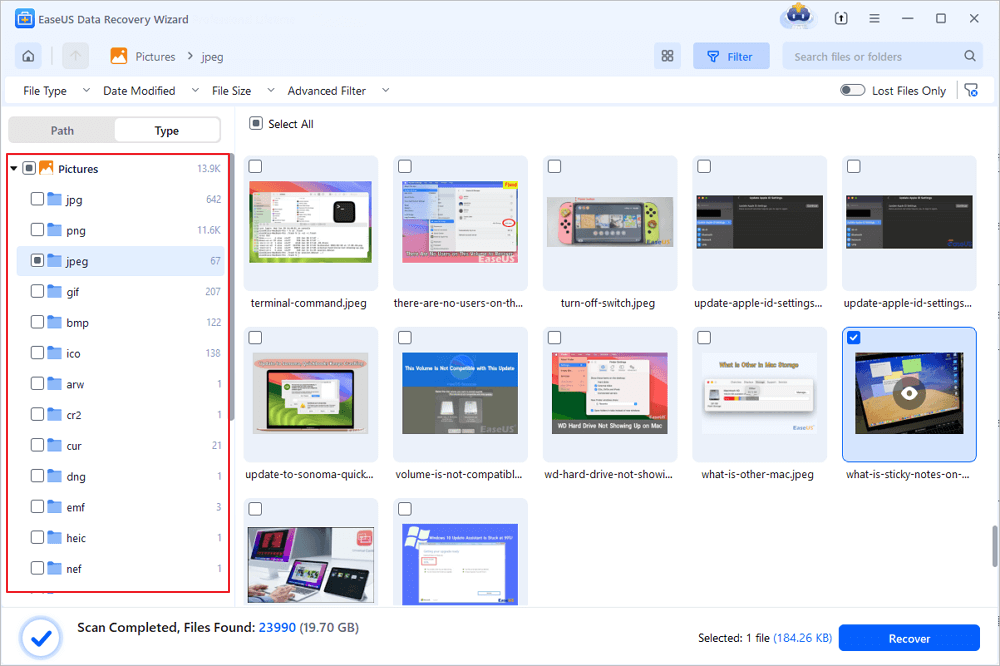
How to restore Snapchat deleted photos?
Direct requests for data downloads are accepted from Snapchat. All you have to do is send in an official request via the Snapchat app. After that, Snapchat will email you a file that includes every information from your account, including the Snaps that are kept in your Memories.
The Snapchat app primarily allows you to shoot pictures and videos, edit them with text and filters, and share them with whomever you choose. Snapchat will undoubtedly provide you with an amazing experience if you want to share some hilarious and interesting photos and videos.
However, the negative aspect of Snapchat is that your story's photographs are instantly removed.
Hi all, I am looking for unsaved Snapchat chat messages and pictures sent within the chat. I sent it approximately 9+ months ago, unsaved. I've seen videos about being able to pull this information from Snapchat, but how far back it can go is unclear.
from Reddit
Have you unintentionally deleted some old Snapchat pictures from your device and didn't create a backup? Are you trying to recover Snapchat pictures that weren't backed up?
This post provides 4 ways to recover Snapchat pictures that weren't backed up.
This section will point you toward the greatest Snapchat photo recovery tool on the internet. EaseUS Data Recovery Wizard Pro is the finest app for recovering pictures from Snapchat. With just a few clicks, this type of Snapchat recovery software may retrieve deleted or lost images, videos, and music files from both Windows and MacBook computers.
You can connect your device to the PC, download this desktop recovery software, and follow these steps to recover Snapchat pictures from your computer.
Step 1. Choose the location and start scanning
Hover on the SD card, camera, or hard drive partition where you deleted/lost pictures, then click "Scan for Lost Data".
Step 2. Select the pictures you want to recover
Once the scanning completes, select "Pictures" in the left panel. If you want to locate the lost photos, click "Lost Files Only" on the top-right side. Then, you can find photos according to the devices, types, and dates.
Step 3. Recover lost photos
After the preview, click "Recover" and choose another location to save the desired pictures. You can save the recovered photos your local drive, external storage device or cloud storage.
If you find this information helpful, please share it with others on social media to assist them in overcoming this common challenge.
You can attempt this method to retrieve deleted Snapchat images or videos from the Recently deleted folder, regardless of whether you use an iPhone or an Android device. Continue reading to learn how to restore Snapchat data.
How to Get Deleted Snapchat Photos, Videos, and Messages Back
Snapchat Snubs raises a common question about the possibility of recovering deleted Snapchat snaps, including photos, videos, and messages. Read more >>
Step 1. Go to "gallery" > "trash".
Step 2. Choose the folder labeled "Recently deleted".
Step 3. Examine these files, pick the ones you want, and click "Recover All".
Snapchat pictures are not permanently erased after expiration. Your images are not deleted; instead, they are concealed in the cache of your computer or phone. The best thing about Android phones is that they store the cache memory of installed apps on the SD card or phone memory, making it easy to retrieve deleted Snapchat photos on Android.
Here's how to quickly retrieve Snapchat pictures from an Android phone.
Step 1. Locate the File Manager > Android > data.
Step 2. A list of every application installed on your smartphone will be displayed to you. Launch the cache folder after launching the "com.snapchat.android" folder.
Step 3. Your deleted Snapchat pictures are now in the "received_image_snaps" folder. All you have to do is find and get the misplaced pictures.
Step 4. The folder's Snapchat images are attached to the.nomedia extension. To restore a photo, press and hold it, then rename it to remove the extension.
How to Recover Cache Files on Android SD Card (Only 3 Steps)
When you deleted cached files and images on an Android SD card, stop using the card. Read more >>
You can sync your photos to other cloud storage services like Google Photos if you have stored them in the Camera Roll or Photos app.
So, your photos on Snapchat are removed? They can easily retrieved from your Google Photos account. But for this to work, don't forget to turn on the "auto-sync" feature. You will then be able to recover permanently deleted files from Google drive. Take these actions.
Step 1. Open your Google account and log in. Recall that you require your password and account name.
Step 2. Tap on the "recent" folder after that. Your recent information, including pictures, will be accessible.
Step 3. Examine the Snapchat pictures and pick the ones you need to get back.
Step 4. Next, select the "Restore" option to retrieve your Android phone's images.
It's commonly believed that an outdated version of Snapchat is the cause of the Snapchat backup problem. On the other hand, these causes might all contribute to this specific problem:
Corrupt or unavailable cache data can cause this and other app-related problems. One useful trick for solving these kinds of problems is to clear the cache of the current Snapchat app.
LEARN MORE
Still curious? Click here to learn about Snapchat backup errors while trying to backup snaps to Memories.
To find tips regarding Snapchat photo recovery, see the part provided below.
After reading this post, You should know that retrieving deleted photos and snaps from your Snapchat is possible. It would be beneficial if you had faith that there will always be a solution to your difficulties. Without backups, EaseUS Data Recovery Wizard Pro is dependable and can retrieve all deleted data, including images from Snapchat. Additionally, this tool has a 99.7% success rate. So, let's download it now and begin going!
Here are 4 additional questions about recovering Snapchat pictures that weren't backed up. Check here for the answers.
1. Can you recover photos not backed up in Snapchat?
You can recover the lost photos that are not backed up in Snapchat by manually searching them in the cache folders. If you saved the photos on your SD card, you can connect the SD card to the PC and try EaseUS Data Recovery Wizard Pro to scan and recover the lost Snapchat pictures.
2. How do you recover Snapchats that weren't backed up?
Besides using EaseUS data recovery software, you can also send in an official request via the Snapchat app. Following that, Snapchat will email you a file that includes every piece of information from your account, including the Snaps that are kept in your Memories.
3. Are Snapchat photos backed up?
Choose the image or images you want to back up from the images beneath the Camera Roll list. You can also select more than one image to back them up simultaneously.
4. Why are my Snapchat memories not backing up?
Ensure your device has a strong internet connection and connect to Wi-Fi if you're experiencing problems backing up your memories. You can also need to make storage space on your device. To make room on your smartphone for storage.
Related Articles
3 Ways to Fix Google Chrome Bookmarks Disappeared
[Solved] Double Click Won't Open Files Windows 11/10/8/7
How to Restore Previous Versions of File or Folder Windows
Restore Missing Fonts After Windows 10 Creator Update