How to Find Windows Server 2008 Product Key
Daisy updated on Apr 01, 2025 to EaseUS Key Finder | How-to Articles
See the steps to find Windows Server 2008 product key using EaseUS Key Finder: Step 1. Download the EaseUS Key Finder and launch the setup. Step 2. On the left panel of the EaseUS tool…
| Workable Solutions | Step-by-step Troubleshooting |
|---|---|
| Fix 1. EaseUS Key Finder | Click "Application" tab under the Registry Key...Full steps |
| Fix 2. ProduKey | the ProduKey does not require installation...Full steps |
| Fix 3. CMD | Locate the search box...Full steps |
| Fix 4. Powershell | Use Windows + S shortcut keys...Full steps |
Do you need to find the product key for your installed Windows operating system, software, and important programs?
This page explains how to find the Windows Server 2008 product key and that of many other software programs. The different possible methods have been highlighted with clear and well-detailed steps that are easy for beginners to understand.
Go through them and decide which one works best for you!
The EaseUS Key Finder is the first on our list of methods to find Windows Server 2008 product key. It is relatively intuitive to use and is compatible with all versions of Windows Server and Microsoft SQL server too.
Other ranges of supported programs include Microsoft Office, Adobe programs, Google Chrome, and even WIFI codes. Besides, getting the desired product keys only takes a few clicks. It is the best product key finder with all the necessary and over-the-top features. It makes it easy to recover your lost product keys and passwords. See the steps to find Windows Server 2008 product key using EaseUS Key Finder:
Step 1. Click "Windows" tab under the Registry Key.
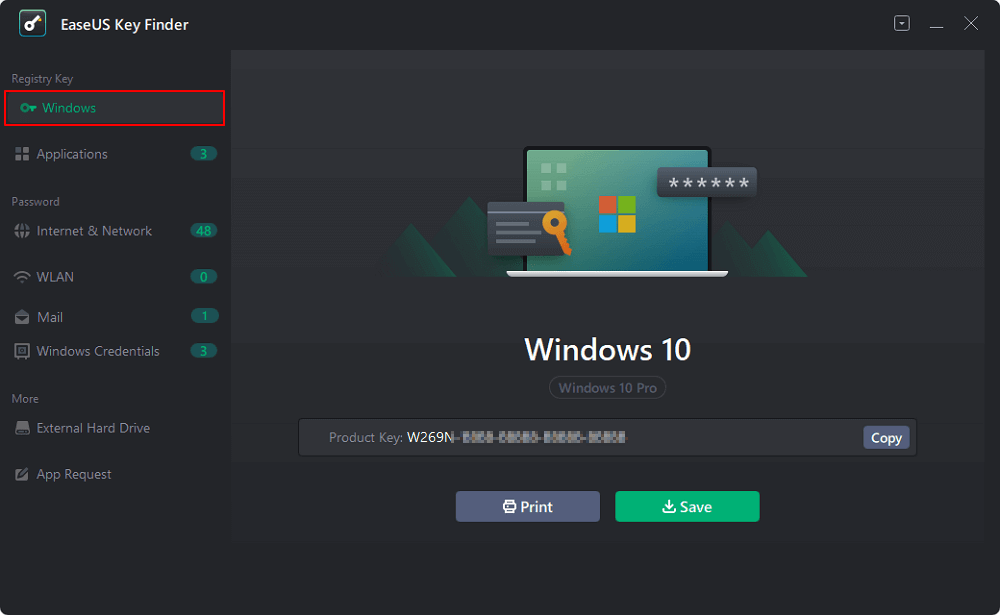
Step 2. Check Windows product key on the right side. Click "Copy" to paste. Or select other two options:
"Save" - Save to local as a PDF file.
"Print" - Click to print key file.
The ProduKey is a utility tool that can also find Windows server 2008 product key, as well as that of other installed programs and operating systems. It is compatible with all versions of Windows and supports both 32-bit and 64-bit. It works by using a set of command-line functions to find the required product keys. The format of the display as seen below always includes both the Product ID and the CD Product key too.
The ProduKey tool can also be used to get the product of the operating system for another computer. All you have to do is learn the correct set of command-line. So, whether you want to recover the lost product key of your Microsoft Office, Windows OS, Microsoft SQL Server, and Exchange Server, the ProduKey is worth checking out.
Note: the feature to check product details of another computer is only supported on the Windows Vista7/8/2000/XP/2003/2008.
See how to use the ProduKey:
Step 1. While the ProduKey does not require installation to run, you can download the setup and launch the application.
Step 2. The ProduKey app automatically displays the product details of your installed programs.
Instead of using the PowerShell command lines, you can also decide to find the Windows server 2008 product key using the CMD tool. As you might expect, the CMD prompt is available on all versions of Windows. That explains why some users particularly love this method when working on old Windows versions.
See the steps to find the desired product keys using CMD:
Step 1. Locate the search box or enter Windows + S. Type "command prompt" and choose the "Run as Administrator" option to launch.
Step 2. The command prompt window should open. Enter the following command line and press Enter.
wmic path softwarelicensingservice get OA3xOriginalProductKey
Step 3. That's all. Wait for the command to run and display the product key.
Running Windows PowerShell is another method to find the product keys of your important programs and applications. It can also be used to find Windows Server 2008 product key. These product keys are sometimes stored on the BIOS or UEFI hardware by the computer manufacturer, and may not be present on the COA (certificate of authenticity) sticker.
That's when Windows PowerShell comes into use. Below are the steps to find the Windows server 2008 product key in PowerShell:
Step 1. Use Windows + S shortcut keys to open the search bar and type "Windows PowerShell". Click the app icon to launch the PowerShell application.
Step 2. Type the following command line into the Windows PowerShell environment:
(Get-WmiObject -query 'select * from SoftwareLicensingService').OA3xOriginalProductKey
Step 3. Wait a few seconds for PowerShell to display the license key of the current version of your Windows operating system.
All the listed methods to find Windows Server 2008 product key are easy. With just a few clicks, you can have the product keys of your operating system and other essential programs displayed for you.
However, there is a need to choose a preferred choice and we recommend the EaseUS Key Finder. It is our top choice because we have tested it and can guarantee its excellent benefits. Not only does it help you find Windows Server 2008 product key, but it also offers a lot more.
Ready to try it out? Check out the official page for more details.
Related Articles
How to Find Stored Passwords on Windows 10 [Step-by-Step Solution]
How to See Saved Password in Outlook 365/2016
How to Find Administrator Password Windows 10 Using Command Prompt
How to Find Computer Username and Password in Windows 10