What to Do When You Forgot Thunderbird Password
Tracy King updated on Apr 01, 2025 to EaseUS Key Finder | How-to Articles
Are you bothered by constantly forgetting your thunderbird passwords? This article will introduce a step-by-step guide for you to recover thunderbird login password easily.
| Workable Solutions | Step-by-step Troubleshooting |
|---|---|
| Fix 1. Official Way | Step 1. At the top of the Thunderbird window, click the "Tools" menu and select "Preferences"...Full steps |
| Fix 2. EaseUS Key Finder | Step 1. Launch EaseUS Key Finder, and click "Mail" on the left pane; Step 2. View the Mail information...Full steps |
"I have accidentally deleted my account. I would like to reinstate it but I am not sure of the password..." Have you ever encountered such an anxious situation? Are you wasting a lot of time trying to remember your login password?
Sometimes, Thunderbird users will be bothered by this trouble. Thunderbird by Mozilla is a free email client that you can use to manage several email accounts from one desktop. You have the option to add multiple accounts to the dashboard so that you can easily keep track of all your emails without having to open several tabs and applications. But sometimes, you may forget your Thunderbird password, which is annoying.
But now, don't worry, this article will teach you how to quickly find your Thunderbird password, so you will not get stuck again.
Mozilla Thunderbird is a cross-platform email client, news client, and chat client most famous for the fact that it is free and open-sourced. But even the person with the best memorizing ability might forget passwords, not to mention the person who had set different passwords for different accounts.
In this post, we will offer you an official way and an easier way to recover Mozilla Thunderbird's lost password. Follow our guide and find your passwords immediately.
Thunderbird will remember your username and password for each account and outgoing server, and store them in the password manager. If you try to access a server in which you don't have a username or password saved, Thunderbird will prompt you to enter it and offer to remember what you've entered.
Here are the steps to recover Thunderbird passwords through its official password manager.
Step 1. At the top of the Thunderbird window, click the "Tools" menu and select "Preferences".
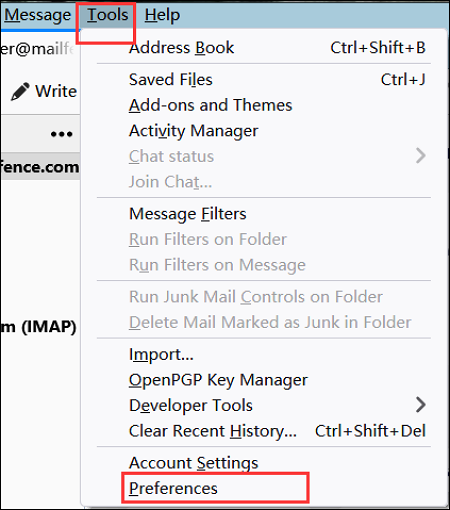
Step 2. Go to the "Privacy & Security" panel, and click "Saved Passwords".
Step 3. To see the passwords you have saved, click "Show Passwords".
Step 4. Choose "Yes".
Step 5. See the saved passwords under the "Password" Tab. Click "Hide Passwords" and "Close" after finding.
With the help of several of the best product key finders, users can recover their lost Thunderbird passwords easily, and we recommend EaseUS Key Finder here. If you are tired of clicking and searching, EaseUS Key Finder will offer you a quicker choice. This application can help you to find your Thunderbird password in a few clicks. You can sign in to your account in a shorter time.
Moreover, you can also use EaseUS Key Finder to reset the Roblox password, find Microsoft Office product key, Windows credential passwords, game passwords, WIFI codes, and so on.
The steps for recovering the Thunderbird password are as follows:
Step 1. Launch EaseUS Key Finder, and click "Mail" on the left pane.
Step 2. View the Mail information and password.
Step 3. Click "Copy" to save, or click "Save" to export to PDF or print directly.
Why choose EaseUS Key Finder?
Functions:
Sometimes, after changing your email account, you want to update the passwords in Thunderbird. At this point, follow the following steps to edit your stored passwords.
Step 1. At the top of the Thunderbird window, click the "Tools" menu and select "Preferences".
Step 2. Go to the "Privacy & Security" panel, and click "Saved Passwords".
Step 3. To see the passwords you have saved, click "Show Passwords".
Step 4. Choose "Yes".
Step 5. Right-click the email account that needs to be changed, and select "Edit Username" or "Edit Password". Enter the latest information.
Step 6. Click "Close" after editing. Then your account information has been changed.
Sometimes, forgetting passwords is annoying. But if you are still following this post, you must know the exact process to recover your Thunderbird Password with the help of a third-party tool and relevant official solutions. Choose EaseUS Key Finder, a reliable tool to recover your login passwords!
Related Articles
How to Find Office 2016/2019 Product Key (Windows 11 Available)
How to Recover Lost Adobe Product Key in 3 Ways
How to Reset Epic Games Without Email and Password
Where and How Do I Find or Recover Origin Password