How to Find My Prime Video Password [PC/iPhone/Android]
Oliver updated on Jun 26, 2025 to EaseUS Key Finder | How-to Articles
Forgetting your Prime Video password can be a hassle, but there are easy ways to find it. This guide will walk you through 'how to find my Prime Video password', ensuring you can enjoy your favorite shows and movies on Prime Video ASAP.
Losing your Prime Video password can be irritating, especially when you want to see your movie or TV show. If you are struggling to find your Prime Video password, we have got you covered. This article from EaseUS will answer your question on how to find my Prime Video password from your mobile device or computer. In addition, we will provide you with a detailed explanation of how to reset your Prime Video password using Amazon Password Assistance.
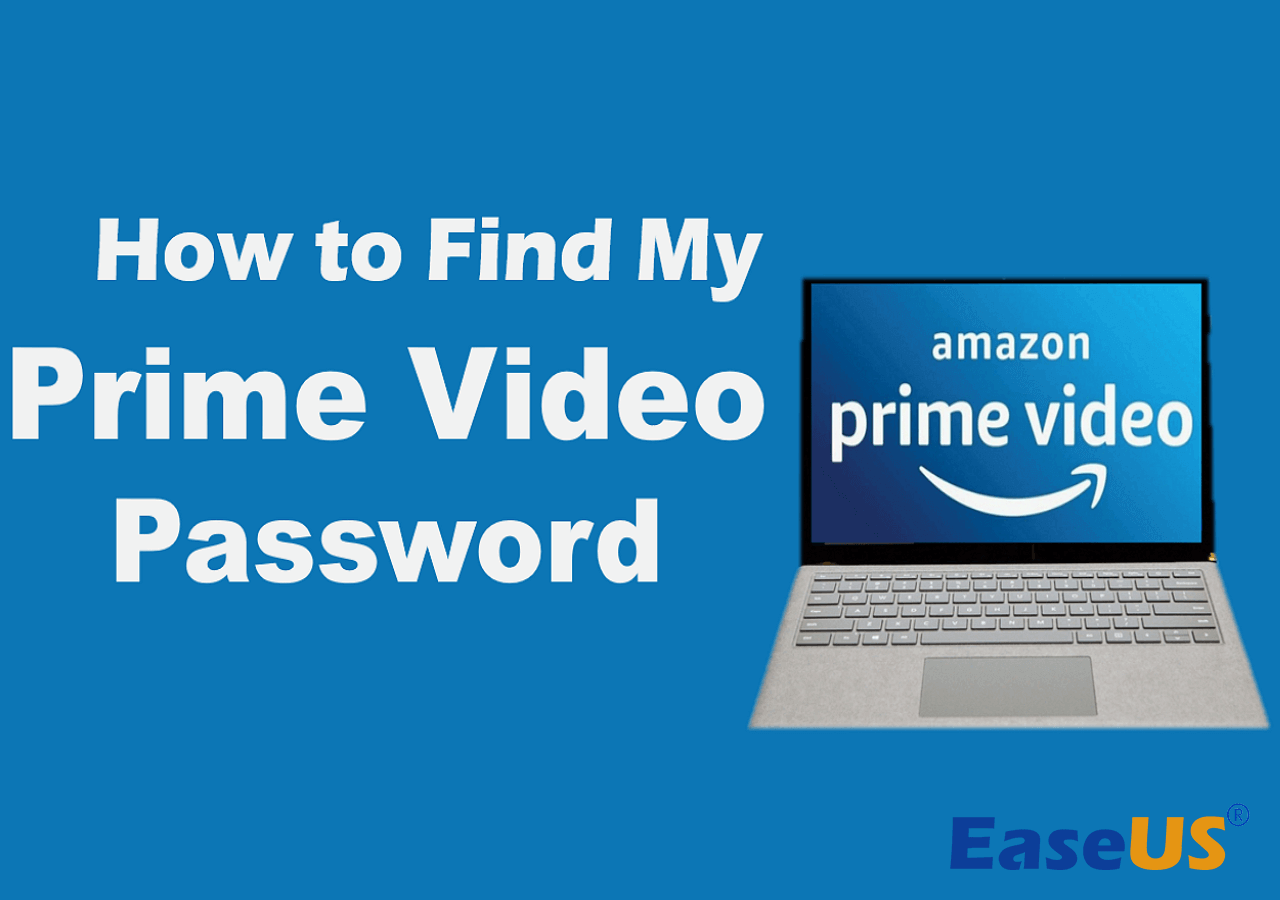
Many guides would tell you how to reset your Prime Video password. However, what if there's a way to view your password directly?
If you want to access your Prime Video account without resetting the password, a professional tool - EaseUS Key Finder, can help you find it quickly. It offers a powerful Internet & Network Password feature to display the accounts and passwords stored in web browsers like Chrome, Edge, Firefox, and Internet Explorer.
Its friendly interface makes it a reliable password-finding tool for beginners, which allows you to see the passwords of all browsers and websites that you have logged into. Try EaseUS Key Finder now and follow these simple steps to discover your Prime video password with ease.
Step 1. Click "Internet & Network" under Password.
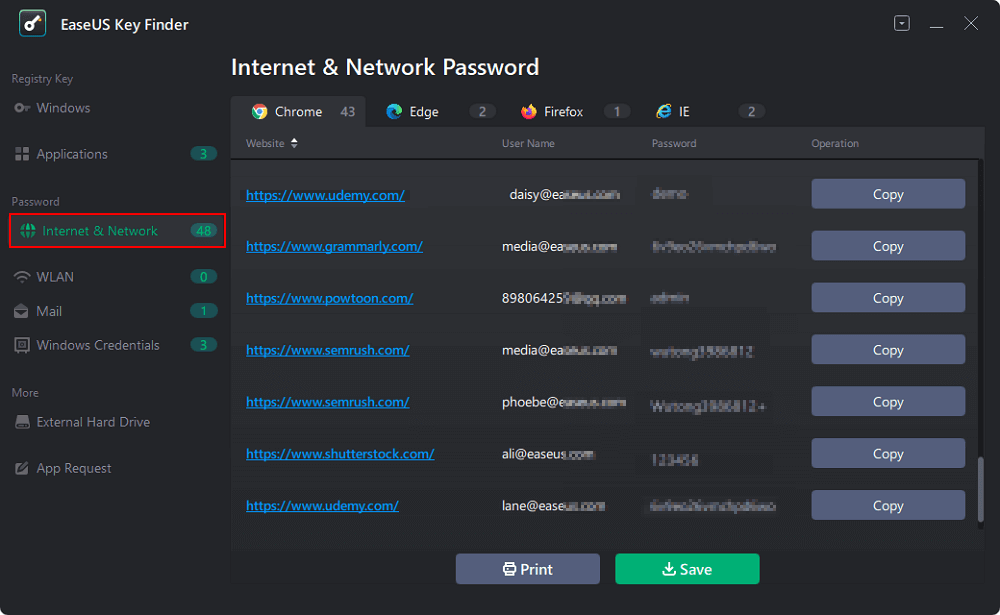
Step 2. Check Browser Accounts & Passwords of Chrome, Edge, Firefox, and IE.
"Copy" - Click it, then directly paste.
"Save" - Save as a PDF file.
"Print" - Connect Printer to print.
Besides finding the Prime Video password, it can also help you find the WiFi code, Windows credentials, passwords for various applications, etc.
If you have saved the password on your Chrome, you can also find it in the Google Chrome password manager. The following article will give you more details on how to do so.
How to View Saved Passwords Chrome by 3 Easy Fixes
If you have saved passwords on Chrome but don't know how to view them, this article will guide you on how to view your saved passwords on Chrome with any devices you are using and two alternative methods. Read more >>
This guide will walk you through the process of recovering your Amazon Prime username and password without using a phone number or email on your iPhone or Android. Generally, the Google app comes pre-installed on your iPhone. But we want you to ensure you have logged into the Google app. If yes, then only you can proceed to find your Prime video login credential.
To retrieve your Prime video password on your iPhone:
Step 1. Open the Google app on your iPhone.
Step 2. Hit the profile icon in the top-right corner.
Step 3. Choose the "Manage your Googe account" option under your profile name and email.
Step 4. Swipe right at the top menu and tap "Security."
Step 5. Scroll down the Security tab and select "Password Manager."
Step 6. It will show you all the saved credentials on your phone. Navigate Prime Video's password and tap on it.
Step 7. Enter your mobile password and then reveal your Prime video password.
Step 8. You may note the Prime password or directly copy/paste it into the Prime video application.
To retrieve your Prime video password on your Android:
Step 1. Go to your mobile "Settings."
Step 2. Scroll down the Settings menu and navigate the "Google" option from the list.
Step 3. Tap "Google" to expand "Google account settings."
Step 4. Select the "Manage your Google Account" option under your email address.
Step 5. In the Google Account settings, right-swipe the menu and tap "Security."
Step 6. Scroll down the Security tab and select "Password Manager" to see the saved password on your device.
Step 7. Your fingerprint or Google account password is required to access the password list. Pass the security check to see your saved passwords.
Step 8. Locate Prime Video and tap on it to view your password.
You may also like:
This section will walk you through the process of resetting your Prime Video password. We will use Amazon's Password Assistance feature. Let's try:
Step 1. Open the Prime Video App or Website.
Step 2. To begin the password resetting process, go to the login screen and select "Forgot Password."
Step 3. Insert a valid email or phone number linked to your Prime Video account.
Step 4. Select "Continue" to move forward. Amazon will send you a code on the selected method to verify your identity.
Step 5. Check the inbox of whatever medium you have selected.
Step 6. Enter the verification code to continue.
Step 7. Set a new password, and then you can enjoy accessing the Prime Video services.
If this article has helped you find the Prime Video password, don't forget to share it with your friends and families.
We hope the article has succeeded in helping you find the solution to how to find my Prime video password. You may find your password in the Google Password Manager or reset it. However, we advise you to use an automated tool - EaseUS Key Finder, if you don't want to dig manually. Its advanced features will enable you to see your password in a single click.
This FAQ section will help satisfy general queries on how to find my Prime video password. Here are some frequently asked questions about the topic.
If you've found yourself locked out of your Prime Video account, follow these steps to regain access:
Generally, Prime Video and Amazon use the same password. Using different passwords may cause difficulty in remembering and maintaining security.
You don't need to be an Amazon Prime member to enjoy Prime Video. You can buy or rent movies and shows from the Prime Video collection without Amazon Prime or a Prime Video membership. It provides users the flexibility to choose what they want without committing to a full membership.
Related Articles
3 Methods | How to Find and Recover Microsoft Visual Studio Product Key
How Do I Activate Windows If I Lost My Product Key?
How Do I Find Windows Product Key from a Dead PC? [2025 Guide]
Windows 11 Product Key Finder: How to Locate Product Key for Windows 11