Zoom Product Key Finder Free Download, Find Missing Zoom Product Key
Tracy King updated on Apr 01, 2025 to EaseUS Key Finder | How-to Articles
Briefly introducing the goal of this page, people can follow your guide here to find a missing or lost Zoom product key.
Zoom unites cloud video conferencing, group messaging, online meetings, and a software-defined conference room solution into a single user-friendly platform. It can be used for in-person attendees as well as remote attendees joining from a different room, desktop, or mobile device. This application allows users to record meetings, team up on projects, and even share screens. However, some beginners may have difficulty finding them.
Here, we will be guiding you on how to find the zoom product key of Zoom app on Windows PC via Zoom product key finder. So, keep reading.
| Workable Solutions | Step-by-step Troubleshooting |
|---|---|
| Fix 1. Find Out Zoom Product Key from Zoom Cloud | Log into Zoom > Go to Recordings option...Full steps |
| Fix 2. Find Zoom Recordings in Zoom App | Log in Zoom and click on Meetings or Webinar...Full steps |
| Fix 3. Find Out Zoom Product Key from Local Drive | Run data recovery solution to recover missing recordings...Full steps |
| Fix 4. Zoom Product Key Finder Free Download (Recommend) | Free download and install EaseUS Key Finder > Click "Application"...Full steps |
Some Zoom users appear to be unsure of where to look for their Zoom recordings or how to recover deleted Zoom meeting videos on their own. In this scenario, stay calm and don't call others to find your lost product key of the Zoom app. Besides, get in touch with the Zoom support team or access the Zoom account to check if you can find a product key.
Well, there are three solutions provided by Zoom support team and EaseUS to find Zoom product key. So, let's follow the guideline.
1. Log into Zoom.
2. Go to the Recordings option.
3. After that, go to Cloud Recording.
4. Then click on Trash (number).

5. Now, choose the deleted recording and tap on Recover.
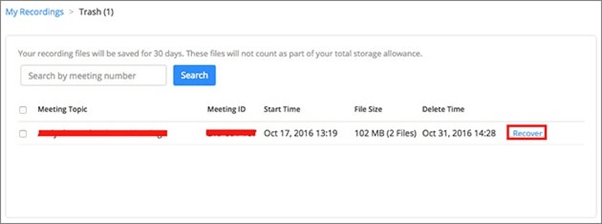
6. Next, click on Recover from the pop-up dialogue box to confirm the recovery.
After that, you can revisit the Zoom meeting videos in the recording list and watch them again.
1. Log in Zoom and click on Meetings or Webinar.
2. After that, tap on the Recently Deleted option and search for the deleted videos.
3. Now select the desired video and tap on Recover.
After that, you can return to the Meetings or Webinars section and check for the recovered Zoom meetings.
1. If your missing recordings are saved on an external hard drive or USB, connect them to your PC. Run EaseUS Data Recovery Wizard, and locate where you lost videos.
2. To scan all lost files, click on "Scan."
3. The software will immediately begin scanning the selected hard drive for all lost Zoom recordings.
4. When complete, tap on "Filter" and select "Videos" to find video files.
5. Before recovering lost video recordings, double-click to check and preview them.
6. Then, select the desired files and click "Recover" to save them in a safe location other than the original drive/device.
There are several Zoom product key finder apps are available for free, but EaseUS Key Finder is one of the most recommended to find Zoom product key on Zoom app. Here we will discuss some of its features in finding the product key. So, let's begin.
1. The app is ad-free and virus-free.
2. 1-click Zoom product key finder.
3. Supports finding product keys on Windows version 7/8/10/11 and Windows Vista/XP.
4. This key finder supports finding Zoom product keys for installed software such as Adobe, MS Office, and so on.
5. Supports transferring files, programs, and games to a new Windows device or new drive.
Follow the below-mentioned guidelines to find the lost product key for your Zoom Room app successfully in Windows.
We know you are looking for a fast and efficient way to recover your zoom product key. So, you can use EaseUS Key Finder to find your Zoom product key.
Follow the simple steps according to the guidance to safely and successfully recover your Zoom product key.
Step 1. Click "Application" tab under "Registry Key".
Step 2. View Applications Registry Keys on the right panel. EaseUS Key Finder will show all keys of installed software. Copy the targeted serial numbers. Also, you can click "Print" or "Save".
Related guide to recover keys on Windows computer:
If you're joining a meeting from a Zoom Room and need to claim host, use the host key. The following are some common instances in which you might need to claim host:
After manually joining a scheduled Zoom Room meeting. In other words, enter the meeting ID or personal meeting link in the Zoom Room controller to join.
After joining a meeting in a Zoom Room using the meeting list. If more than one Zoom Rooms join a meeting, the meeting is hosted by the first one to join. Using the host key, you can claim the host.
How To Claim Host
Follow the below-mentioned steps to claim a host –
1. Use a Zoom Room to start or join a meeting.
2. Click on Participants on the Zoom Room Controller.
The list of participants will be displayed.
3. Then, click on Claim Host at the bottom of the participants' list.
A window will display that allows you to claim the host role.
4. Enter your 6-digit host key and press OK.
The Zoom Room is now the host of the meeting.
Most Zoom meetings and video recordings that have been deleted from the Zoom cloud or local drive can be recovered. Here we have discussed a brief guideline on finding the missing Zoom product key through Zoom product key finder.
Also, remember, as long as you take immediate action, you will be able to bring on all Zoom meetings on your own.
Related Articles
How Do I Find Microsoft Office 2021 Product Key
How to Find Twitter Password Without Resetting Efficiently
How to Find Adobe Premiere Product Key? 8 Full Solutions
Can I Recover Lost Product Key on Windows 11/10/8/7? 5 Methods Here to Help