Plist File on Windows: What Is It and How To Open It? [2025 HOT]
Tracy King updated on Jan 09, 2025 to Knowledge Center | How-to Articles
Mac OS X Property List Files (.PLIST) provide information about various system settings. For your convenience, we have included below a detailed guide on accessing the PLIST file on both Windows and Mac.
Do you need assistance opening a PLIST file, or are you simply curious about the contents of such files? In this article, we will walk you through what these files are used for and show you applications that we are aware of that can open or otherwise deal with the files you have.
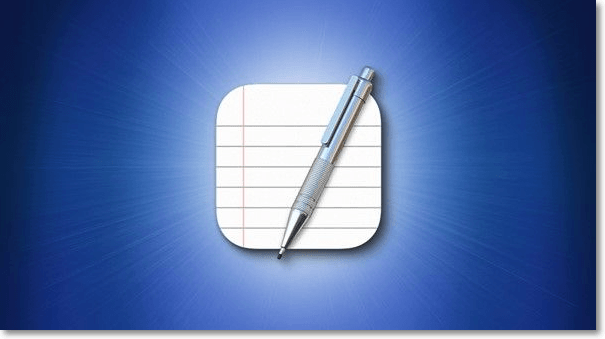
Apps use Properties List (PLIST) files on macOS to store and organize settings and other configuration information. It provides the settings and attributes for a variety of applications and their configurations. The format of PLIST files is XML, based on Apple's Core Foundation Document Type Definition.
The older PLIST files are written in ASCII format and thus are only compatible with earlier versions of the Mac operating system. The PLIST files that are maintained in a binary format are the ones that are used for the MacOS Tiger operating system. You may convert PLIST files between binary and XML formats using the plutil (Property List Application) command line utility included with recent versions of macOS.
Double-clicking PLIST files open them in an associated software. PLIST files won't open without accompanying software. Download Property List XML File to open a PLIST file.
PLIST files are Settings Files. The apps mentioned above may not open if it's a different file type. Steps to determine file type:

After trying different software and confirming the file type, your PLIST file still won't open. If these procedures fail, a software developer may be able to assist.
After you've deciphered how to open a PLIST file on mac, the user's next question is how to create or edit these files on Windows/Mac. Follow the steps below to solve this query:
Step 1: Control-click (or right-click) the Info tab if you need to make changes.
Step 2: Click plist, then click Edit Manually in the sidebar.
Step 3: Add or change data in raw XML.
A PLIST file, or "Property List" file, is an Apple settings file. iOS and macOS apps utilize PLIST. macOS supports Xcode and "Property List Editor" to read PLIST files. No Windows software can examine plist files. These utilities include free software to examine binary and XML PLIST files and a basic HEX viewer to view binary data values. Windows plist file opening instructions.
Step 1: Get iBackup Viewer from the official website, install it, and then run it.
Step 2: Select "Property List Viewer" from the main menu of iBackup Viewer.
Step 3: To read a PLIST file, select it and then click "Open."
Step 4: As of iBackup Viewer 4.18.2, property list files may be edited (4.1820 for Mac)
Step 5: When editing the "Data" item's value in the iBackup Viewer, you may use the shortcuts Control+V or Command+V to paste a base 64 text into the edit field.
Step 6: Save the changes.
PLIST files may now be accessed online through Fileproinfopro without additional software. The procedure is as follows:
Step 1: To get the free reader for XLSX files, please visit website on your web browser.
Step 2: Select the PLIST file you want to open by clicking the "Choose Files..." button.
Step 3: After clicking "Open with," choose "Google Docs" from the list of available programs.
Step 4: Click the "Convert Now" button to initiate the converting process.
Step 5: The "Download Now" option will become available after the file has been successfully converted.
Step 6: Launch Google Docs from your browser and enter your Google credentials to get started.
Have you ever stumbled into a file with the .plist file extension, yet it was a file you had never seen before? You may be aware of the file, but you cannot access it due to a lack of knowledge. Don't freak out! This page details all there is to know about the.plist file extension, including how to read and operate with the file on various operating systems.
Related Articles
How Long Do SSDs Really Last? [New Study 2025]
Incremental Backup Advantages and Disadvantages [2025 Thorough Reviews]
What Is Mac First Aid in Disk Utility | Repair Your Disk
What Is A DMG File on Mac/Windows and How Do You Use It?