What Is $Windows.~BT Folder and Is It Safe to Delete? [2025 Updated]
Daisy updated on Jan 09, 2025 to Knowledge Center | How-to Articles
Are you confused about having the $Windows.~BT folder on your computer? This article helps you find this particular folder on your Windows and guides you to delete it safely from the computer if you do not find it appropriate for your device.
The $Windows.~BT folder is found in Windows 10 as a backup folder containing the crucial system files and folders of the previous OS version. Windows 10 has been one of the most prominent iterations of the Windows OS, which involves many provisions, including the Windows BT folder. This hidden folder can be found on your computer after upgrading from Windows 7 or 8 alongside the Windows.old and $Windows.~WS folder.
If the user wishes to shift back to the previous versions of the Windows OS, they can take the help of the respective folder in the discussion. $Windows.~BT contains the previous installation files and essential log files, which can prove helpful in cases where the Windows 10 upgrade was not adequately covered. If you seek to revert back to the previous version or troubleshoot the problem out of the Windows OS, this folder can prove quite helpful.
Deleting the folder can have implications, as you won't be able to revert back to the previous version of the Windows system. If you do not find it to be a problem, you can consider removing it from the computer as it does take up considerable space in your computer.
Want to know where the $Windows.~BT folder is located on your computer? This particular restoration folder can be found in the C:\ drive of your computer. However, you cannot access it usually, similar to other folders present in the drive. For that, you will have to follow the process of enabling a few options to let the folder display itself in the drive:
Step 1. To locate the respective Windows folder, you will have to open the C:\ drive on your computer through File Explorer. To access it, click on the "View" tab on the top.
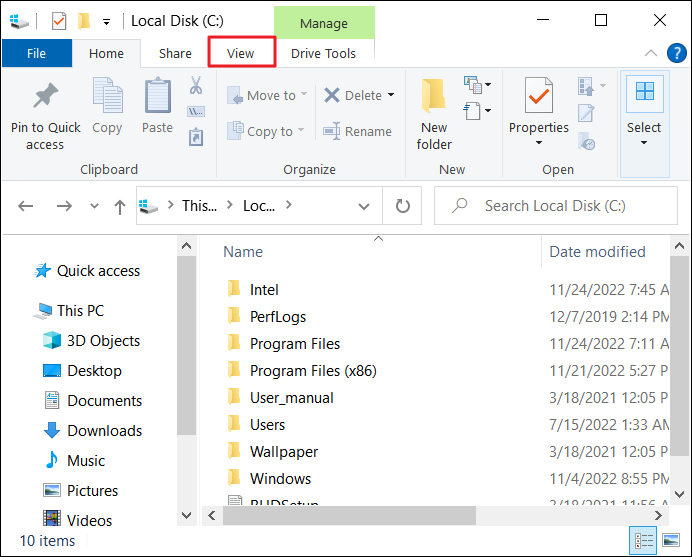
Step 2. Lead through to discover the "Options" button in the taskbar on the top and select the option of "Change folder and search options" from the menu that opens.
Step 3. As you progress to a new window, find the "View" tab on the top and checkmark the option of "Show hidden files, folders, and drives." Along with that, make sure the "Hide protected operating system files (Recommended)" option is disabled. Click the "Apply" button and find the Windows BT folder in your drive.
Deleting the folder has no implications for your computer and its system. If you have to restore your Windows version or you want to access a specific system file that you cannot find on your computer after upgrading it, this folder is only essential in such circumstances. Otherwise, you can delete the folder, as it might take up space on your computer for no reason. However, after deleting the folder, you will not be able to restore your computer to the previous Windows OS version.
For those who wish to know the process of deleting the $Windows.~BT folder from their Windows 10 computer, they can look at the steps featured below for a better understanding of the process:
Step 1. Click on the "Search" bar on the taskbar and type "Disk Cleanup" to open the respective tool on your Windows computer.
Step 2. As it opens as a new window, select the drive containing the Windows folder, i.e., "C:" drive and tap "OK." A new window opens to continue the process, where you have to select the "Clean up system files" option at the bottom.
Step 3. You will have to select the drive again and wait for the new window to appear with the list of options. Checkmark the options of "Windows Update Cleanup," "Windows upgrade log files," "Downloaded Program Files," and "Temporary Internet Files" for cleaning out the Windows BT folder from the computer.
The $Windows.~BT folder is important in providing the user with an option of restoring to the previous version of Windows if they do not find the upgrade efficient. Although it has a particular use in a state, it takes up space on your computer, which is not favorable. To save space, you should delete this Windows folder from your computer. For that, the article has provided some proper guidelines to find and execute the deletion process of the folder.
Related Articles
RAM vs. Hard Drive: The Key Differences You Need to Know
Types of Hard Drives 2025 | Which One to Choose - EaseUS
What Is Win32 Disk Imager? A Complete Guide on It
B550 vs. X570 [Full & Detailed Comparison]