Top 5 Best Backup Software for Mac (Free & Paid)
Jean updated on Jul 20, 2023 to Mac Backup and Recovery | How-to Articles
Mac computer users, as well as Windows computer users, should be aware of the importance of data protection. To do this, the backup software is the essential tool for users to make an image backup. This article will introduce the 5 best backup software for Mac users. Both free and paid software is included in this article.
Whether you're a Mac user or a Windows user, data protection should be at the top of your mind. After all, our digital lives are only getting richer and more complex, making data loss a real possibility for anyone. When searching for backup software in Google, most of the searching results are Window backup tools. Mac backup seems more related to iCloud sync. However, there are still numbers of great backup software options are available for Mac users. In this article, we'll introduce the 5 best backup software solutions for Mac, both free and paid.
Before we get started, let's first understand the necessities of Mac backup software. What makes a good backup software for Mac? There are some key features you should consider when choosing Mac backup software:
Backup software assures that your data will be safe in case of any unforeseen circumstances. If you are dazzled about which one is the best backup software for Mac. In this part, we will compare and review the 5 most popular Mac backup software to help you make the decision.
Time Machine is a built-in backup feature for Mac that comes with every Mac computer. Time Machine allows you to create incremental backups of your data and save them to an external hard drive. (You need to prepare the backup disk when you set up Time Machine.) It's a simple and effective backup solution that is perfect for basic users. However, it lacks some advanced features that make it less suitable for power users. One prominent con of Time Machine is that it only supports backing up personal files such as apps, music, photos, email, and documents.
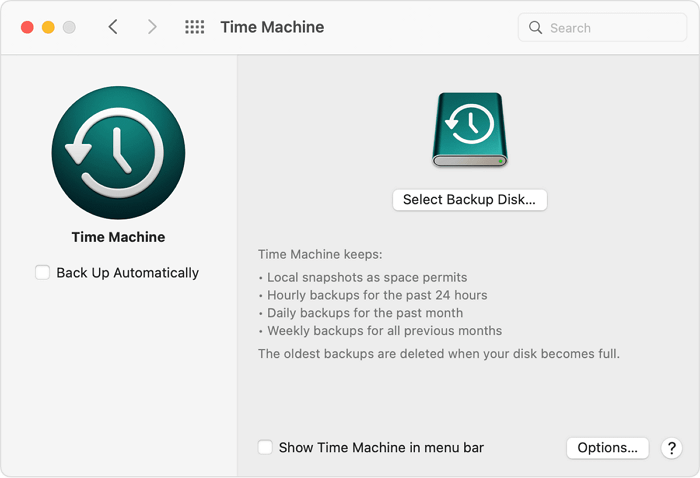
Pros:
Cons:
Ultimate Guide to Mac Time Machine Backup
Time Machine backup actually consists of many parts and many different content. This article provides an ultimate view of Time Machine backup. If you need a guide to how to use Mac Time Machine, this post might be of help.
Carbon Copy Cloner, also called CCC, has entered the Mac backup field since the year 2002. With about 20-year experience in Mac backup, it becomes the leader of Mac backup software. Carbon Copy Cloner provides users with way more backup options than that of the built-in Time Machine. With CCC, you can create a backup on an external drive or back up your files to another Macintosh. At the same time, it is very flexible. No matter you want to back up only an individual folder, or an entire external hard drive, CCC is always here.
With the upgrade of CCC to the version 6, its backup speed has reached a new level. According to the CCC official website, the speed increase brought by this upgrade will be "astonishing".
Pros:
Cons:
Get Backup Pro 3 is a long-term backup solution for Mac that offers all features you expect from best backup software for Mac. It provides a wide range of backup options, including documents, music, videos, applications, and system files. At the same time, users can back up their data to an external drive or cloud storage services like iCloud Drive, Google Drive, Dropbox, etc. Moreover, it supports creating bootable backups and incremental backups. One of the best features of Get Backup Pro 3 is that it allows you to encrypt your backups with password protection. This means only people with the password can access your backups and view your data.
Pros:
Cons:
Does not have cyber security feature
As its name suggests, ChronoSync is a powerful sync and backup tool that supports users to save data to both external hard drives and cloud service. As to the backup options, ChronoSync outperforms other competitors in the aspects of synchronization. It not only syncs Mac files and folders to cloud but also syncs files to other Mac computer or iPhone/iPad. ChronoSync also allows users to create incremental backups as other Mac backup software does. This can save you time and space when you need to back up large amounts of data. In addition, ChronoSync offers many advanced features, such as the ability to sync multiple folders at the same time and schedule tasks. However, these features come at a price and ChronoSync is one of the most expensive backup solutions on this list.
Pros:
Cons:
The last we recommend here is EaseUS Todo Backup for Mac. It is a backup solution that offers all the features you need to create backups of your data. Apart from the basic data backup, backup encryption, and file sync, EaseUS Todo Backup for Mac innovatively adds the archived backup function. Thus you can archive files to a hard drive, network volume, CD/DVD or external device that can be auto-mounted. Later, restore archives on any computer without any impact on original data.
Pros:
Cons:
Here if you want to have a try on EaseUS Todo Backup for Mac, download it from the button below and follow the guide to create a backup.
Step 1. Launch and run EaseUS Todo Backup for Mac.
Click the first Backup tab or simply click the + button in the bottom-left corner to create a backup project - name the backup project and click OK.
Step 2. Set up the backup destination where you want to store Mac files as backups, automatic backup frequency, etc and click OK.
Step 3. Add files and folders to the backup project.
Click File+ to selectively choose files and folders to add to the backup and click the blue start button to back up your Mac to another drive or external device.
1. What is the best backup software for a Mac?
In this article, we recommend five best Mac backup software:
1. Time Machine - Totally free, macOS built-in backup utility, only backs up personal data
2. Carbon Copy Cloner (Paid) - Paid software, $39.99/Mac, has 30-day free trial, well-experienced Mac backup software
3. Get Backup Pro (Paid) - Paid software, $19.99/Mac, an all-in-one app that enables users to Backup, Clone, Archive, Sync
4. ChronoSync (Paid) - Paid software, $49.99/Mac, outperforms other competitors in the sync aspect
5. EaseUS Todo Backup for Mac (Paid) - Paid software, $29.95/Mac, well-performed comprehensive backup software
2. Does Mac have backup software?
Yes! On macOS, there is a built-in backup utility called Time Machine. It requires users to prepare a backup disk. Once set up Time Machine backup process, every time you connect the backup disk to your Mac, Time Machine will start to backup your personal data automatically.
3. How do I backup my entire Mac to an external hard drive?
Step by Step: How to Back up Mac Files/System to an External Hard Drive
1. Choose a third-party backup tool, open and launch it on your Mac
2. Connect a backup disk on your Mac, select it as the backup destination
3. Select the content you want to back up (both files and system)
4. Confirm your settings and click OK to start backing up your entire Mac
Now you should have known the 5 best backup software for Mac. Different from Windows backup software, most of the best backup tools for Mac are paid versions. However, some of them provide a free trial and you can use them to create backups before purchasing. If you really don't want to spend money, Time Machine can also do a good job of protecting your data. Just choose the one that best suits your needs and start backing up your data now!
Related Articles
How to Backup Photos on Mac to External Drive [3 Detailed Guides]
Saving Mac Data | How to Backup Mac Computer
Create A Bootable Clone to Upgrade Mac HDD/SSD to A Bigger Disk
[Top 2 Ways] How to Backup Mac to External Hard Drive Without Time Machine