[Fixed] Photos App Is Unable to Open Photos Library? Recover from iCloud Drive
Brithny updated on Feb 14, 2025 to Mac File Recovery | How-to Articles
This post will introduce how to fix the Photos app is unable to open photos library error and how to recover photos from iCloud Drive on a Mac. Install EaseUS Data Recovery Wizard for Mac to recover iCloud photos safely!
Do you face the problem that "Photos app is unable to open photos library"? Some Mac users reported in the Apple community that their Photos app can't open, and the system message prompts.
After the macOS Sonoma update, the Photos app is unable to open my Photos Library because it's stored in iCloud Drive. From Apple Community
If the "Photos app is unable to open photos library" occurs on your Mac, don't worry! This article will discuss x methods to recover lost photos! Keep reading.
EaseUS Data Recovery Wizard for Mac can help you find photos that can't be opened with the Photos app on a Mac and save them to a safe storage location rather than the iCloud Drive.
If your photos disappeared from a Mac after an update, the EaseUS data recovery tool can help you retrieve the missing photos without advanced Time Machine backups.
It provides the iCloud Recovery feature to recover permanently deleted photos from iCloud with clicks; check out the following steps:
Step 1. Choose iCloud Recovery
Select the iCloud tab from the left list, choose the "Recover data from iCloud account" option to recover your photos, and click "Next" to log in to your iCloud account.
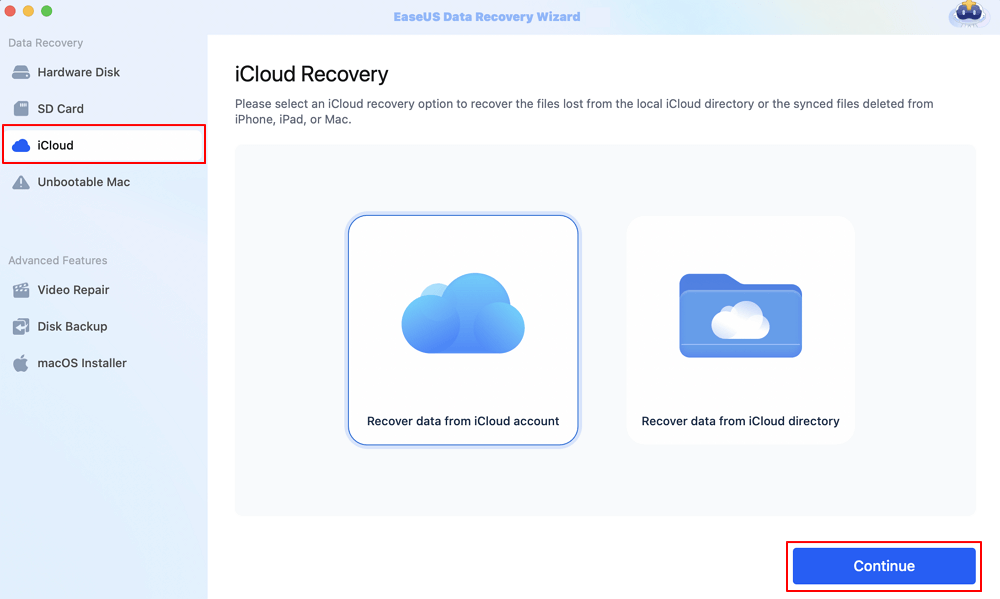
Step 2. Choose the "Photos" category
EaseUS software will quickly scan all the recoverable data from your iCloud account. Check the "Photos" category, and click the "Next" button.
Step 3. Recover photos from iCloud
Select the photos you want to restore, click the eye icon to preview the details, and then click the "Recover" button to get them back.
Step 4. Save recovered photos
Choose a safe storage location on your Mac hard drive to save the recovered photos. You can also save the recovered photos to your cloud drives, such as DropBox, OneDrive, GoogleDrive, etc.
Share this article on social media to help others learn how to recover missing photos when the "Photos app is unable to open photos" error occurs.
Apart from recovering photos using the EaseUS data recovery tool, you can log into iCloud Web and save your photos on your Mac. Check out the following steps:
Step 1. Go to icloud.com and enter your Apple ID to log in.
Step 2. Click the "Photo" app icon, and select the photos you want to recover.
You can go to the "Recently Deleted" folder if you want to restore deleted photos on the iCloud web page. However, the Mac's recently deleted photos don't show after 30 days.
Step 3. Click "Restore" to save the recovered photos on your Mac.
If your Photo Library won't open, a built-in repair tool can help you fix this error. Follow the steps below:
Step 1. Close the Photos app if it is open. Hold down the "Command" and "Option" keys when clicking Photos.
Step 2. Click "Repair" when the window appears. Enter your user account password if asked.
This post discusses how to recover photos that won't opened by the Photos app on a Mac. Install the professional photo recovery tool EaseUS Data Recovery Wizard for Mac to recover your missing photos after a macOS update.
Here are questions people also ask when they search for how to fix "Photos app is unable to open photos" on a Mac; take a look.
1. Why Photos couldn't open on my Mac?
You should update your Photos app to the new version. Note that the Photos app is a part of the Mac operating system, so you should make sure your macOS is up to date.
2. Can I recover permanently deleted photos from iCloud?
You can recover photos from iCloud that were deleted within 30 days. If you want to recover permanently deleted photos on your Mac, you can install the powerful photo recovery tool EaseUS Data Recovery Wizard for Mac.
Related Articles
Recover Deleted or Unsaved InDesign Files on Mac
4 Working Ways to Recover Lost Files After macOS Monterey Update
Fixed: SD Card Not Showing Up Mac Sonoma/Ventura/Monterey
Fix 'Couldn't Open Disk 69879' Error During Erase Process