Best FAT32 Converter Free Download [2025 Updated] 🔥
Tracy King updated on Mar 28, 2025 to Partition Manager | How-to Articles
Do you need to convert the existing partition to FAT32? Then here is an easy guide on some of the FAT32 Converters, which you can download and quickly convert. It is possible to convert a RAW format, NTFS, or any other format into FAT32.
Converting the system's file system no longer remains a hectic task. The market is full of many opportunities that make things much more convenient for you, and the best one is FAT32. Here we are with the best FAT32 converter free downloads for you.

FAT32 converters can enable free conversions up to 2TB partitions. These converters keep the security measures intact throughout the process and ensure your data is 100% secure.
We are here to provide you with the top 5 best FAT32 converter reviews and free download:
| 1. EaseUS Partition Master 🏆 | Free FAT32 Converter, NTFS to FAT32 Converter, FAT32 to NTFS Converter...Full steps |
| 2. IM-Magic Partition Resizer | FAT32 Converter, Windows Users...Full steps |
| 3. Macrorit NTFS to FAT32 Converter | NTFS to FAT32 Converter...Full steps |
| 4. Windows Disk Management | Format to FAT32...Full steps |
| 5. Kungsoft NTFS To FAT32 Editor | NTFS to FAT32 Converter...Full steps |
Note: For an all-in-one FAT32 converter tool, EaseUS Partition Master stands out for converting file system format to FAT32 for free.
Don't forget to share this list of FAT32 conveter tools online to help more of your friends to seamlessly convert their disk drives to FAT32.
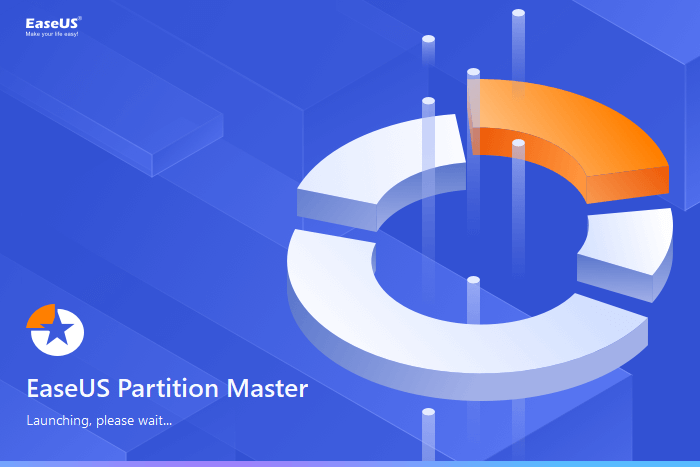
EaseUS Partition Master is a free FAT32 converter option that helps you in converting the file system for external and internal storage devices. The tool can conveniently convert NTFS to FAT32 and FAT32 to NTFS.
#FAT32 Converter#Free NTFS/FAT32 Converter#Windows
The tool uses lossy and lossless file system conversions techniques, making it quite convenient. One can easily use this tool to acquire information about their system and external storage devices. It allows users to select any NTFS file system per their preferences. The agency allows users to use different operations on a drive and successful file system conversions.
You can follow these steps to convert to FAT32 with this intelligent software:
Step 1. Open EaseUS Partition Master, navigate to "Partition Manager," right-click target NTFS partition and select "Format."
Step 2. Click and change the File System from NTFS to FAT32.
Step 3. Click "OK" and the warning message will prompt, click "Yes" to confirm.
Step 4. Select "Execute 1 disk" and "Apply" to keep all the changes.
If you like this amazing FAT32 conversioni utility, share it with more of your friends online:
IM-Magic Partition Resizer is another beautiful FAT32 converter in the list that successfully enables you to do free NTFS to FAT32 conversions. It is a free converter software option for Windows that helps you conveniently change the internal drives and external storage devices' file systems.
The converter tool enables two-sided conversions successfully. It offers both lossy and lossless file conversions. The process involved here is relatively quick and convenient to work. The software also performs other functions on drives such as copy partition, hide partition, Explore chamber, hide section, and others.
#FAT32 Converter#IM-Magic#Windows
Step 1: Launch the FAT32 you are willing to convert, and then make a right tap on your media USB/SD/HDD NTFS partition.
Step 2: Now select the Convert to FAT32 option from the provided list, and once done, tap OK to confirm the conversion.
Step 3: Next, you must tap on the Apply Changes option to successfully convert the FAT32 via IM-Magic Partition Resizer.
Adding one another excellent FAT32 converter to the list Macrorit NTFS to FAT32 Converter is an attractive option that enables portable solutions. Macrorit NTFS to FAT32 Converter is a free-to-use converter software for Windows that allows free conversions on NTFS to FAT32 and vice versa. It also makes it easier for you to conveniently view different information related to your drives. Accessing this tool is quite convenient and can be handled conveniently by anyone. This tool can acquire information like drive volume, free space, capacity, status, drive type, and much more.
#NTFS to FAT32 Convert Tool#FAT32 Converter#Macrorit
Step 1: Launch the program file on your device. You can quickly check all of the NTFS partitions in the provided interface. Now tap on the target NTFS partition that you are willing to convert.
Step 2: The next thing you have to do is tap on the Convert Now button in the lower right corner.
Step 3: Once you do with it, confirm the conversion you will do by tapping on the OK button. Upon completing the above process, the program will start converting accordingly.
Windows Disk Management is another excellent tool in the list that efficiently offers absolute NTFS to FAT32 file conversions and vice versa. The device is famous for its easy-to-go interface. Free-to-use converter software makes viewing the different information related to your drives easier. The tool comes up as portable options, and you can use it for creating, deleting, or formatting volume, changing drive letter and path, and much more.
#Windows FAT32 Converter#Disk Management#Windows
Step 1: Launch My Computer on your system and tap the Manage button to initiate the conversion. Tap on the Disk Management option.
Step 2: Upon completing the process, you now have to select your USB Drive on your device. Select the right-click on the drive and then select the Format option to proceed with the process.
Step 3: Now tap on the YES button and name the drive you are willing to go along with. Select the file system as FAT32 and tap on the OK button. Once done, you can conveniently find the format FAT32 on your device.
Kungsoft NTFS to FAT32 Editor is an attractive option for those looking for a simple NTFS to FAT32 converter software for their Windows. It is a fantastic file system converter that enables free conversions. The tool is designed to allow for modifications of a drive partition size up to 8GB. It is a free software application that features a virtual interface and includes two different modules to work. Users here are free to acquire basic information related to other drives, such as drive size, file system, file space, and much more. The tool offers lossless file conversions in the industry and keeps the safety of the data involved intact.
#NTFS to FAT32 Converter#Kungsoft#Free
Step 1: Launch the Window search bar and then type Kungsoft and launch the NTFS To FAT32 Editor.
Step 2: Click on NTFS to the FAT32 option, which will load the disk. However, it will only list the NTFS disks.
Step 3: Select the disk and then choose to convert to fat32. Bingo! You have successfully converted FAT32 via Kungsoft NTFS to FAT32 Editor.
If you like the list of FAT32 converter, don't forget share it to help more of your friends online:
A FAT32 converter is an absolute converter software for Windows that helps you change the file system of the system. The tools provide complete compatibility and can perfectly support smaller files. FAT32 is a formatting tool that allows you to format USB to FAT32 for formatting the NTFS to your preferred option.
For successful file system conversion, the FAT32 software works on two different methods: lossy conversion and lossless conversion. The lossy conversion is the process that involves the deletion of all types of data of a drive. These processes format the industry in the different file systems. The lossless conversions keep all of the data stored in the drive safe. It offers users the freedom to successfully perform various drive operations such as copy partition, delete the section, and successfully hide the partition.
FAT32 is quite different from other file systems. The majority of memory cards usually use these conversions. The things that differentiate it from other file systems are:
Most people have started converting to the FAT32 file system today because of its compatibility. These tools are pretty effective and convenient to use with most old and new computer systems. It means one can conveniently use and work on it without much effort. If you are also willing to have some modern files, converting to FAT32 would be a better suggestion.
So, Guys! I hope you can learn about the best FAT32 converter for free download now. We have added different best converter options for you.
Each one involved here is quite capable of providing absolute assistance in enabling free file conversions. All of the tools involved above are high performing and ensure quick access. Working on a device like EaseUS Partition Master is great fun.
It is a way to acquire absolute assistance in file conversions and also offers you the opportunity of keeping a check on the different sorts of information related to the external storage and internal drives. You can download it here and have a try!
Related Articles
How to Optimize Windows 11 for Gaming [6 Effective Ways🧰]
7 Ways to Check SD Card Health on Mac🔥
Lenovo SSD Upgrade: 2025 Step-by-Step Tutorial on How
Fix and Repair EFI Bootloader in Windows 10/8/7