Best Bootable Disk Wipe USB Free Download 2025🚩
Sherly updated on Mar 28, 2025 to Partition Manager | How-to Articles
Best Bootable Hard Drive Eraser Free Download Here! EaseUS Partition Master is a reliable bootable hard drive eraser. It can safely wipe or format the bootable disk on Windows 11/10/8/7.
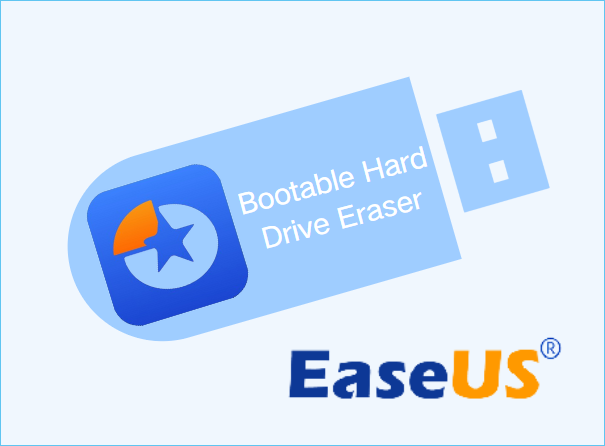
If you want to wipe bootable hard drive on Windows, you can try EaseUS Partition Master. It is a reliable bootable hard drive eraser software that allows you to securely erase boot drive in Windows 11, 10, 8, 7. Let's see how it helps.
In order to prevent users from deleting or damaging the operating system through improper operations, causing Windows 11/10/8/7 to fail to start, Microsoft does not allow users to delete, format or erase the operating system in the Windows environment. The format or delete options in Disk Management will turn gray if you're gonna format or wipe the bootable drive.
This is why you need to download a Bootable hard drive eraser, which can help format or wipe the bootable hard drive (usually the C drive; if you install the dual-boot system, there might be another drive letter) safely. EaseUS launched a professional hard drive eraser to help with this issue.
EaseUS Partition Master Professional can completely wipe a bootable hard drive and prevent others from recovering your system files or other personal files. It comes with a "create bootable media" feature and allows you to format or wipe bootable hard drives, like the C drive. Check the details of this bootable hard disk wiper from the list below.
There are two situations:
💡Situation 1. Windows 10 and Windows 11/8/7 are installed on two different drives, you can log in Windows 11 and run EaseUS Partition Master to directly wipe the drive where the other operating system is installed. Turn to Guide 1 to learn how.
💡Situation 2. If you only install one operating system like Windows 11/10/8/8.1/7/XP/Vista, you need to use EaseUS Partition Master to create a bootable media and then boot Windows PC from it, and then you can wipe the bootable hard drive using EaseUS Partition Master. Turn to Guide 2 to learn how.
Log into the correct operating system and install EaseUS Partition Master first. Then, follow the guide below to format the drive where the other OS is installed.
We've set two options for you to wipe data. Choose the one you need.
Option 1. Wipe Partition
Option 2. Wipe Disk
In this guide, you should create a bootable media to ensure your PC won't crash after you erase the bootable hard drive. Here is how:
Step 1. Correctly connect a USB drive, flash drive, or a CD/DVD disc to your computer. Then, launch EaseUS Partition Master, go to the "Bootable Media" and click "Create bootable media", click "Next".
Step 2. You can choose the USB or CD/DVD when the drive is available. Once made the option, click "Proceed".
If you do not have a storage device at hand, you can also save the ISO file to a local drive, and later burn it to a storage media.
Step 3. Connect the WinPE bootable disk to the computer. Restart your computer and press F2/Del at the same time to enter BIOS. Set to boot the PC from "Removable Devices" (bootable USB disk) or "CD-ROM Drive" (bootable CD/DVD) beyond Hard Drive. Press "F10" to save and exit.
Step 4. Install and launch EaseUS Partition Master. Select the HDD or SSD which you want to wipe. And right-click to choose "Wipe Disk".
Step 5. Set the number of times to wipe data. You can set to 10 at most. Then, click "OK".
Step 6. Click "Execute 1 Task(s)" and then click "Apply" to start wiping data.
If you just want to wipe or erase the system drive instead of the whole system disk, right-click the system drive in step 4. This way, you can wipe or erase the bootable hard drive from BIOS.
If these guides help, share them and help more users.
EaseUS Partition Master can easily wipe hard drives with operating systems (Windows 11/10/8/7/XP/Vista). In fact, it has more advanced functions, such as formatting/deleting bootable disks. Moreover, simply deleting or formatting files on the hard drive may lead to information leakage, as professional data recovery software can recover all these files. To avoid such incidents, you need to use a specialized hard drive eraser - EaseUS Partition Master.
I believe you have downloaded a bootable hard drive eraser that you are happy with. Read on to learn the details of erasing a bootable disk.
1. Which is the best software to wipe a bootable hard drive?
EaseUS Partition Master is a reliable program for wiping or formatting a bootable hard drive. It creates a bootable media feature that allows users to safely wipe the system drive and related files.
2. How do you create a disk wipe bootable USB?
To wipe a bootable disk when you only install one operating system, you need to use a third-party disk wipe bootable USB. Here is how:
Step 1. Perform a free download of hard disk eraser software (EaseUS Partition Master) following the guide above.
Step 2. Navigate to the "Bootable Media" section to create a bootable USB.
Step 3. Boot the PC from the bootable Media and wipe the system drive using the best bootable hard drive eraser for Windows 10.
3. Can DBAN wipe a bootable hard disk?
Sure, DBAN was popular when wiping a bootable hard drive. However, it stopped updating in 2015, so you can't get further technical support, which is dangerous. EaseUS Partition Master is a professional bootable disk eraser software as a DBAN alternative.
Related Articles
Delete All Partitions on Windows 11/10/8/7 PC at One Time [Tested & Effective]
How to Find Hidden Partition or Hide Partition in Windows 10/8/7
Panasonic SD Formatter Windows 10 [2025 Full Guide]
How to Wipe All Data from PC (Windows 7/8/10/Vista/XP)